Prerequisites before completing this procedure:
Before an asset can be added, the data for asset types, asset sub-types, and location must already be set up. If this has not already been done, then the instructions on how to complete these steps can be found in the following Help articles.
Procedure
On the homepage, click the Asset Info icon
which will then show the asset information page.
Click New to add a new asset
A dialogue box will now be shown
Enter the vehicle registration / asset ID into the search field and click Submit.
Assetminder is connected to the regulatory vehicle databases in the Ireland and UK, so allowing Assetminder to retrieve the vehicle record and load the data directly to the asset record.
After entering the registration of the Asset to be added, and clicking Submit the following message will be shown
This message is prompting to search the national vehicle database (NVD). If the asset exists in the NVD, key data will be retrieved. If the asset being added is not a registered vehicle, then the user can select NO. Otherwise, click on YES
If the asset is located in the NVD the following will be shown.
The user has the option to click YES, which will populate the new asset record with the data from the NVD. If, for whatever reason, the user does not wish to do this, then the user can opt to click NO and add the detail manually.
Assetminder will first check to see if the vehicle has already been added to the system. If not, it will prompt the user to do the formal lookup. Click Yes to proceed
If the YES option is selected, the next screen shows the new Asset record with the basic data as retrieved from the NVD
This will include information such as:
- Manufacturer's Vehicle Identification Number (VIN)
- Make and Model
- Body Type
- Colour
- Transmission type
- Engine Number
- Date of first registration
- Design Gross Vehicle Weight (DGVW)
- Number of axles
- Fuel type
If the user has opted not to retrieve this data from the NVD following confirmation that it is available, then this screen will be shown with only the vehicle registration number shown and the user must populate all of the required fields manually.
Asset Data
The user has the option to add other data to the asset record, as required by the AM customer organisation. For example:
- an image of the asset can be included by click on Select Image. Recommended dimensions for the image are 380px X 482px (W X H)
Asset Type and Sub-Type
Central to the efficient operation of Assetminder is the categorisation of assets into Asset Type and Asset Sub-Type. Much of the functionality of the application depends on this identifying data.
Asset Type and Asset Sub-Type options will already have been created for all assets owned / managed by the organisation.
To set these for the asset being added:
- Click on the dropdown button for Asset Type and select the required value.
- Click on the dropdown button for Asset Sub-Type and select the required value.
Location
Assets are assigned to a location (even if there is only one). Therefore, the next step is to assign this newly added asset to its correct location.
To do this, click on the dropdown button for Location and select the required location.
Owner, Operator, and Invoicee
The next steps in this process, are to assign the asset to an owner, operator, and invoicee, (which may be the same). This data is required for tracking and assigning cost data associated with the asset and, where the owner and operator may be different, to being able to properly assign and track data for the relevant organisations.
This detail is captured in the 'Account Details' section of the new asset information page, as highlighted below.
In each case, the user can choose the search icon
and enter the name of the owner, or operator, or invoicee.
NOTE:
On being added to the system, the new asset status is set to Available. This can be changed by toggling this value to another status.
CLOSE & SAVE
When all required fields are entered into the asset record, scroll down and click Save.
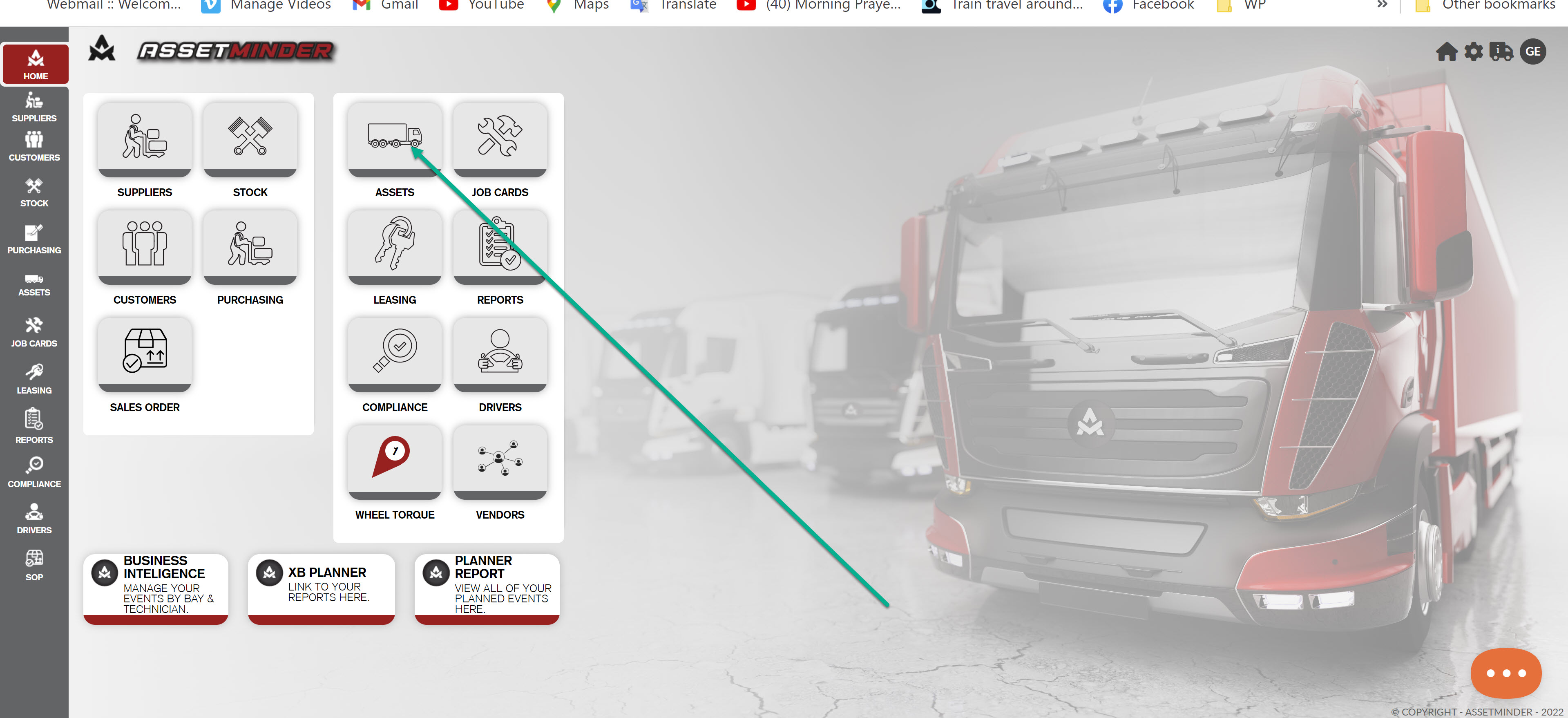
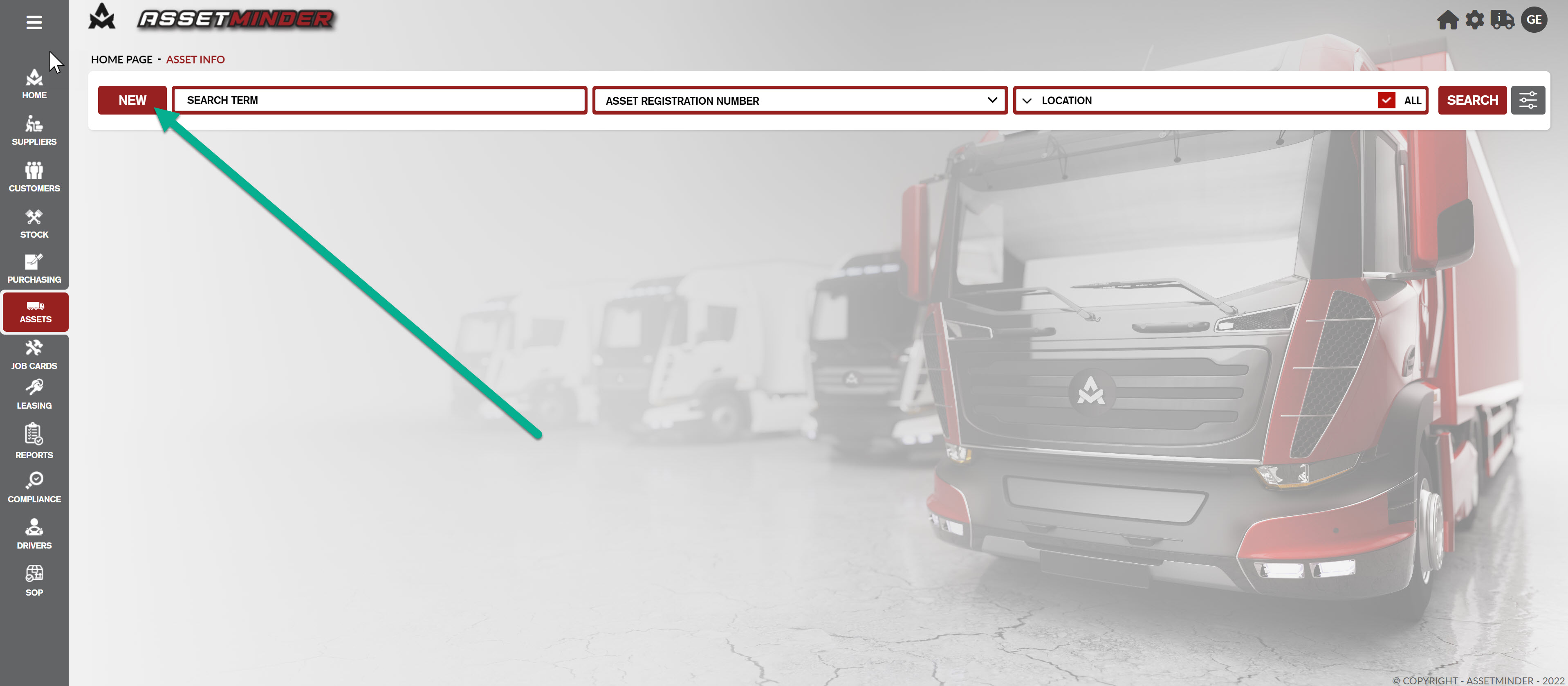
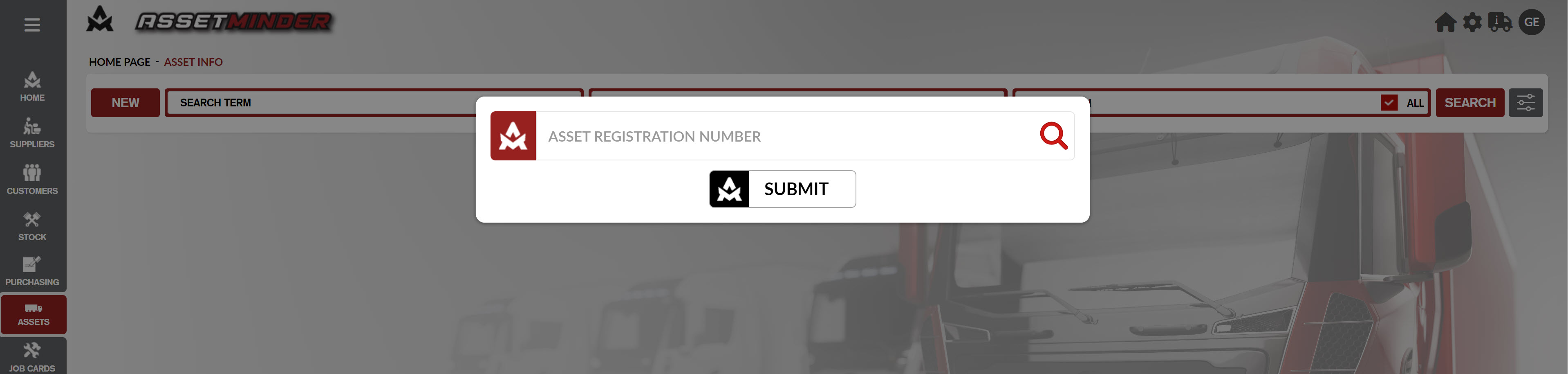
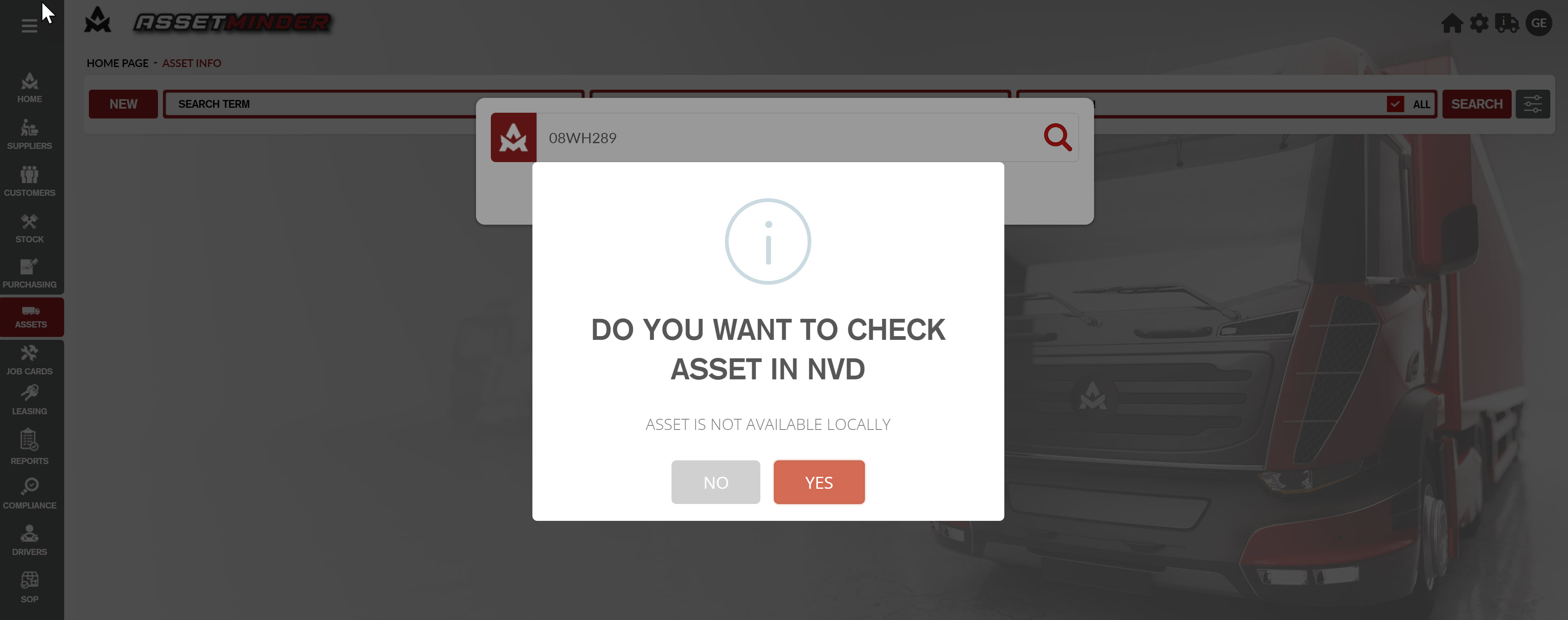
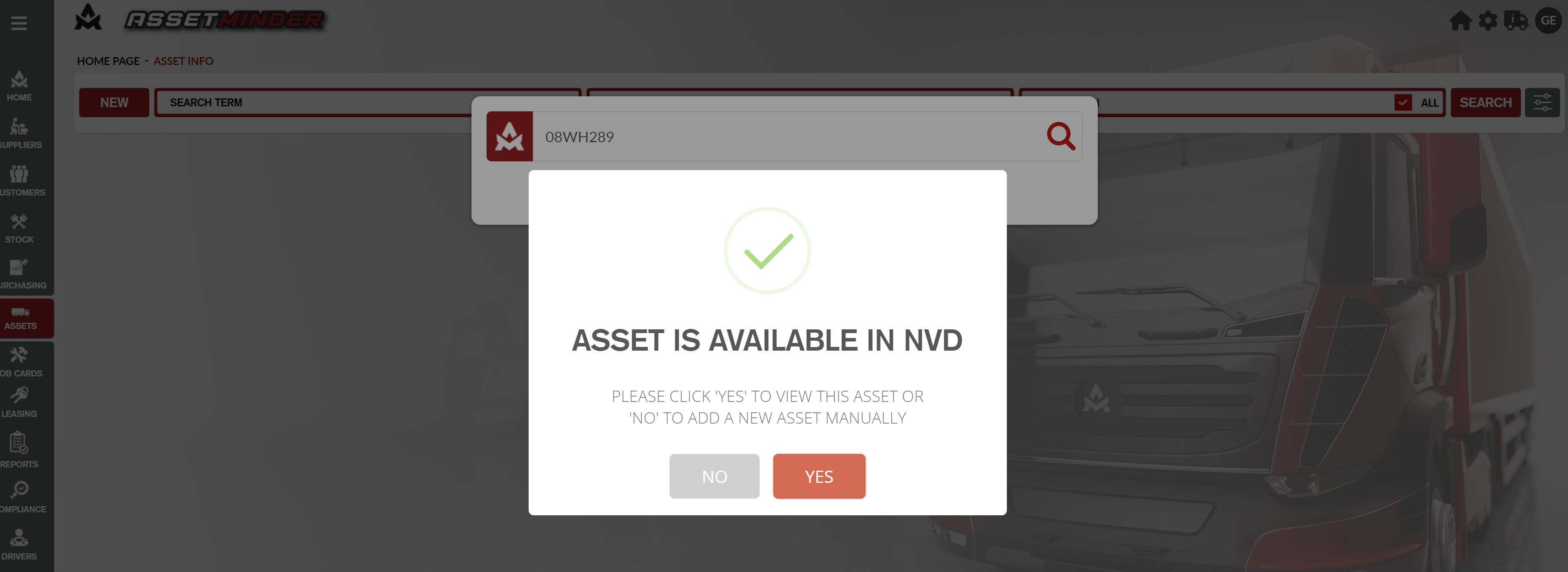
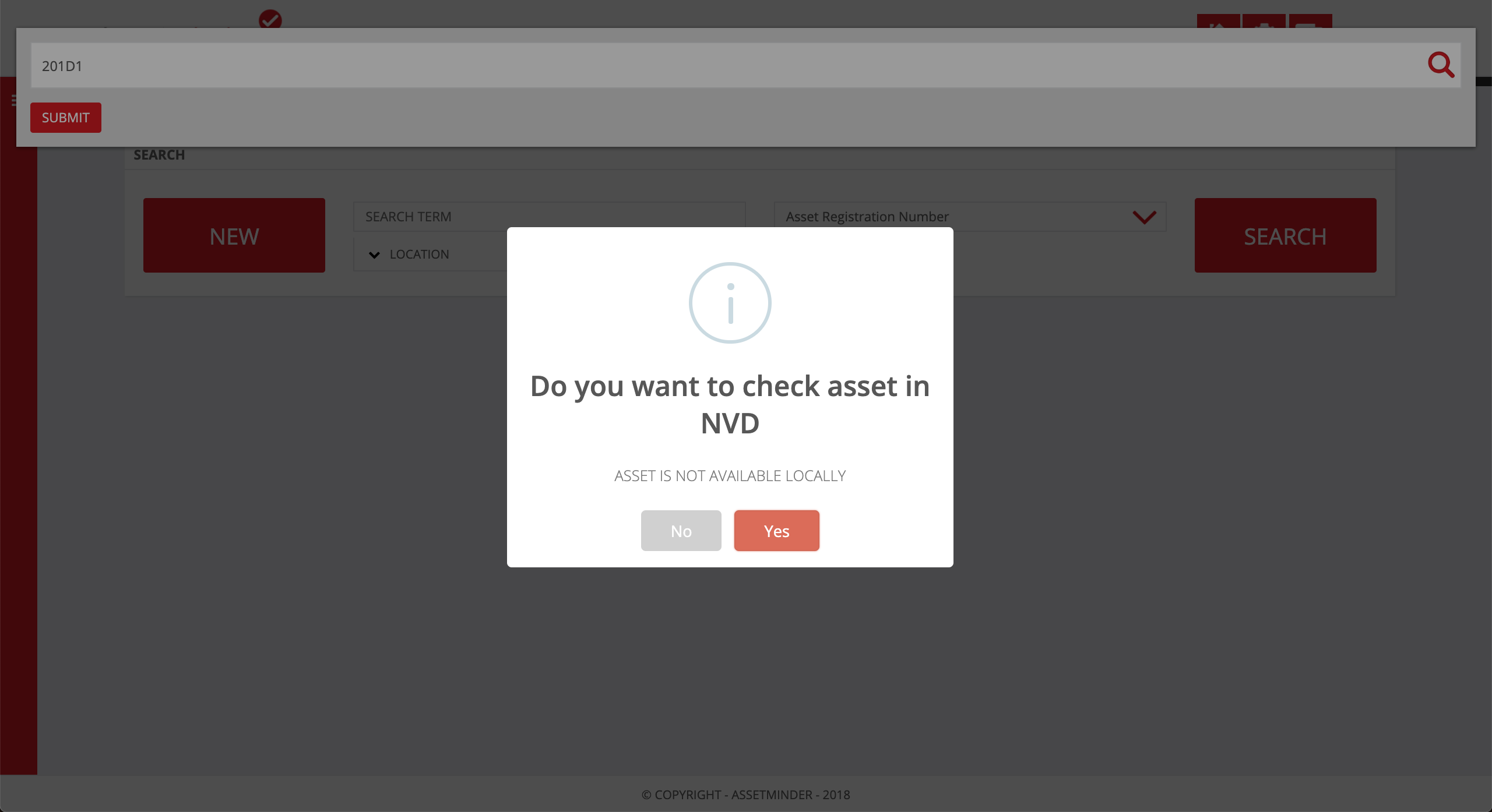
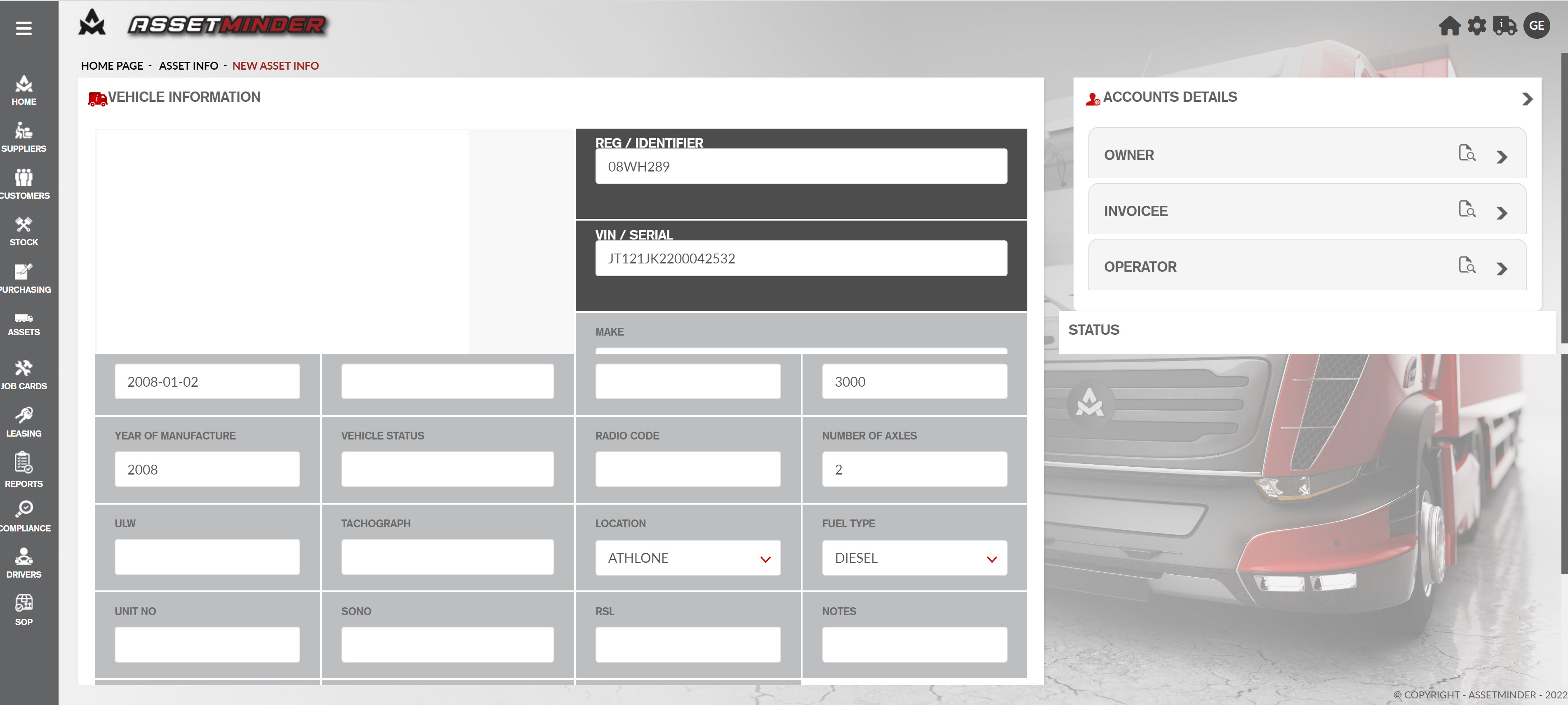
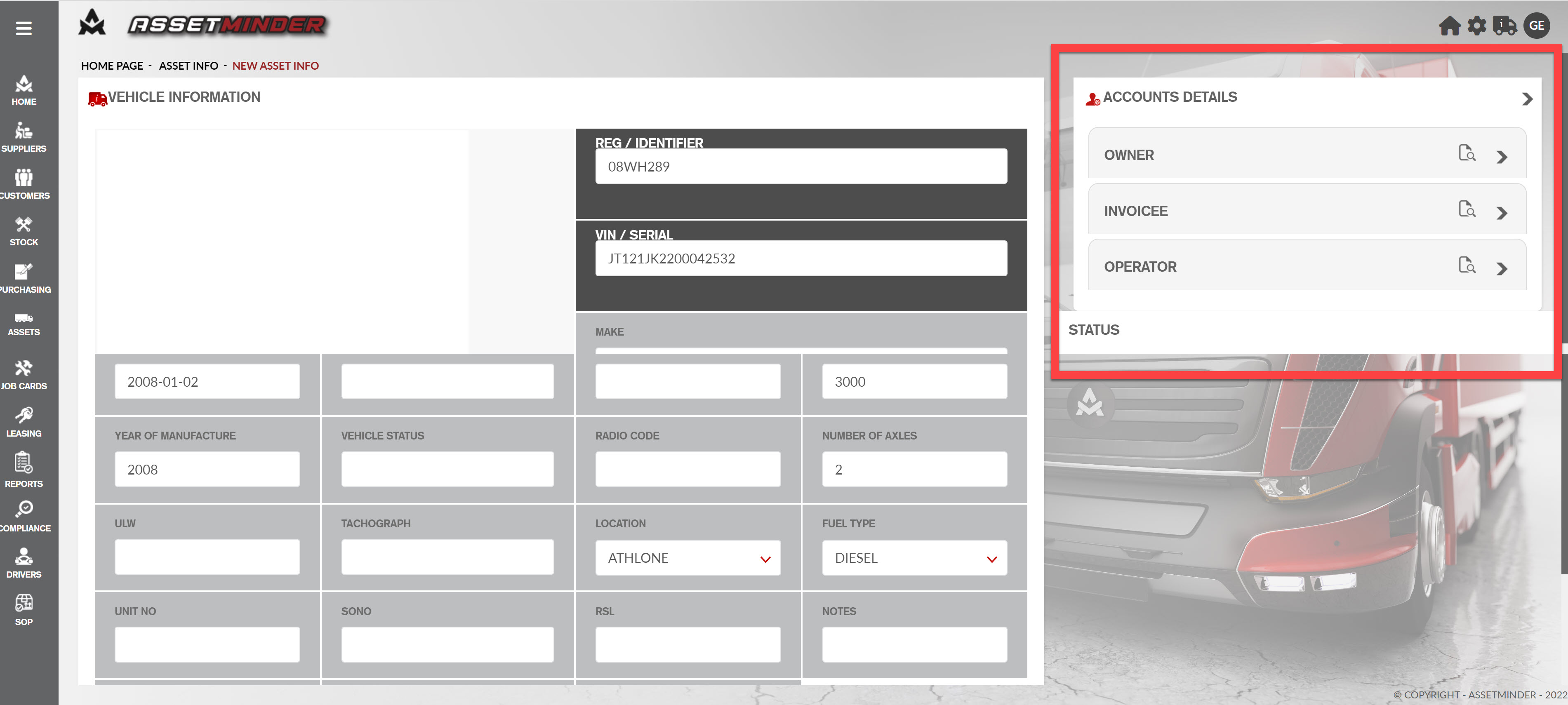
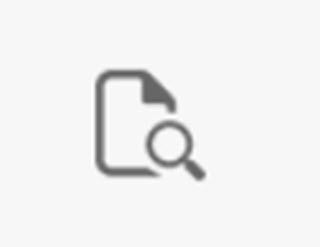
Conor Gibson
Comments