There are two steps in this procedure, viz.
- Add the new warranty type
- Assign the warranty type to the asset subtype (i.e., make a warranty that is already set-up on Assetminder available for use with a particular Asset Sub Type).
Add a new warranty type
Adding a Warranty Type requires the user to access the Administrator settings of Assetminder and which will require user access permission to this functionality.
The first step, therefore, is to access the Administrator Settings which is done by clicking on the Tools icon on the home page (indicated in the image below).
Clicking on the Tools icon will show the Admin page and which has multiple Admin sets, grouped by category. To access the location setting, click on ASSETS and then on the following page, click on WARRANTY. The following page is shown.
Due to space constraints, the text on the buttons reads:
- SET-UP / AMEND WARR... for which the full text is, SET-UP / AMEND WARRANTY NAMES
- CREATE / AMEND SUB... for which the full text is, CREATE/AMEND SUB ASSET TYPE WARRANTY
SET-UP / AMEND WARRANTY NAMES
Clicking on this button will show the following page.
Here, the warranty types already set-up on Assetminder (if any) are shown.
To amend the name of an existing warranty, simply type the details into the WARRANTY NAME field. Note that it is not possible to change any other detail.
To add a new warranty, then click on the "+" symbol on the last line. This will open a new line on the page. Complete the details and click on SAVE.
Assign the warranty type to the asset subtype
Click on the button CREATE/AMEND SUB ASSET TYPE WARRANTY (see above). This will show the following page.
The next step is to choose the Asset Type and Asset Sub-Type. By clicking on 'Please Select' (or the dropdown button) on the ASSET TYPE and ASSET SUB TYPE lines, the available warranty already setup on Assetminder will be shown (as per the example below).
To add one of the available warranty types to this Asset Type / Asset Sub-Type combination, double-click on the selected warranty. This will add it to the column on the right, headed, 'AVAILABLE WARRANTY NAMES.'
To finish, click SAVE.
To return to the HOME PAGE, click the HOME PAGE icon on the top right-hand corner of the page.
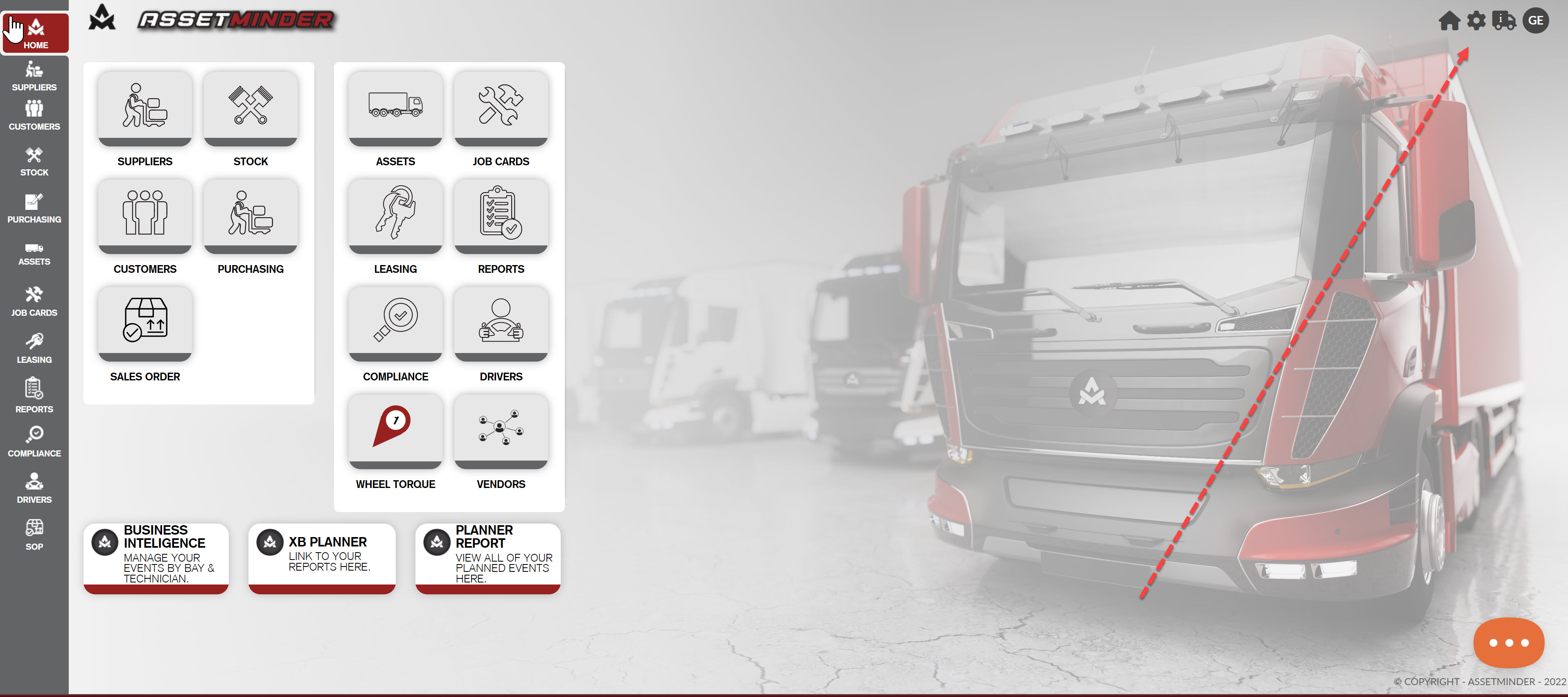
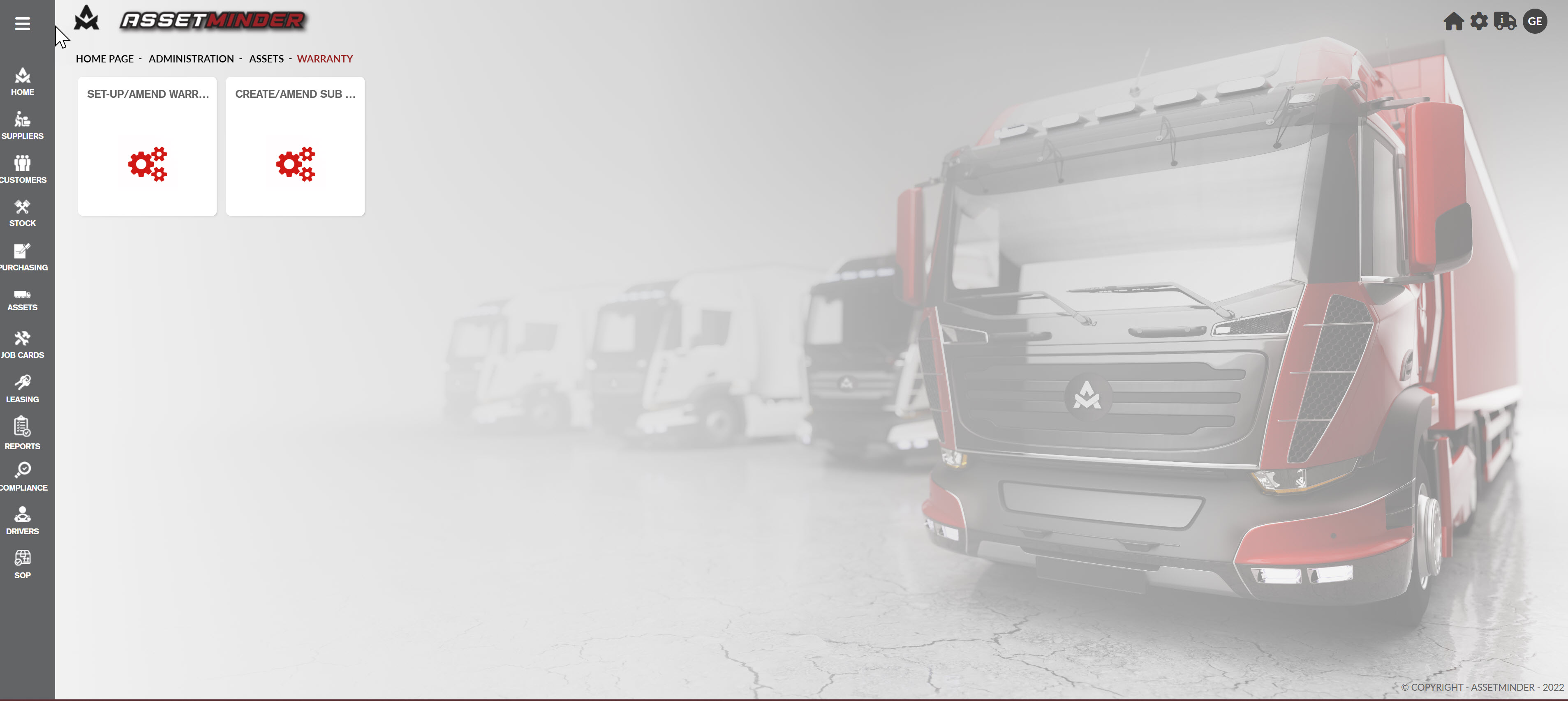
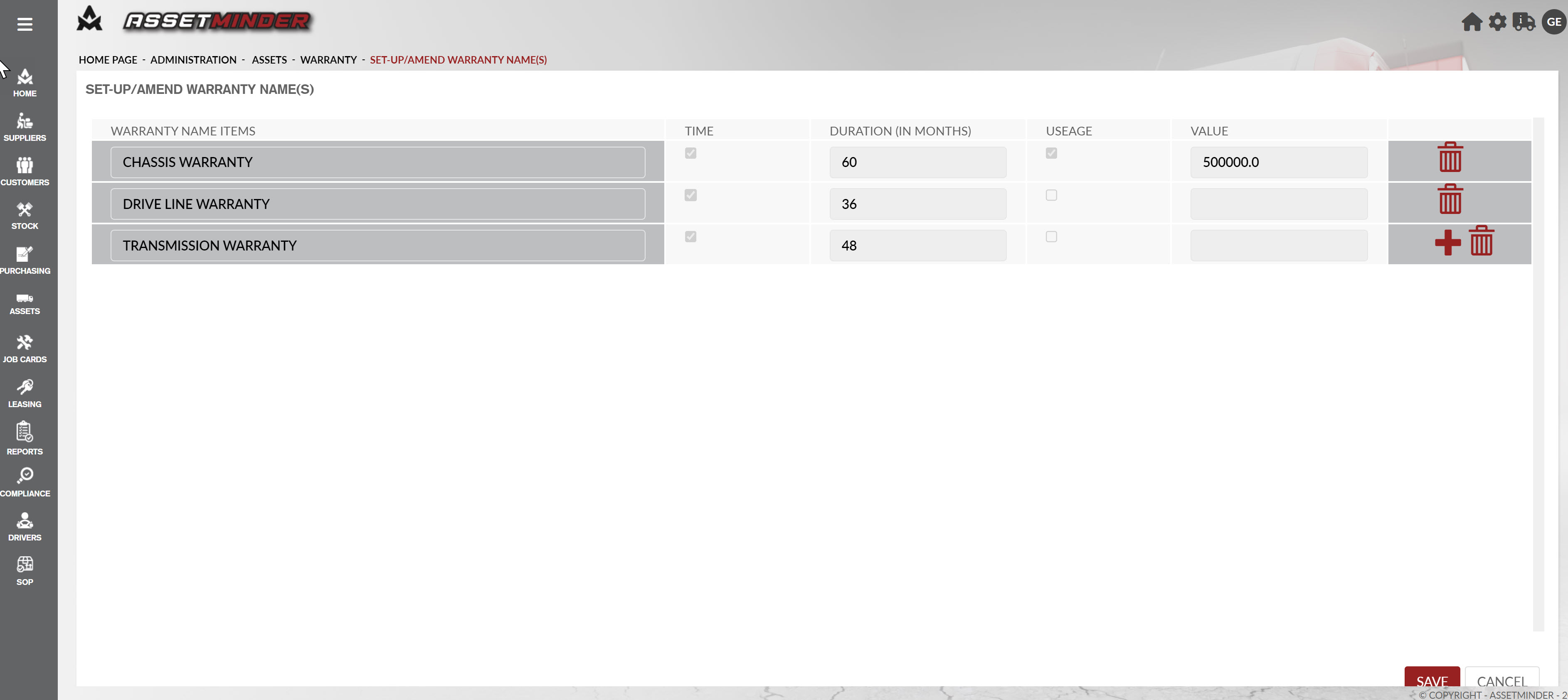
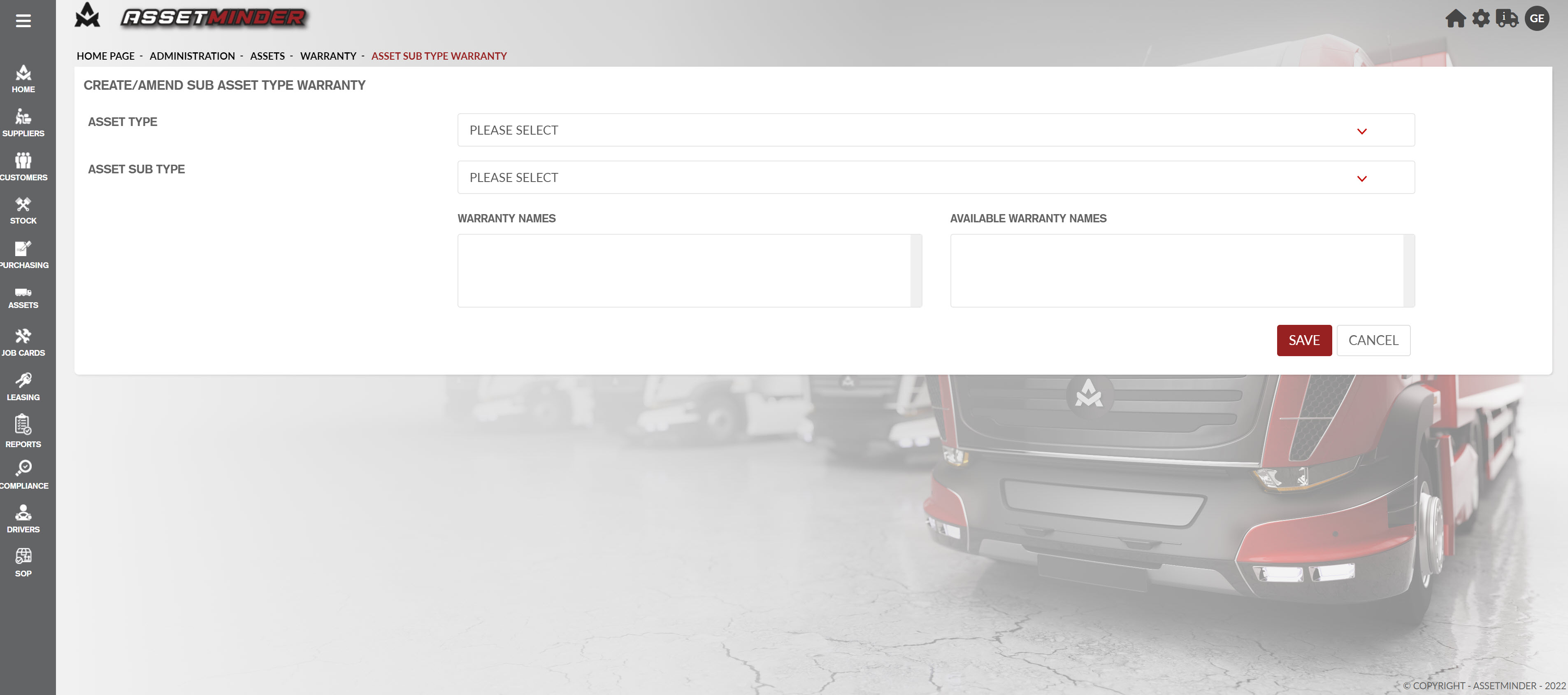
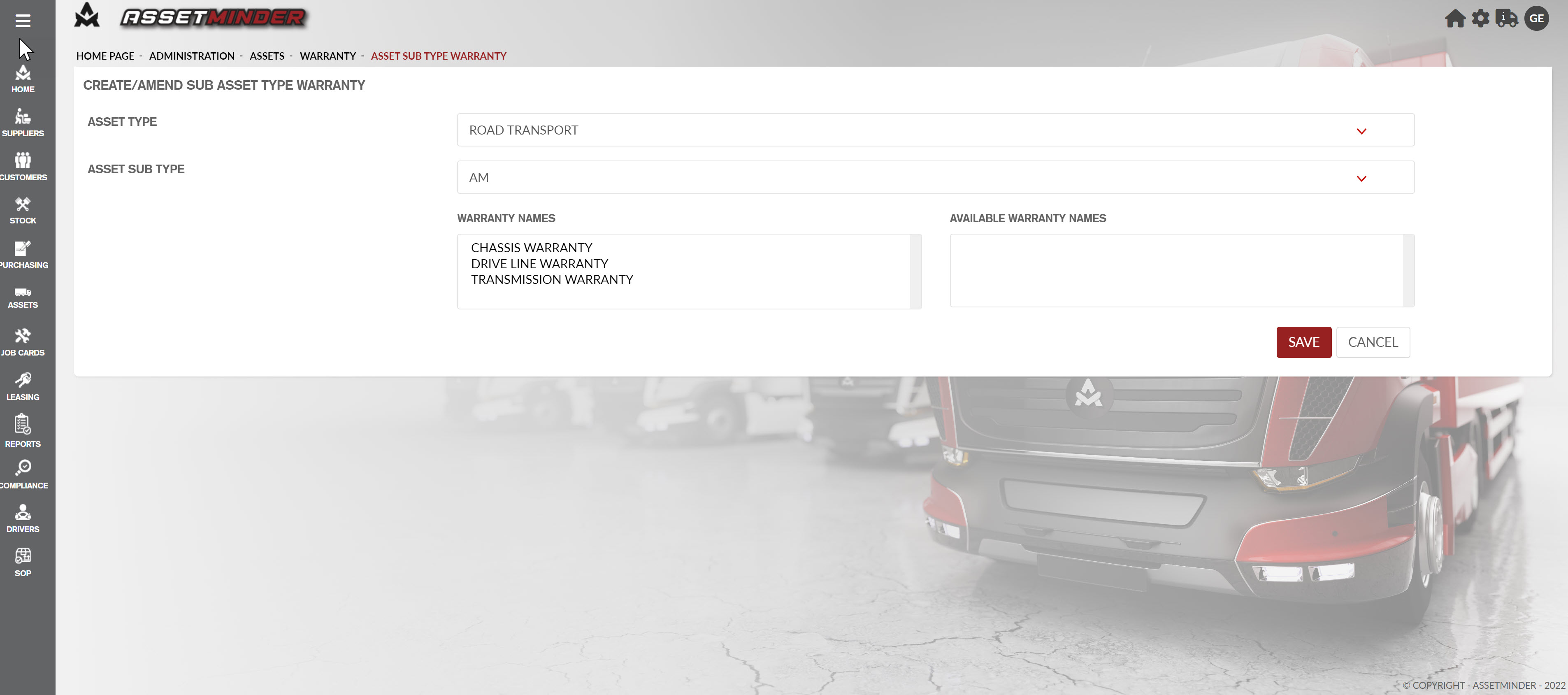
Conor Gibson
Comments