There are two ways to add new makes and models:
Automatically: When adding a new asset, if the asset is found in the NVD, Assetminder automatically adds the make and model to the Assetminder database. If the make and models already exists, Assetminder will not create a duplicate.
Manually:- If the asset cannot be found on the NVD , then the asset makes and models must be added manually.
PROCEDURE
Adding new Make and Model data requires the user to access the Administrator settings of Assetminder.
The first step, therefore, is to access the Administrator Settings which is done by clicking on the Tools icon on the home page (indicated in the image below).
Clicking on the Tools icon will show the Admin page and which has multiple Admin sets, grouped by category. To access the MAKES AND MODELS setting, click on ASSET TYPES and then click on the MAKES AND MODELS button. This will show the following page.

At this point, the user has the option to add either:
- A new make and model
- Just a new model of an existing make
Typically, there will be comprehensive list of makes already in use and it is only a new model that is to be added. However, from time to time, it will be necessary to add a new make that has not be automatically from NVD data when a new asset was being created.
ADDING A NEW MAKE
If the user wishes to add a new MAKE to the list, then the first step is to check the 'ENTER NEW MAKE checkbox as indicated below
Until the checkbox is checked, it is not possible to enter a new make.
Once the checkbox has been checked, then the new make data is entered into the line below. Once this is done, click on the SAVE button at the end of the page.
ADDING A NEW MODEL (of an existing MAKE)
First, in the 'SELECT MAKE' box (which is a dropdown), choose the MAKE of the asset for which a new MODEL is being created.
Once done, move the cursor to the Model Name 1 line as shown (if this is the first new make being added - it is possible to add up to six new model names).
Type the new MODEL NAME.
You can repeat this five more times.
In each case, verify that the Asset Type and Asset Sub Type (shown on the same line) is correct for the new model being added. If it is not, then using the dropdown menus for each, select the correct Asset Type and Asset Sub Type.
When all new makes have been added, click the SAVE button on the bottom of the page.
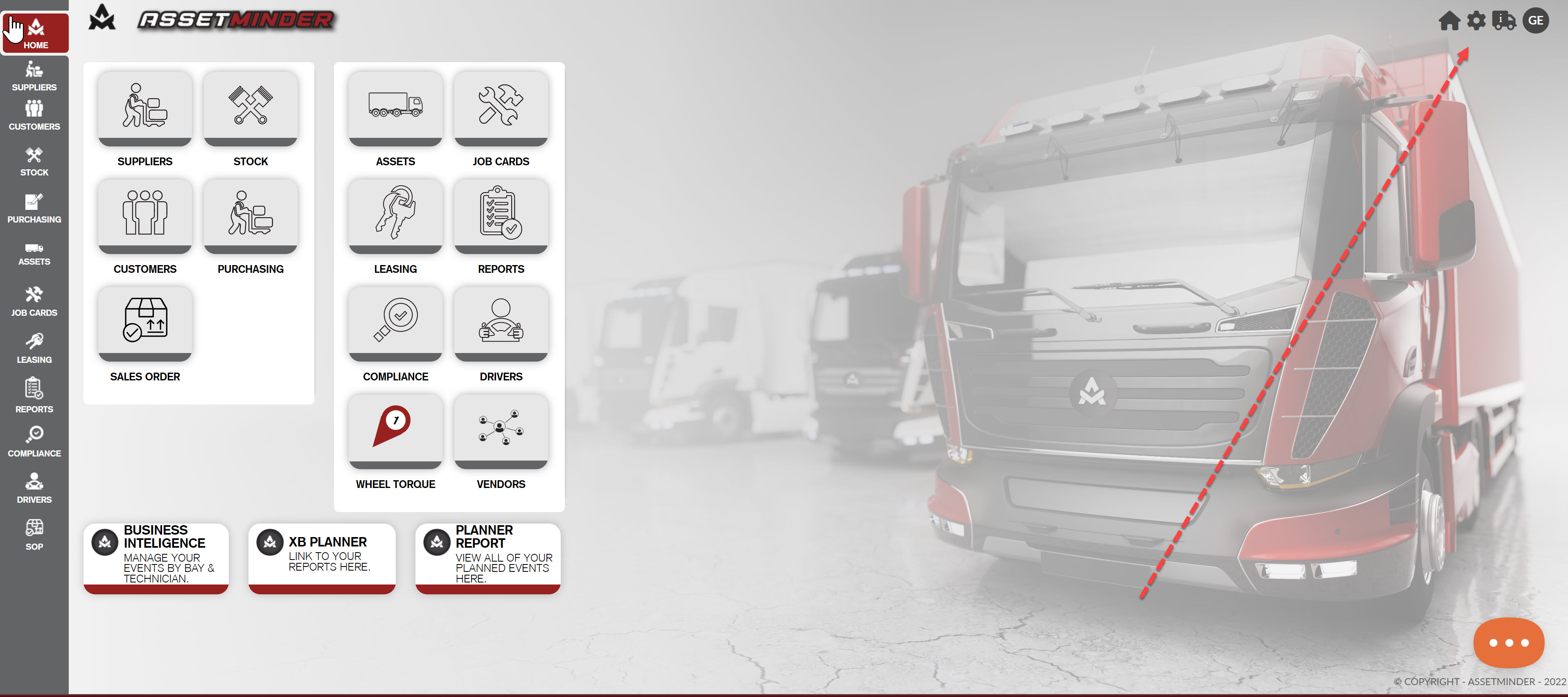
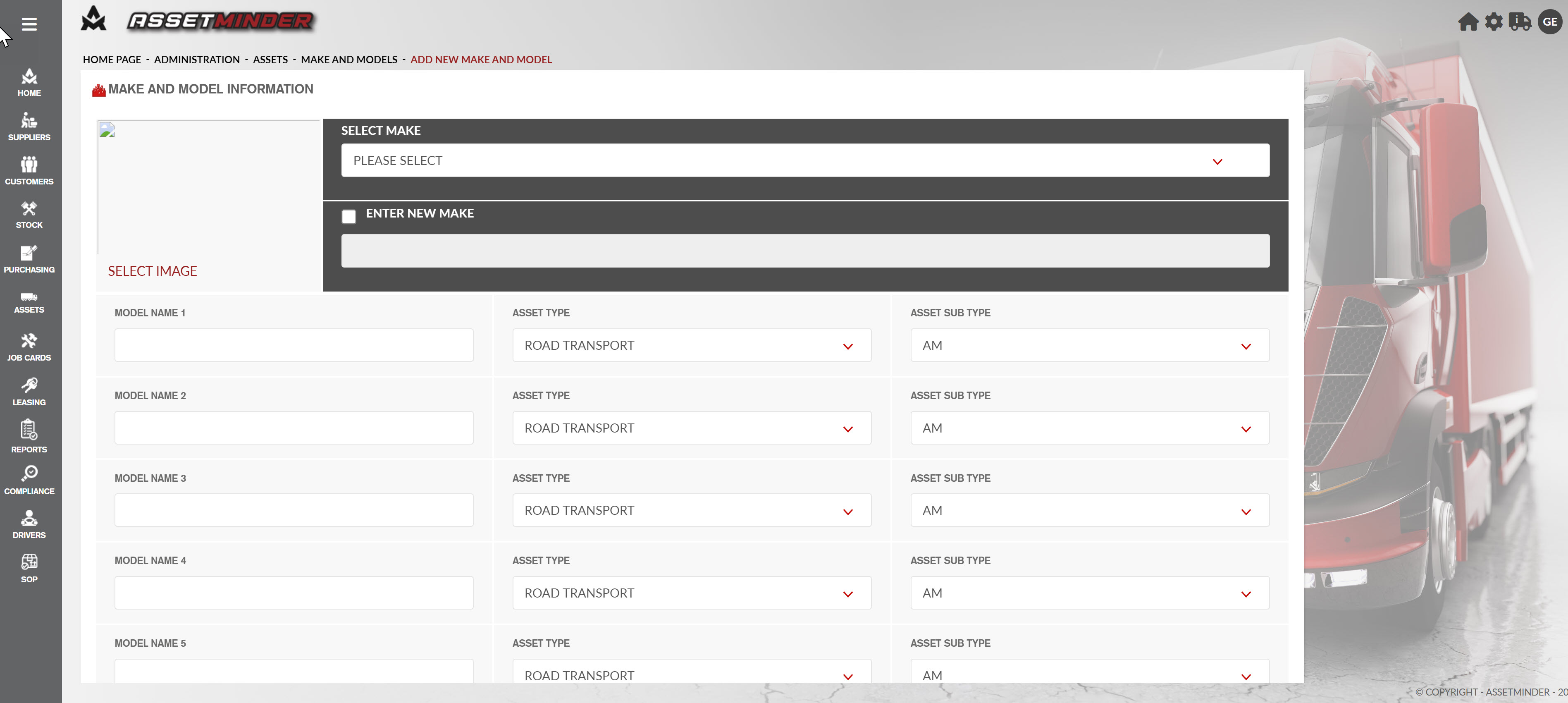
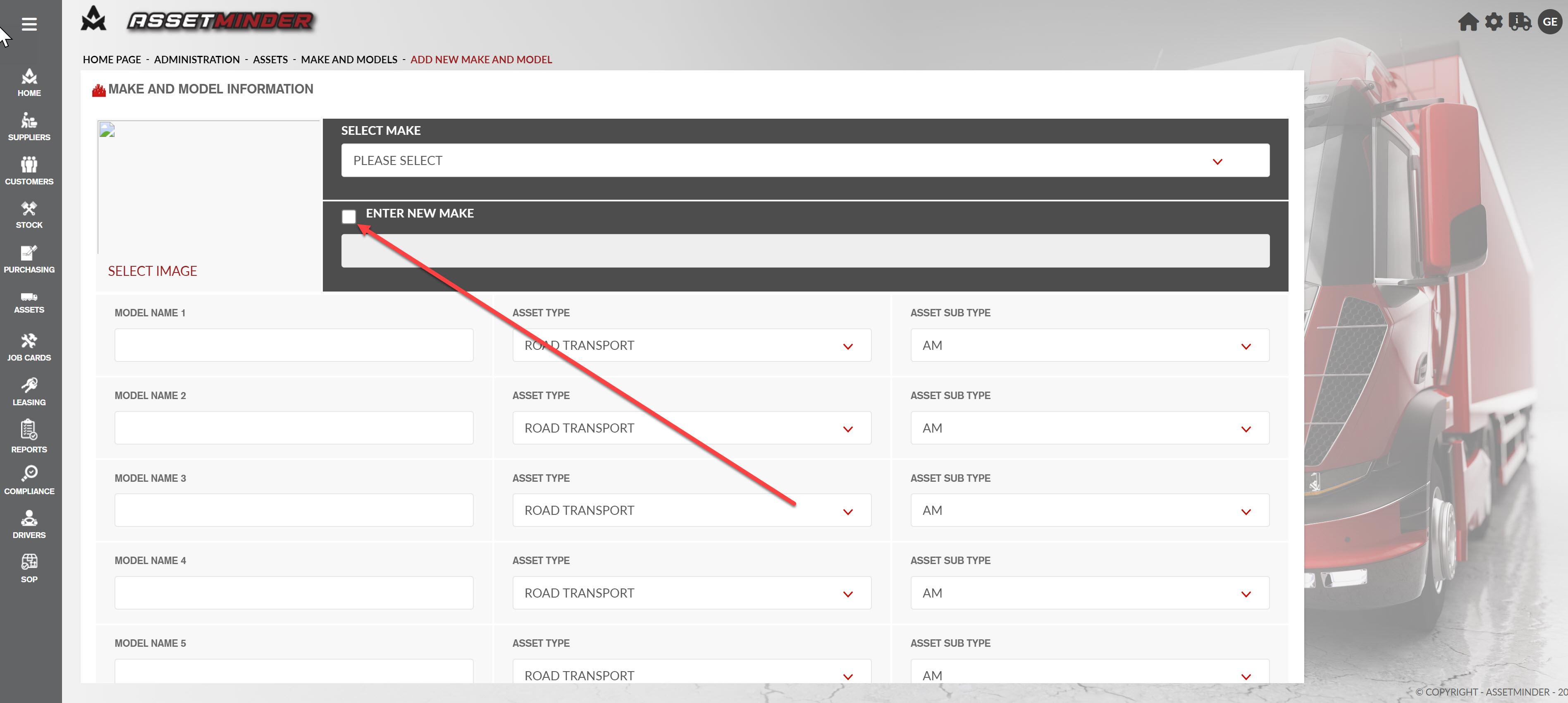
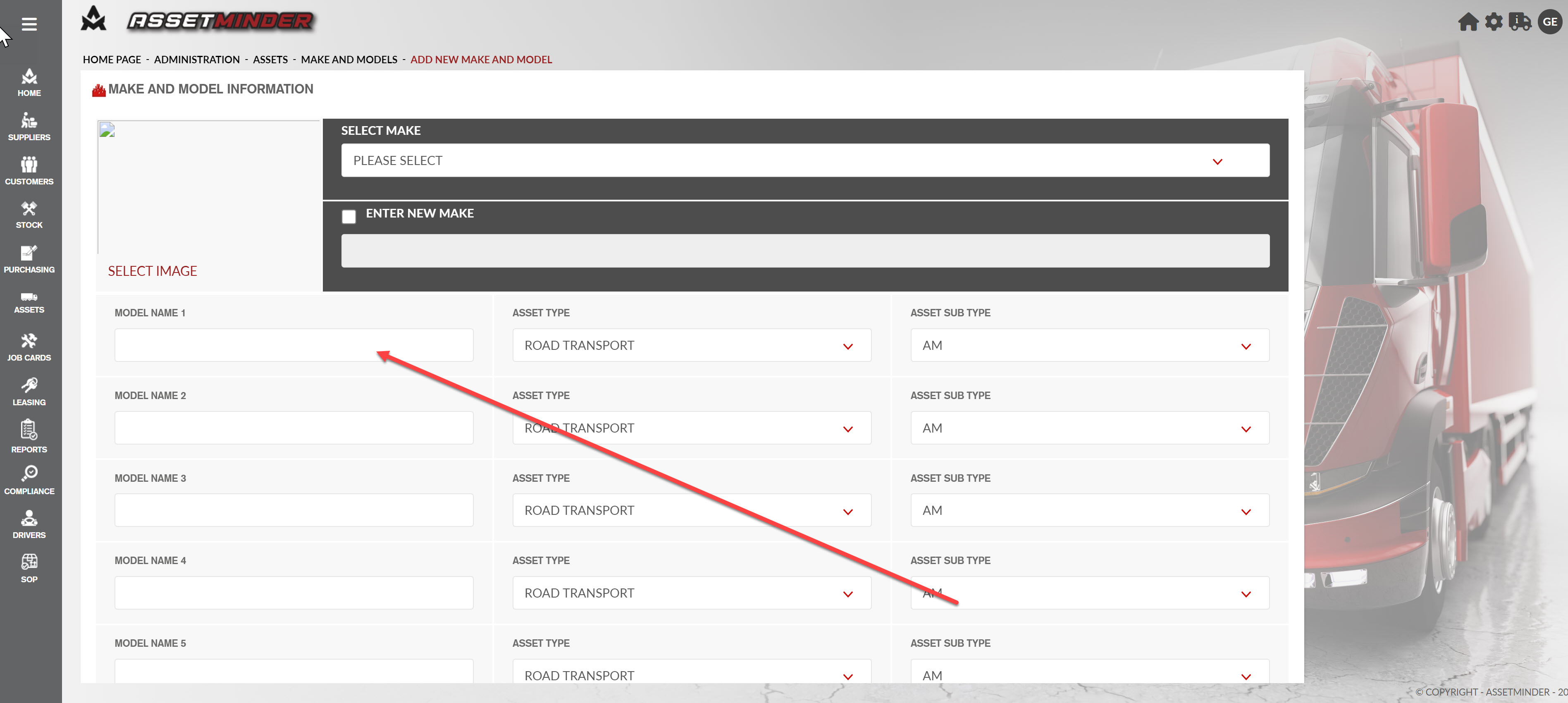
Conor Gibson
Comments