To better manage an organisation's assets, a status can be assigned to each asset. Examples of asset statuses include
- Available
- Inactive
- Defective
- Decommissioned
- In Storage
- Missing
- Stolen
The above are examples only; an organisation can create and use whatever status values are best suited to its operation. The following is the procedure to create a new Asset Status.
PROCEDURE
Adding a location requires the user to access the Administrator settings of Assetminder.
The first step, therefore, is to access the Administrator Settings which is done by clicking on the Tools icon on the home page (indicated in the image below).
Clicking on the Tools icon will show the Admin page and which has multiple Admin sets, grouped by category. To access the location setting, click on ASSETS and then on the following page, click on ASSET STATUS. The following page will then be shown:
On this page, the user can delete an existing status or add a new status.
To add a new status, scroll to the last item in the list and select the "+" icon.
This will add a new blank line below the last line. Here the user can add a description and a code.
In order to be useable within Assetminder, the checkbox, 'AVAILABLE' must be checked.
Click Save & Exit when done
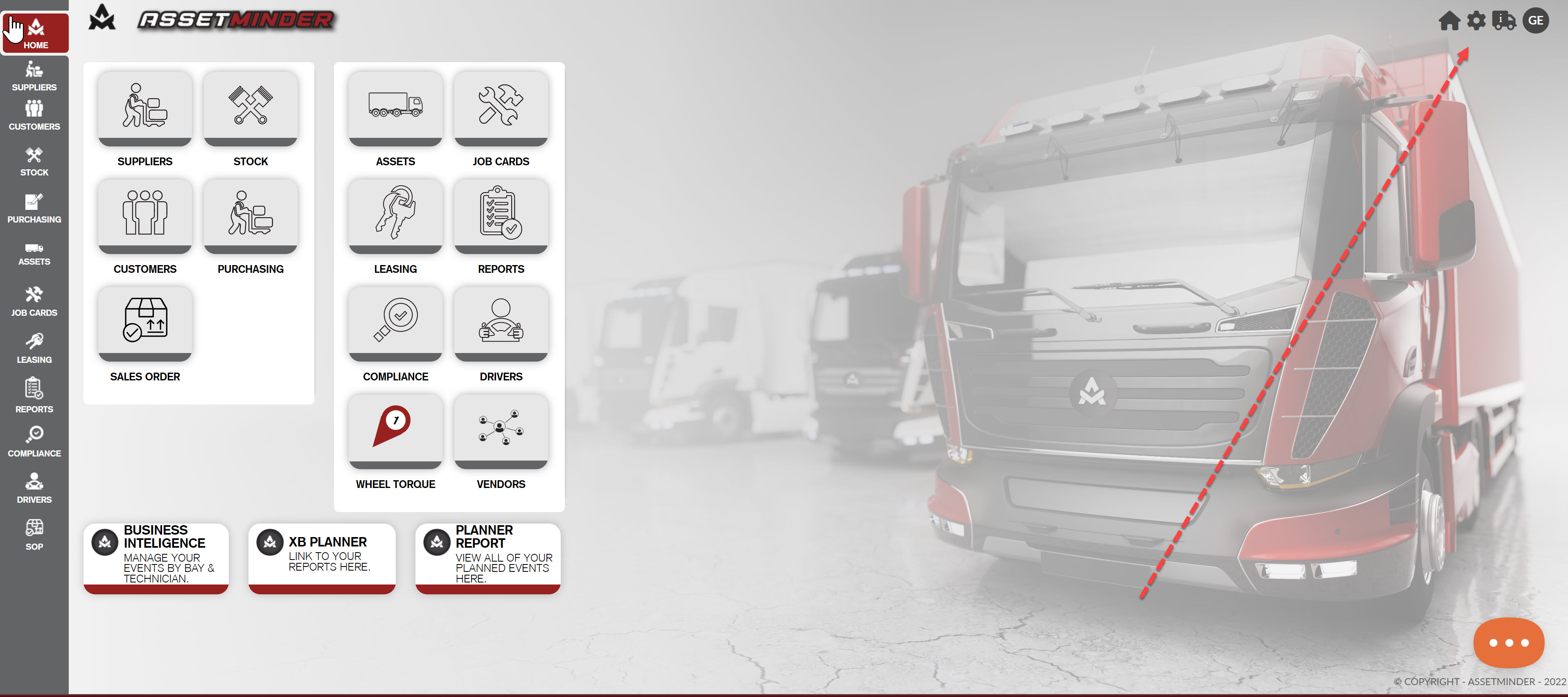
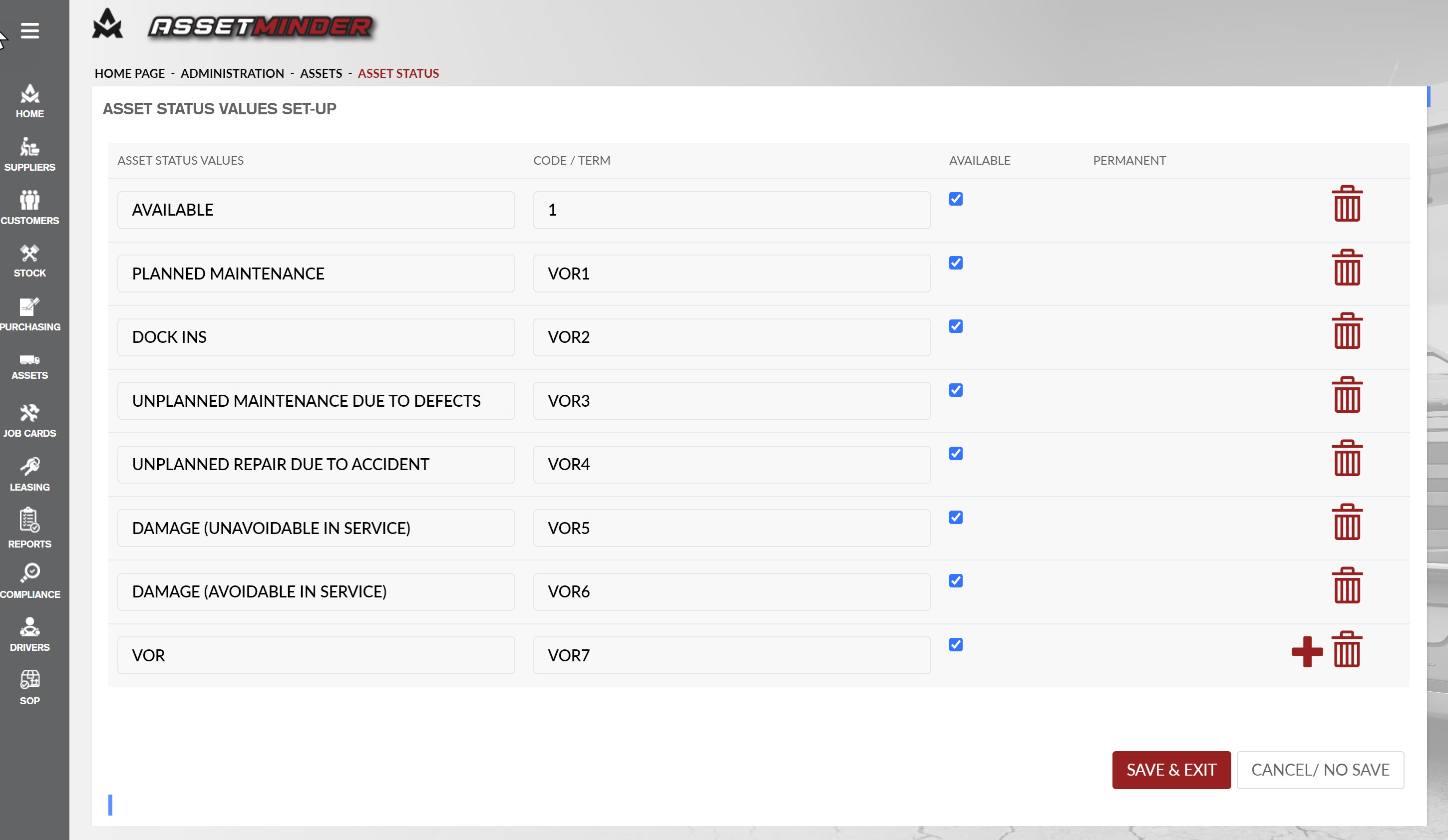
Conor Gibson
Comments