ASSET SUB TYPES sit alongside Asset Types in a parent / child relationship and are used to sub-define the types of Asset within a particular Asset Type category. For example:
- Bus
- Minibus
- Low floor bus
- Double decker bus
- School bus
Adding an ASSET SUB TYPES requires the user to access the Administrator settings of Assetminder.
The first step, therefore, is to access the Administrator Settings which is done by clicking on the Tools icon on the home page (indicated in the image below).
Clicking on the Tools icon will show the Admin page and which has multiple Admin sets, grouped by category. To access the ASSET SUB TYPES setting, click on ASSETS and then on the following page, click on ASSET SUB TYPES.
Clicking on ASSET SUB TYPES will show the following:
Clicking on the NEW ASSET SUB TYPE will show the following:
As the Asset Sub Type is part of a parent / child relationship, the first step is to select the parent of the Asset Sub Type that the user intends to create.
To do this, select the dropdown symbol on the Asset Type line as shown
This will show to the user the current list of Asset Types in use in Assetminder.
Select the Asset Type which is the parent to the Asset Sub-Type being created.
Moving then, to the next line ("ASSET SUB TYPE") enter here the new Asset Sub Type being created.
Damage Map
The final step is the select an appropriate damage map to be used with this Asset Sub-Type. This will be used later during Inspections to assist in specifying a point of damage.
Click SAVE to complete and finish.
Click the HOME icon in the upper right-hand corner to return to the Home page.
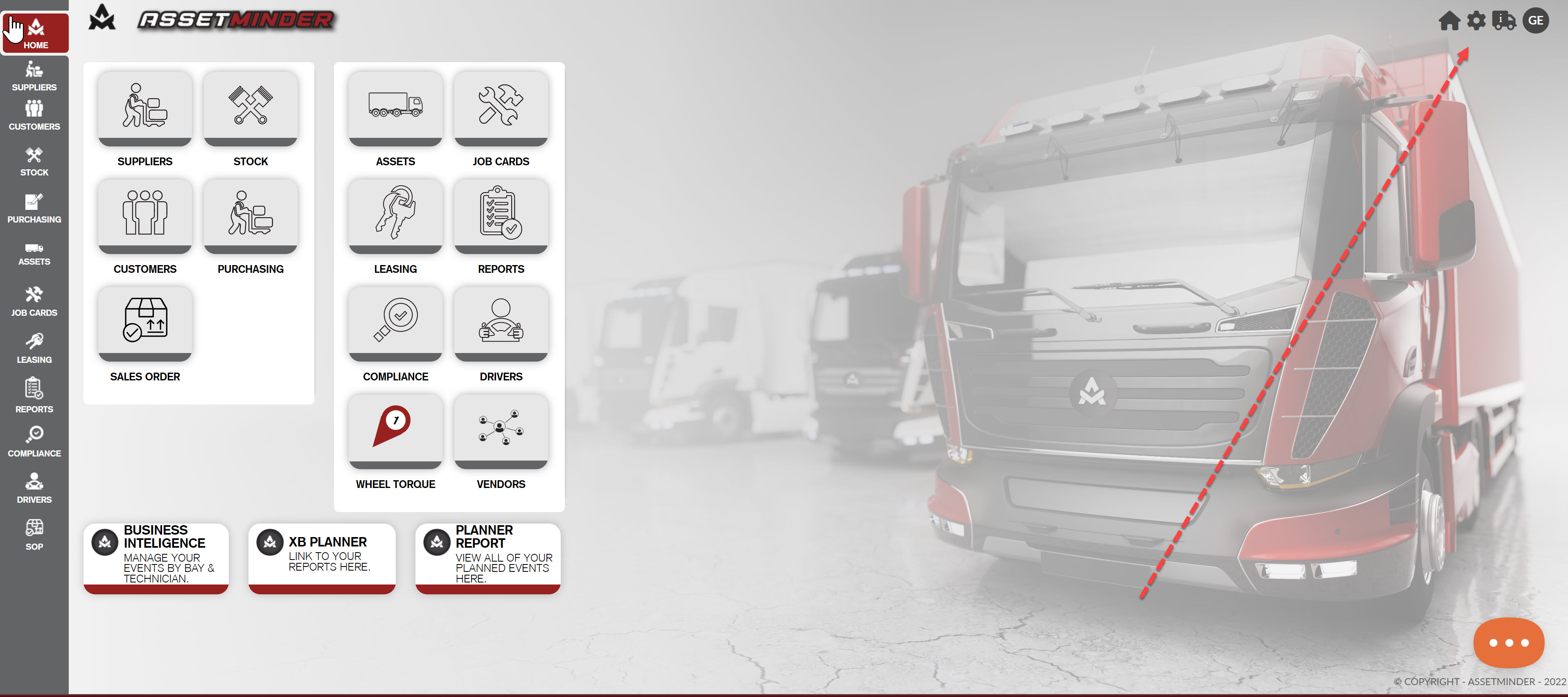
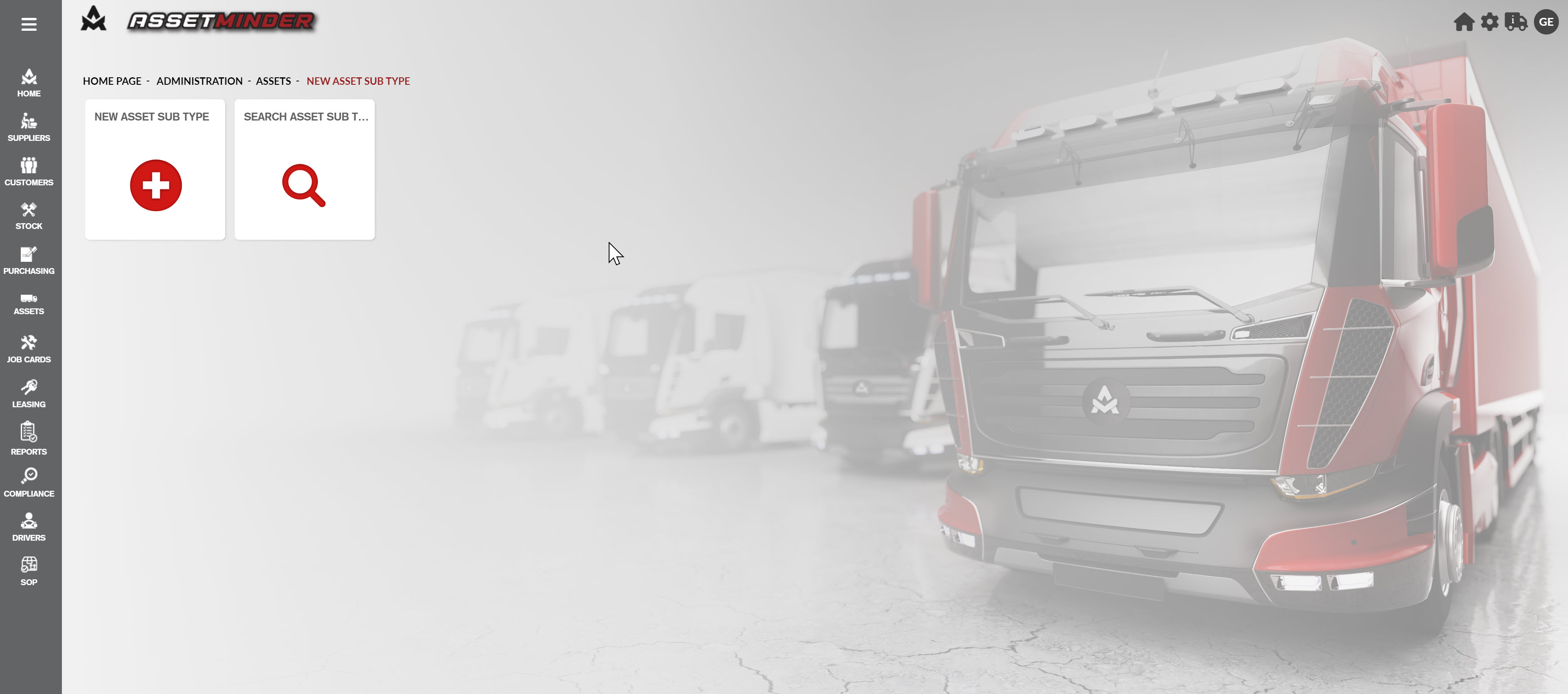
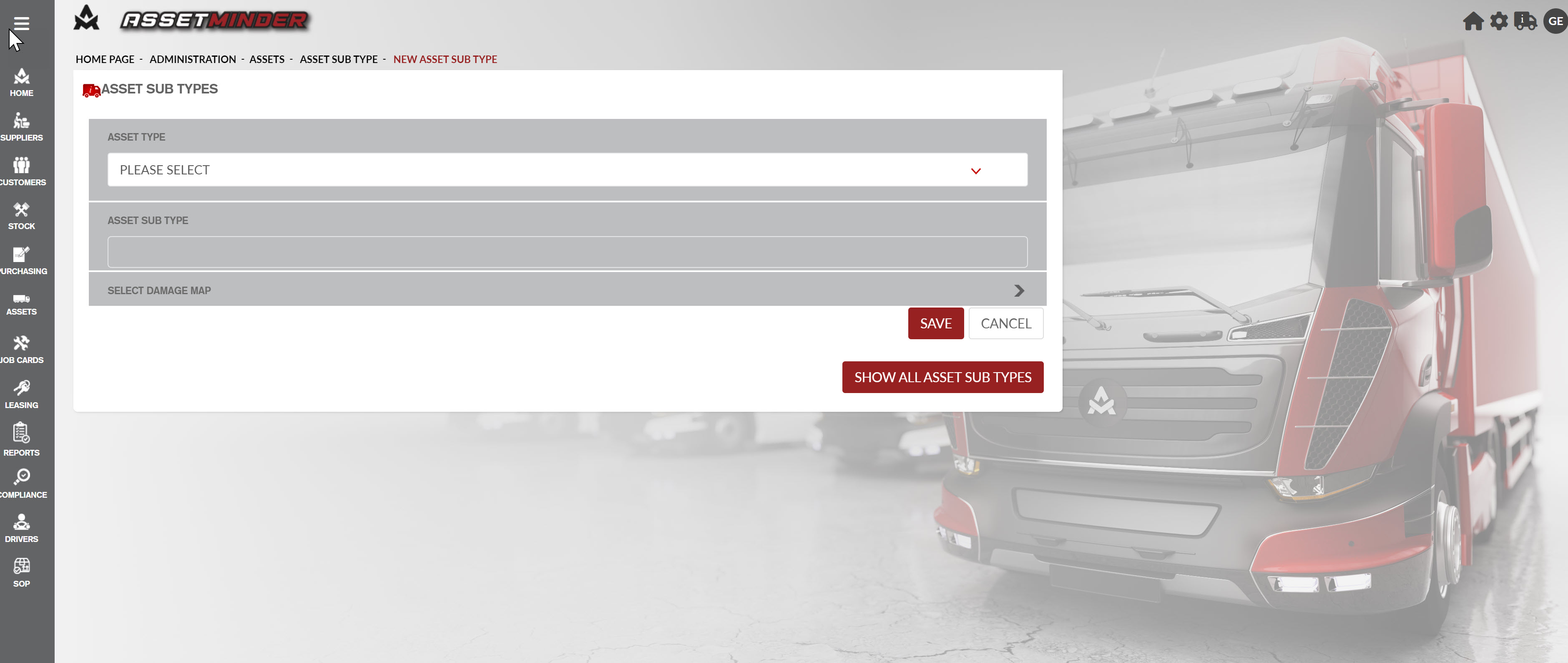
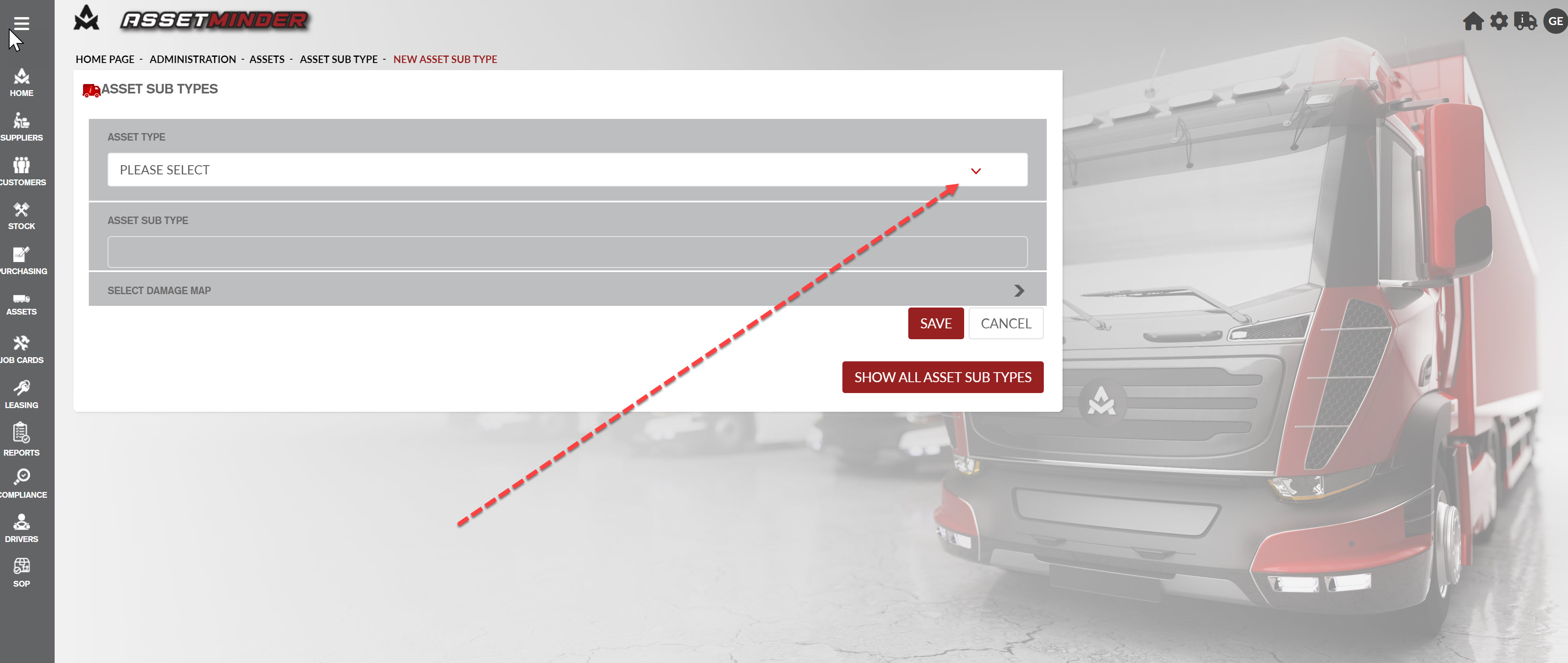
Conor Gibson
Comments