Once set-up, asset warranties for a particular asset sub type are automatically applied and added to each matching asset sub type. If the user wishes to change this for a specific asset, then the following procedure is followed. This will happen with time-based warranties where the start date of the warranty might need to be changed.
PROCEDURE
With the Asset Record open (as shown below)
click on the sub-menu icon (the three horizontal lines) in the upper left-hand corner.
This will open the side menu with two options as shown
To view or amend the warranty for this asset, click on ASSET WARRANTY. The following detail will then open on the page.
To change the start date of a warranty, change the date under the 'SET-UP DATE' heading.
To finish, click on the SAVE icon as shown below.
After the warranty has been updated, a 'SUCCESS' message will be shown.
To return to the Asset view, click on the END button as shown.
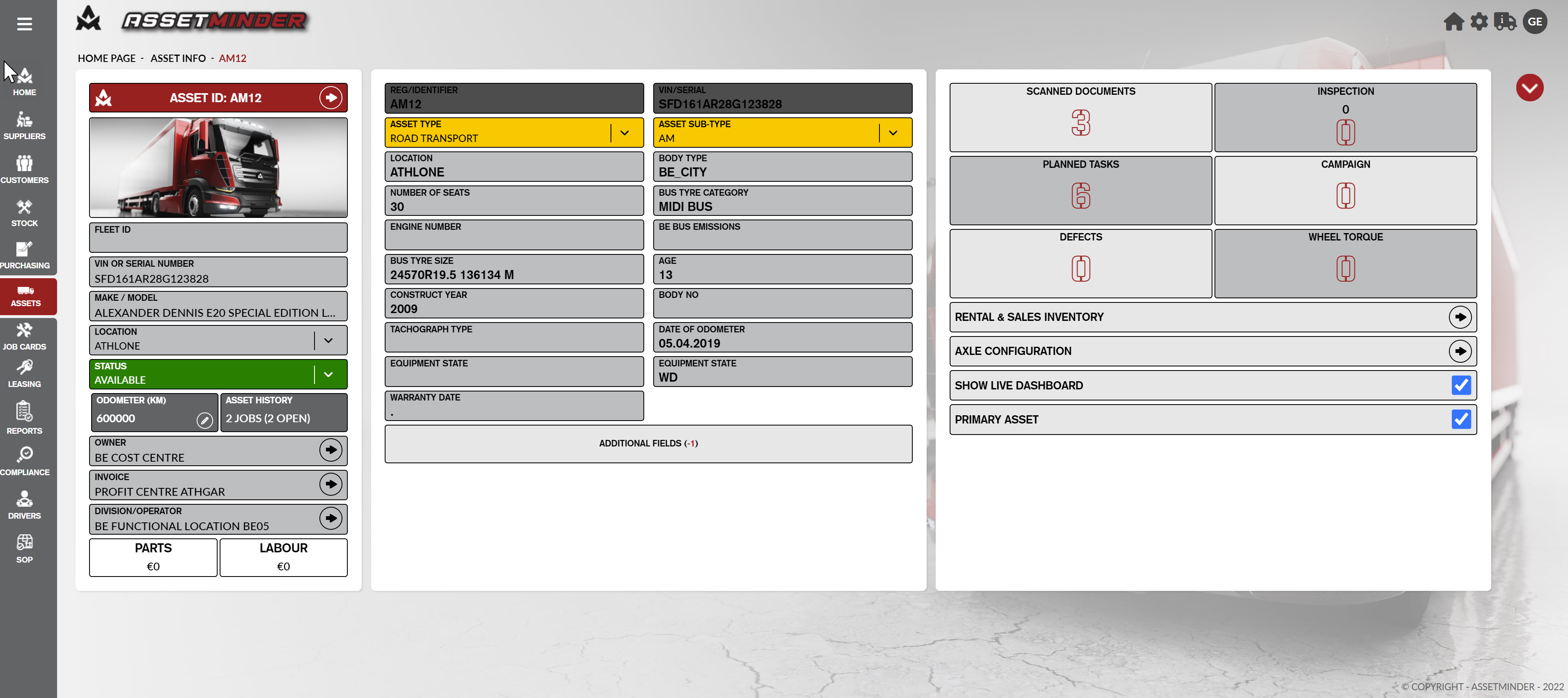
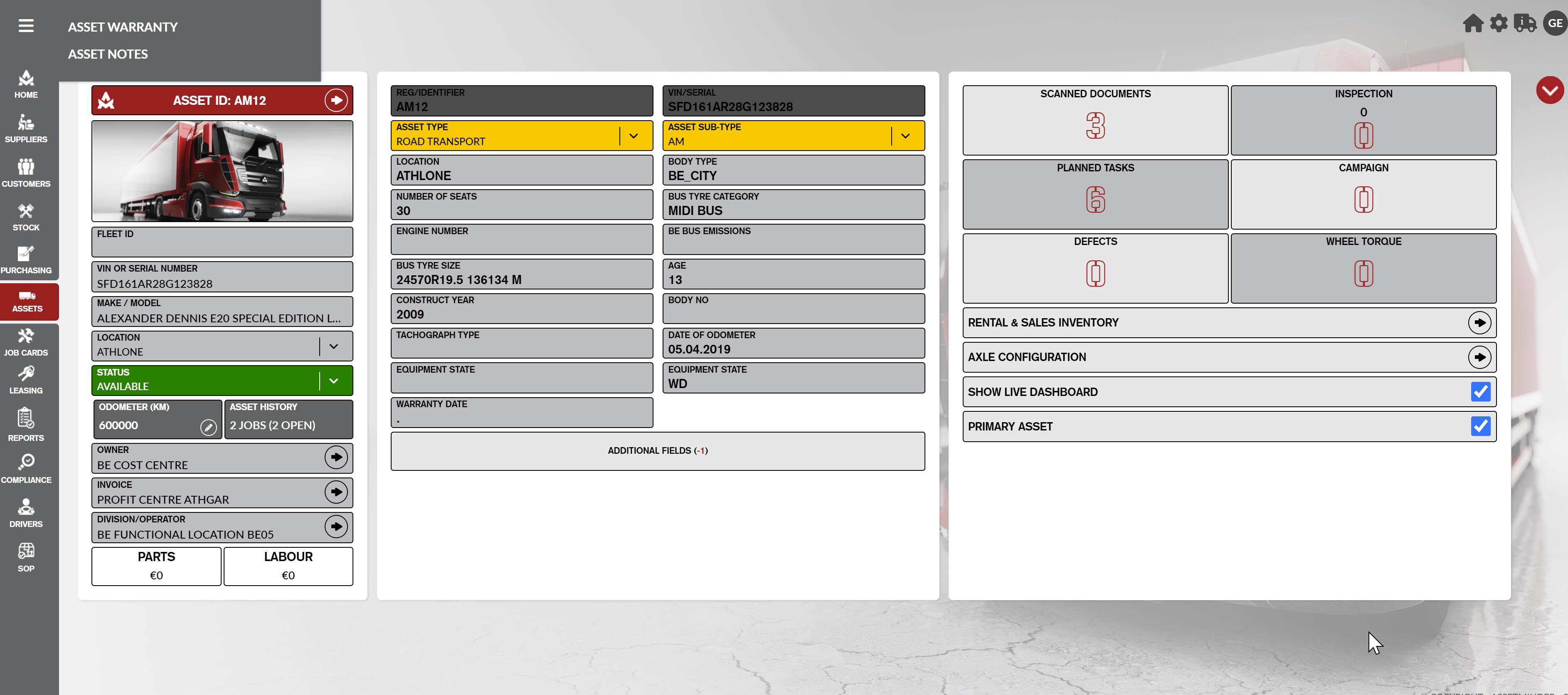
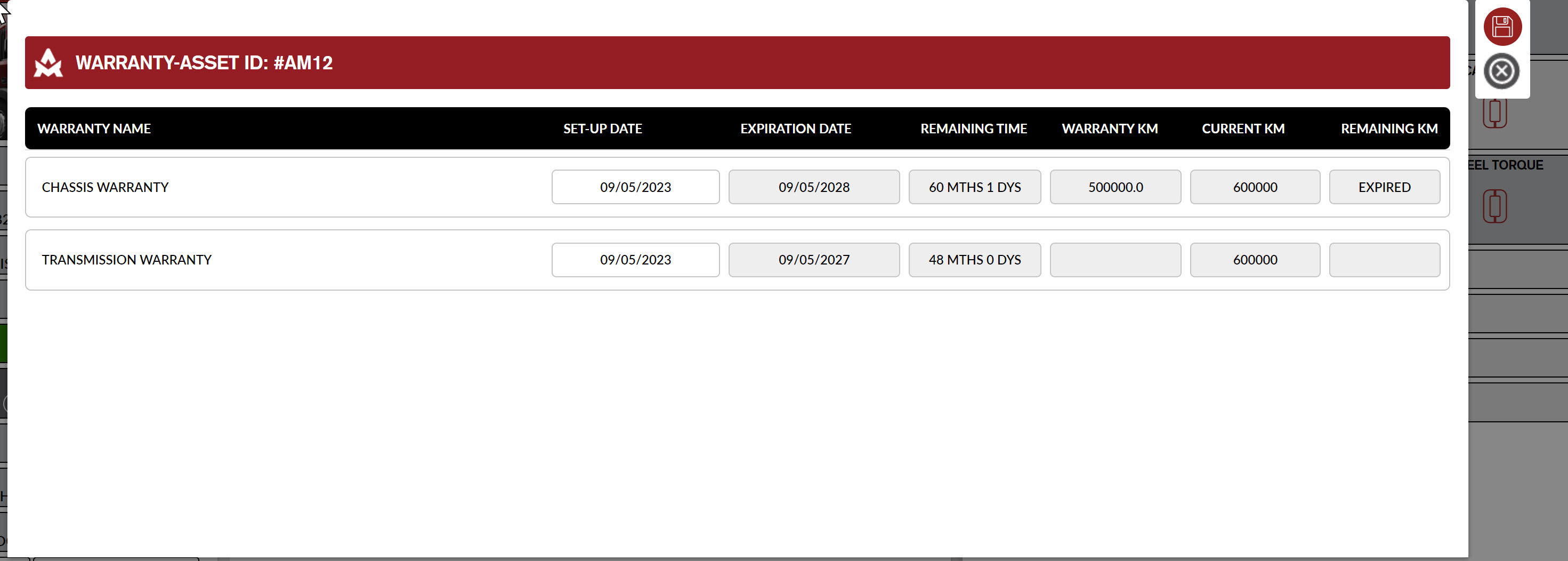
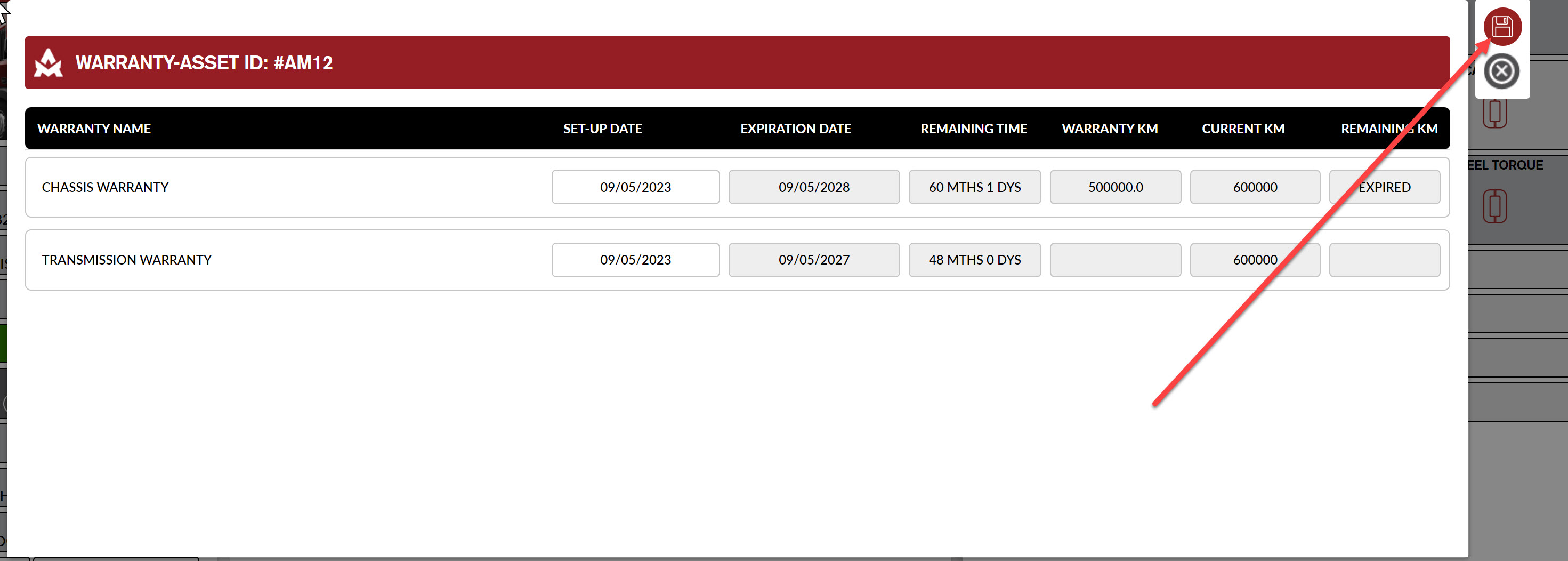
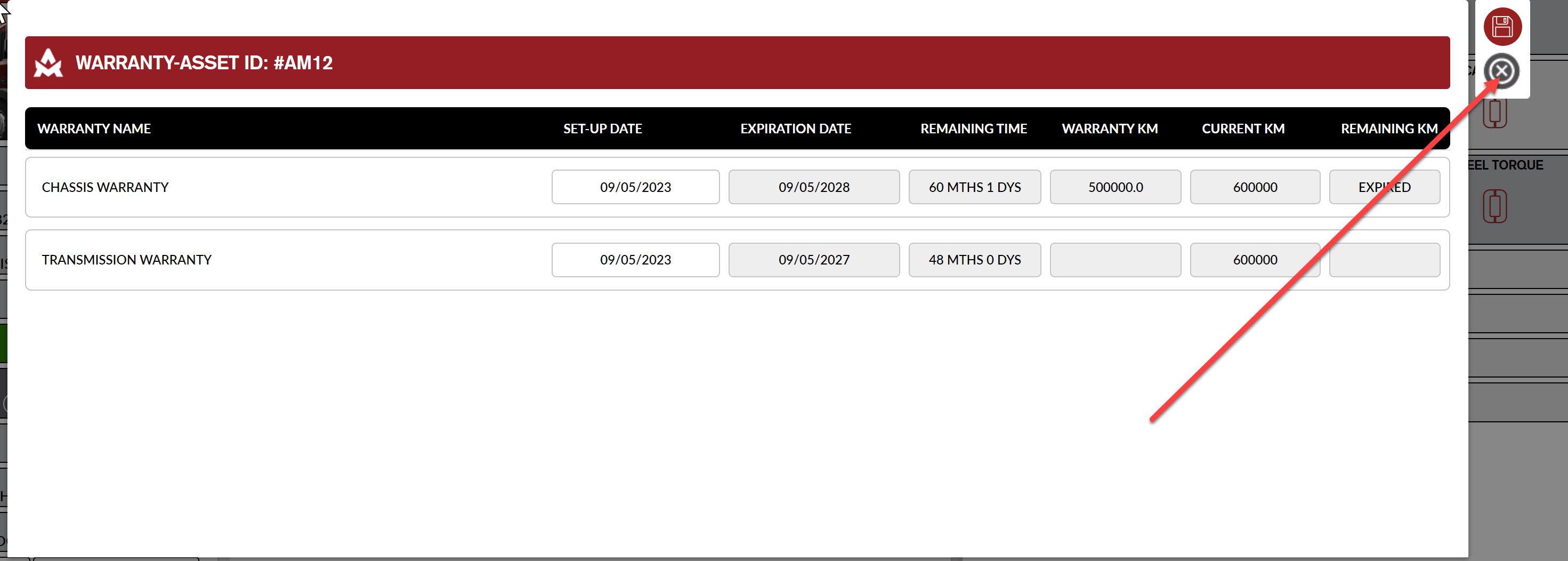
Conor Gibson
Comments