Asset Types are used to group similar assets. Grouping assets by type assists reports and analysis, as well as offering filtering options for lists. Examples of Asset Types might include the following. Note, however, that there is no restriction in Assetminder on the naming or use of Asset Types.
- Bus
- HGV
- LGV
- TRAILER
PROCEDURE
Adding an Asset Type requires the user to access the Administrator settings of Assetminder.
The first step, therefore, is to access the Administrator Settings which is done by clicking on the Tools icon on the home page (indicated in the image below).
Clicking on the Tools icon will show the Admin page and which has multiple Admin sets, grouped by category. To access the ASSET TYPES setting, click on ASSET TYPES. This will show the following page.
Clicking on the NEW ASSET TPYE button will show the following
Here, the user can enter the new Asset Type to be created in Assetminder. For example, 'TRAILER' or, 'HGV TOW TRUCK.'
Once the new Asset Type has been, click SAVE to and the new asset type will be created and available.
To return to the HOME page, click on the HOME icon on the top right-hand corner of the page.
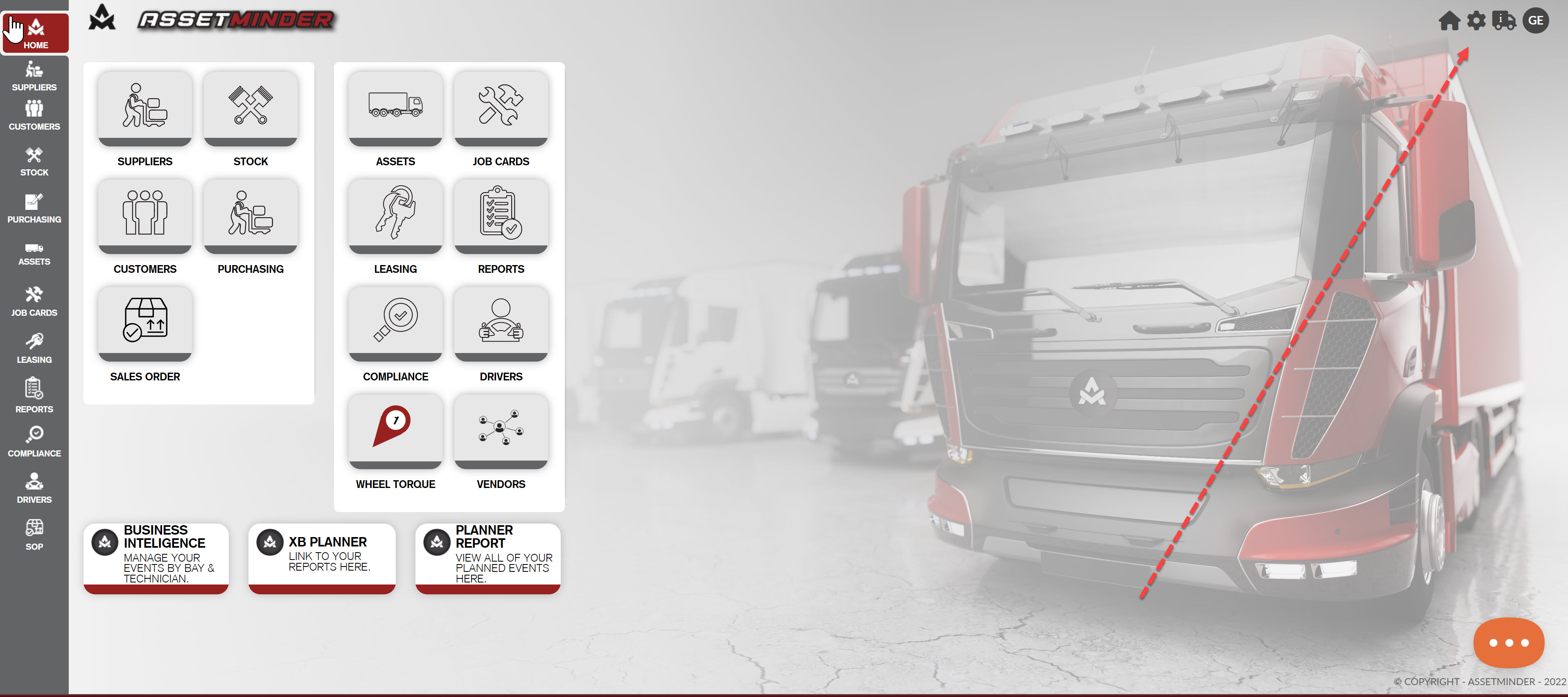

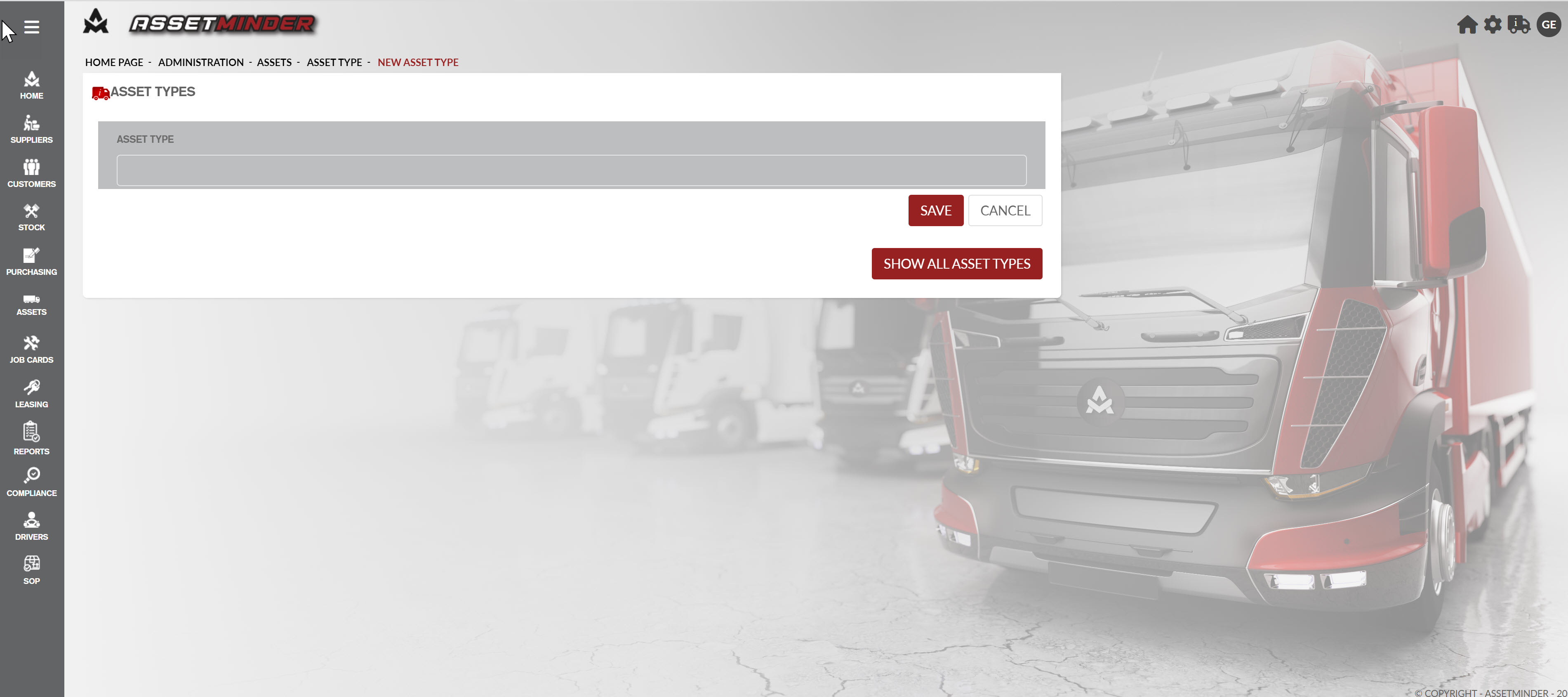
Conor Gibson
Comments