Asset locations are the highest level in the asset hierarchy and can be used to determine access rights to asset and maintenance data in the application. Assets and vehicles will be located at a home location on the asset record.
Sometimes, the requirement will arise to add a new location, for example, a multi-location user organisation opens a new premises and intends to locate certain assets there. Before any asset can be assigned to this new location, a new location must be added into Assetminder.
Procedure
Adding a location requires the user to access the Administrator settings of Assetminder.
The first step, therefore, is to access the Administrator Settings which is done by clicking on the Tools icon on the home page (indicated in the image below).
Clicking on the Tools icon will show the Admin page and which has multiple Admin sets, grouped by category. To access the location setting, click on ENTERPRISE and then on the following page, click on LOCATIONS.
After doing this, the current list of locations set up on Assetminder is shown, as in the example below (note that this is a scrolling page).
The option to add a new location is shown by the "+" symbol alongside the last location on the list. Note that you may have to scroll the list to the end to access this.
When the user clicks on the "+" icon, a new line is added - in this case, below the location named "Wexford."
To add the new location, type the location name in the newly displayed line and click SAVE
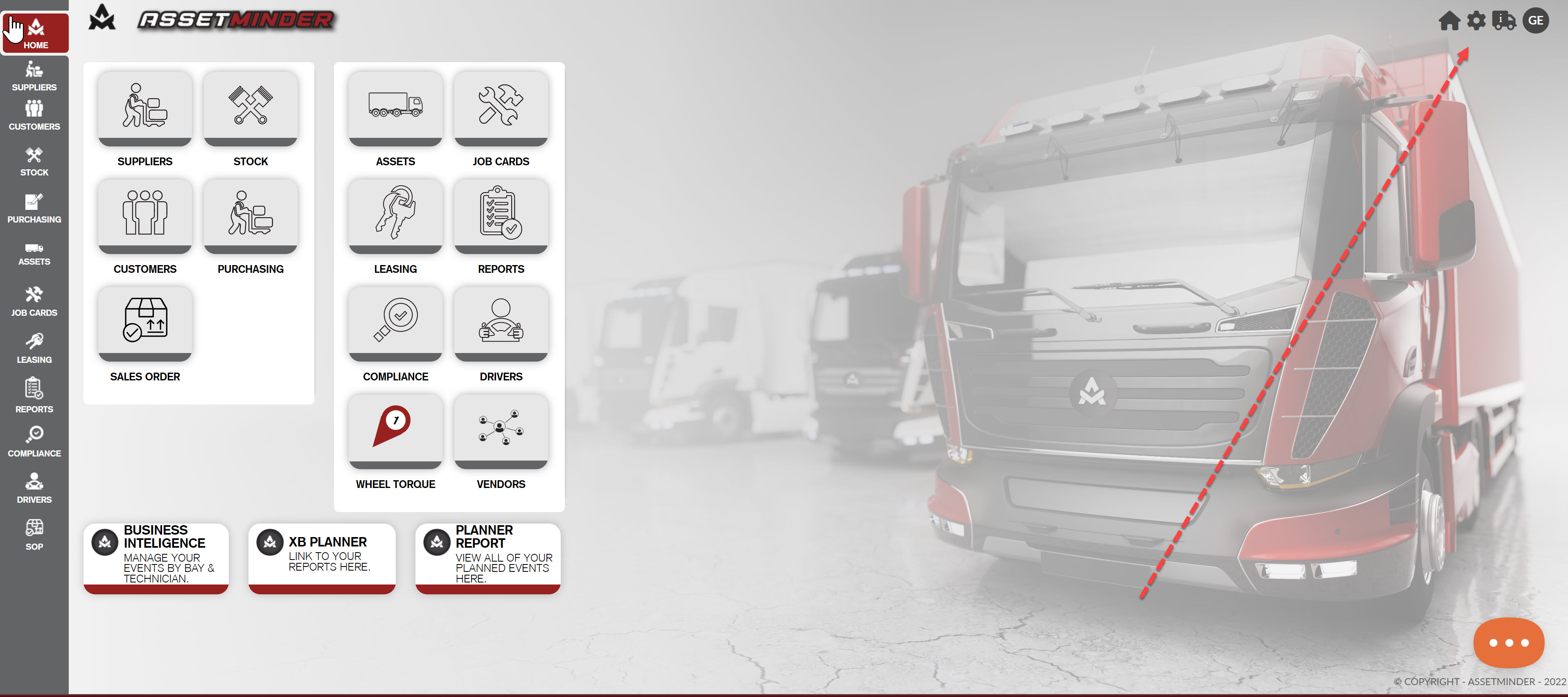
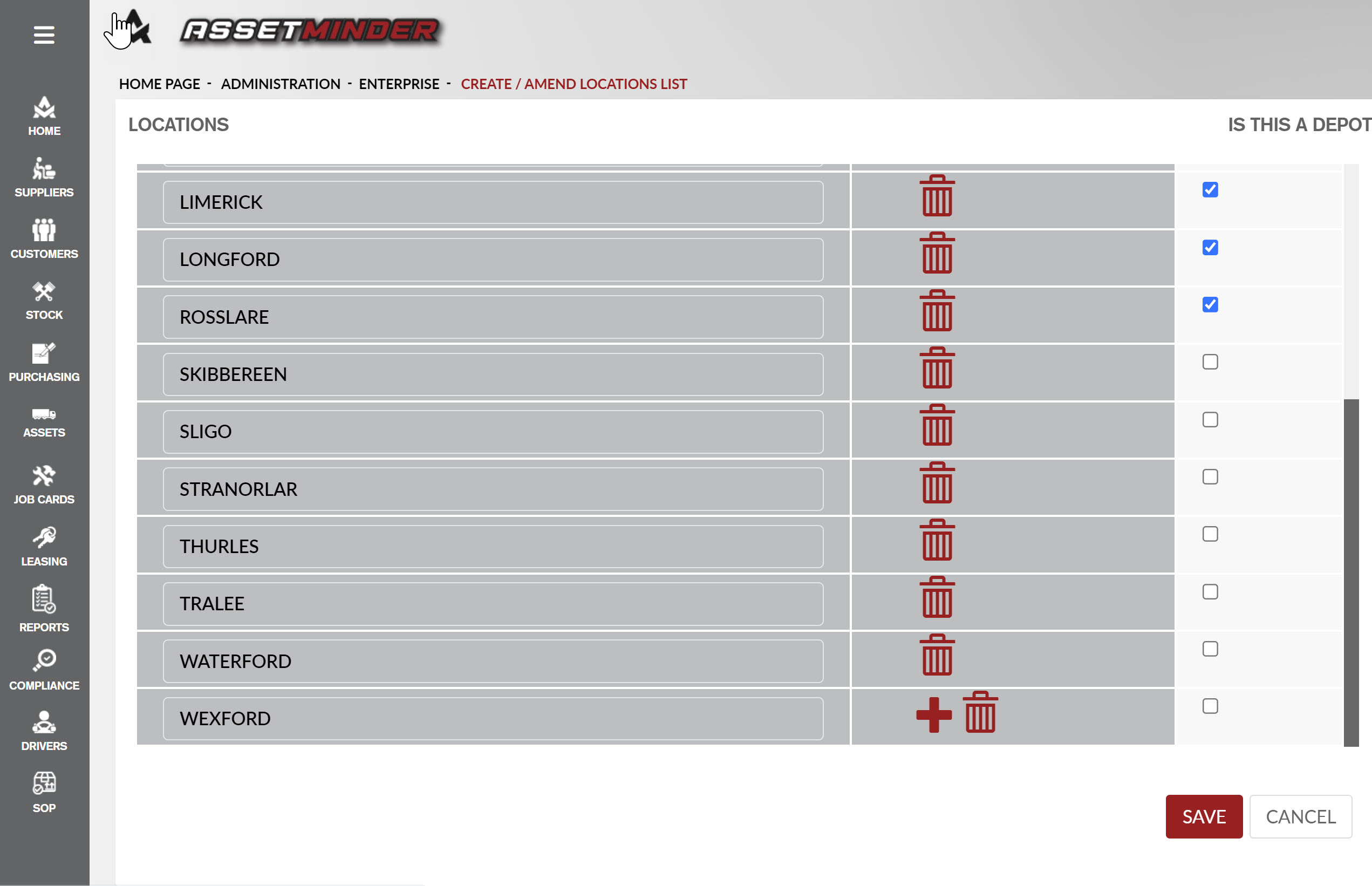
Conor Gibson
Comments