Every asset should have a make and model so it is possible to run a report and compare like for like assets. Assetminder make and model fields on the asset record are dropdown lists - that means you select from a predetermined list. There are two ways to add new makes and models:
Automatically:- When adding a new asset, if the asset is found in the NVD database, the system will automatically add the make and model to the lists. If the make and models already exist, the system will marry the asset to the existing make and model.
Manually:- If the asset cannot be found on the NVD list, then the asset makes and models need to be added manually. This procedure outlines how to create that list.
1. To add new asset make and model combinations, click the Administrator Settings icon on the home screen
2. Click Assets
3. Select Make and Models
4. Click New Make and Model
5. In the make and model information screen, search the Make list to see if the make already exists in the system
6. Select the make if it already exists in your system. If the make does not exist, add the new make to the system as follows:
7. It is possible to add up to 5 models against that make at once. Add the new asset models against that make. Be sure to assign the new models to the correct asset type and subtype.
8. Click Save Changes when done
9. Repeat the process for all makes and models
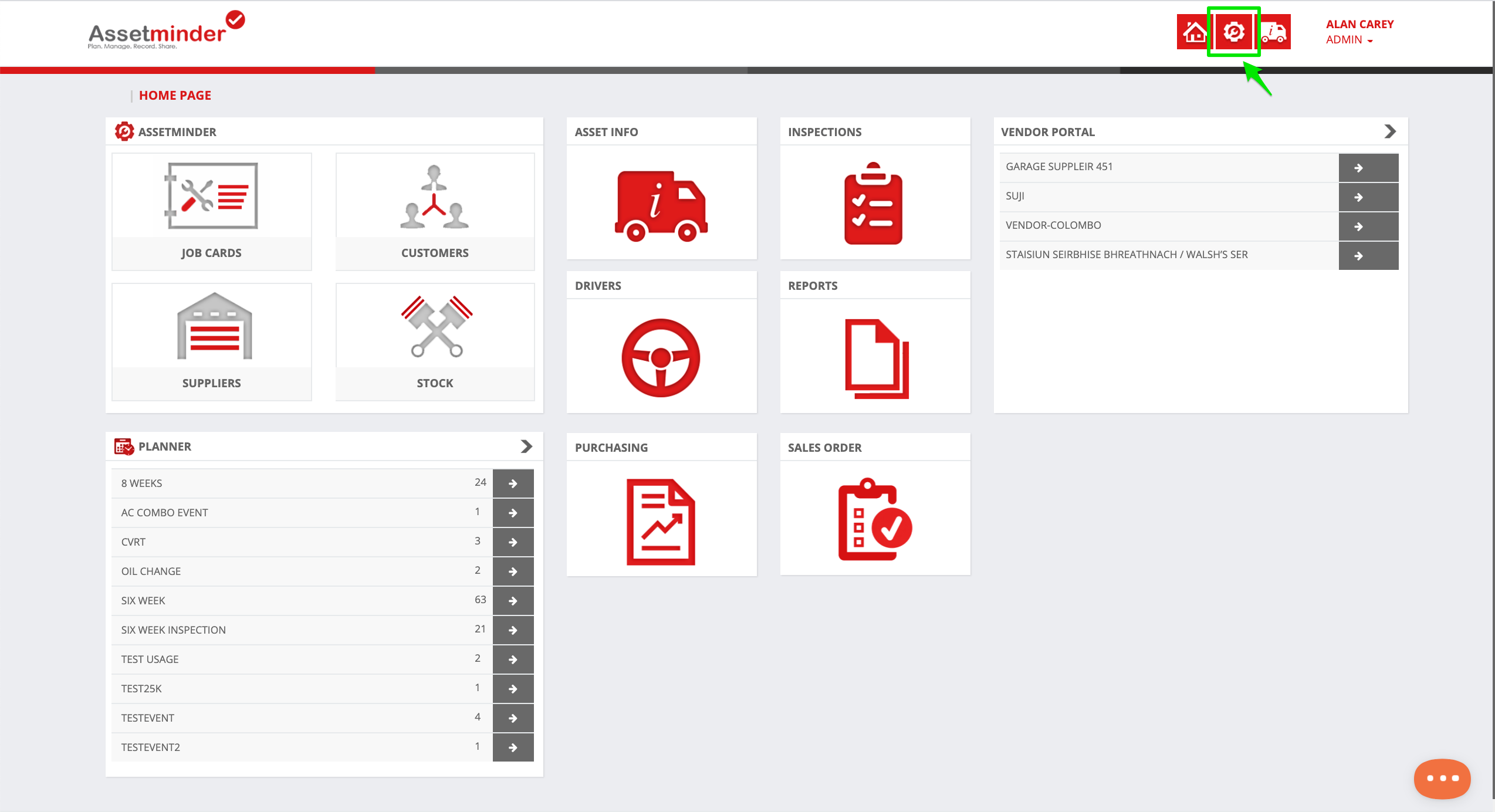
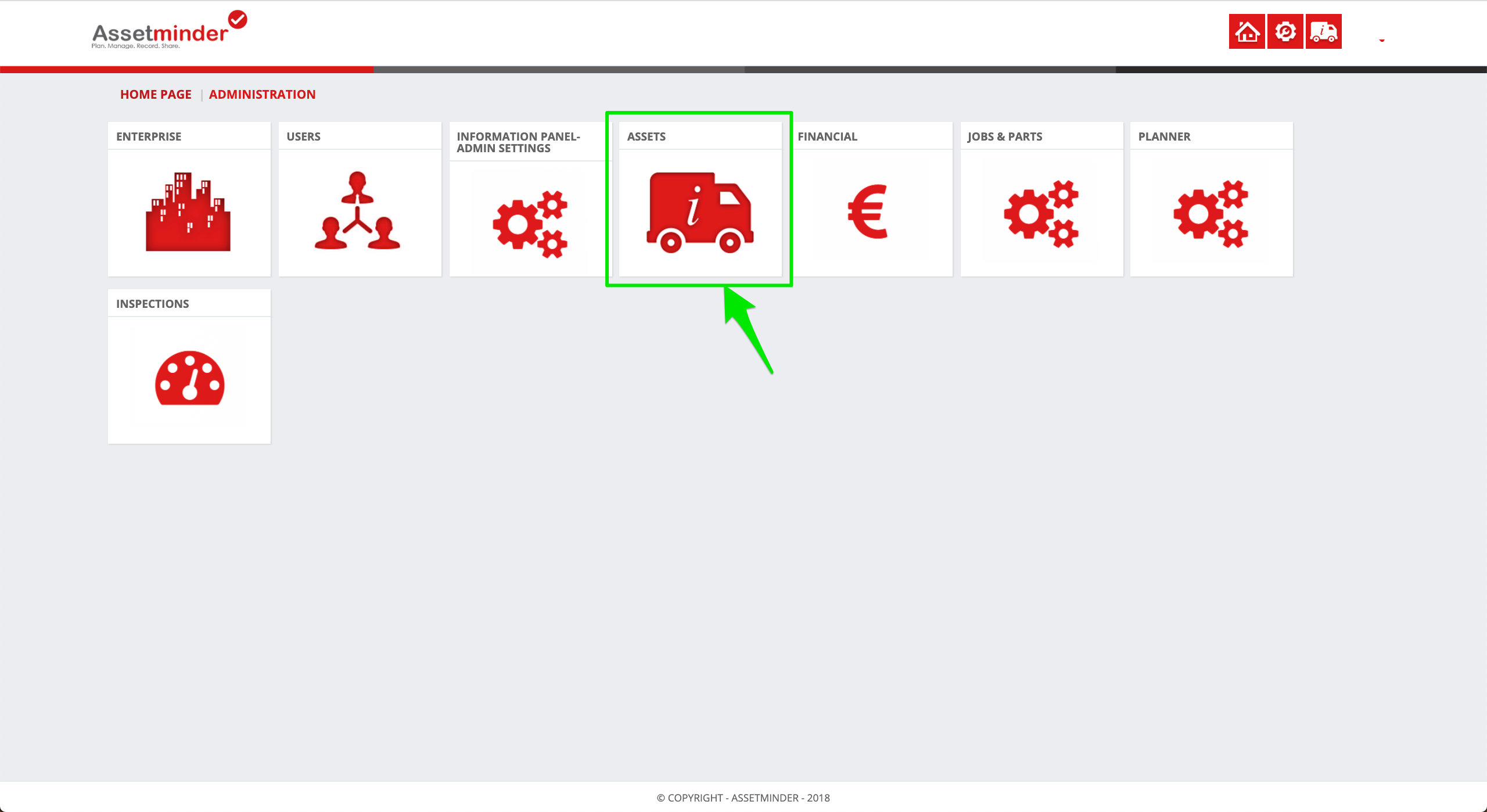
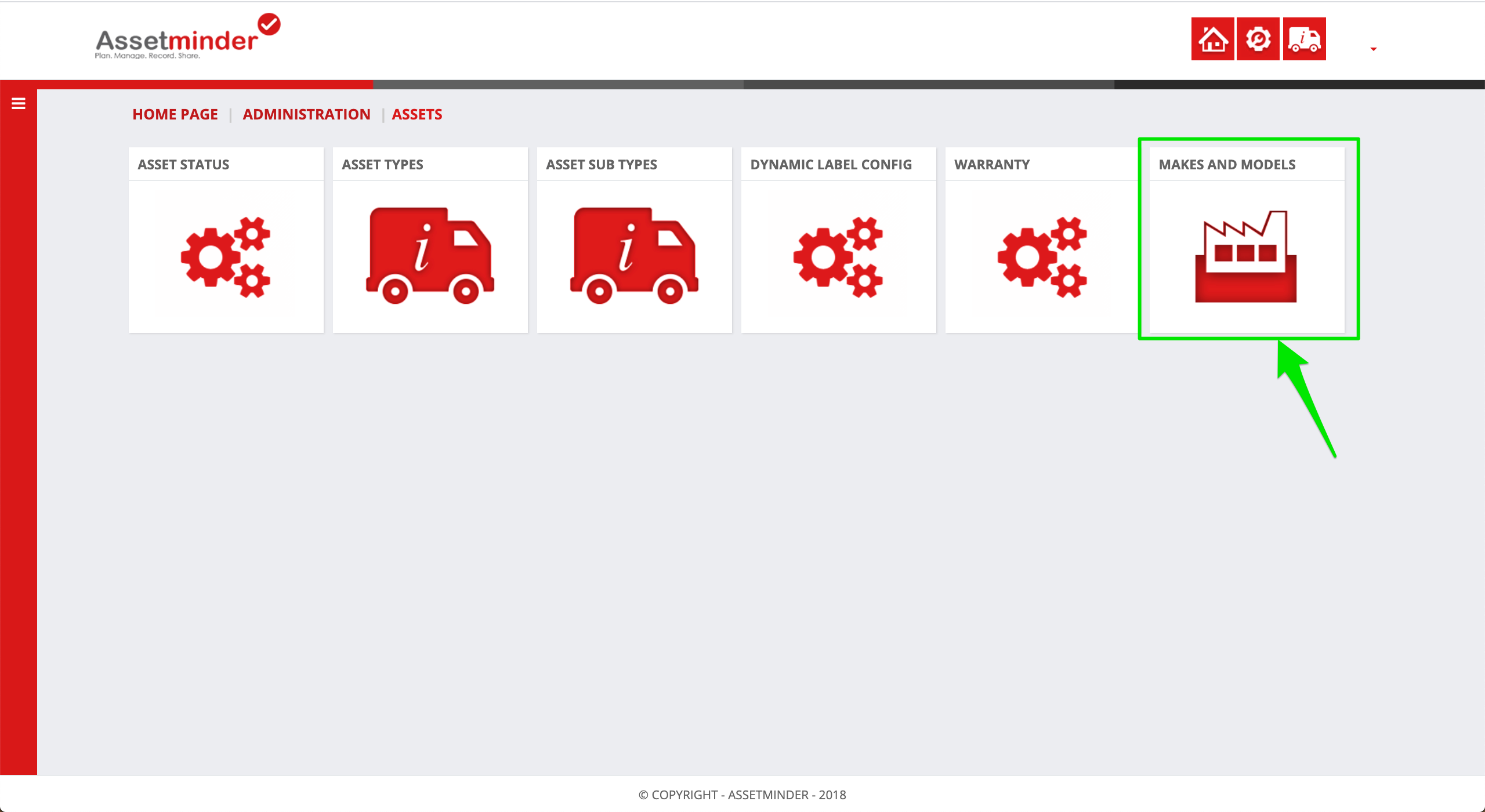
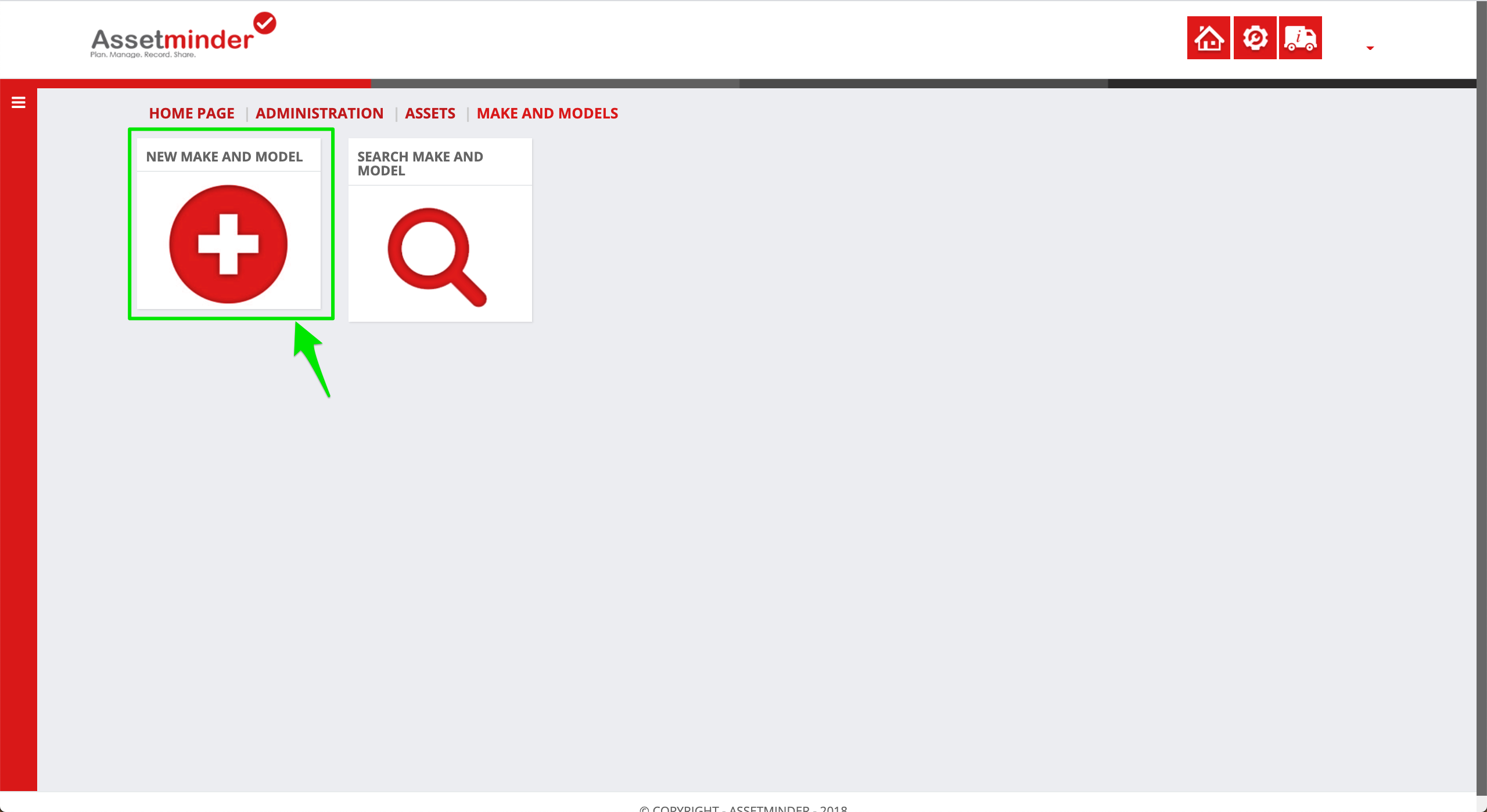
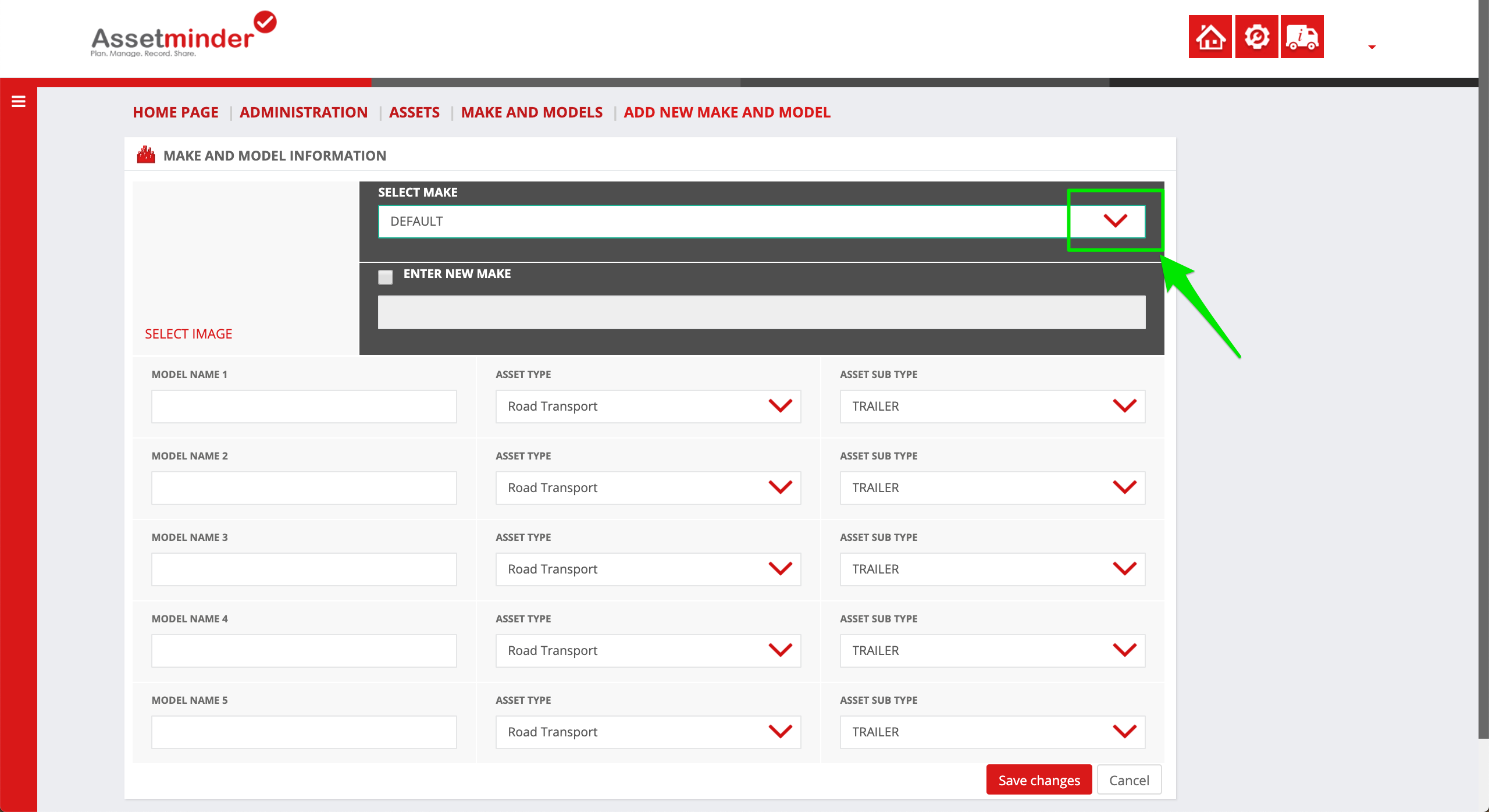
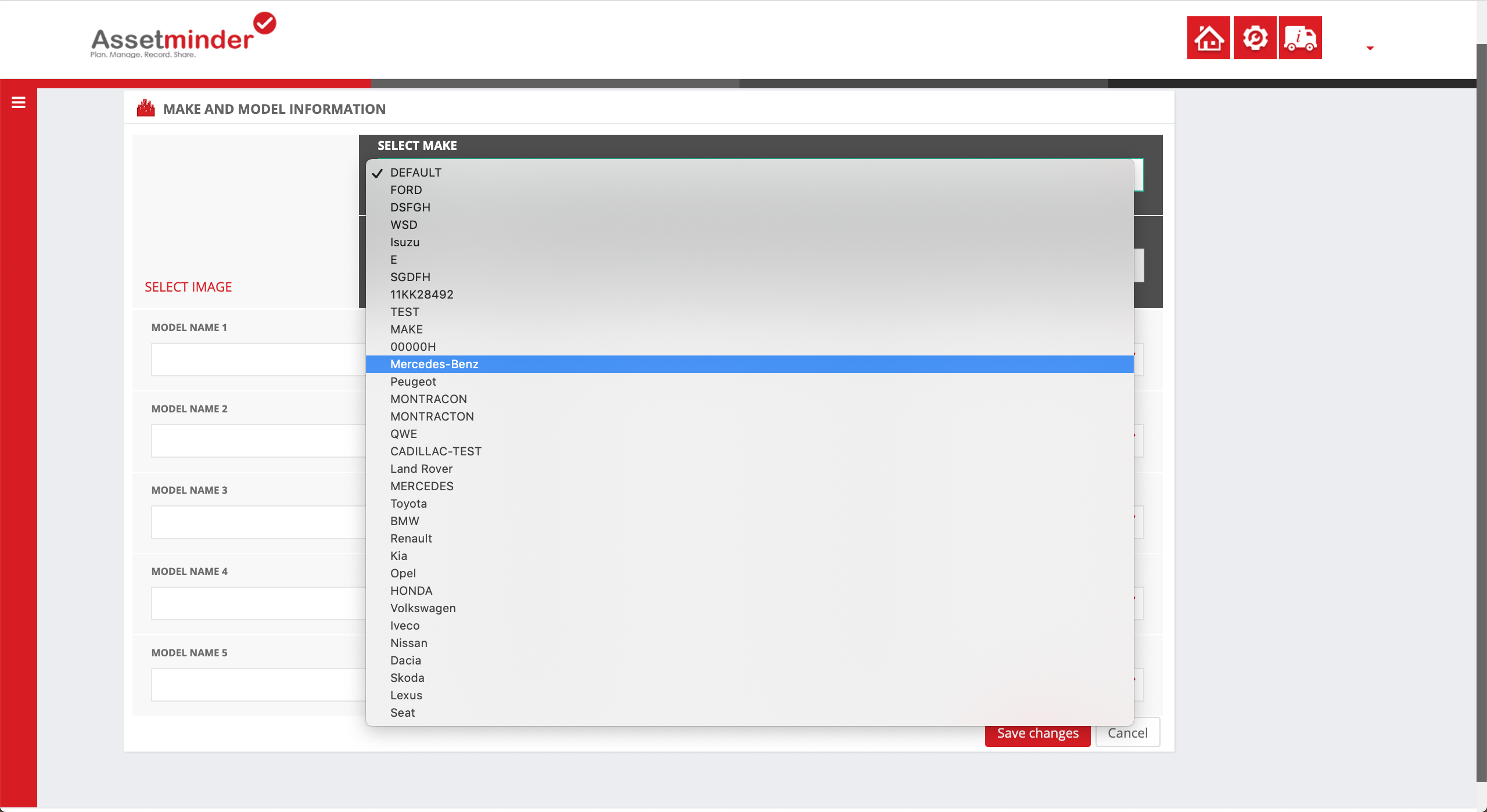
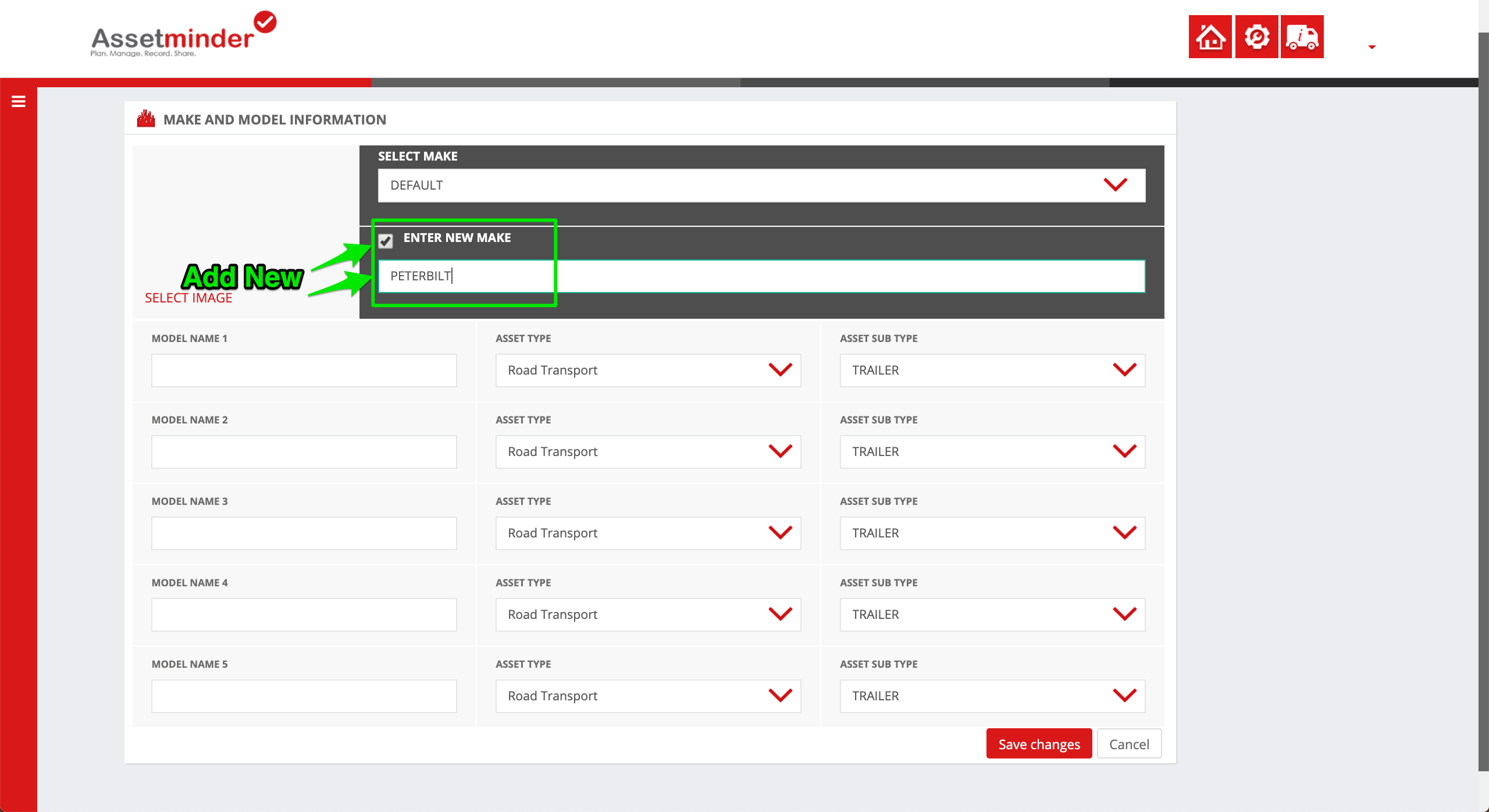
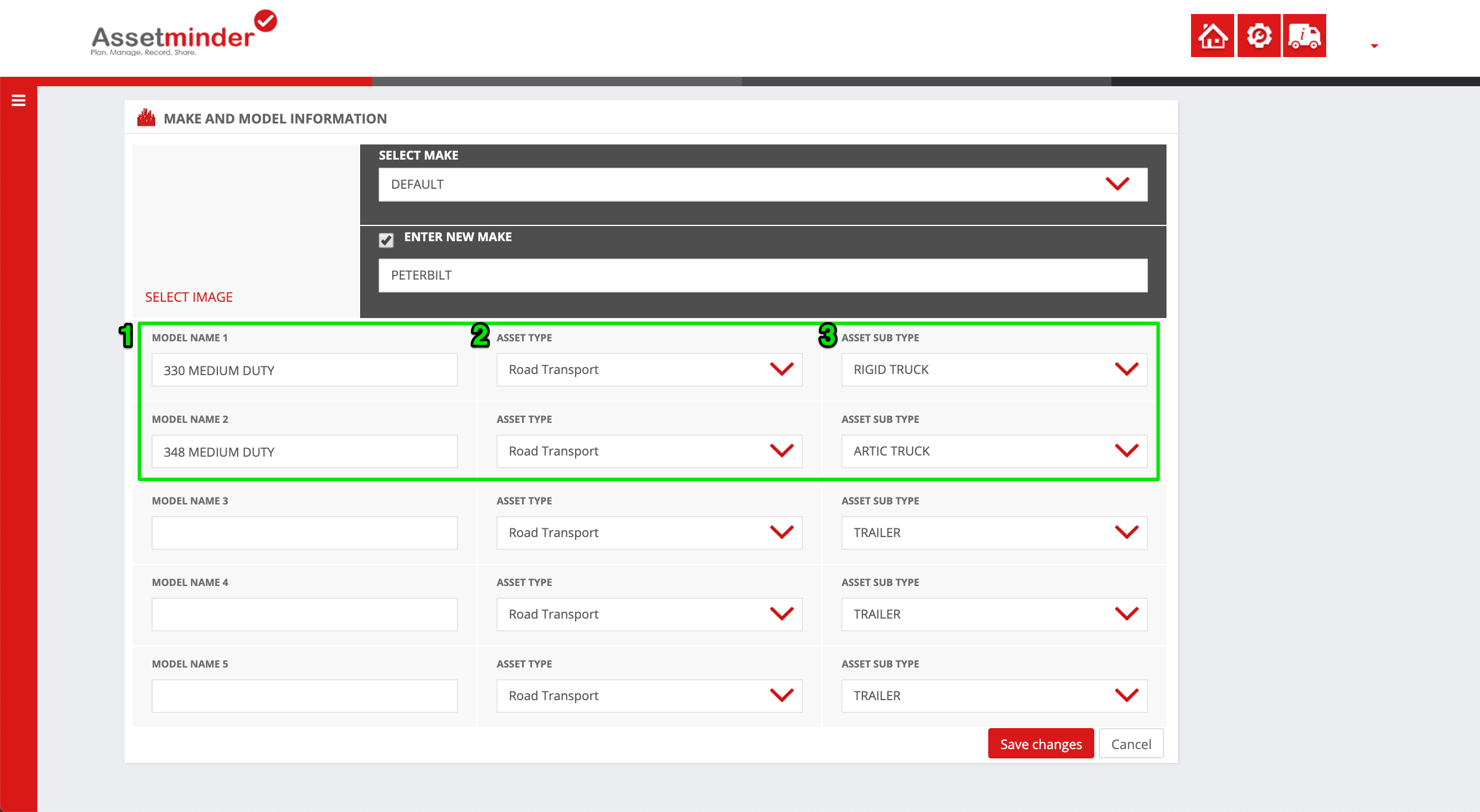
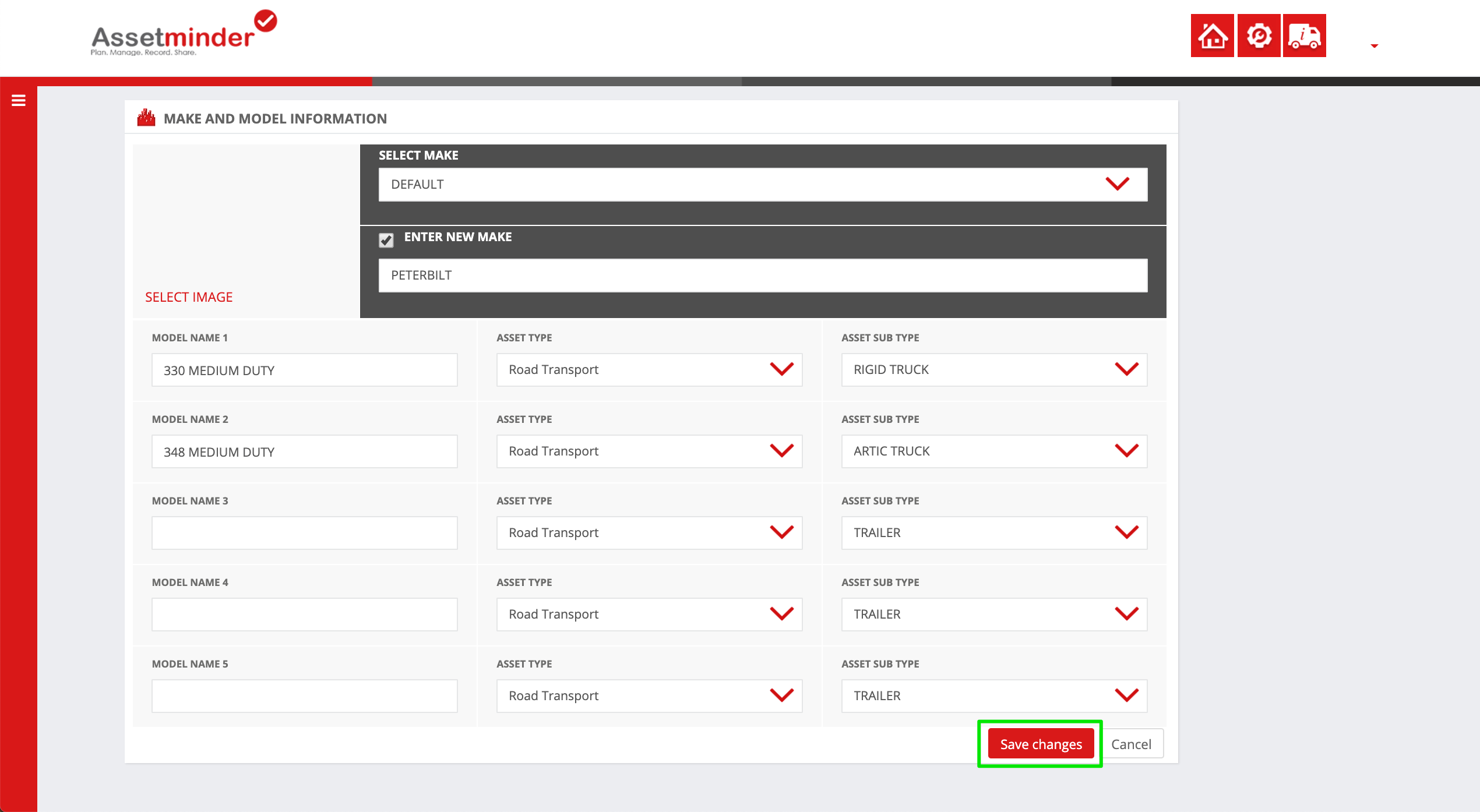
Conor Gibson
Comments