A job card is a detailed description of the work that is performed for a work order.
Operations that are on the job card include:
- Items to be completed during the job
- Parts required to complete the work
- Labour required to do the work
To create a new Job Card, click job cards icon on the home page
This will bring up the following page
Click NEW on the page (upper left) and a small dialogue box will open on the page
Enter the asset / registration detail and click SUBMIT
If the asset record does not exist, then this could be an error, or it is a new asset, to be added to your database. See ADD NEW ASSET.
If the asset record exists, you will be presented with an information panel as shown
This is a summary of the current status of the asset. Information presented in this example, tells us that there are currently two jobcards open for this asset, there is one recorded (not fixed) defect with the asset and there are two planned events scheduled.
The user can review any of these by clicking on the item. In this example, the user, having reviewed the open jobcards, might decide not to create a new one, as originally intended, but to add the tasks to one of the open jobcards.
To learn more about how to use the Asset Health Check page, go to ASSET HEALTH CHECK.
For this purpose of this help section, we will assume that the user intends to create a new jobcard, as planned, and will click on CONTINUE TO JOB CARD >
The new job card is created, and the following page is shown
Next steps
The new job card (number 40 in the above example), is now created. The next steps in the processing of a job card can include one or more of the following.
To learn how to carry out any of these steps, click on the text.
A. Add instructions to a job card
B. Add Parts to a job card
C. Add labour to a job card
D. Add a SWOT to a job card
E. Complete a job card on web
F. Close a job card
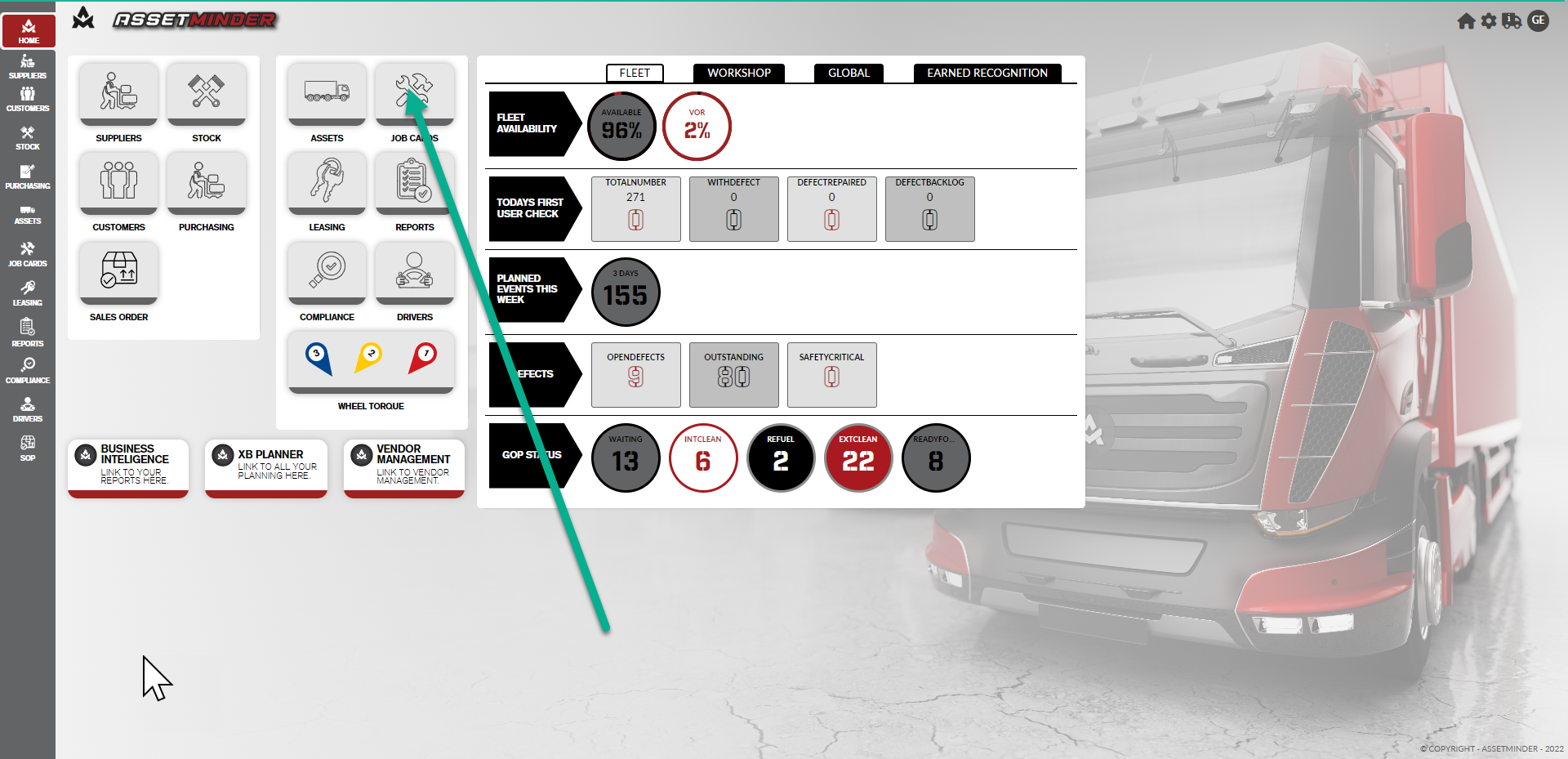
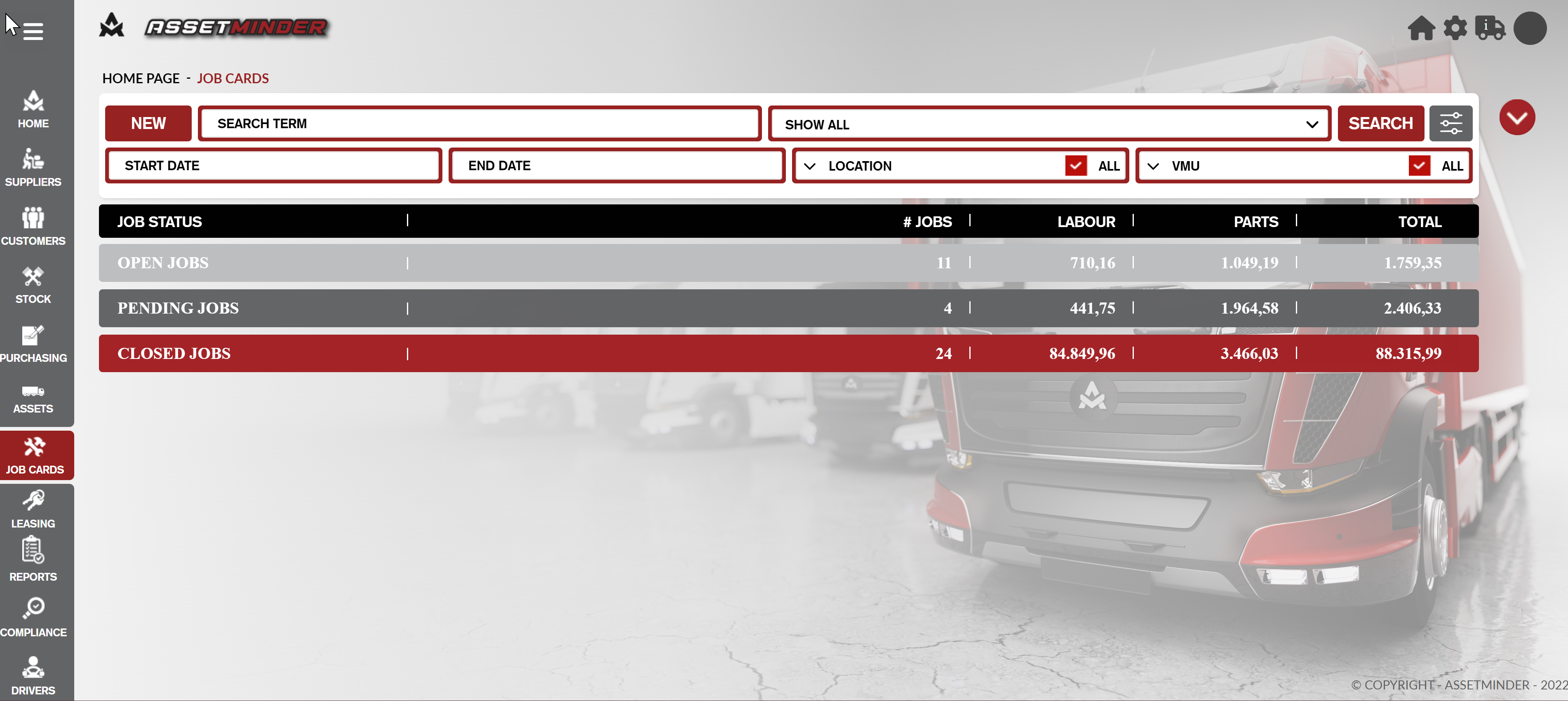
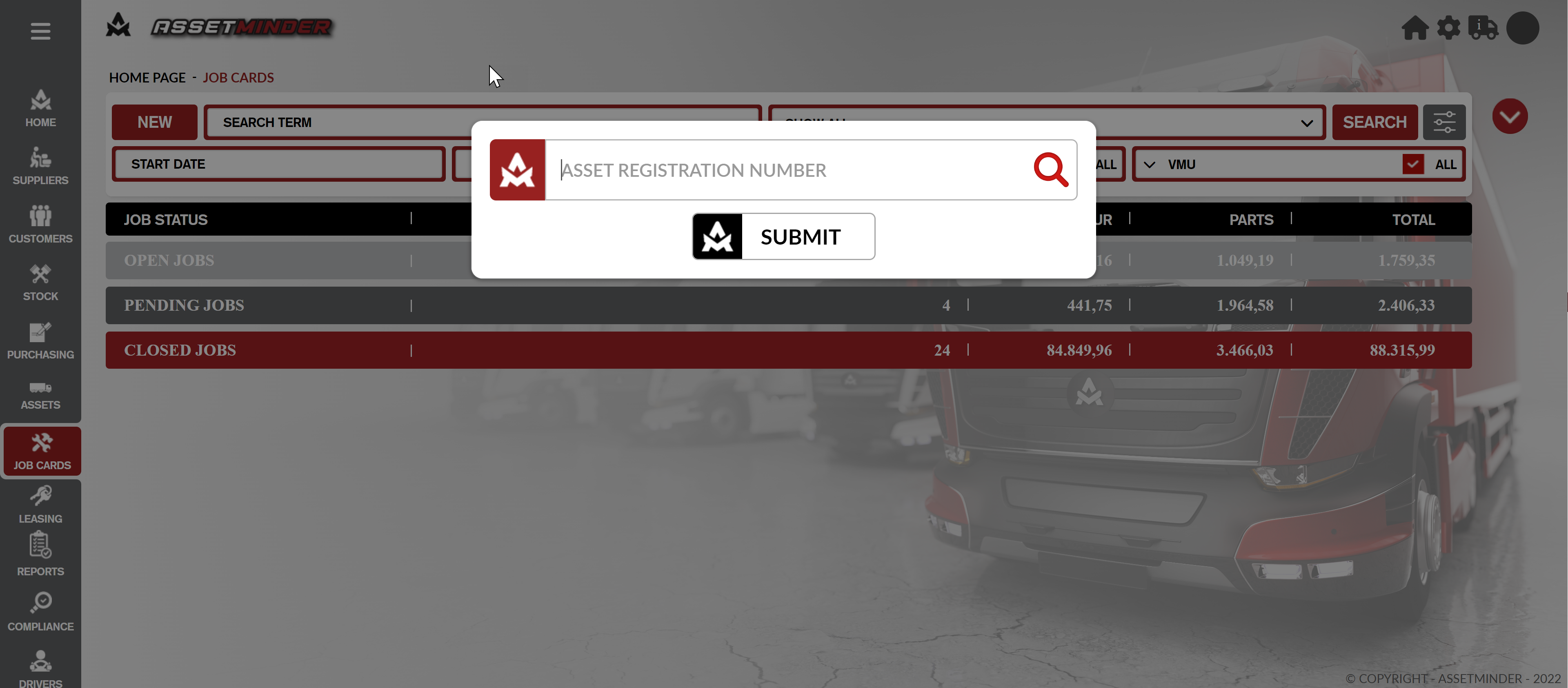
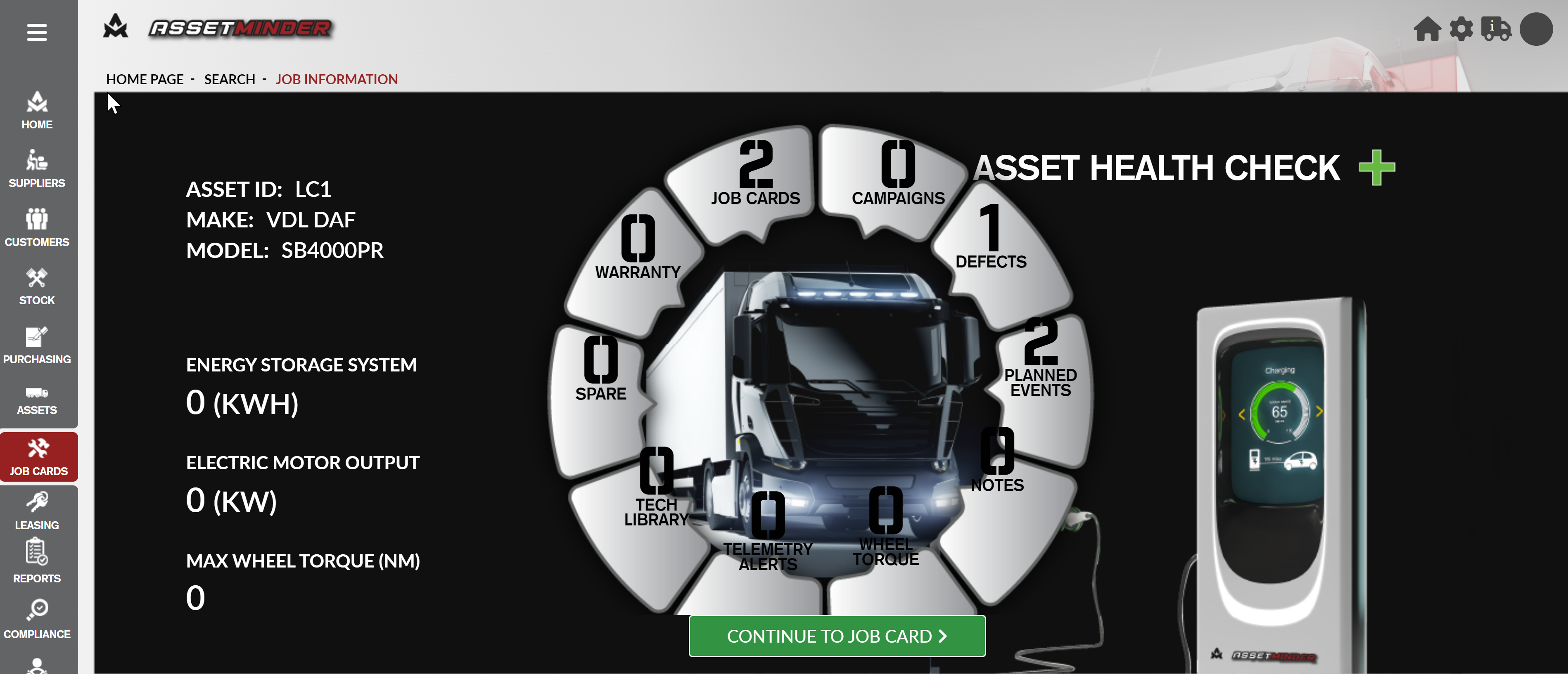
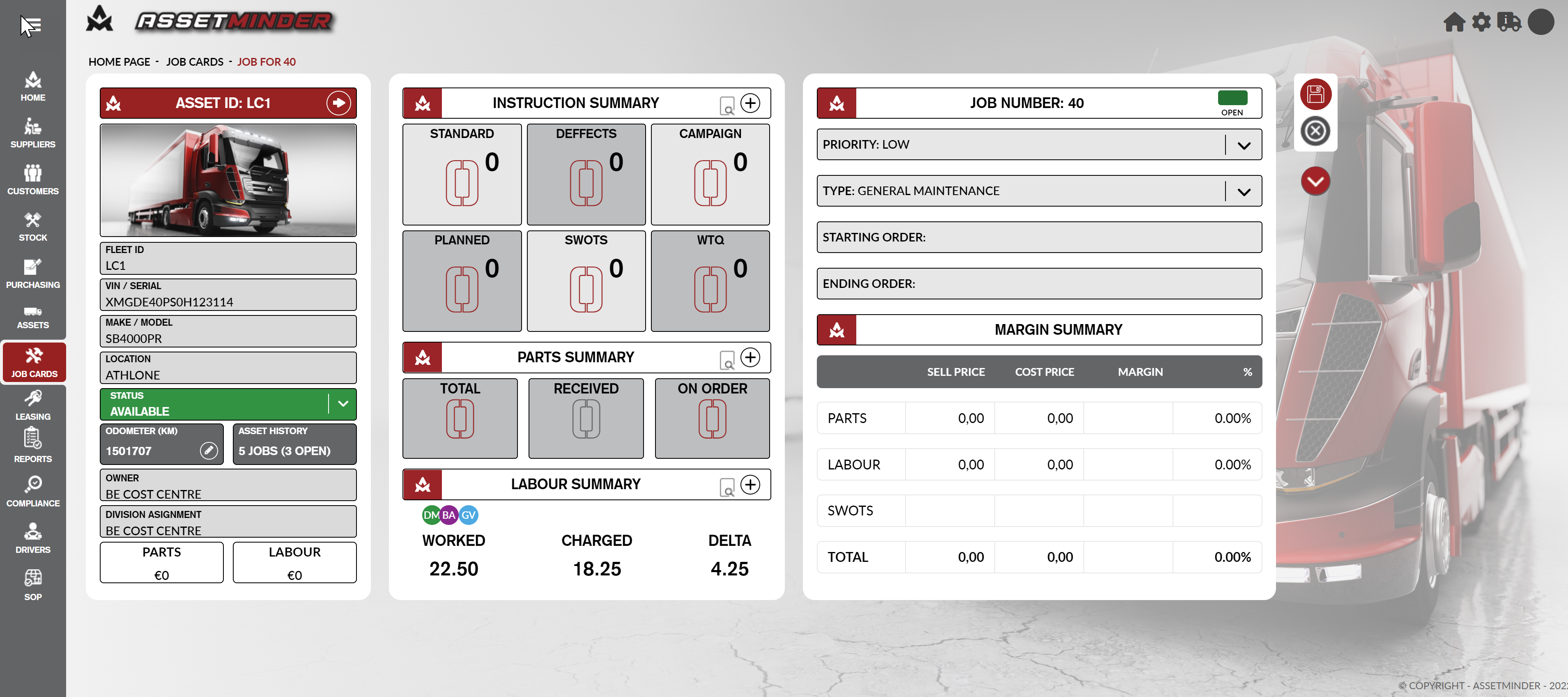
Conor Gibson
Comments