The need to split a job card (i.e., to create two job cards from one) can arise for a number of reasons, for example:
- Split the job card costs between two (or more customers)
- Assign the charges for parts and / or labour to different customers
- To issue an invoice for completed work, without waiting for all work to be completed before the invoice is to be issue
A job card must exist with the status PENDING.
To begin, open the job card. If the status of the job card is not already PENDING, then change this to PENDING in order to continue.
With the job card open, expand the menu selection on the right-hand side by clicking on the menu expansion icon as indicated below.
Next, click on the JOB REVIEW icon, as indicated:
The job card review page is now shown, with all of the details of the job card. Along the top of the page (indicated below) is the SPLIT JOB button.
The split review page is then shown.
At this point, the user has the option to do one or more of the following:
- Split the labour
- Split the parts
- Split the SWOT(s)
- Change the invoicee for the job card
NOTE: the option to change the invoicee can only be done once any one of labour, parts, or SWOT have been marked as split.
Split the Labour
To split the labour, click on the review button to the right of the LABOUR line.
The labour details for the job card will then be shown. In the SPLIT HOUR box, enter the number of hours to be split. In this example, 0.5 of a half hour is being split. Check the SPLIT box and SAVE.
Split Parts
To split parts, choose the review button to the right of the parts line. This will open the parts review page. In the SPLIT QTY box for the part or parts concerned, enter the quantity being split. Check the SPLIT button at the end of the line and then clock SAVE.
Split SWOT
Repeat the same procedure as for Split Labour and Split Parts.
Change Invoicee
Clicking on CHANGE INVOICEE will bring up the CONFIRM NEW INVOICEE page.
Search for the customer name for the new job card that will be created through this split.
The customer must already exist in Assetminder.
To Finish
When the job card has been split, as required, the final step is to process the split.
The PROCESS SPLIT butt on is on the job card review page
To complete the process, click on PROCESS SPLIT.
A new job card will be created, with a new invoicee (if changed) and with the parts and / or labour as earlier selected for split, on the new job card.
If the reason required for the split was to process an invoice for the completed work on the original job card, then the user can close and invoice the job card.
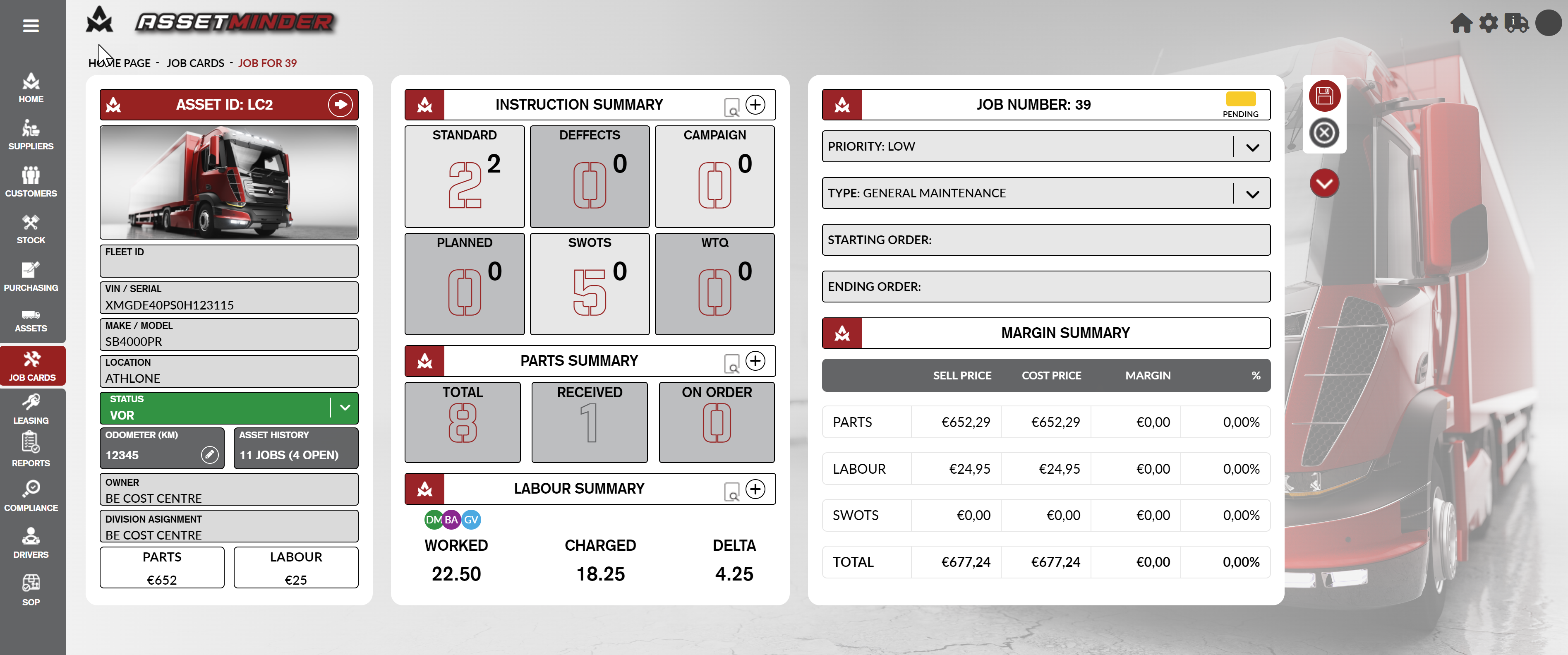
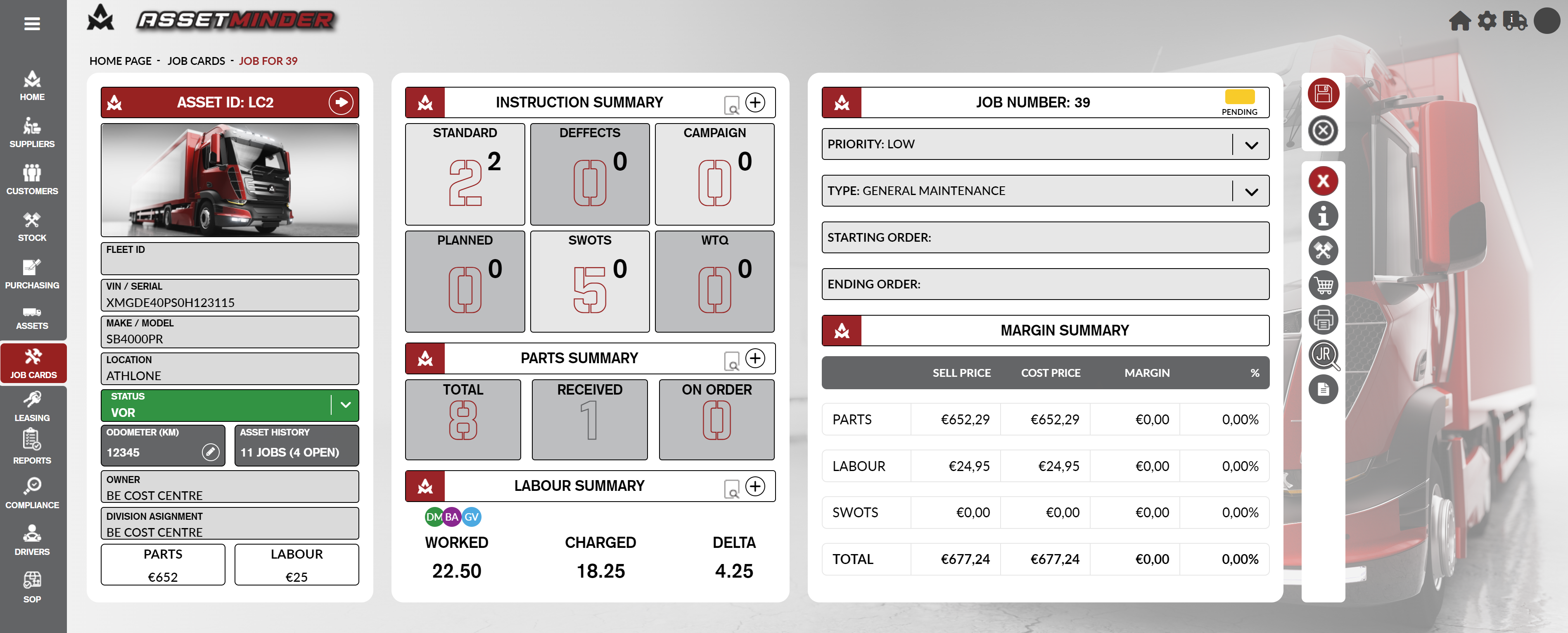
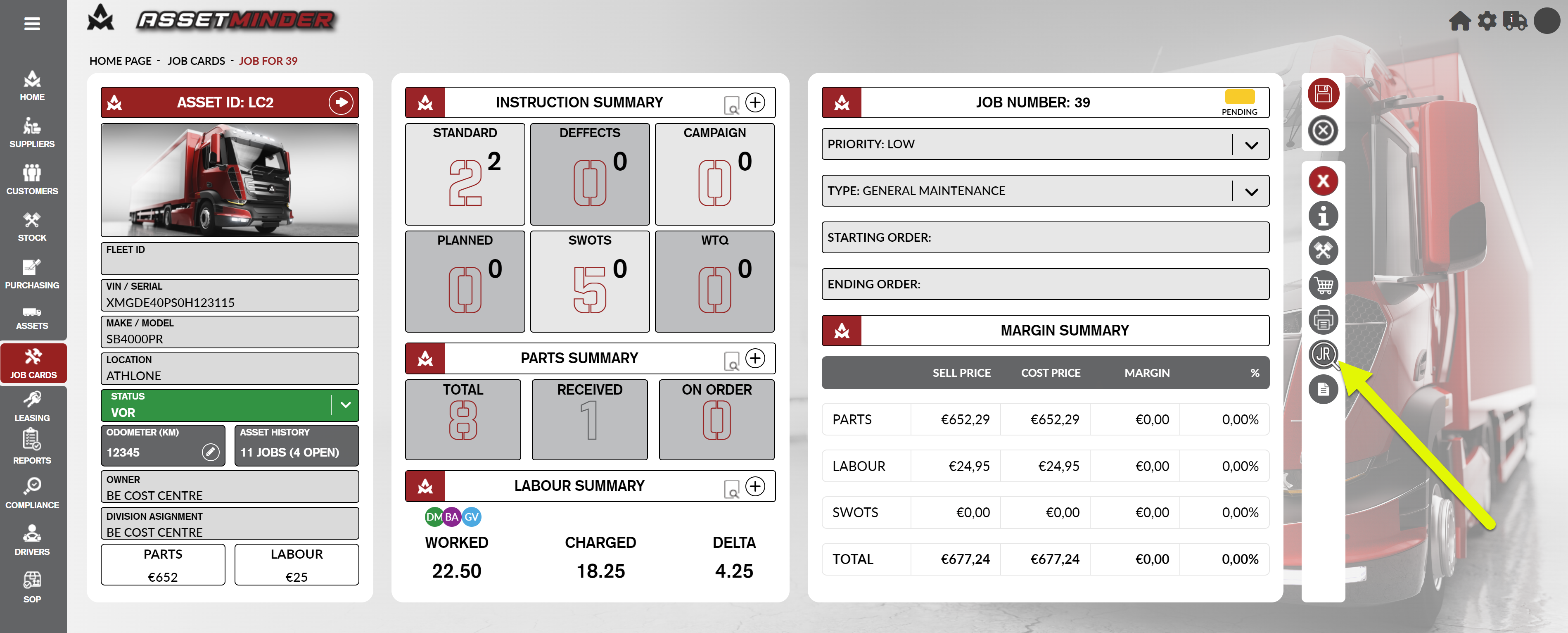
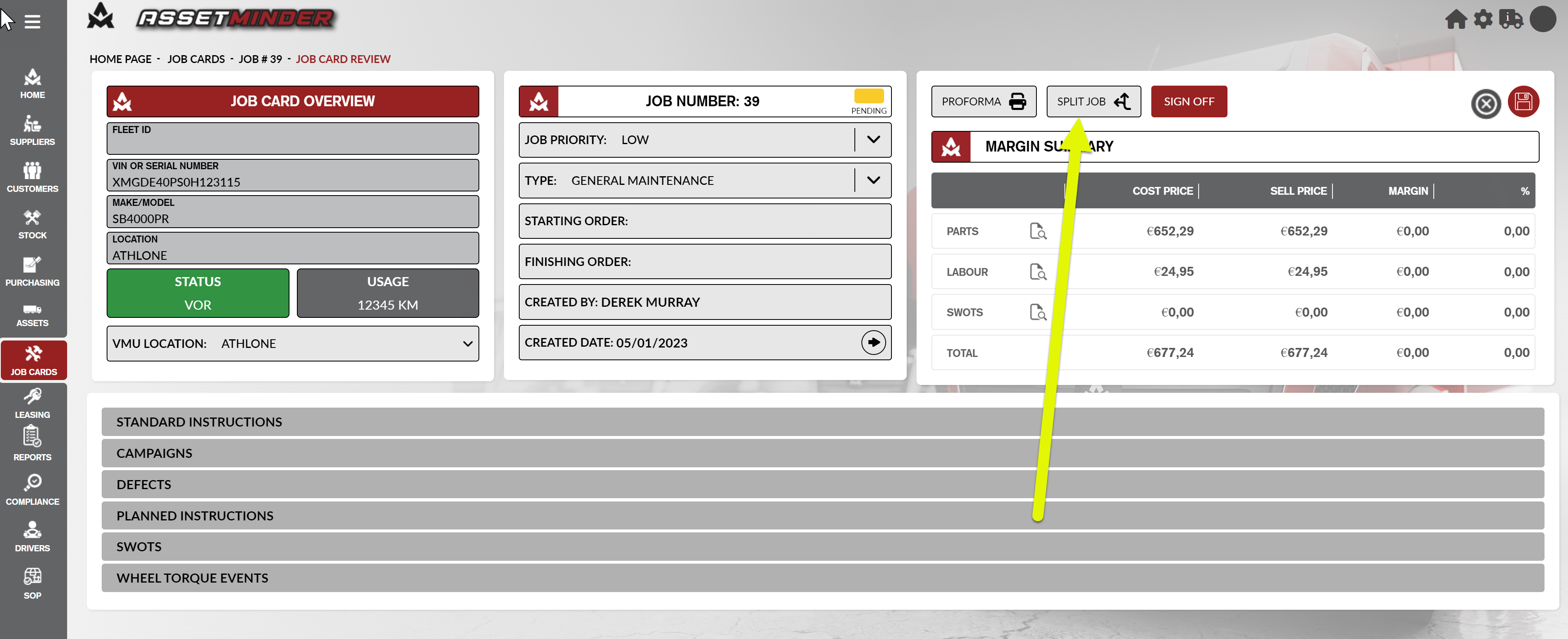
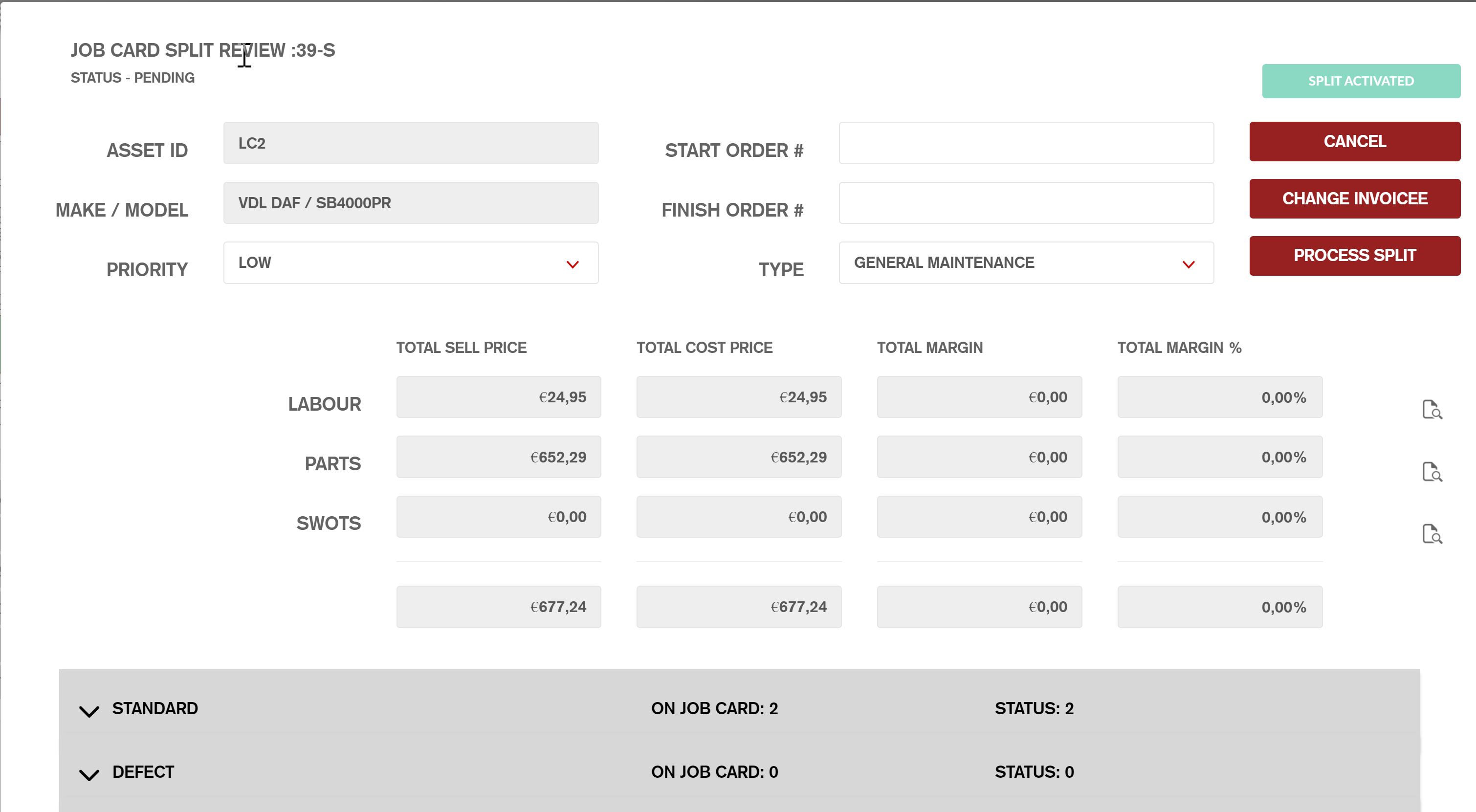
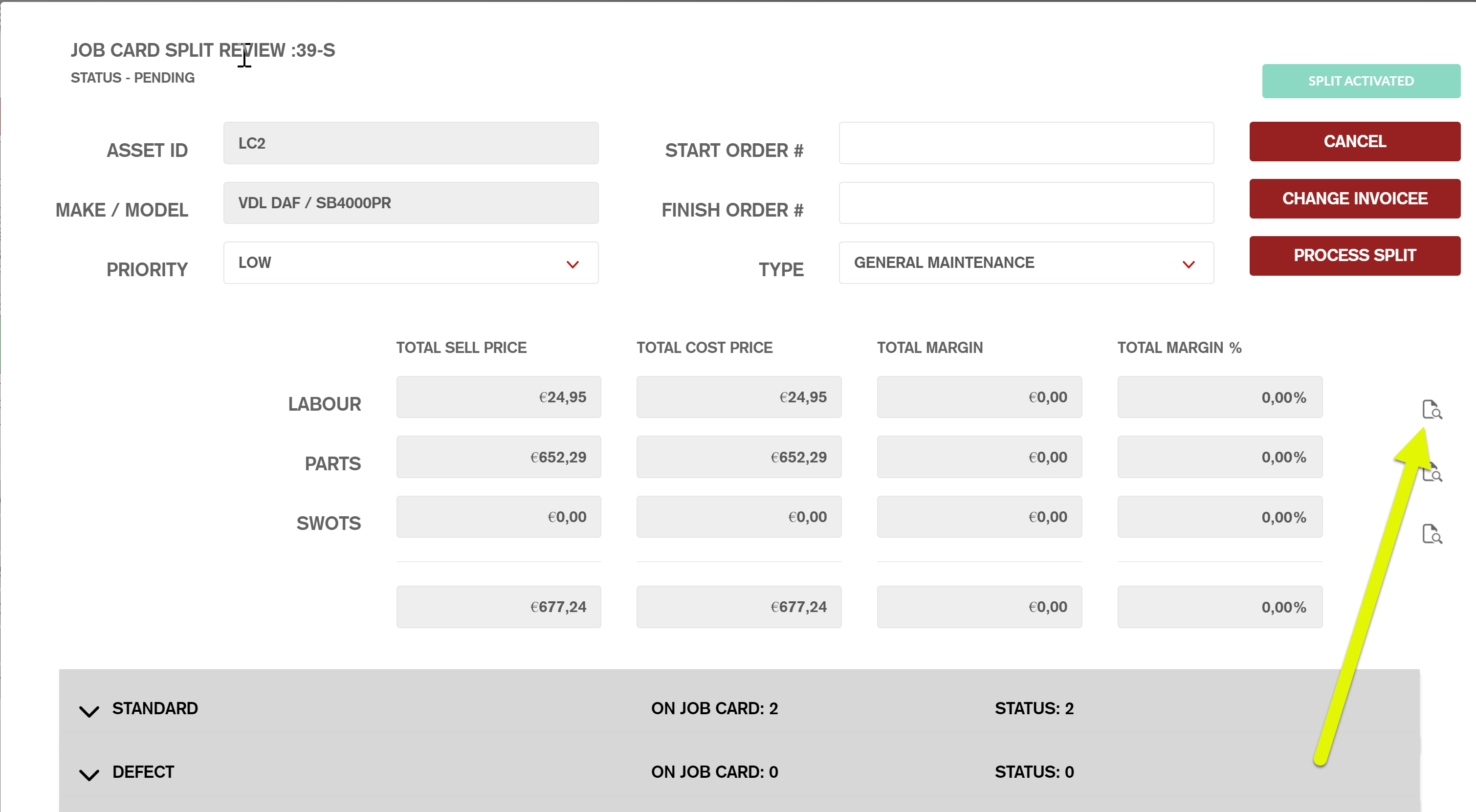

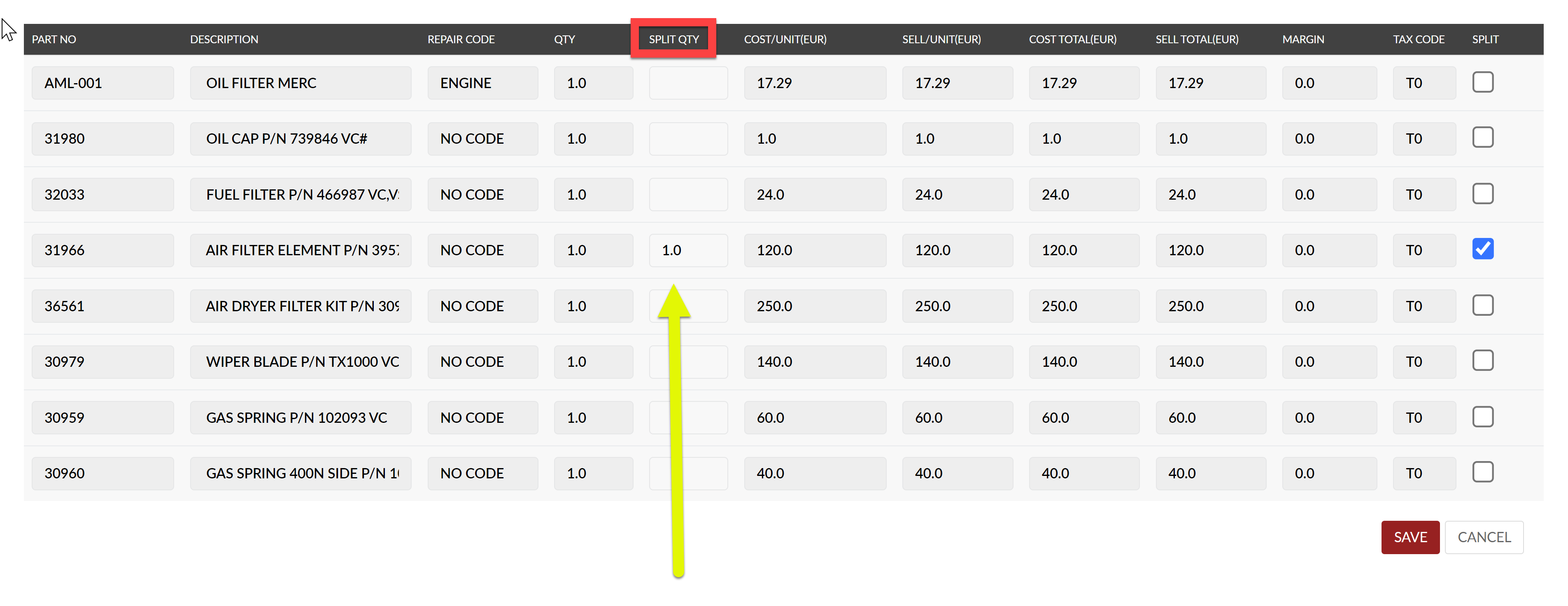
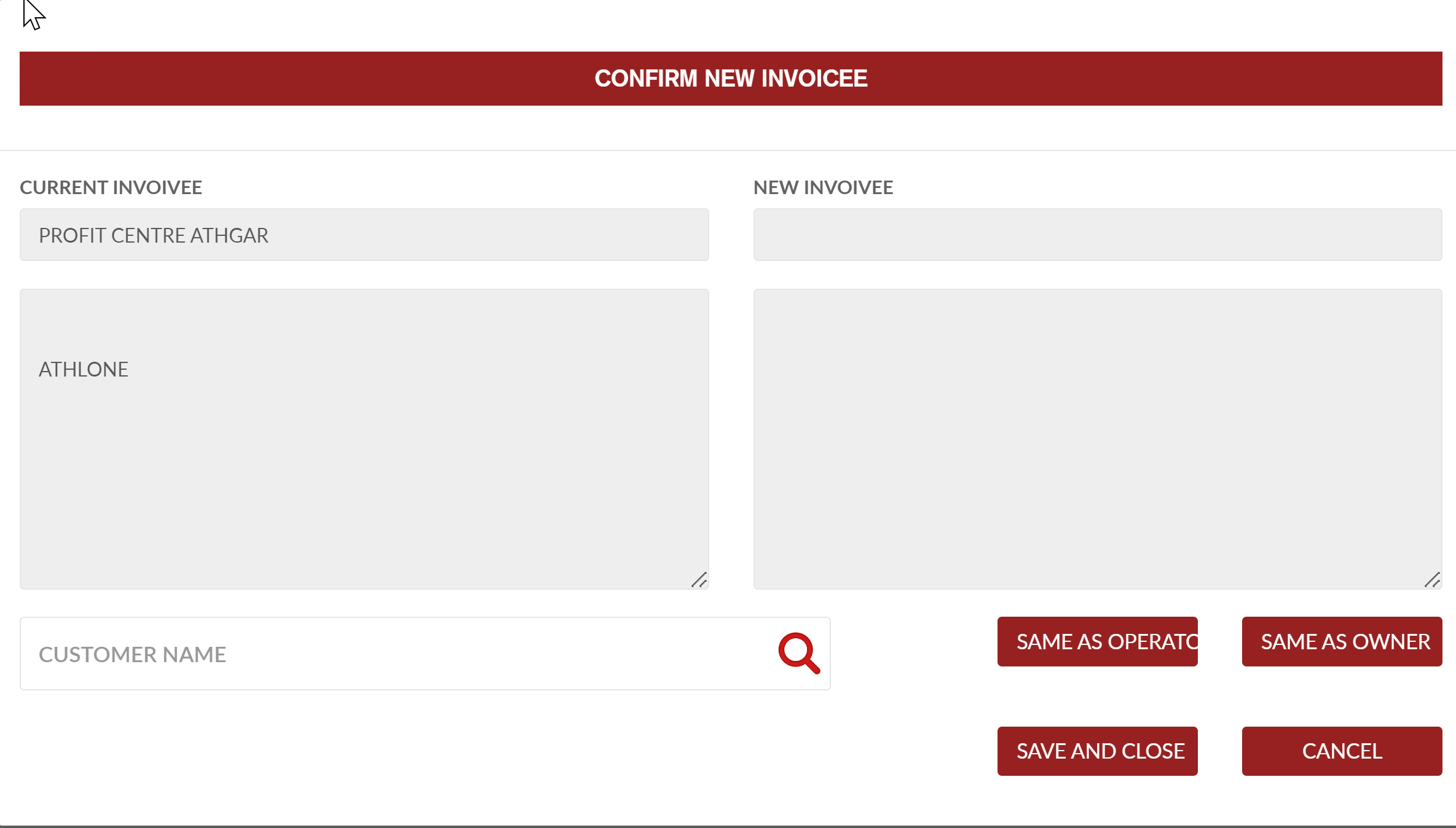
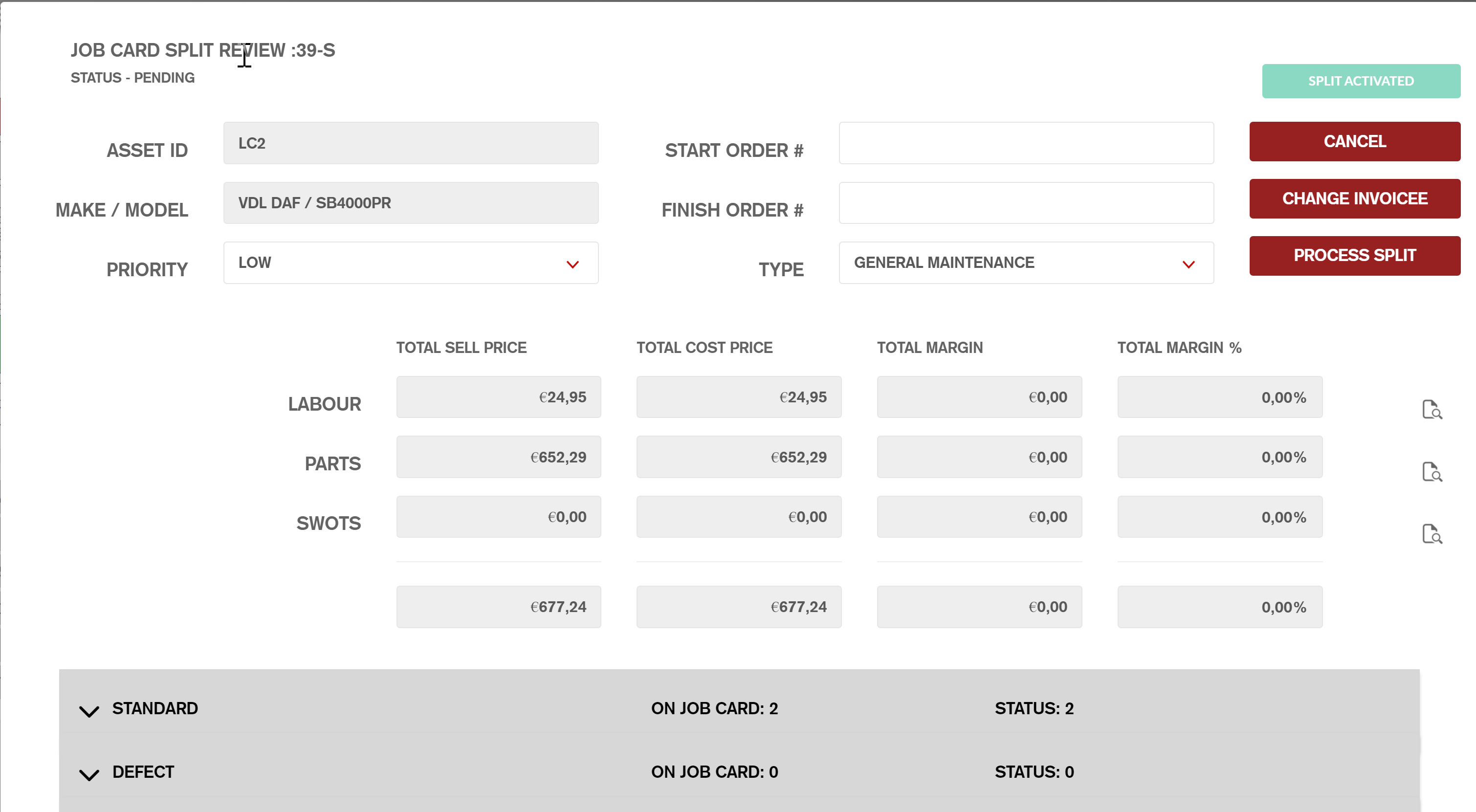
Conor Gibson
Comments