Prerequisites before completing this procedure
- A job card must exist
Open the job card and click the menu button on the top left-hand side of the screen
A sub-menu will open as shown. Select 'JOB ASSIGN' from the options available.
This will open the JOB ASSIGNMENT panel.
From here, you can select the technician, the date to which this job card is assigned, the intended start time and end time. The duration will be calculated. To add this assignment to the job card, then click ASSIGN.
If another technician is to be assigned, repeat the process. Otherwise, if the user is finished assigning resources to the job card, click the SAVE icon in the top right-hand corner as shown below.
If, after assigning a resource to the job card, the user wishes to remove the assignment, then this is done by clicking on the trash can symbol on the right-hand side of the assignment line (shown below).
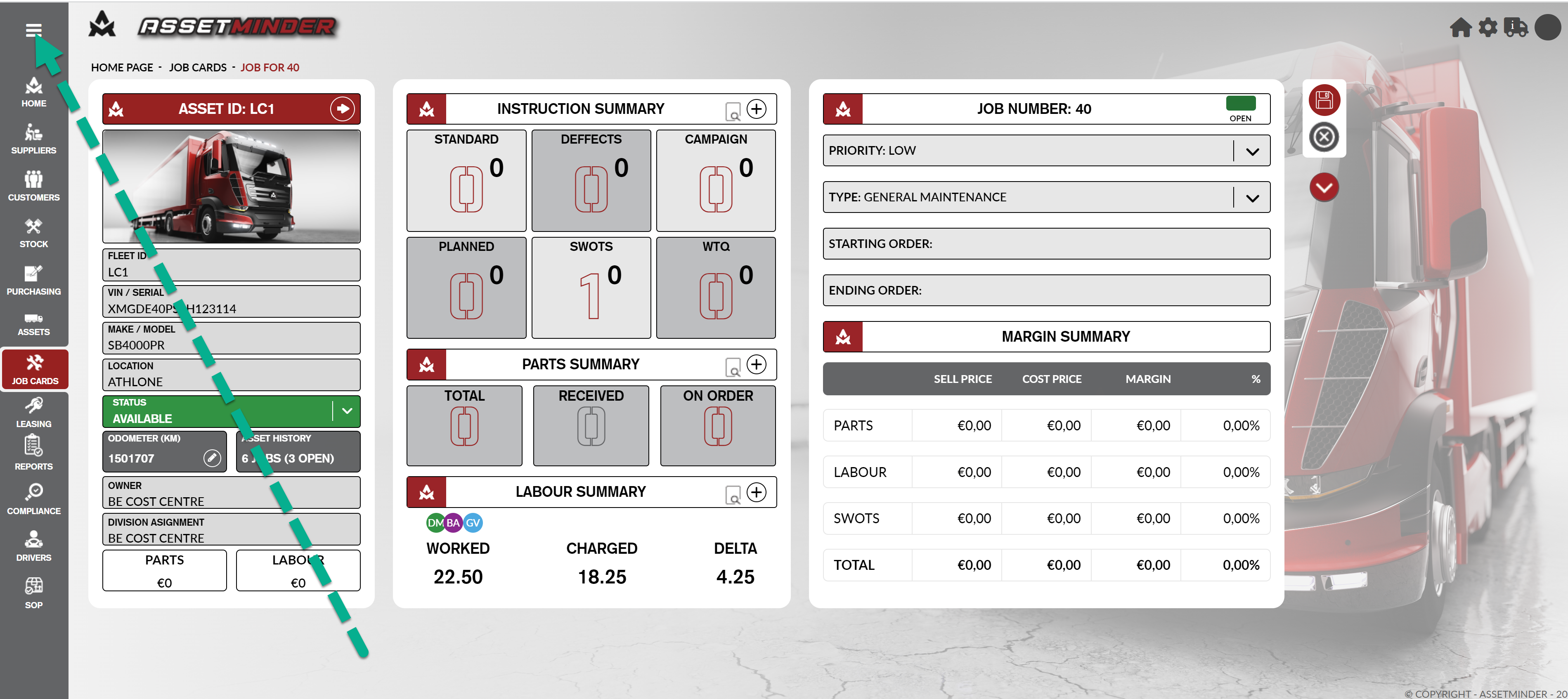
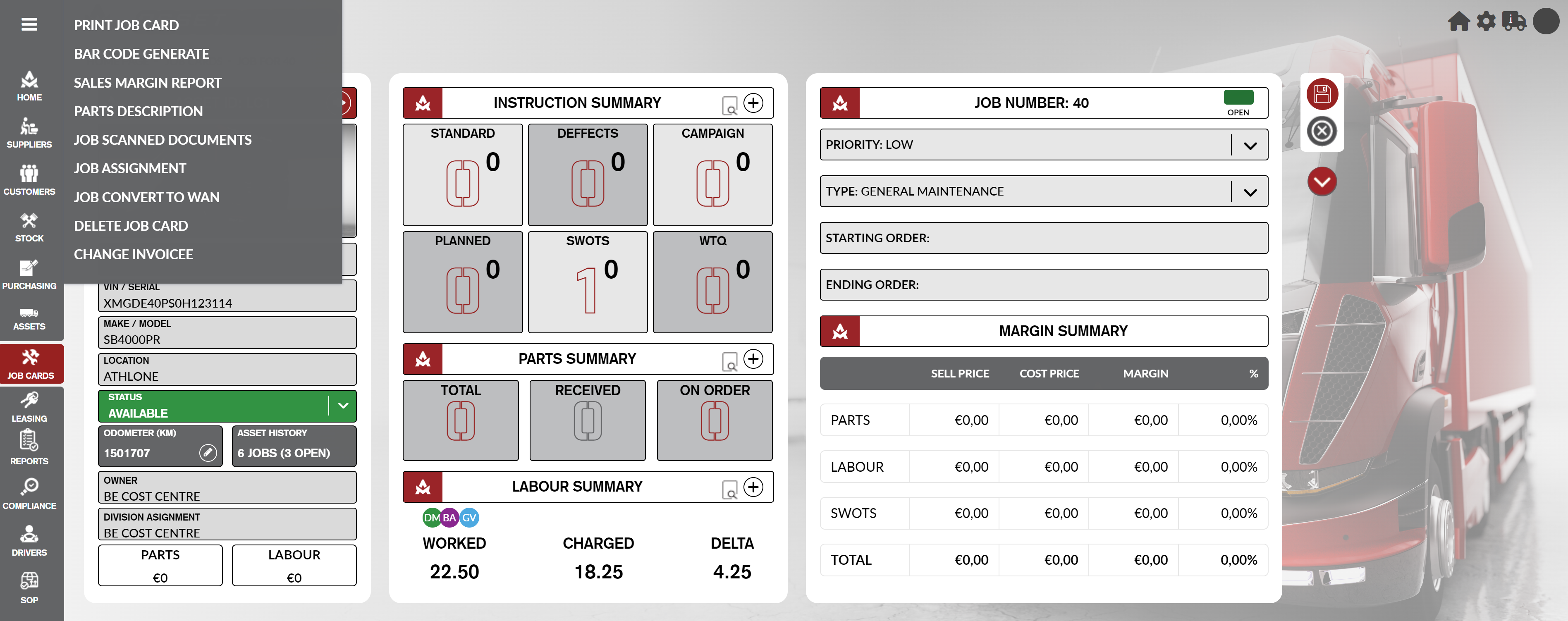
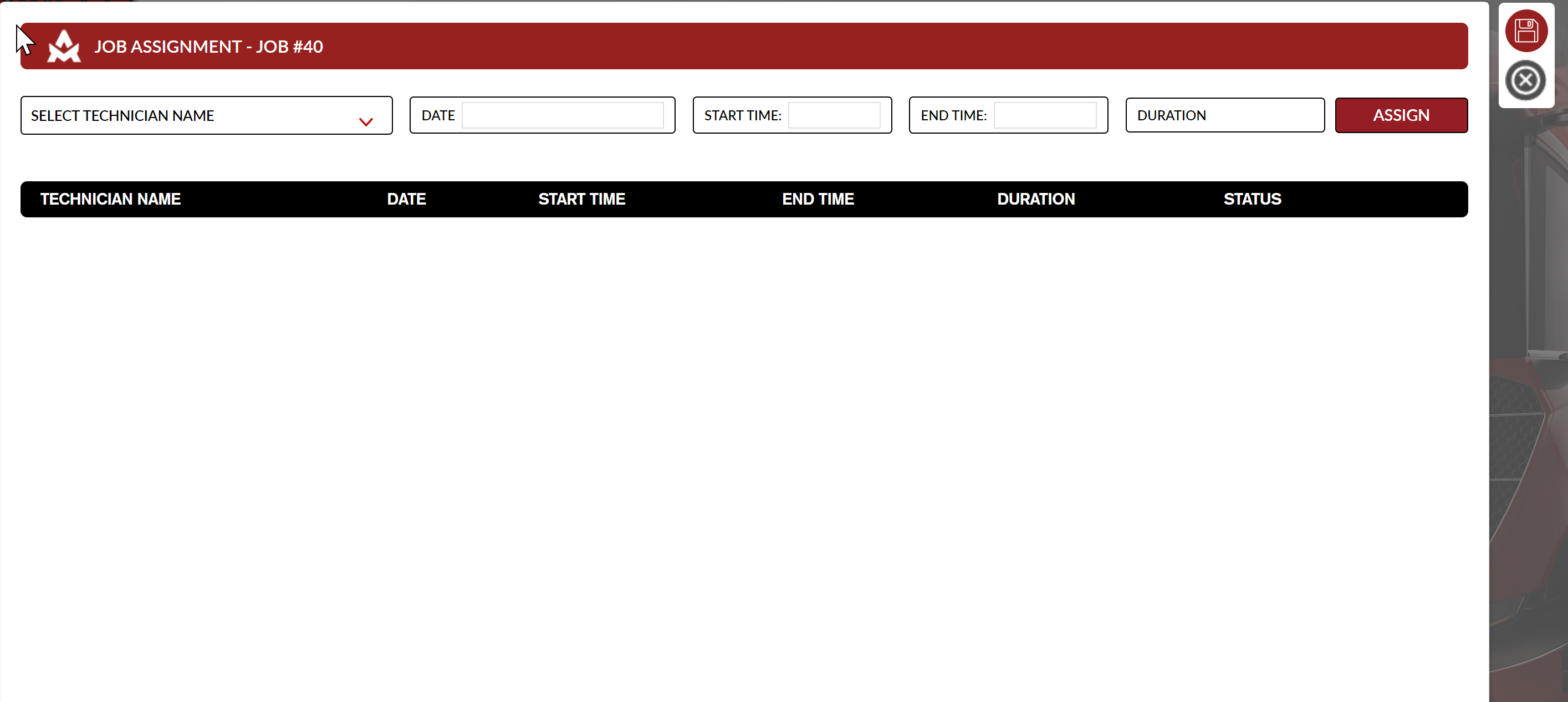
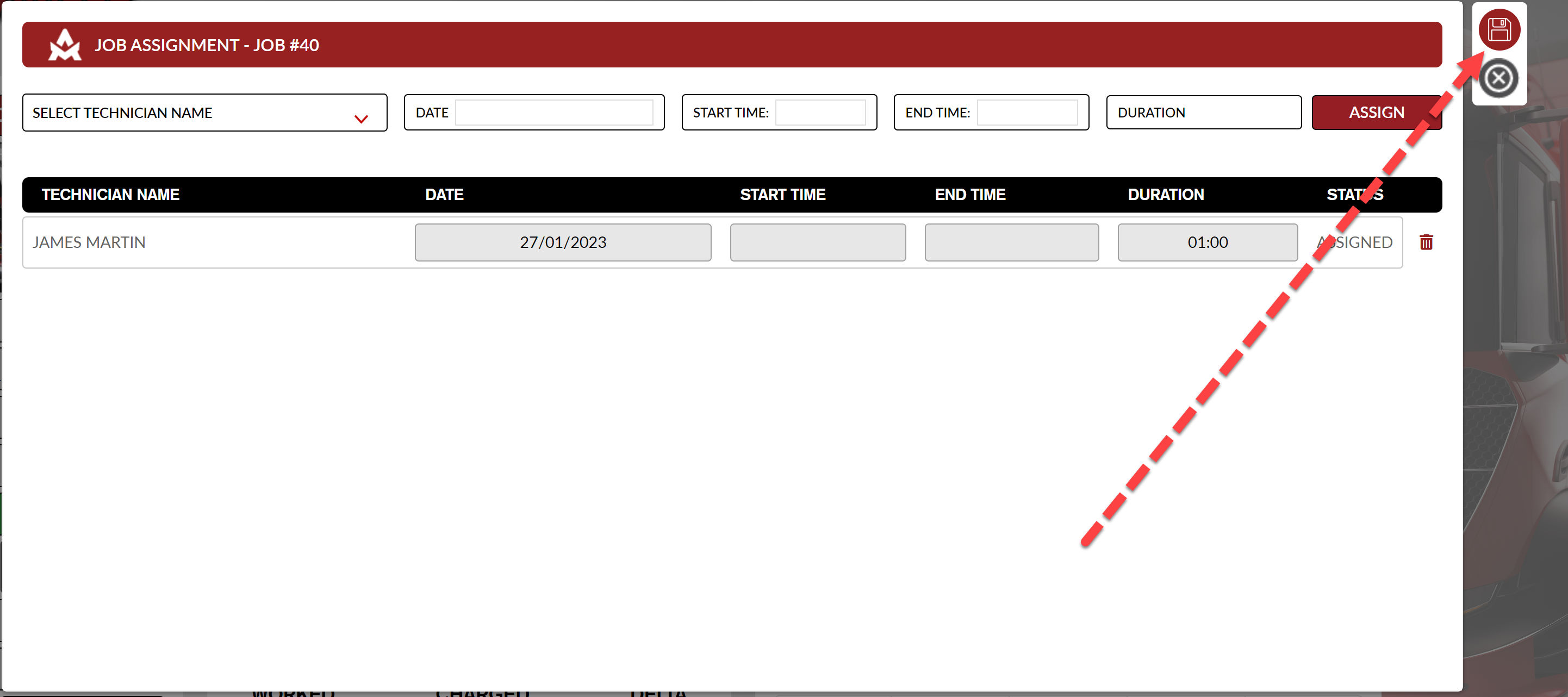
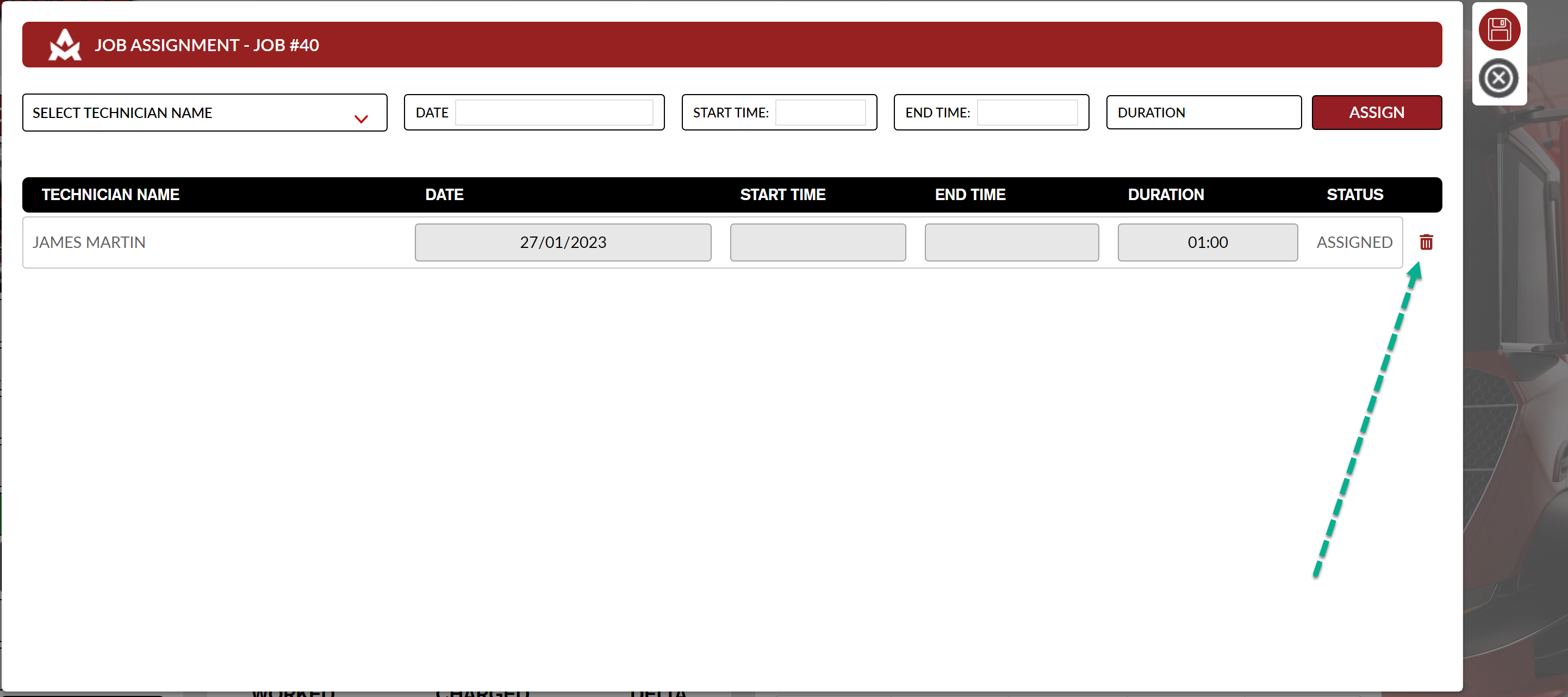
Conor Gibson
Comments