1. Open the mobile app, and click Job Cards on the home screen
2. On the Jobs screen, click the Add New icon on the top right
3. Search for the asset using the search bar or barcode reader
4. Select the asset when located
5. Before creating the job card, the system prompts to add any outstanding defects or due planned events to the job card
6. In this example, the planned events icon is clicked
7. There are 3 planned events (PMs, services, CBM etc) due for this asset
8. Select the planned events to add to the job card, and click Add at the bottom of the page
9. Repeat the process for any outstanding defects. When all defects and planned events are added, click Create at the bottom of the page
10. The job card is created
11. In this example, the planned events have been added to the job card
12. Next step is to complete the job card on the mobile app
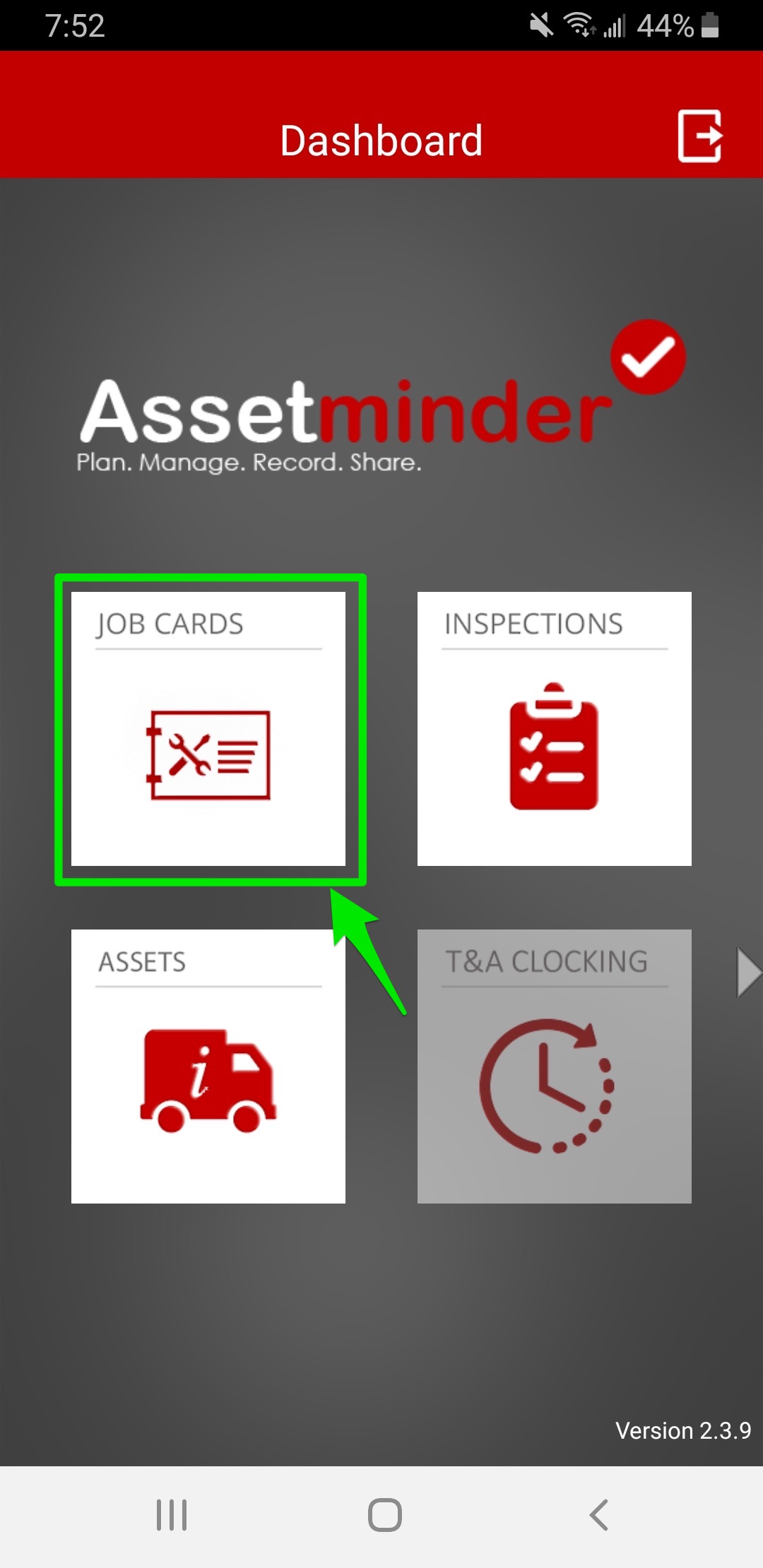
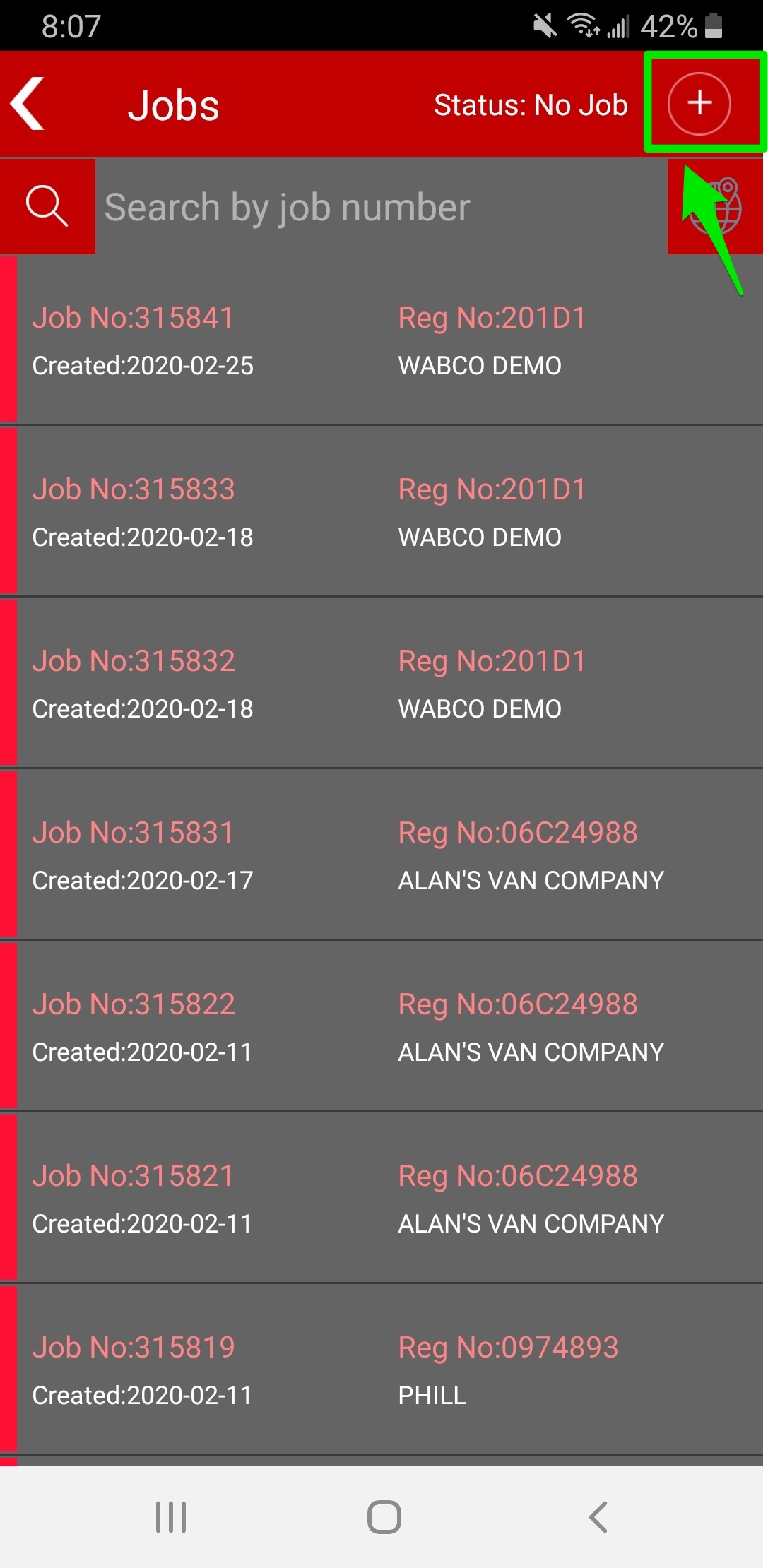
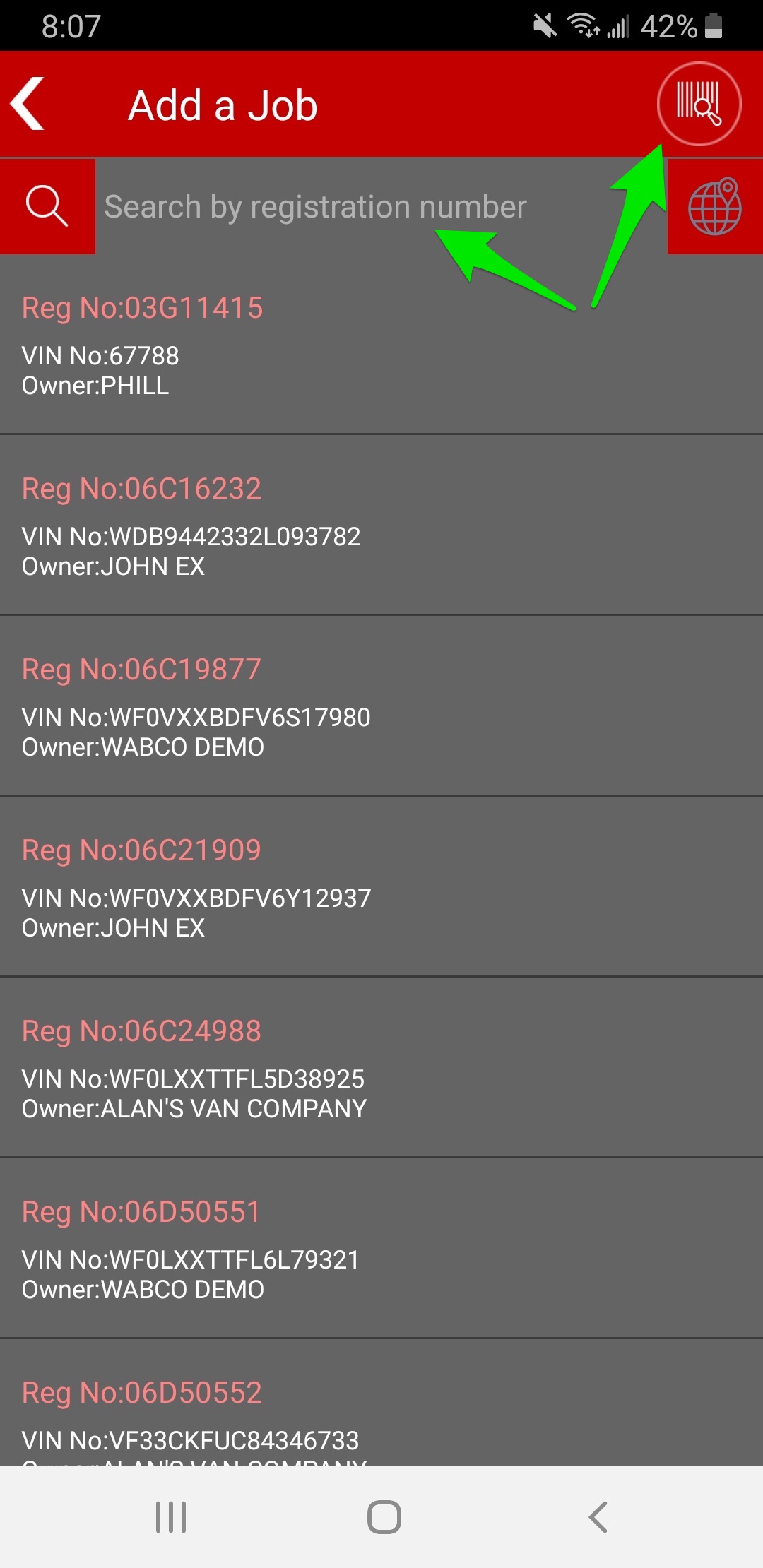
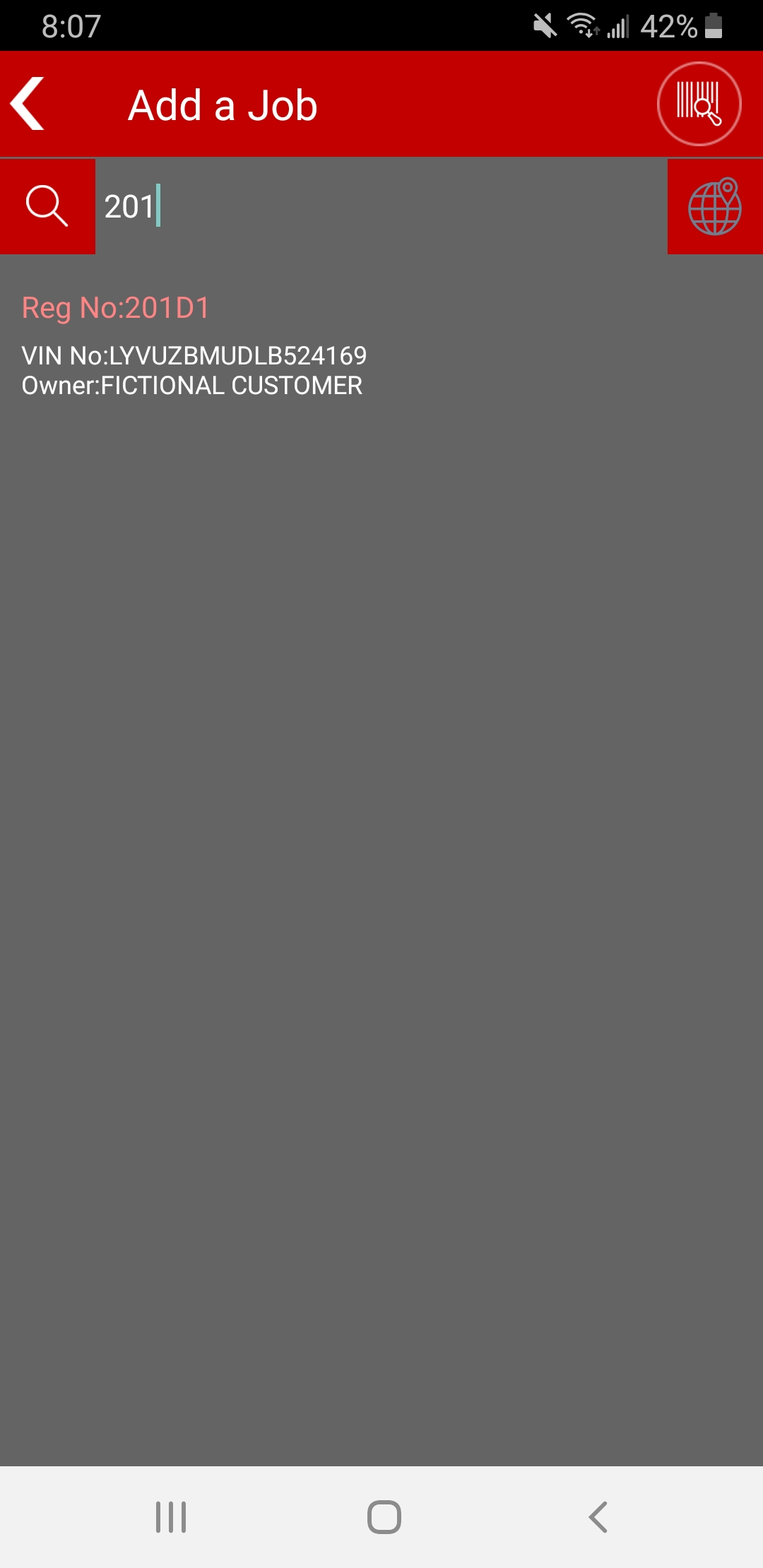
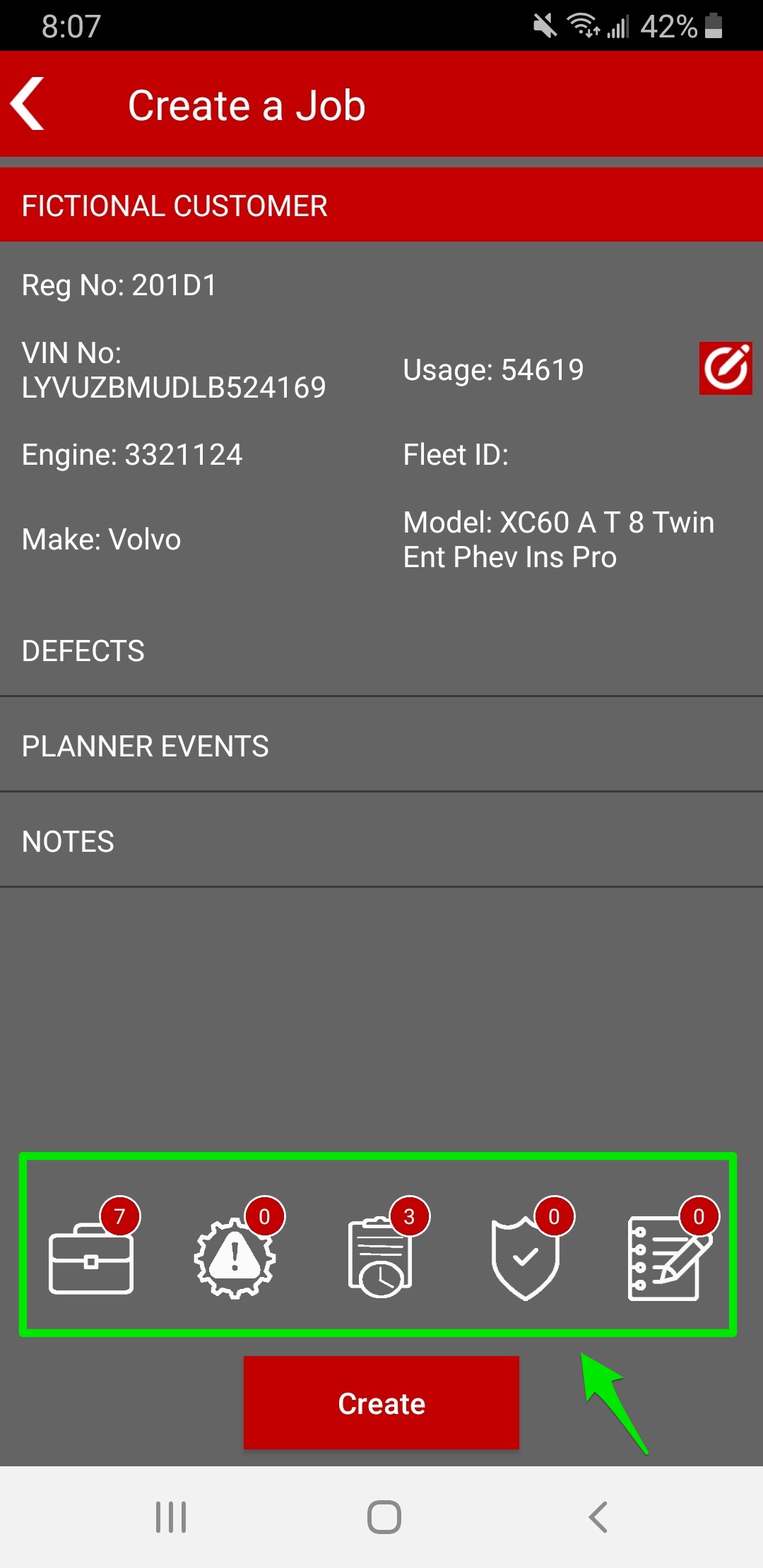
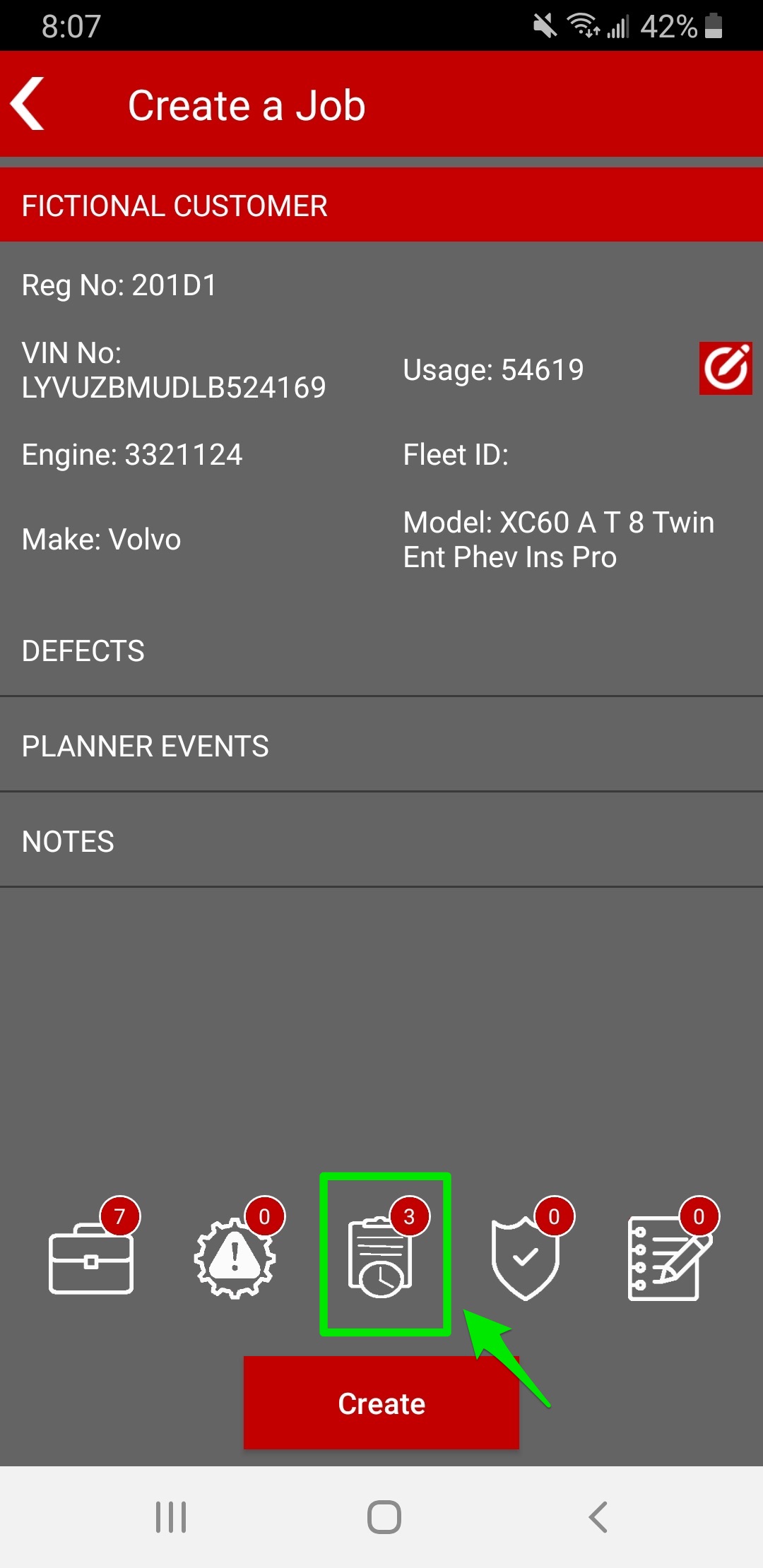
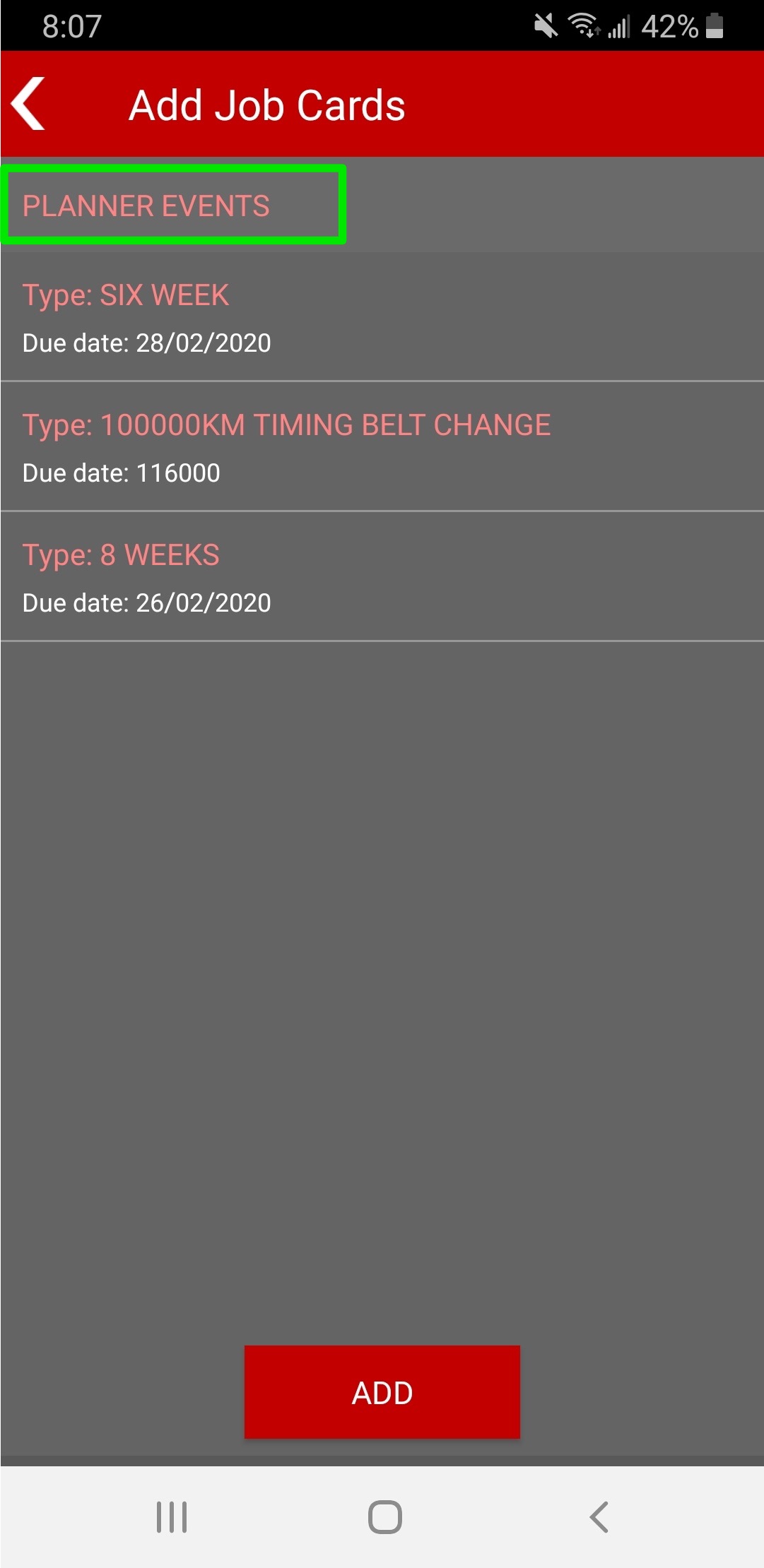
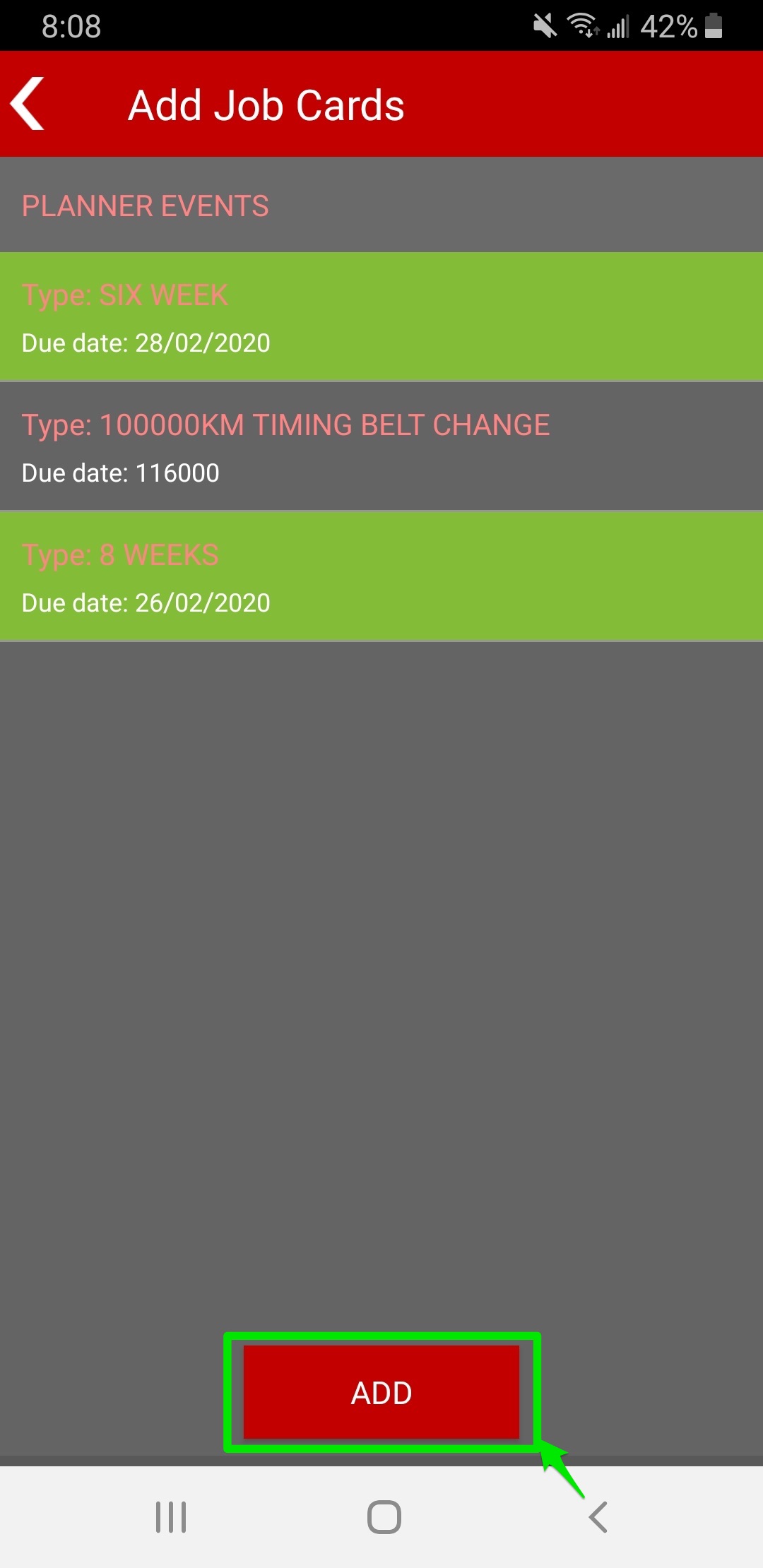
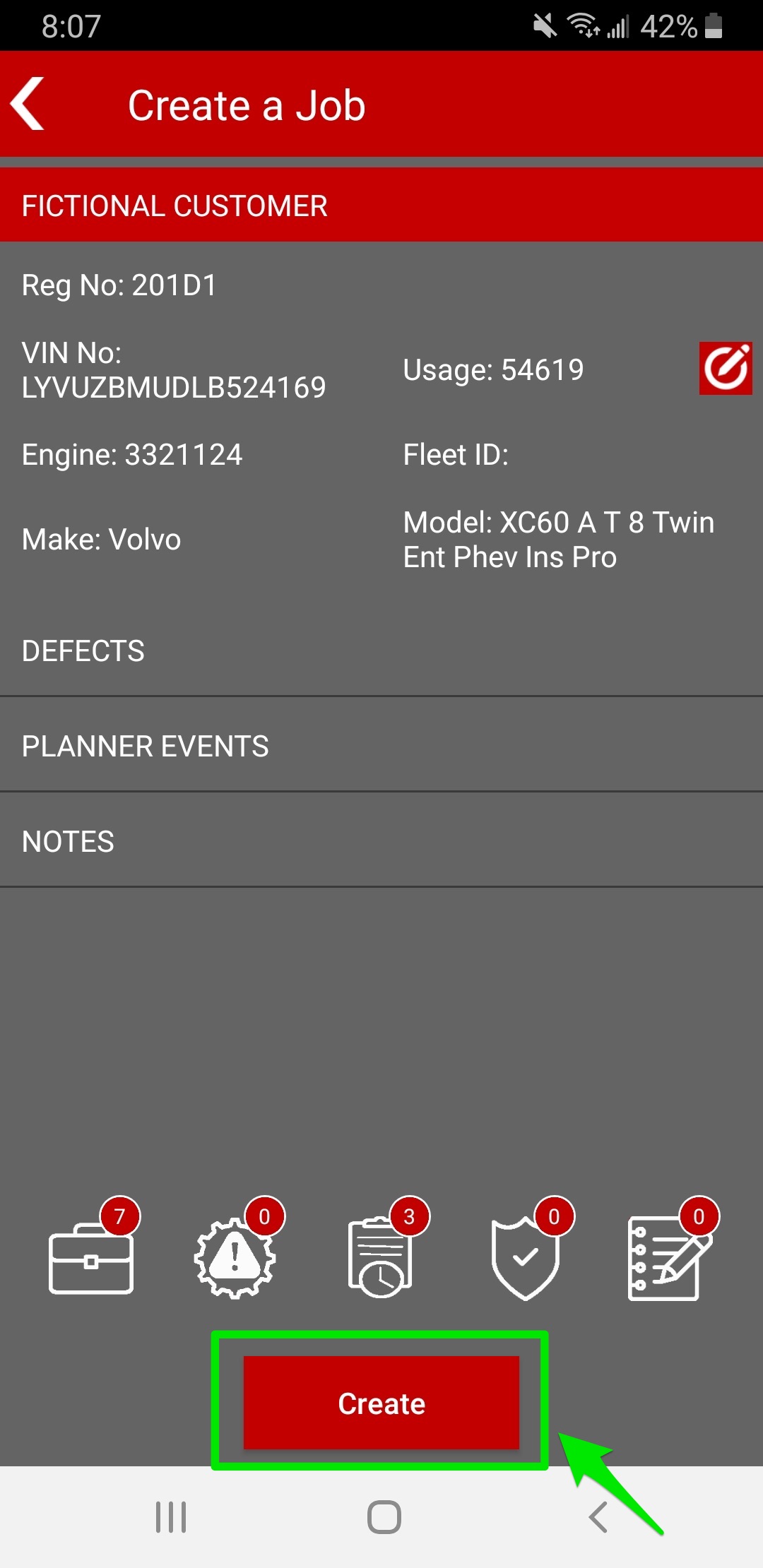
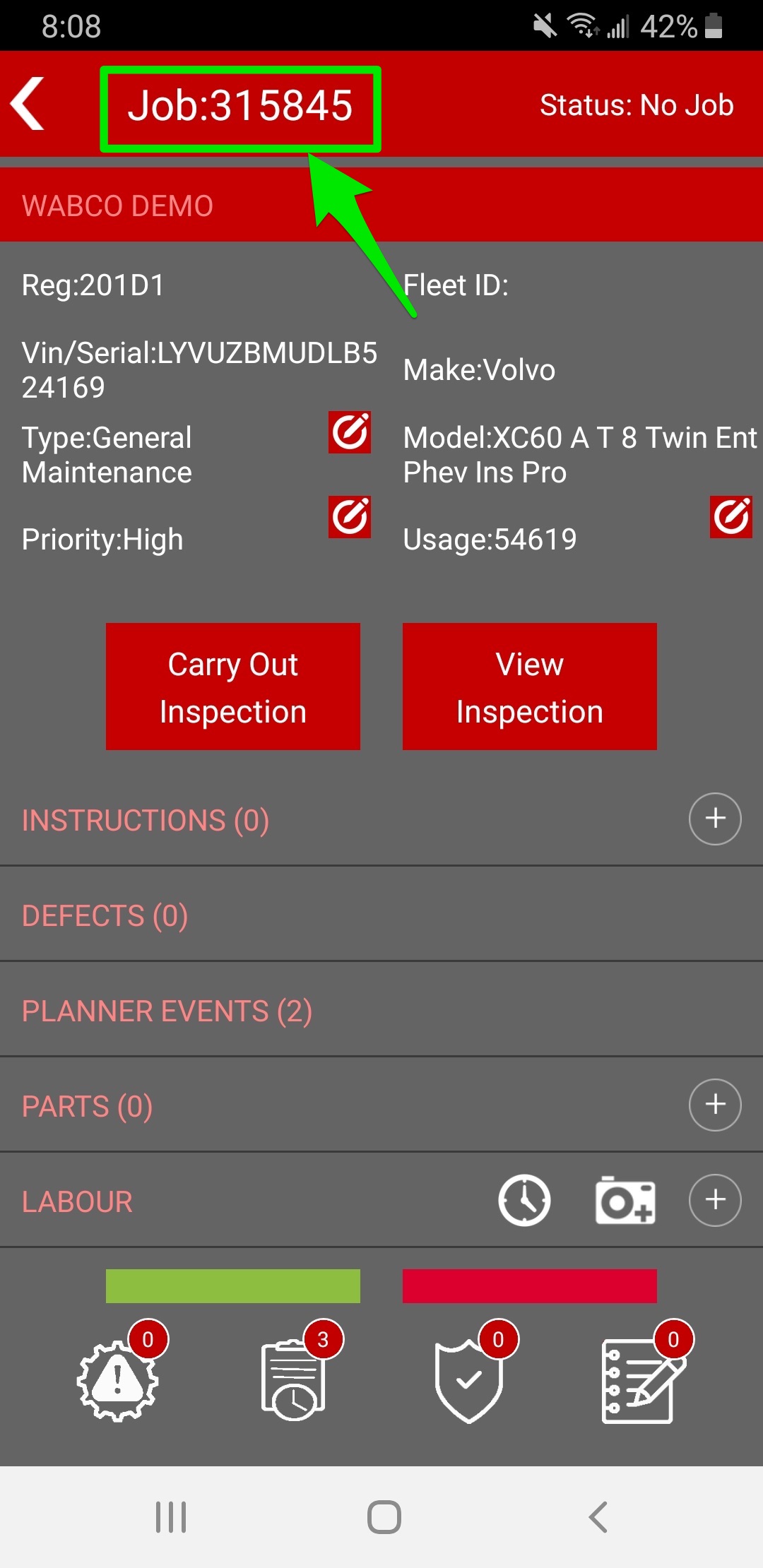
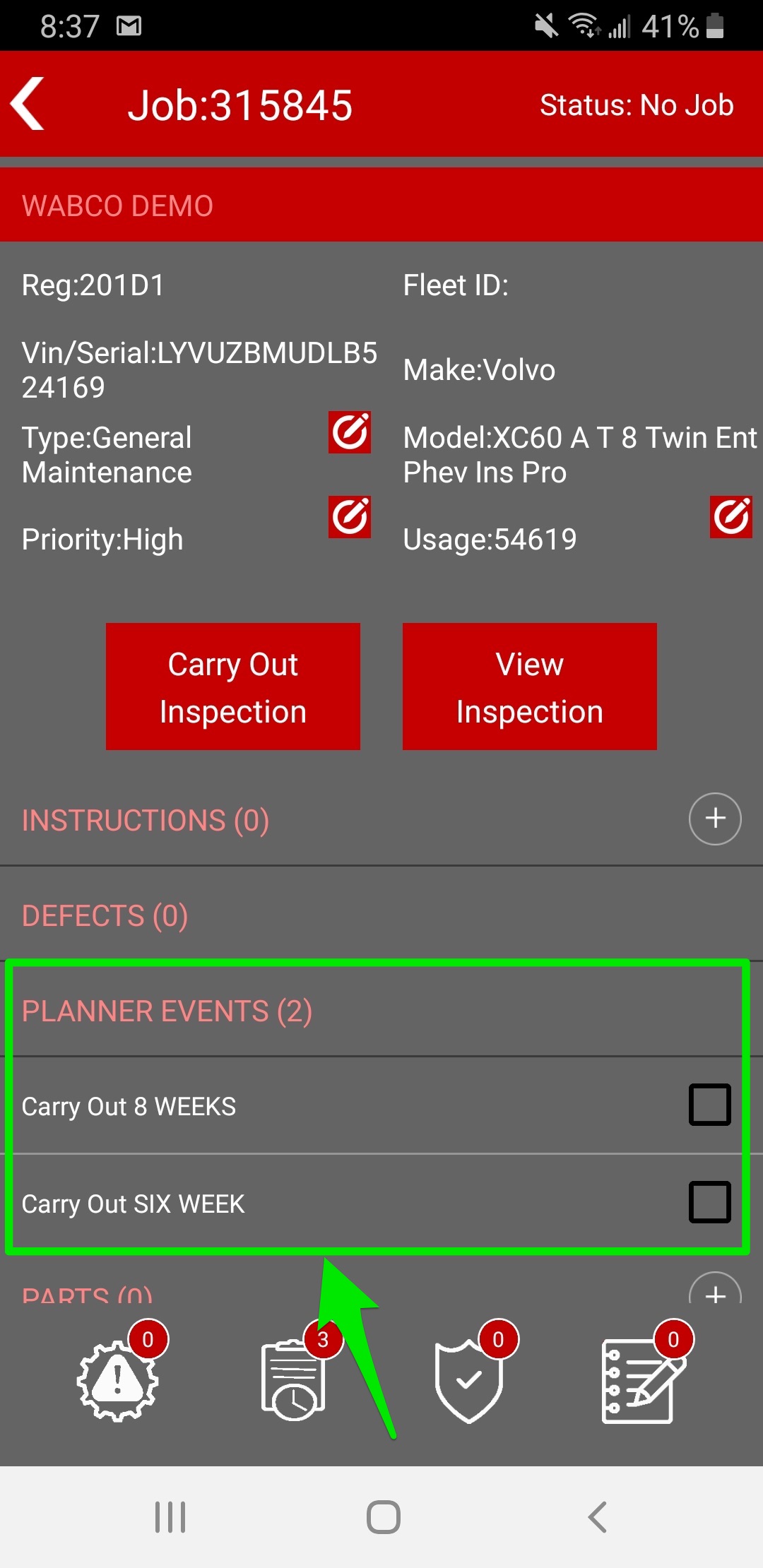
Conor Gibson
Comments