You can assign a status to an asset to describe its current state. The asset may be operational or non-operational so the status will help the user determine if the asset is in use or not. Some examples of asset statuses include
- Available
- Inactive
- Broken
- Decommissioned
- Stored
- Missing/Stolen
1. To add a new asset status, click the Administrator Settings icon on the home screen
2. Click Assets
3. Click Asset Status
4. In the next screen, it is possible to see all current asset statuses. To add a new asset status, click the Add New icon:
5. Assign the new status a name and a code
6. The Active checkbox means that the asset is Available/Operational/On Road.
Any asset with this status where "Active" is ticked is available for use.
Any asset with this status where "Active" is unticked is unavailable/VOR/Sold etc and will be hidden by default when searching for a vehicle.
7. Click Save & Exit when done
8. Repeat the process for all additional asset statuses
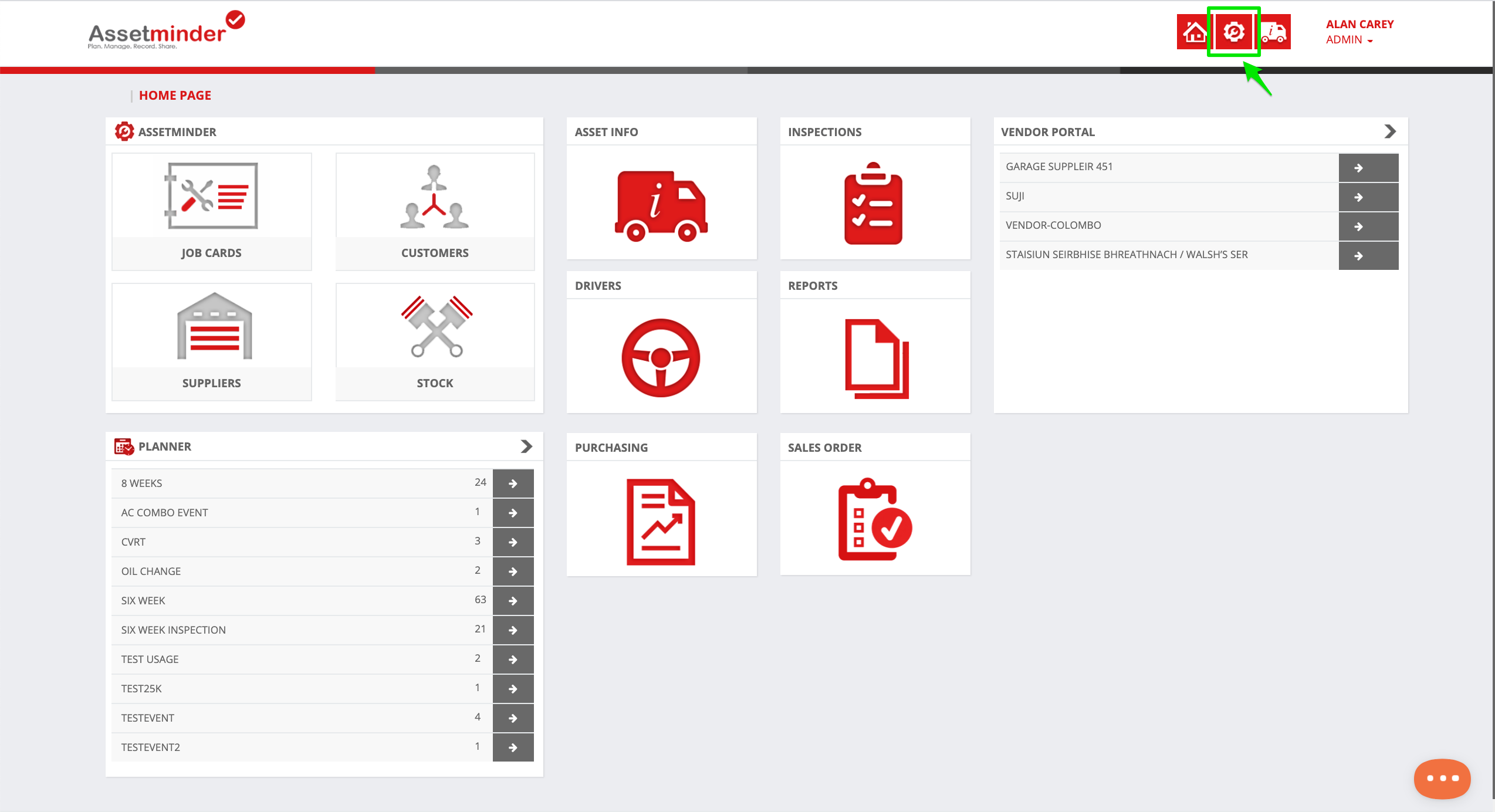
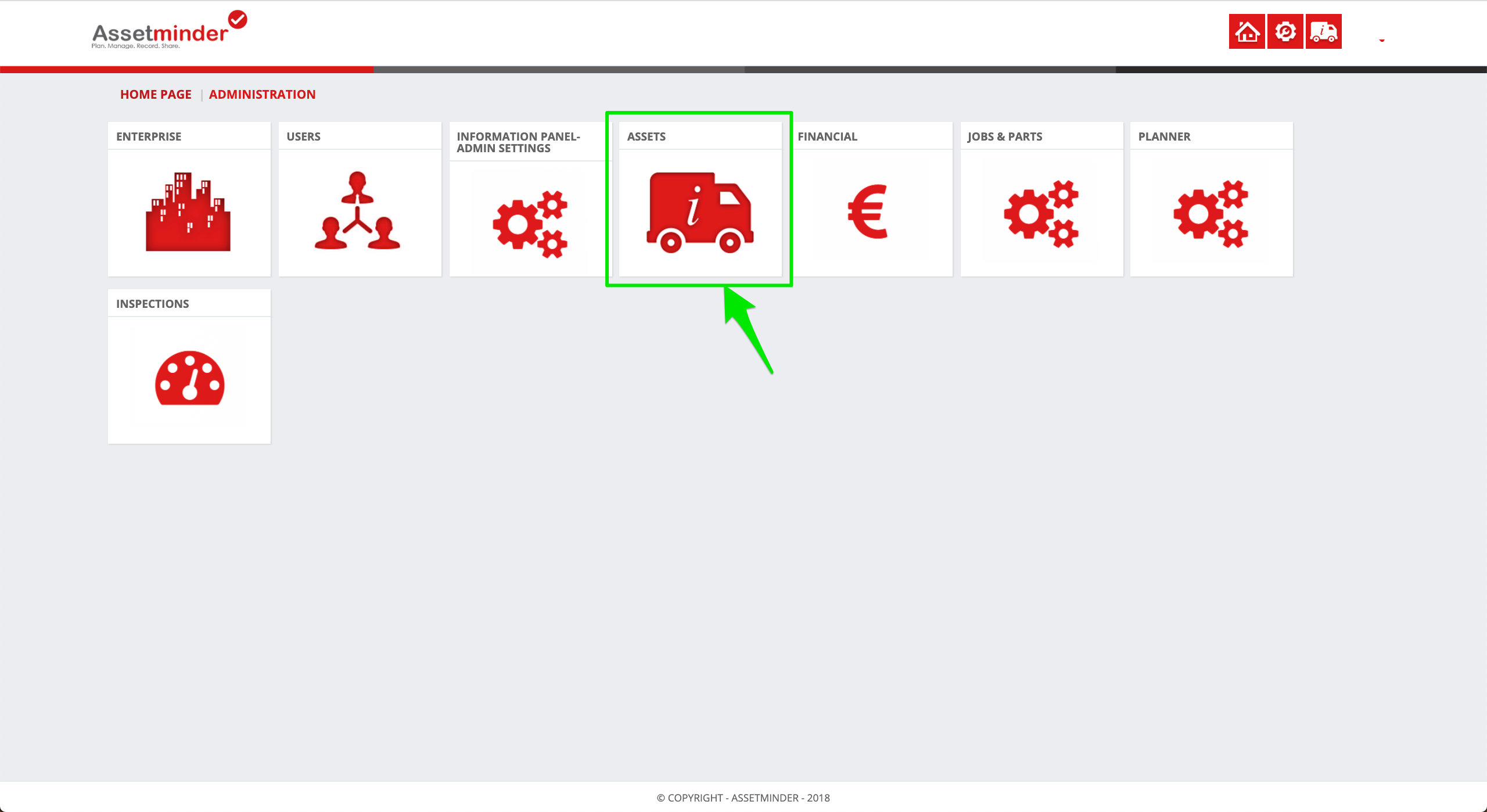
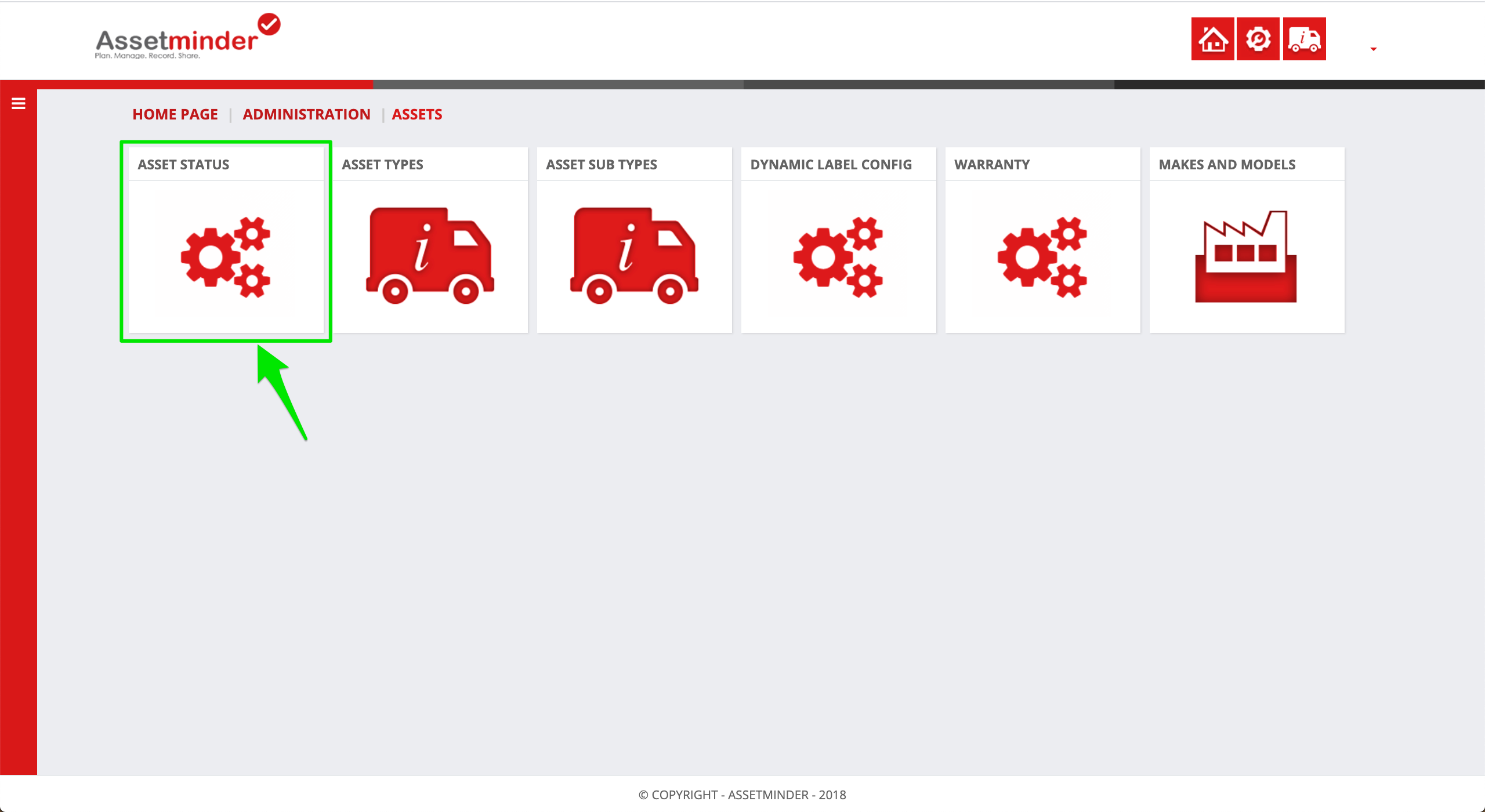
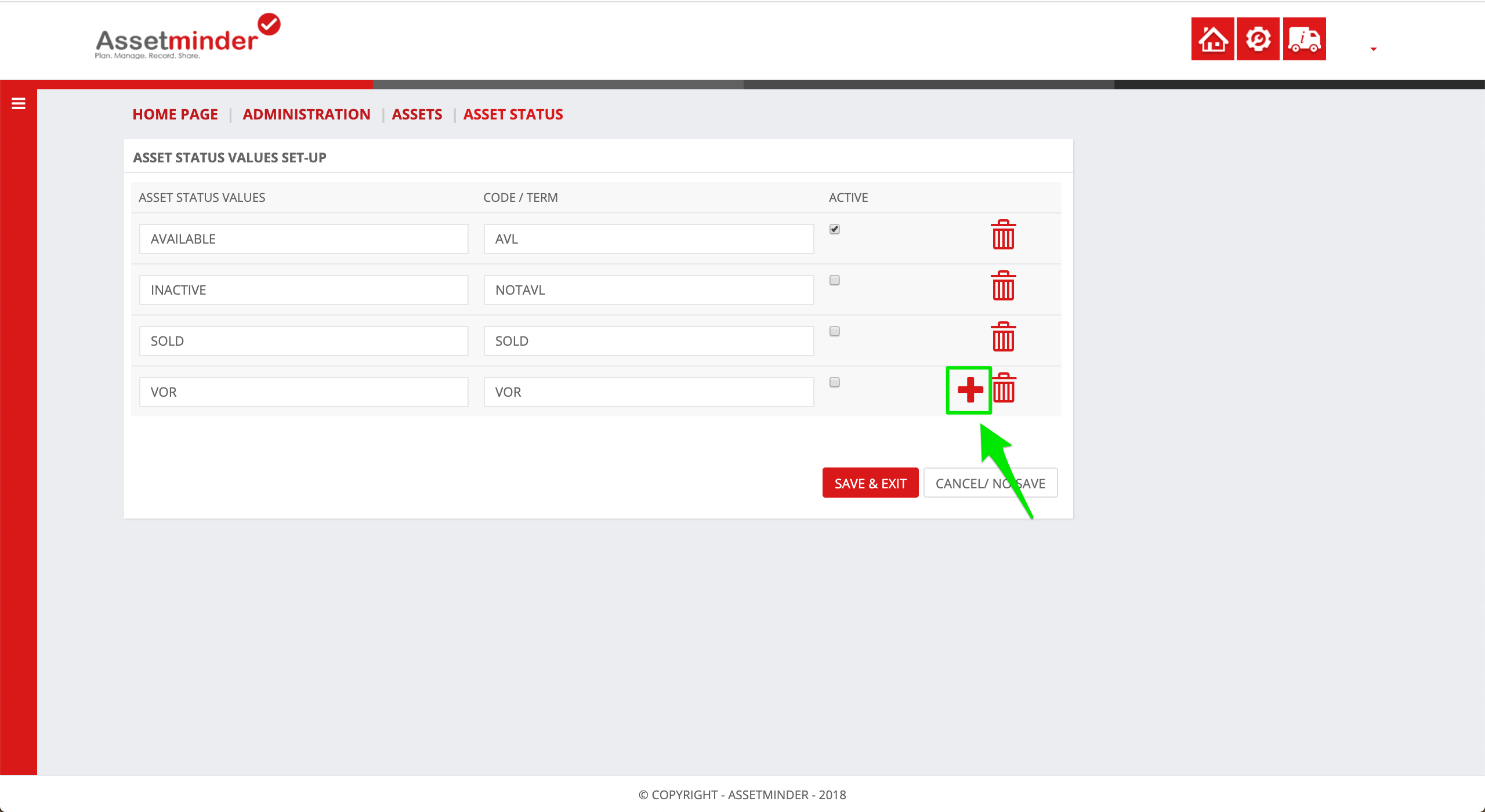
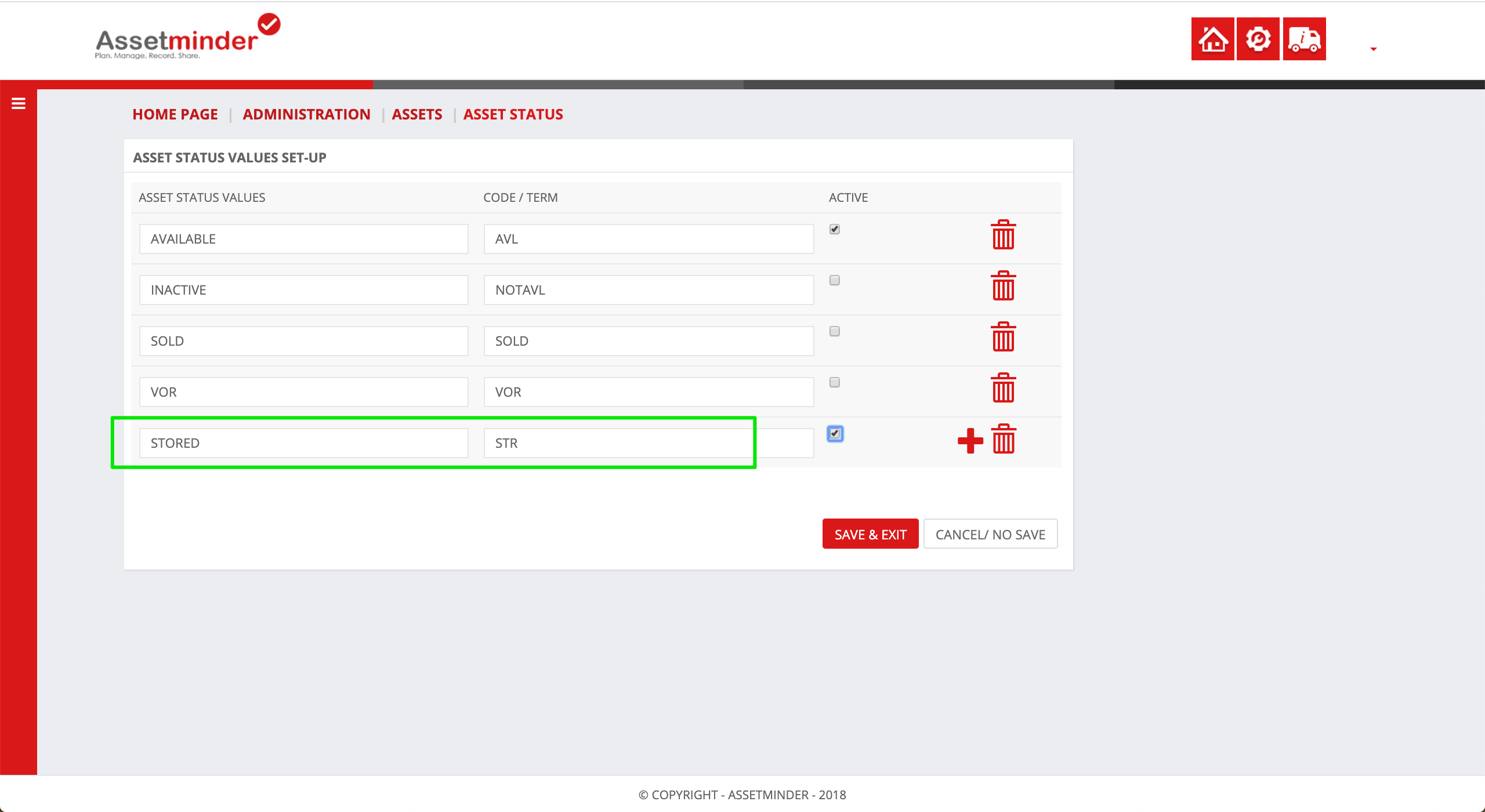
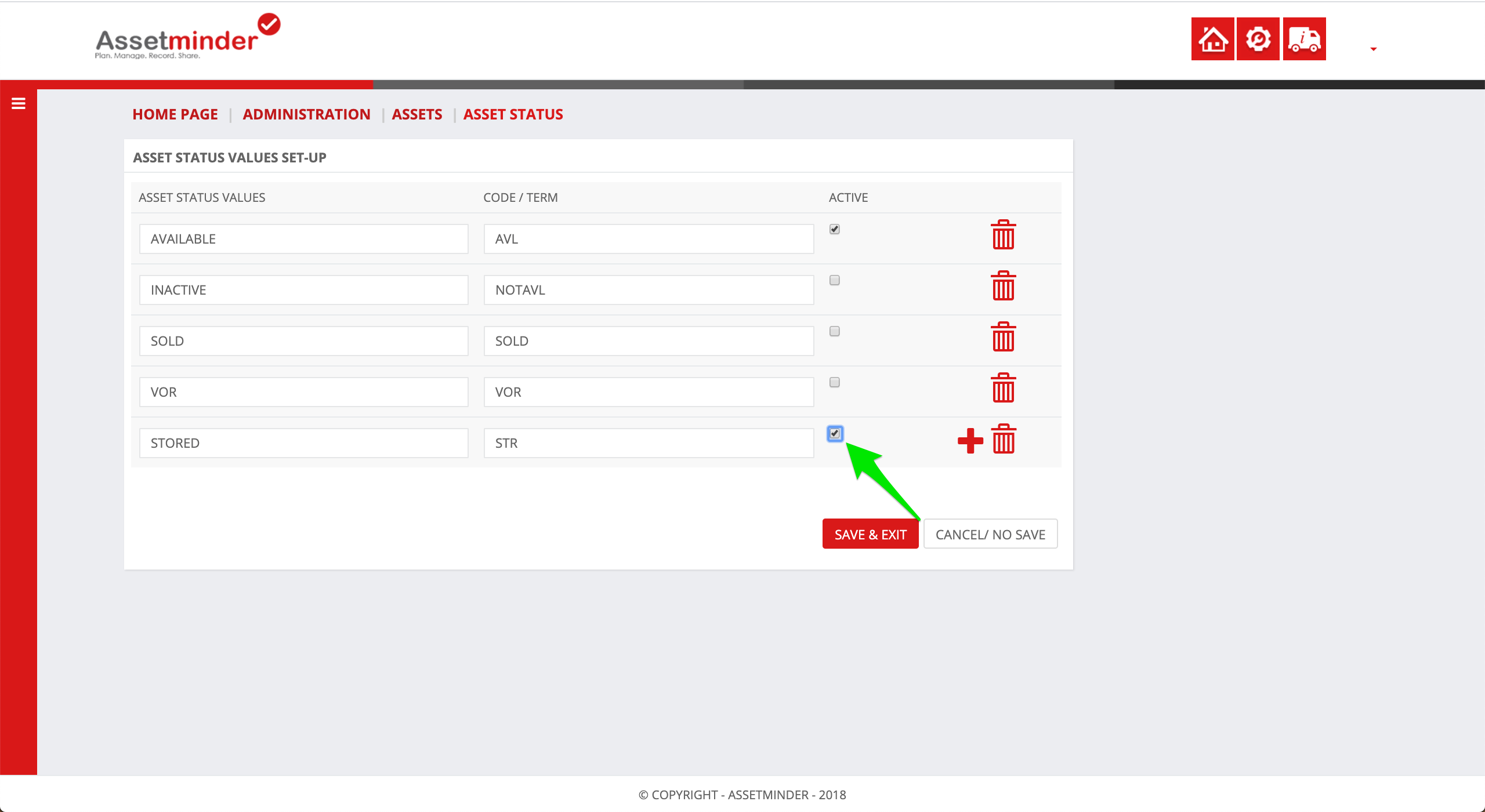
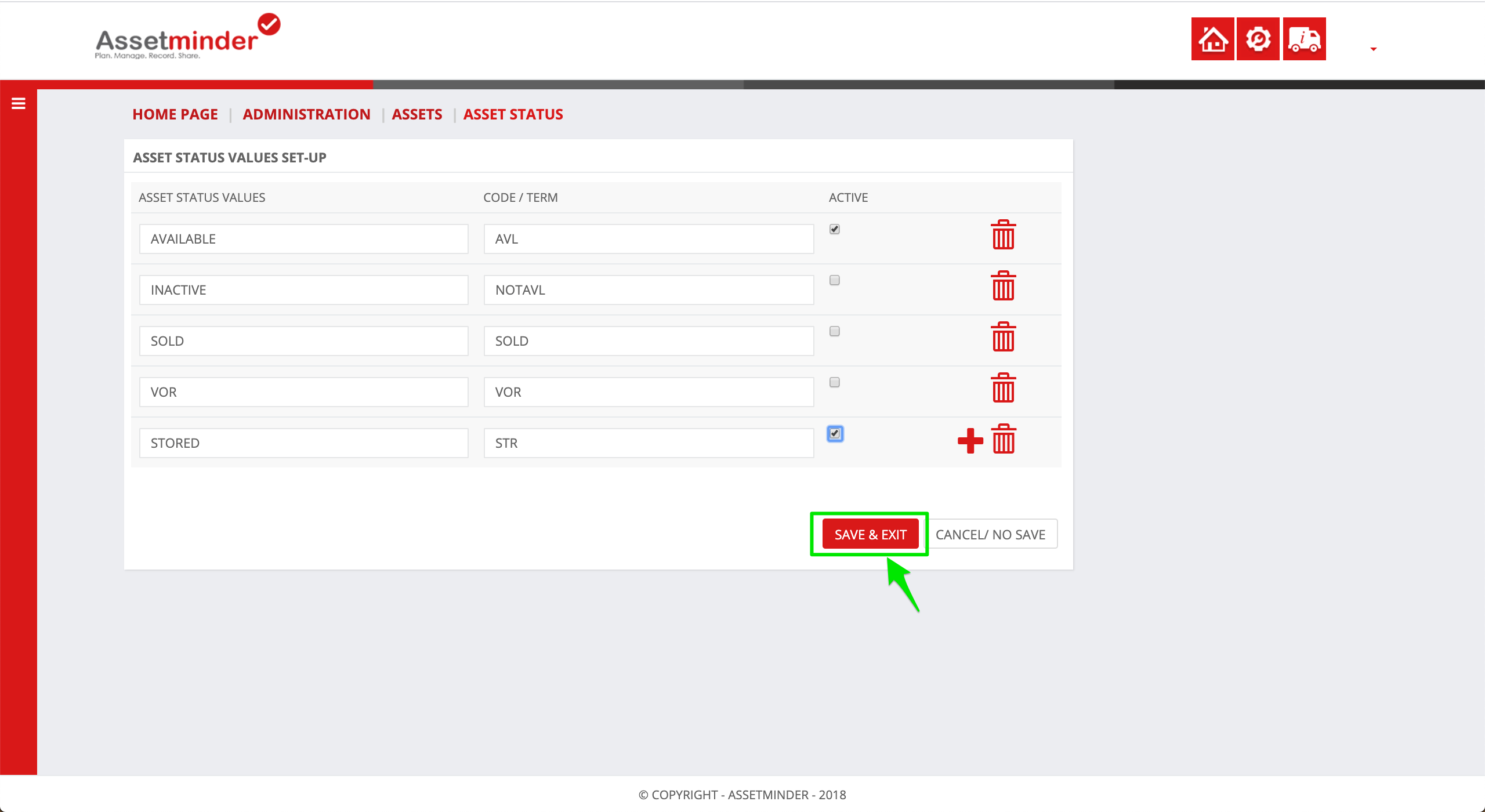
Conor Gibson
Comments