After parts have been ordered, the next step in the process is to RECEIVE the parts. Without this step being completed, the necessary details to make payment against an invoice will not be available as the parts will NOT be shown as delivered by the supplier.
PROCEDURE
To start the procedure, the user selects the PURCHASING icon on the left-hand column of the home page as shown below.
Having selected PURCHASING, the user will be presented with several options.
To commence the process of receiving parts against a PO, the first step is to select the ON ORDER icon on the main purchasing page.
Clicking on the ON ORDER icon will show all PO on Assetminder whose status is ON ORDER. Note that beside the ON ORDER button is a count, in this case, 10. This is the number of ON ORDER purchase orders at this time.
An example of a list of ON ORDER purchase order is shown below.
The user selects the relevant PO from the list shown by clicking on the line. The details of the ON ORDER purchase are then shown.
Having verified the details of the PO, the user clicks the RECEIVE button.
The GOODS RECEIVED NOTE (GRN) panel is then shown.
Here the details of the order are shown to the user.
Assetminder automatically generates a GRN reference number.
The quantity on the PO are shown and the user is prompted to enter a DELIVERY DOCKET REFERENCE number. On the detail line (highlighted below)
the user enters the quantity received into the QTY RECEIVED box and clicks SAVE.
The parts are now recorded on Assetminder as received and the process is complete.
The user can return to the HOME PAGE by selecting the HOME PAGE icon in the top right-hand corner of the page.
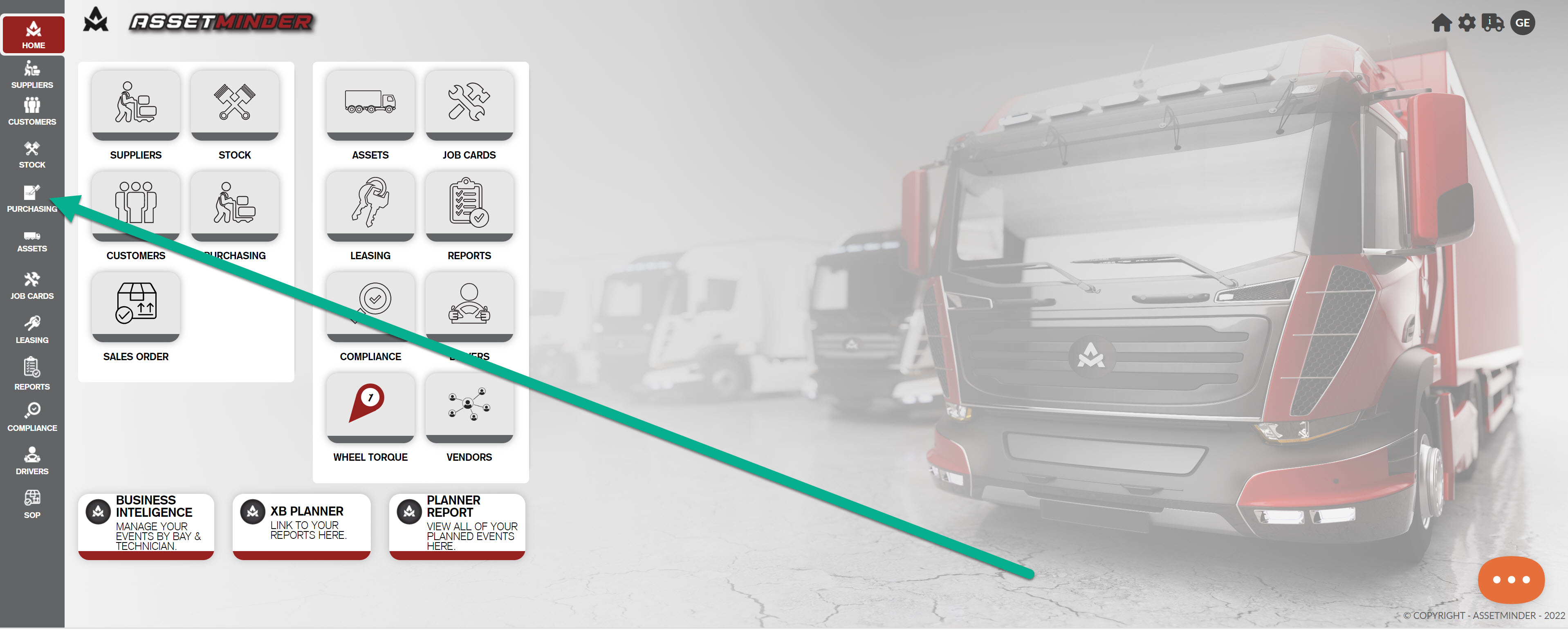
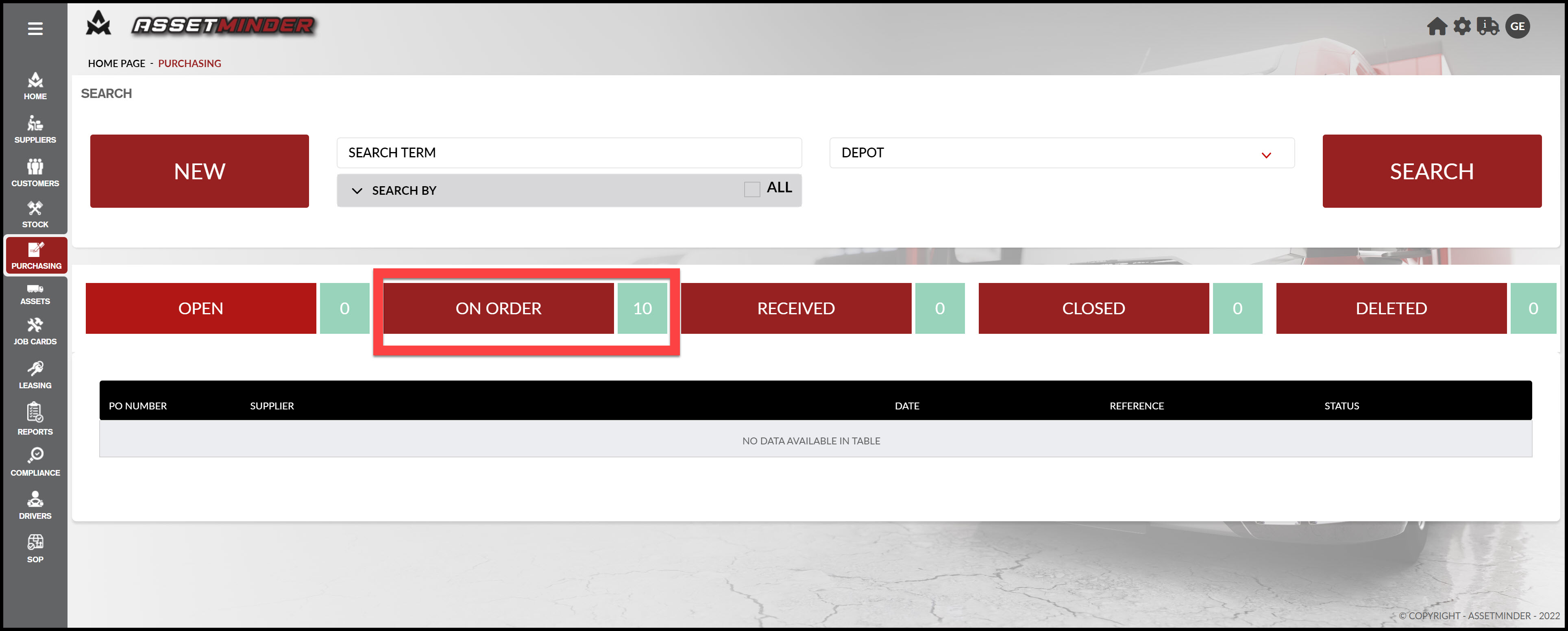
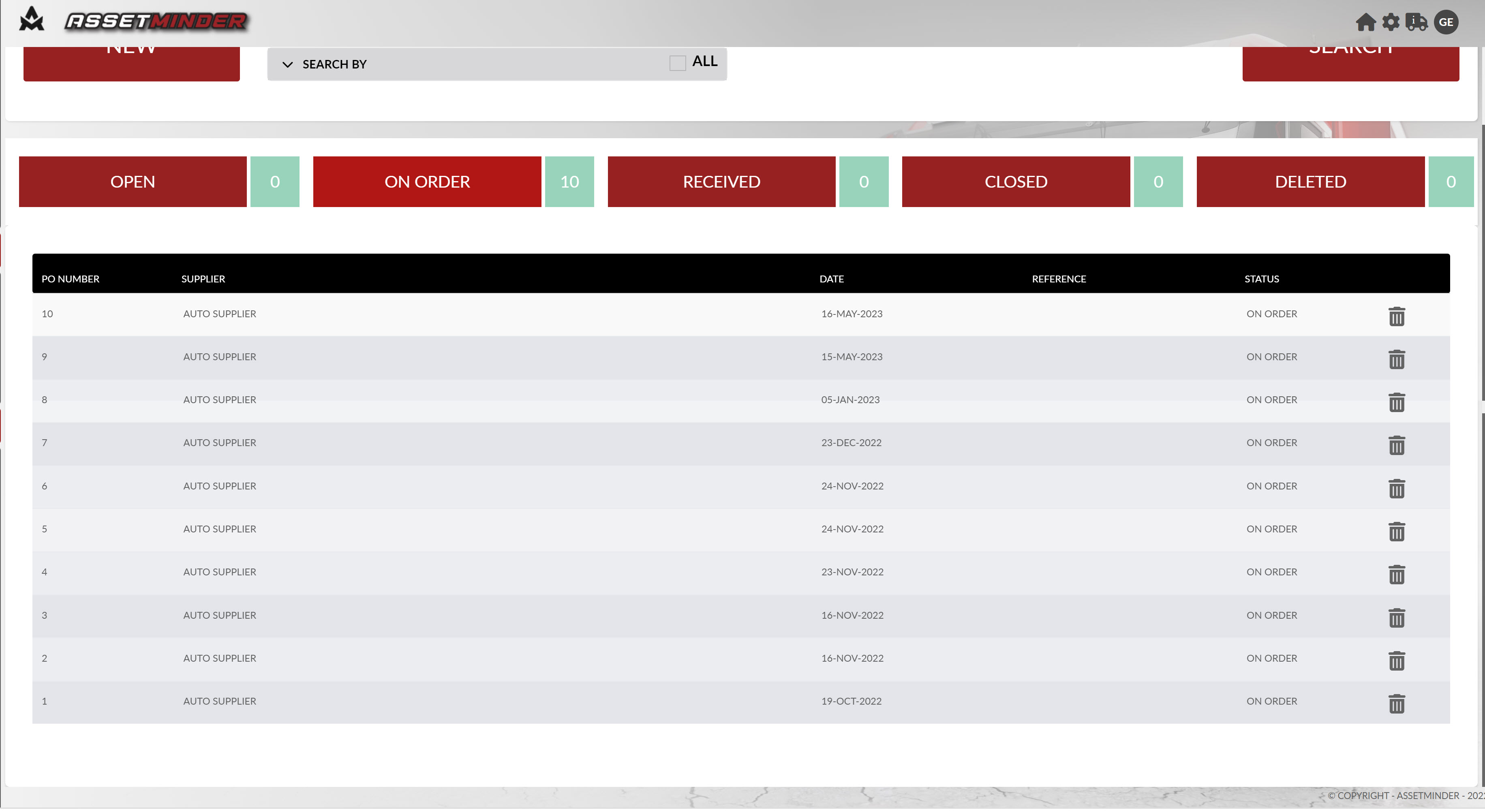
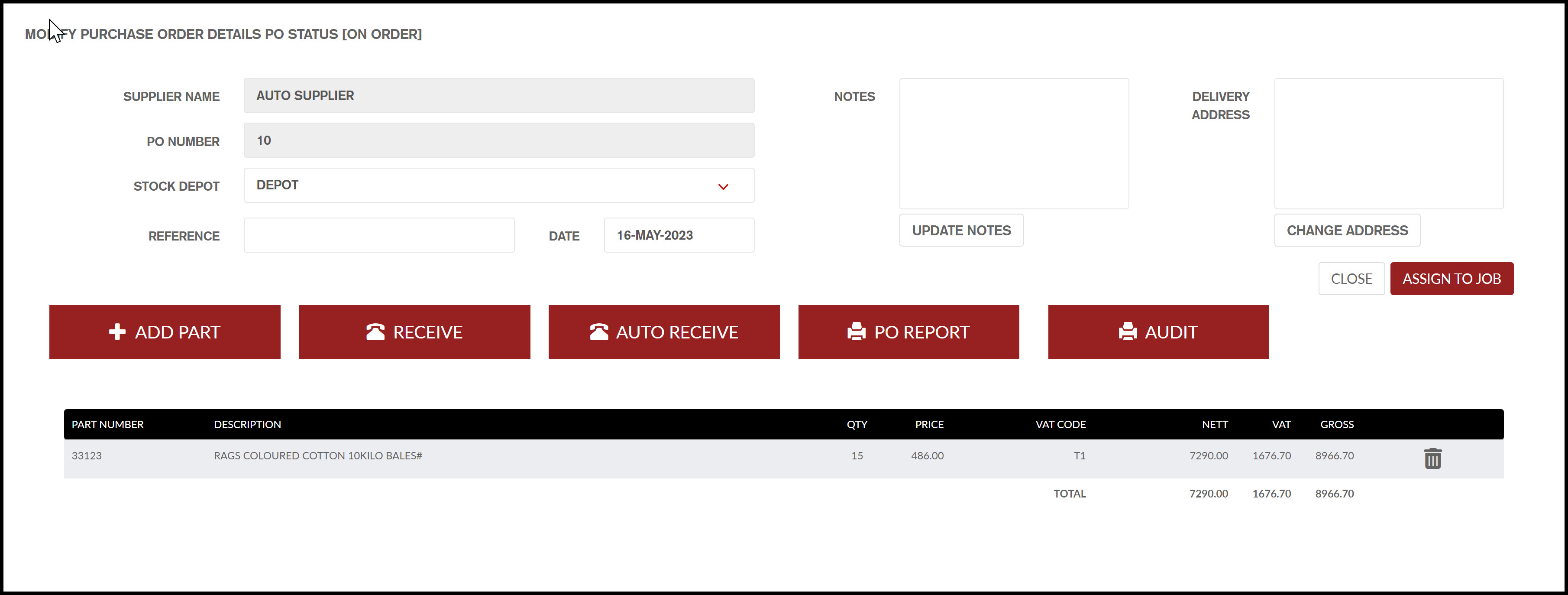
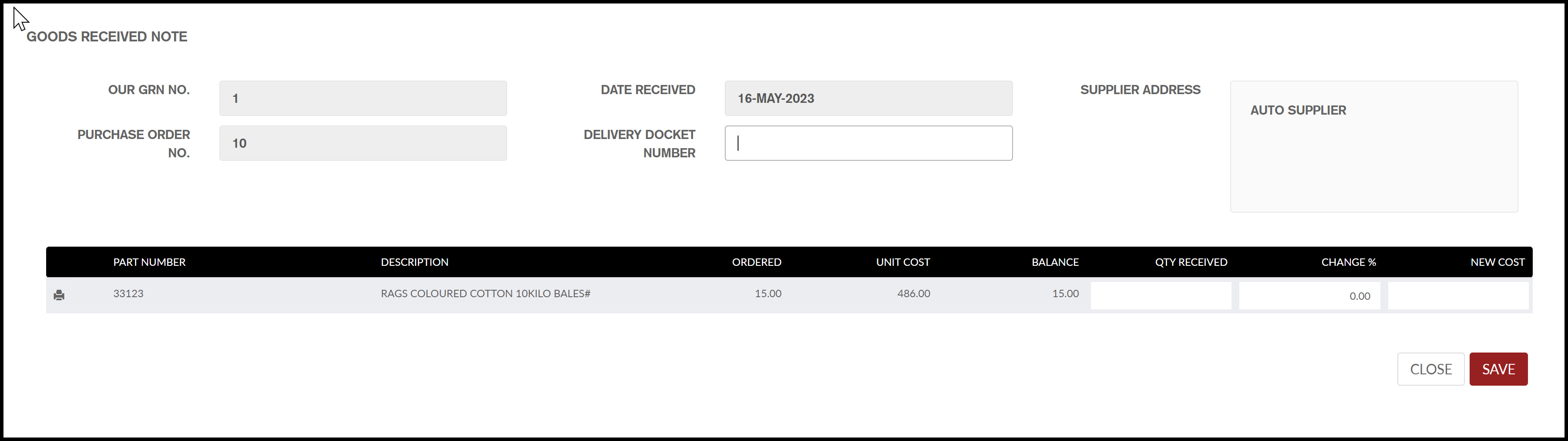

Conor Gibson
Comments