NOTE
This procedure is initiated when an invoice has been received from a supplier. In order to progress the invoice for payment, the purchase order must be signed off.
The procedure can only be carried out once the RECEIVE PARTS AGAINST A PURCHASE ORDER procedure has been completed for the relevant delivery.
PROCEDURE
To start the procedure, the user selects the PURCHASING icon on the left-hand column of the home page as shown below.
The main purchasing panel will then be shown with several options. The sign off on a received delivery of parts, select the RECEIVED button (indicated below). Note the number of received deliveries awaiting sign-off is shown to the right of the RECEIVED button, in this case, 1.
Clicking on this button will show all received orders awaiting sign-off as per the example below.
The received goods to be signed-off line is highlighted. Clicking on this line will show the received purchase order, as below.
To sign-off, the user clicks on the SIGN OFF button and the Goods Received Note (GRN) sign-off panel is shown.
Here, the user clicks on the GRN associated with the invoice being processed. The INVOICE SIGN-OFF panel is shown next.
The user now checks the invoice details against the purchase order (cost, VAT code, quantity). If all is in order, the user enters:
- The Supplier's invoice number
- The invoice date (if it is different to the defaulted date
To end the sign-off process, the user clicks on SAVE.
A confirmation message is shown to the user
Clicking on OK to acknowledge the message, the procedure has been completed.
The user returns to the HOME PAGE by clicking on the HOME PAGE icon in the upper right-hand of the page.
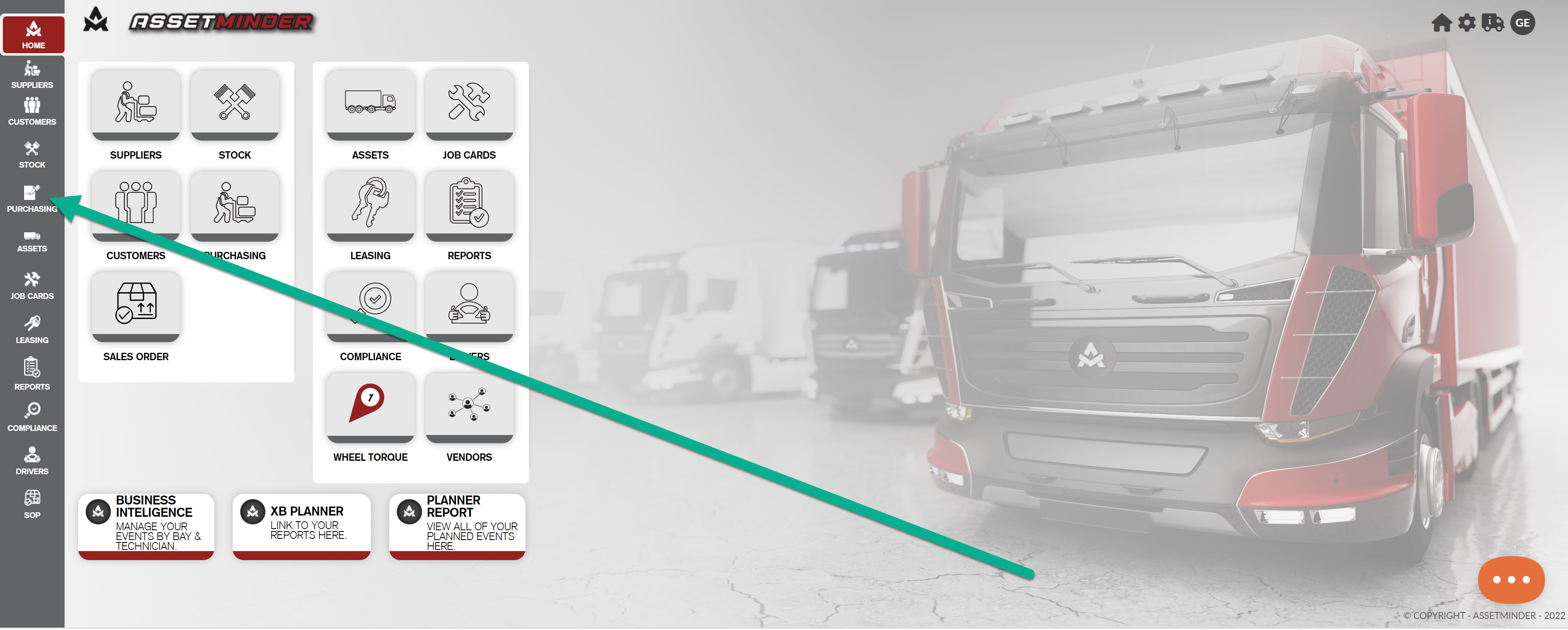
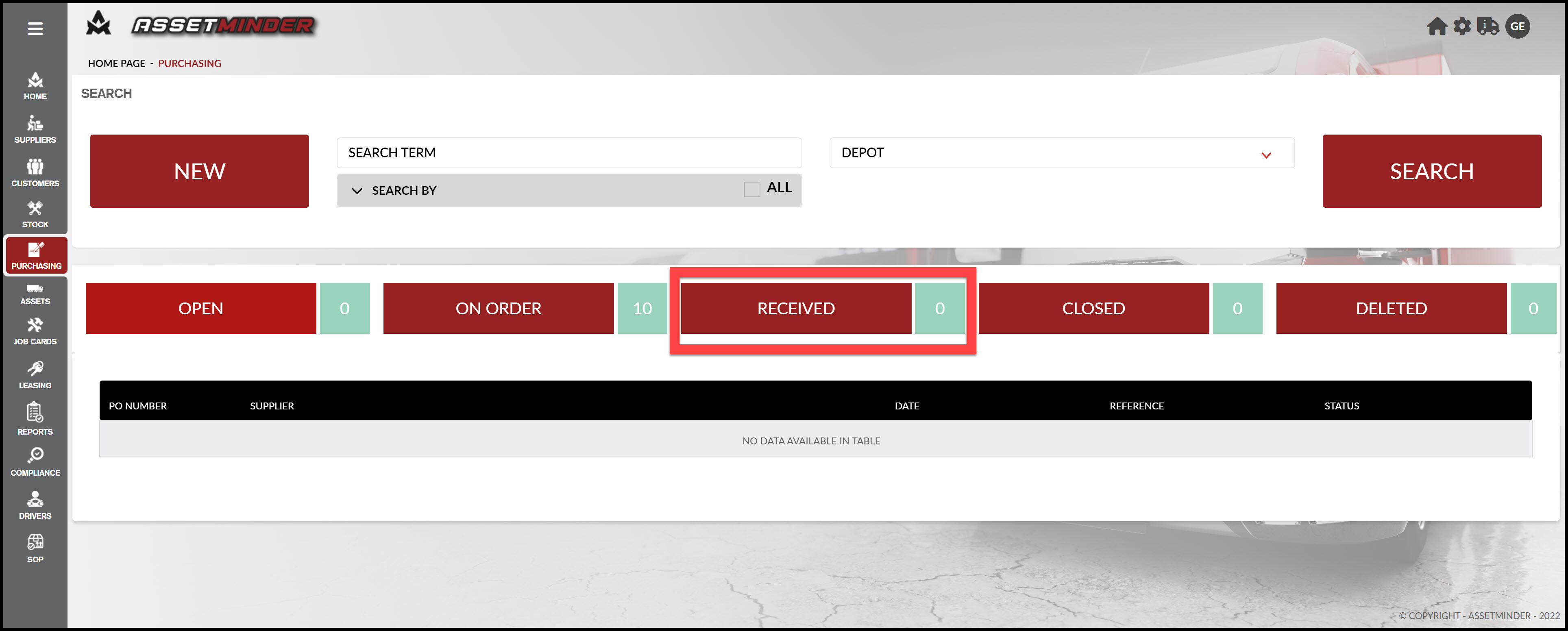
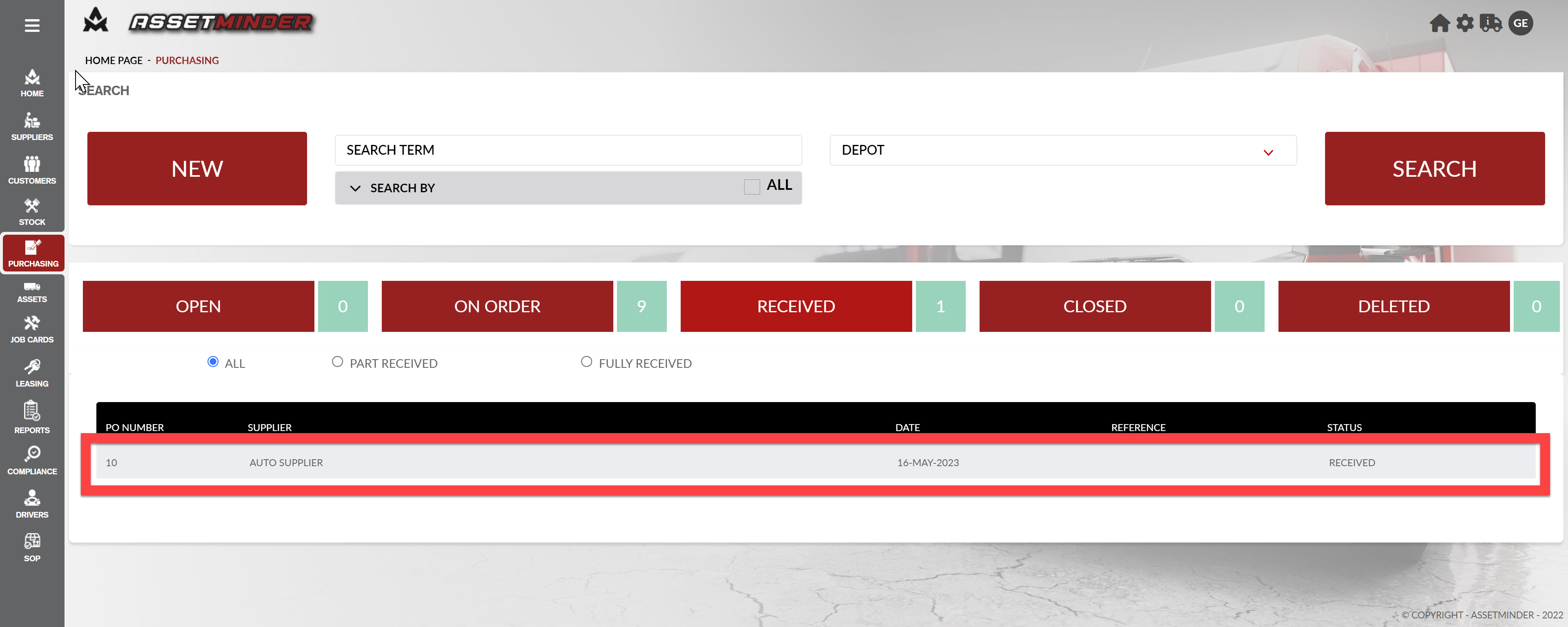
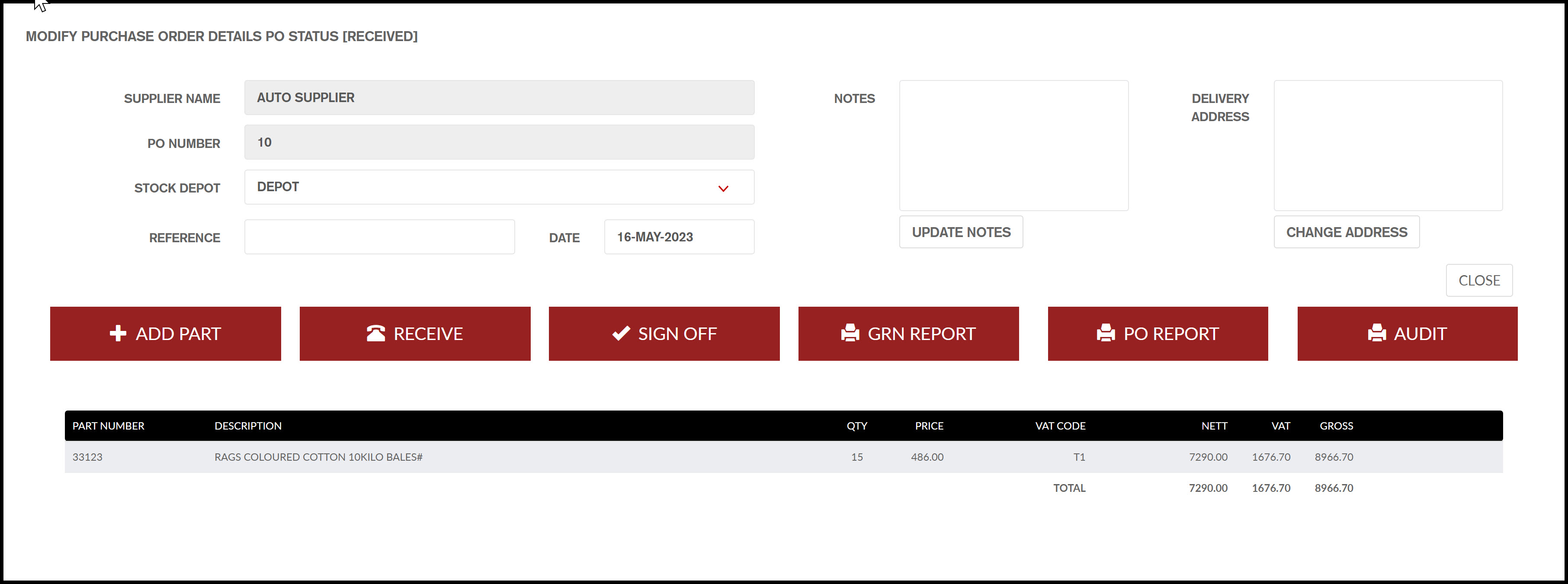
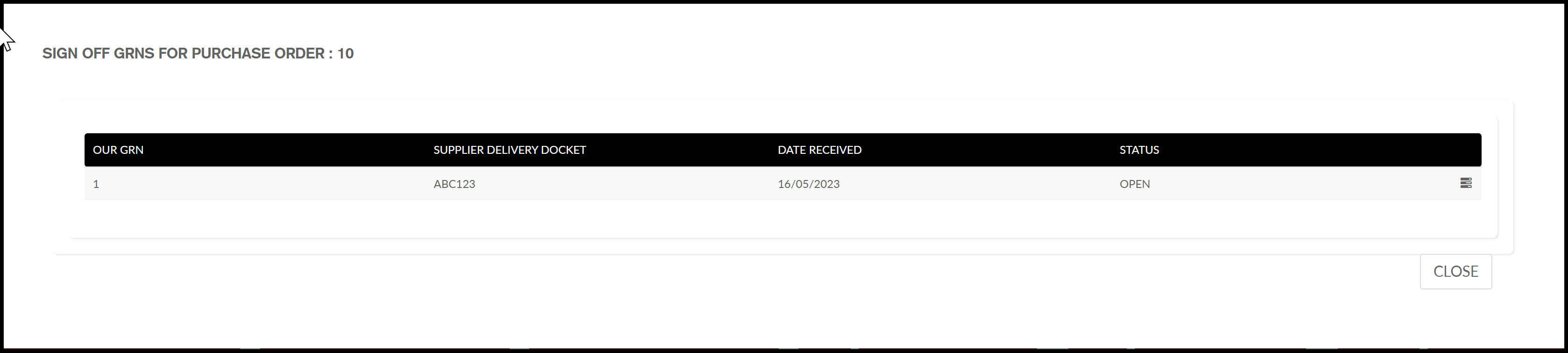
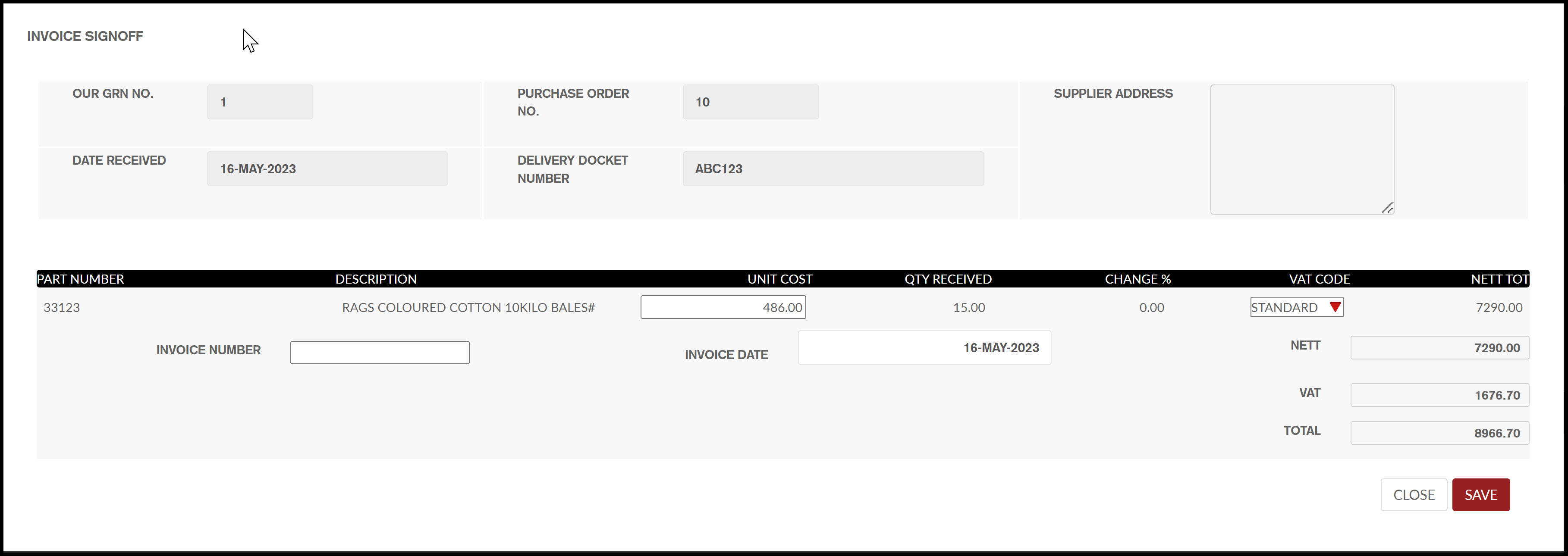
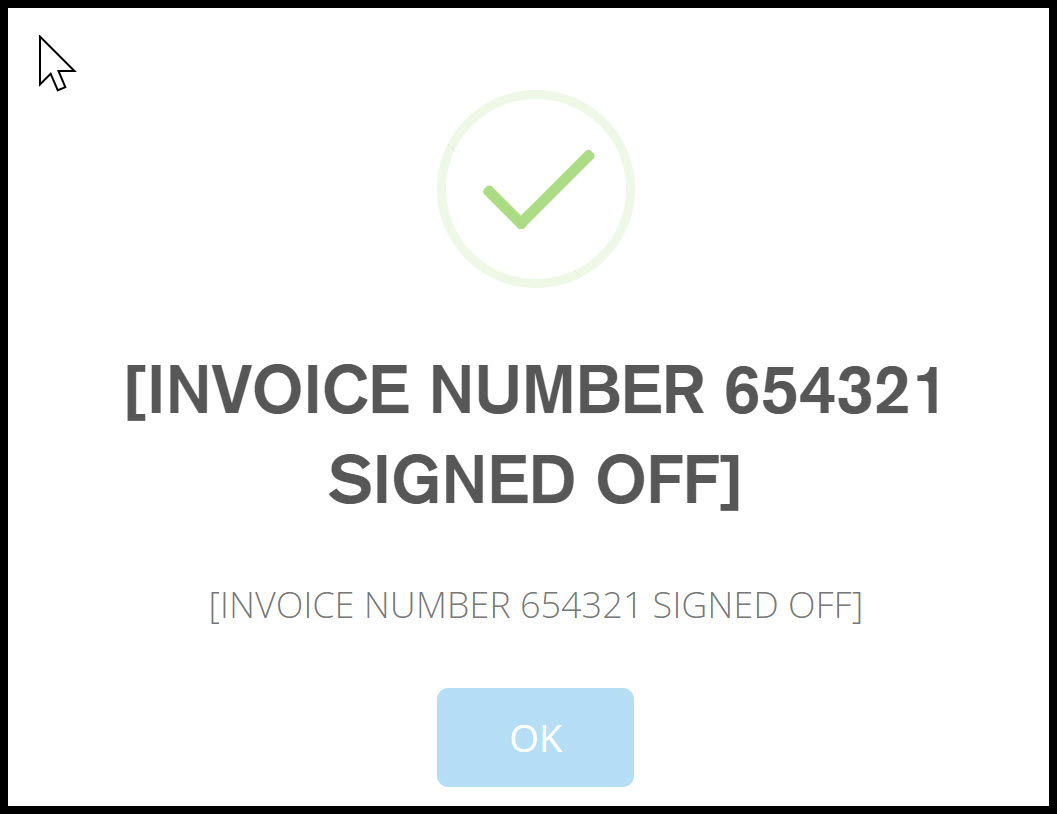
Conor Gibson
Comments