PROCEDURE
The first step is to locate the stock item record. To do this, click on the STOCK icon on the home page and the main stock page will be shown as below.
The MOVE STOCK functionality is found by clicking on the sub-menu icon (three horizontal bars in the upper left-hand corner of the page). The sub-menu options will be shown and the user chooses the DEPOT REQUISITIONS option, as highlighted.
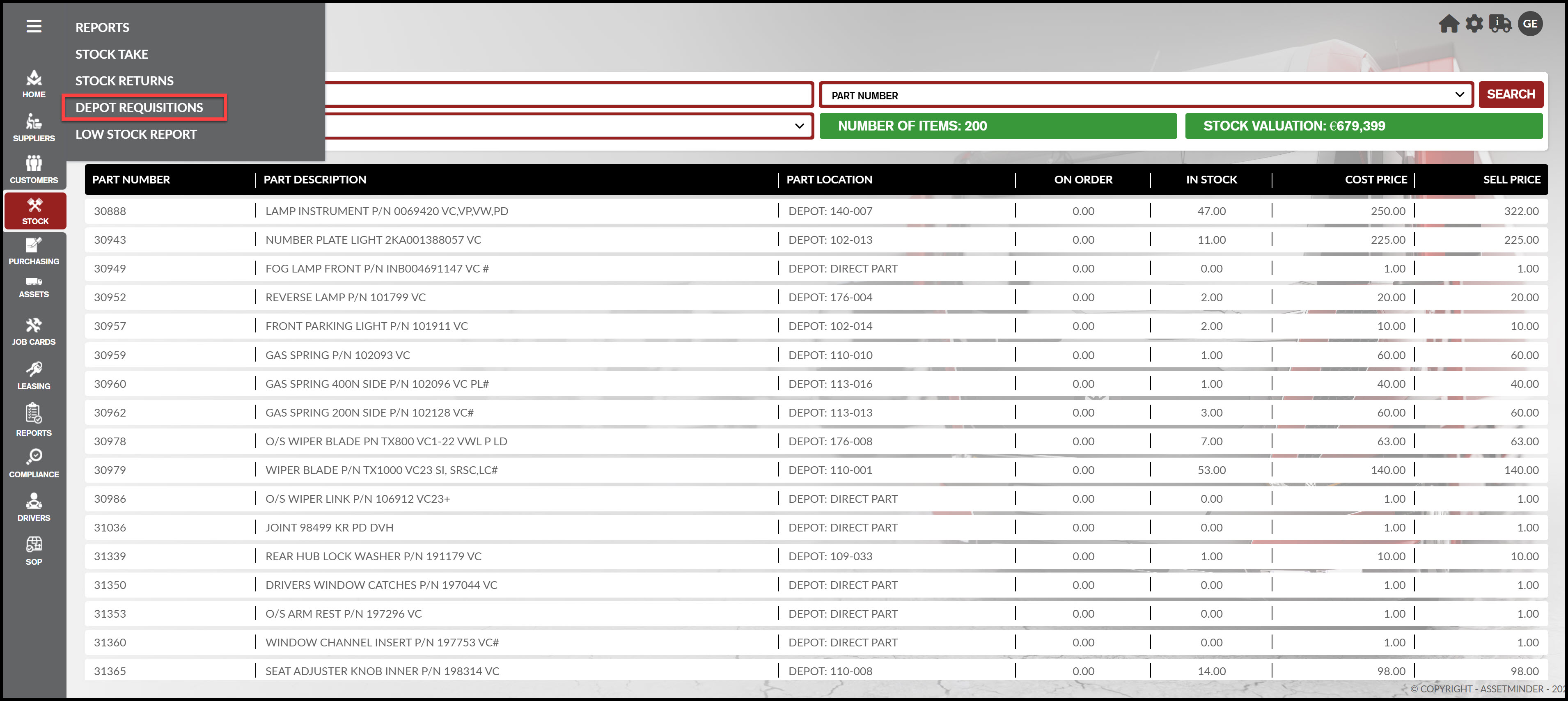
Procedure
1. Open the stock record. Click Stock on the home screen
2. Click the Menu icon on the top left-hand side of the stock screen
3. Click Depot Requisitions
4. Click New
5. Select the Provider (From) and Receiver (To) depots. Click Save & Update when done
6. The requisition template is created. Next step is to add parts to the requisition. Click the Requisition line item
7. Click +Add Parts to Requisition
8. Fill in the part number and quantity required, and click Save & Update
9. Repeat the process for all parts required
10. Click In Transit to confirm the parts have been shipped
11. The depot requisition line item now shows the parts in transit
12. When the parts are received by the receiving depot, click through the depot requisition line item, and click Complete.
13. The depot requisition is completed
14. This example, three Camshaft & Bearing parts are moved from Depot 1 to Sandyford. The 3 parts transferred to Sandyford show up in Depot Totals
15. Also, the Stock Transaction Audit Report shows the requisition as a double entry
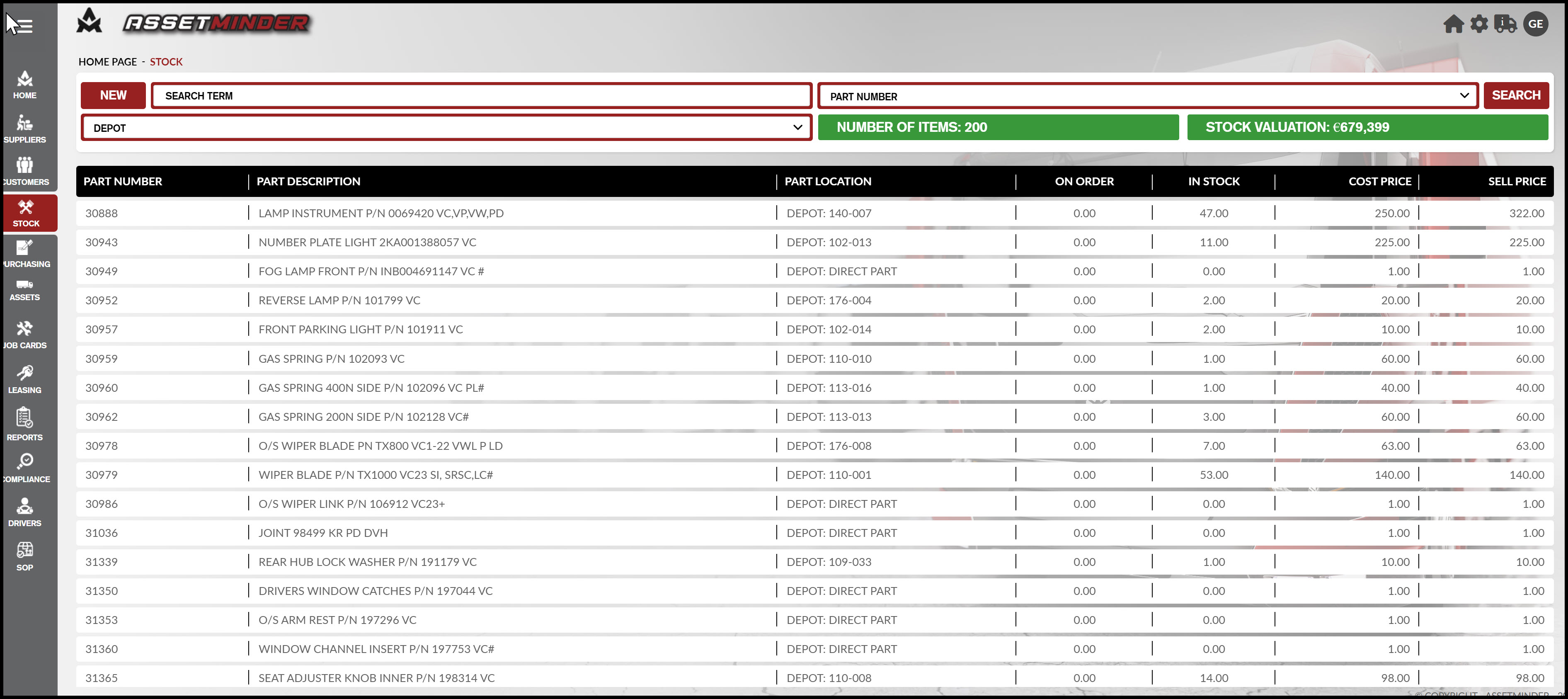
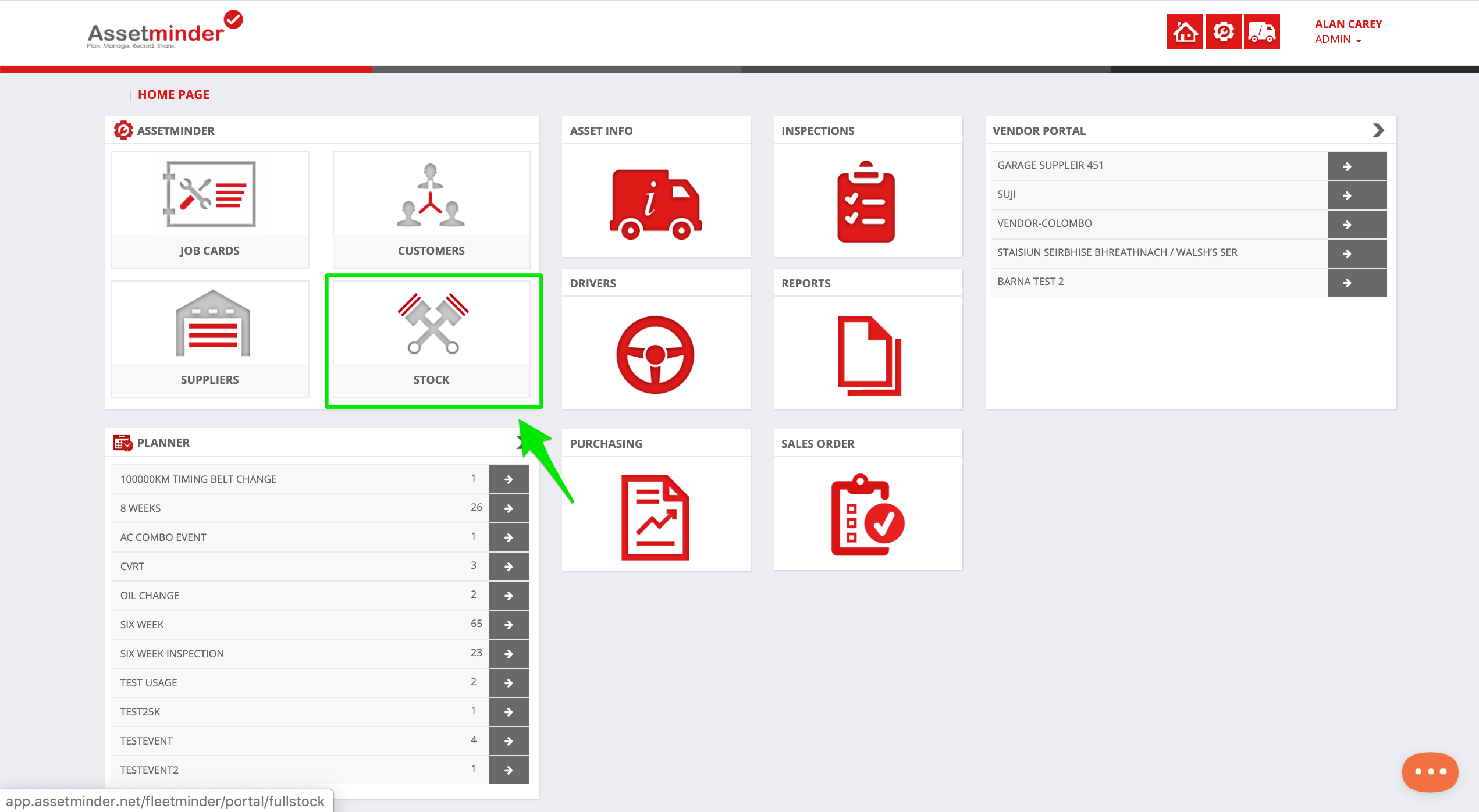
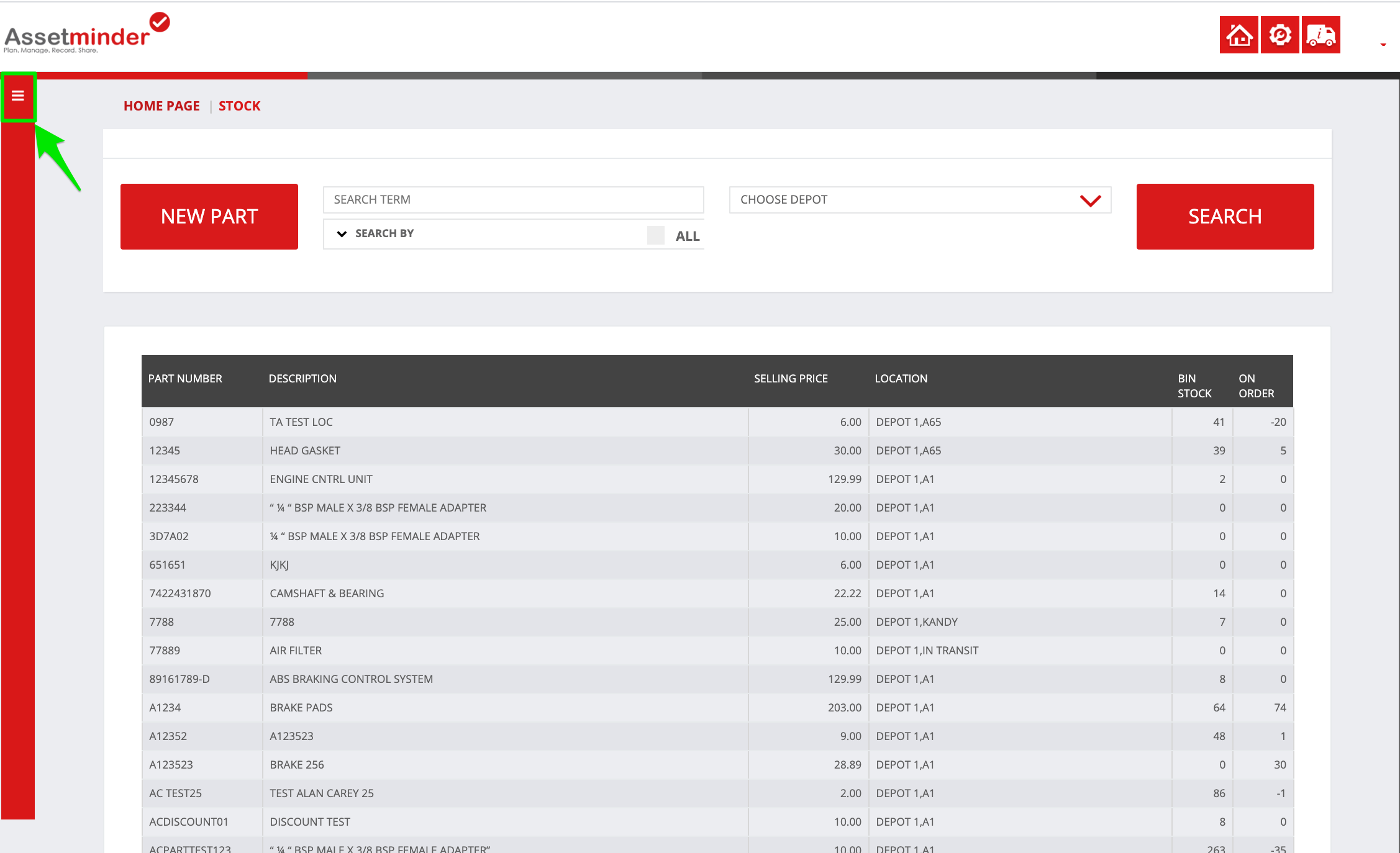

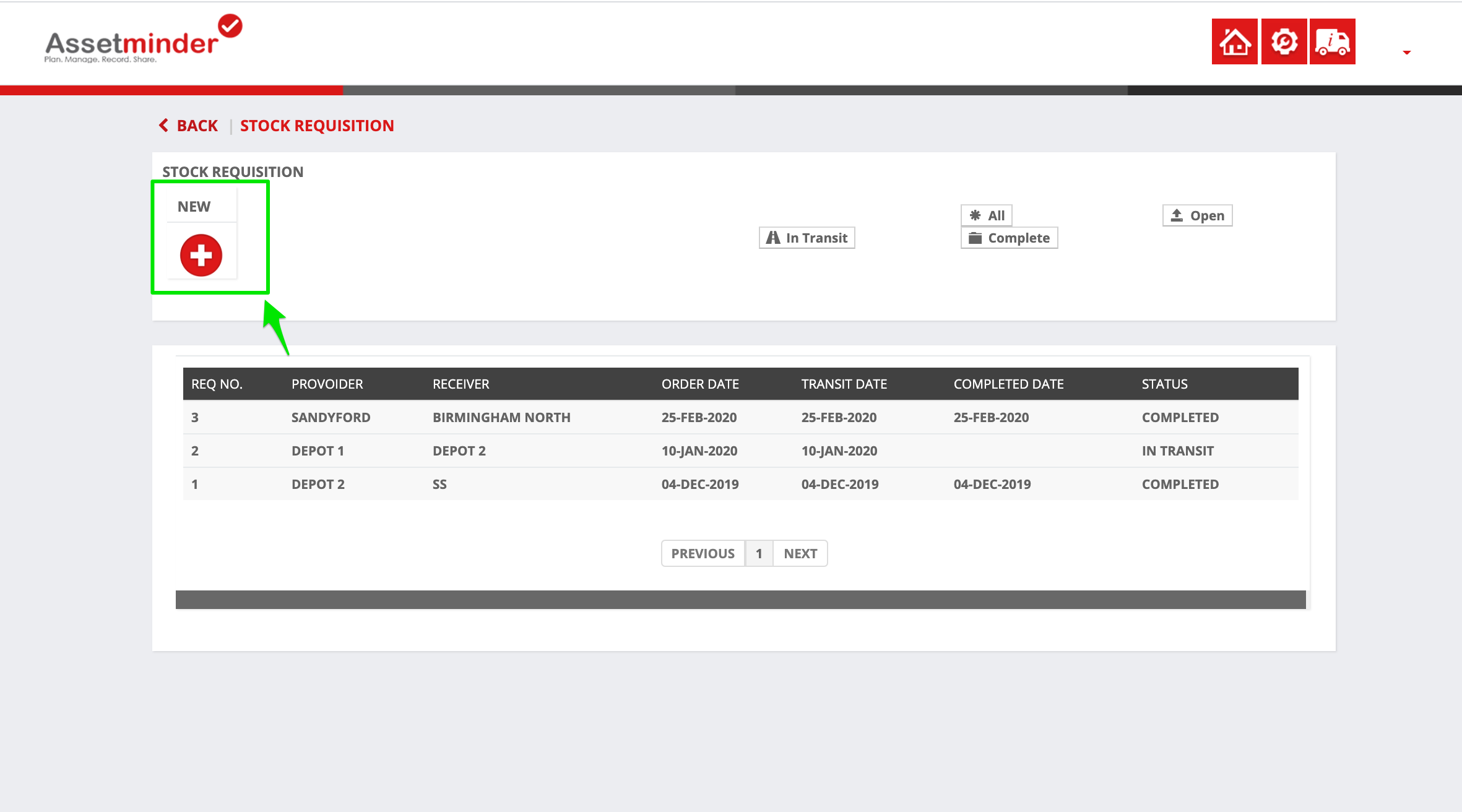
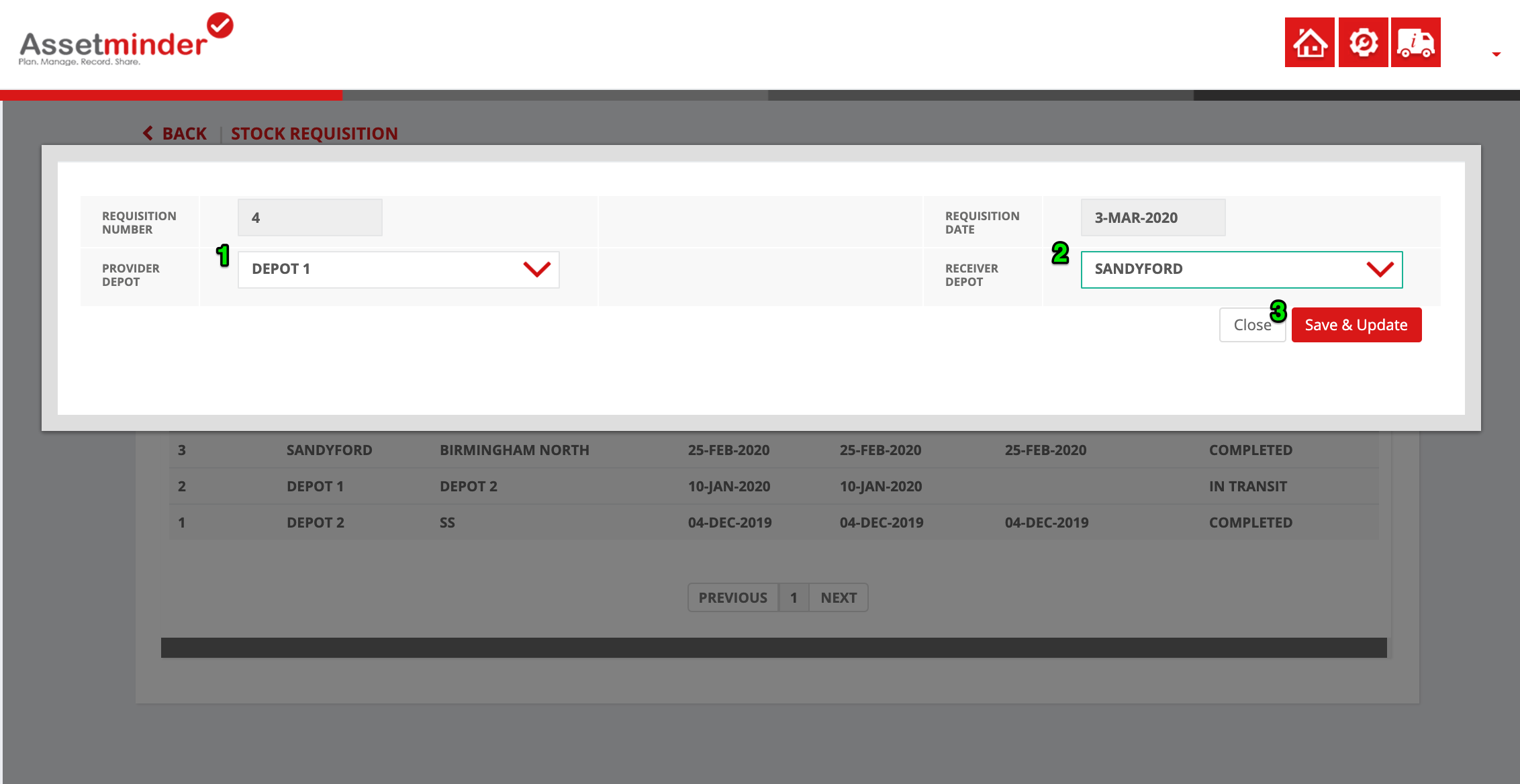
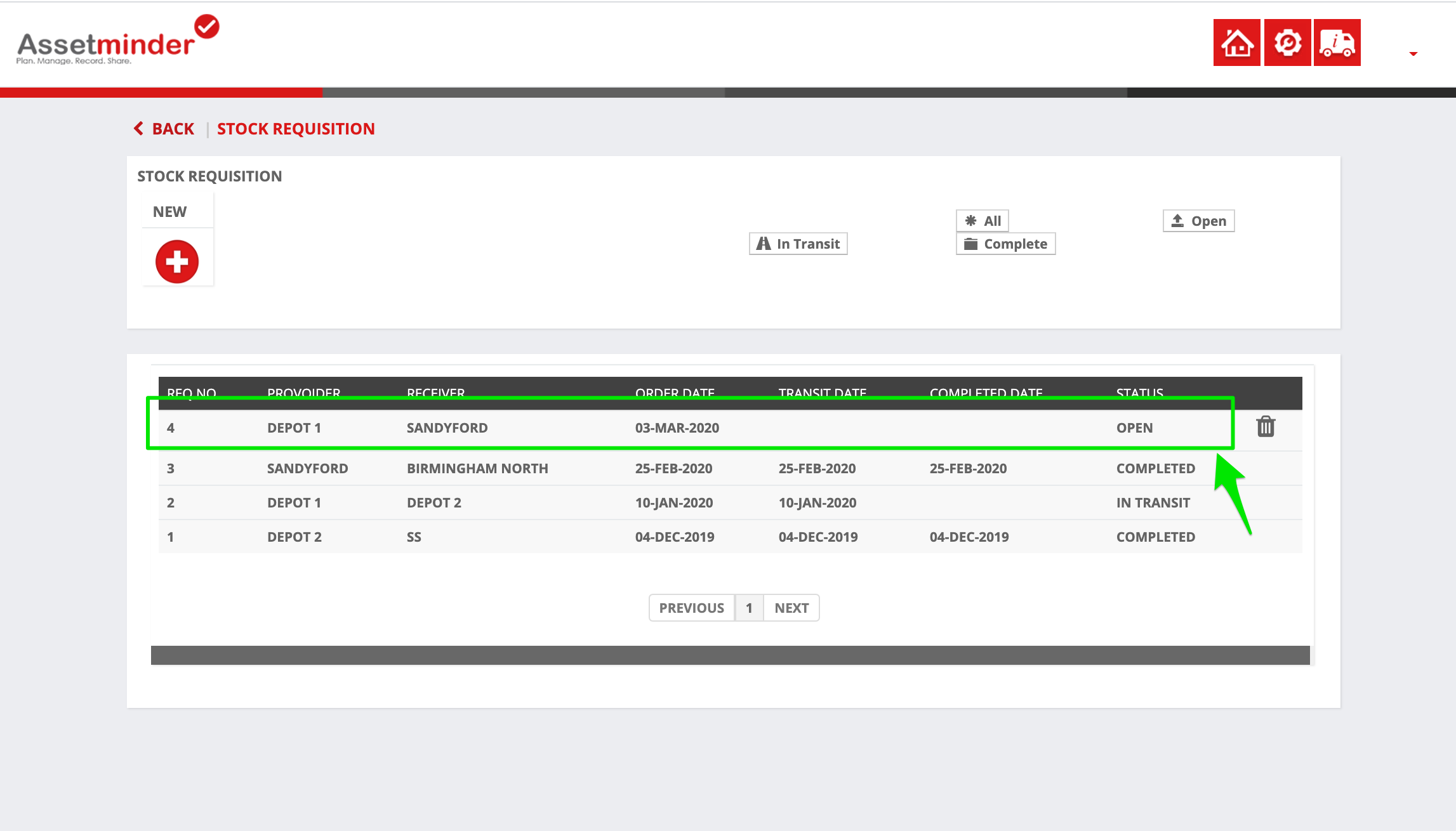
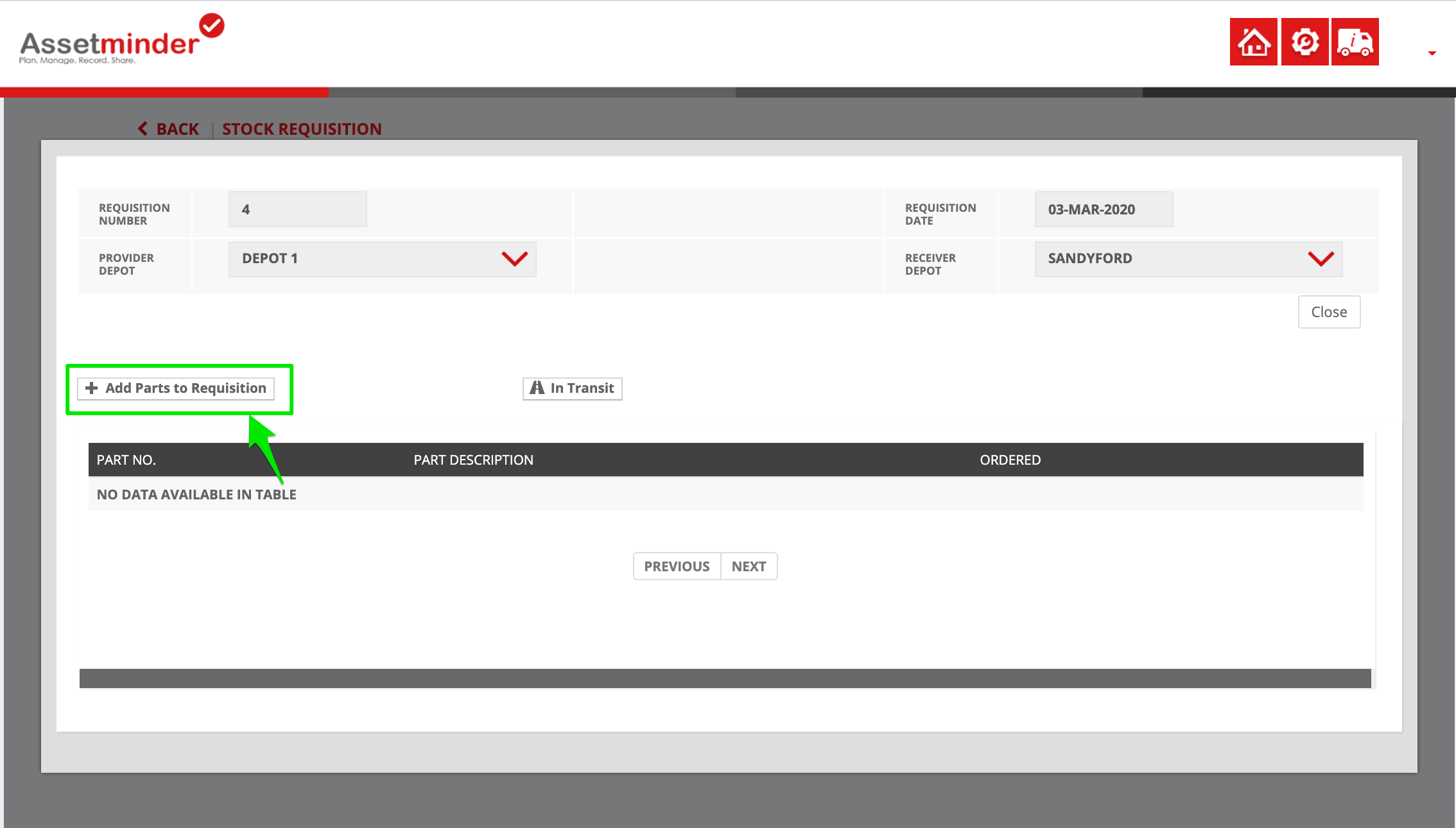

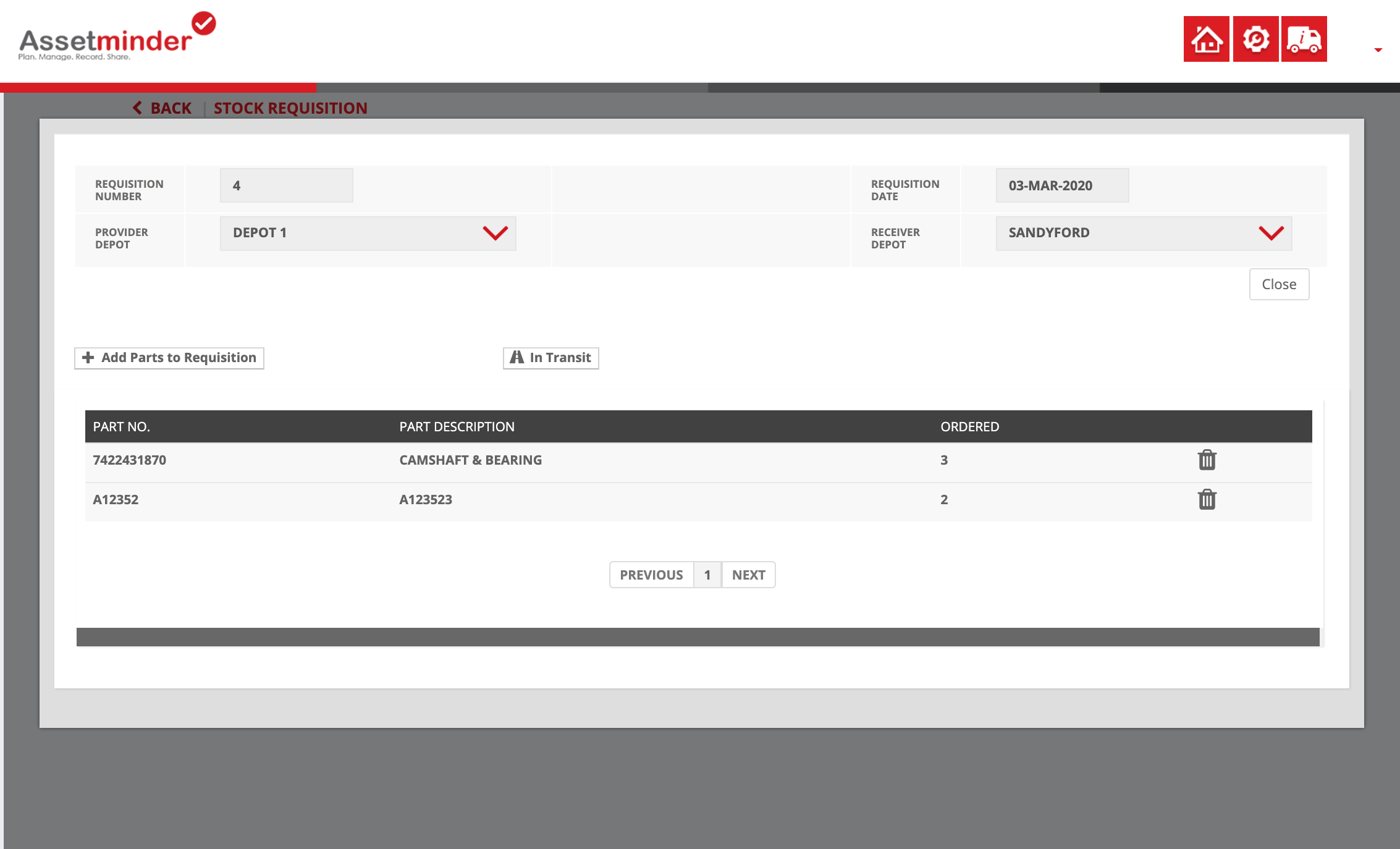
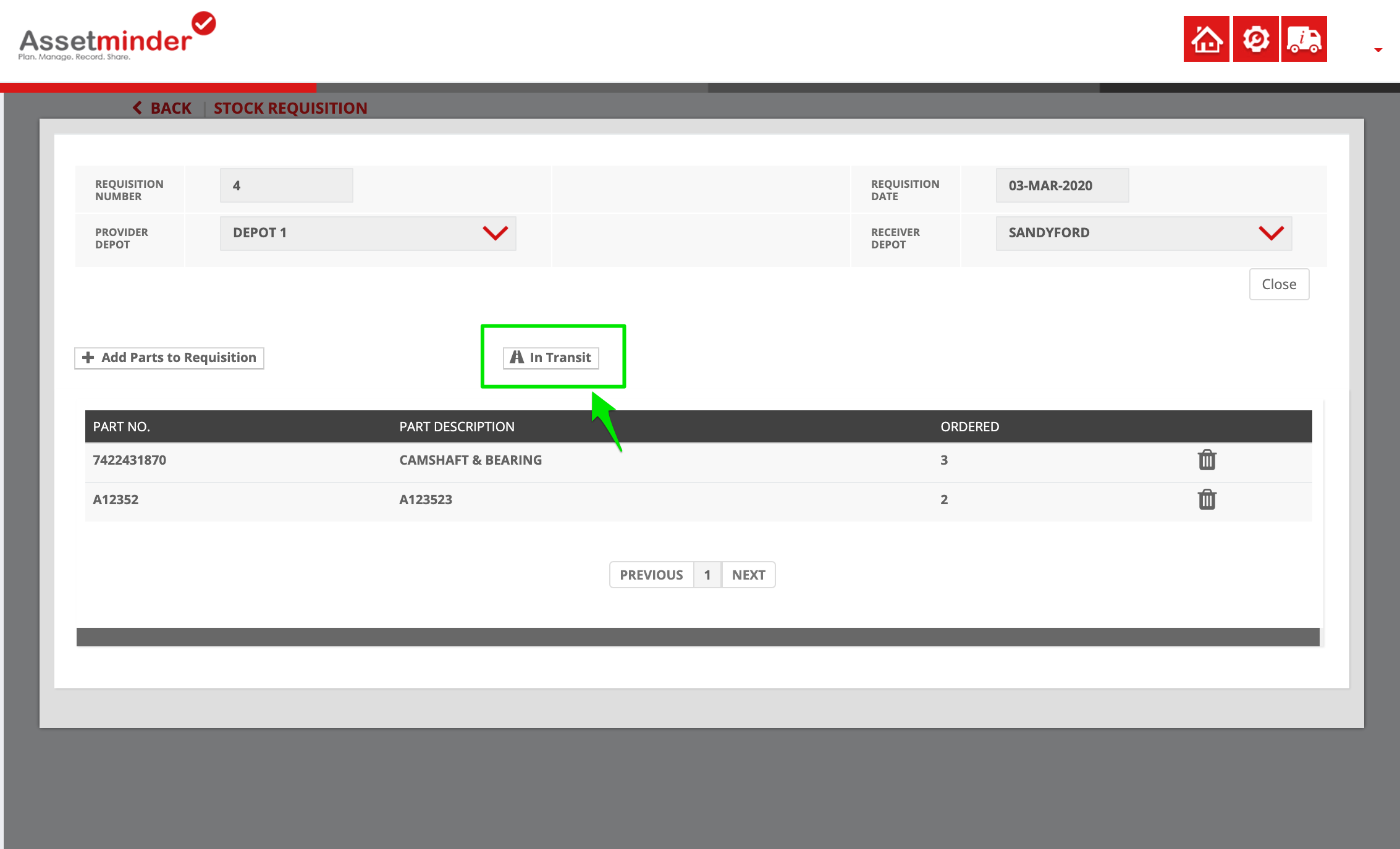
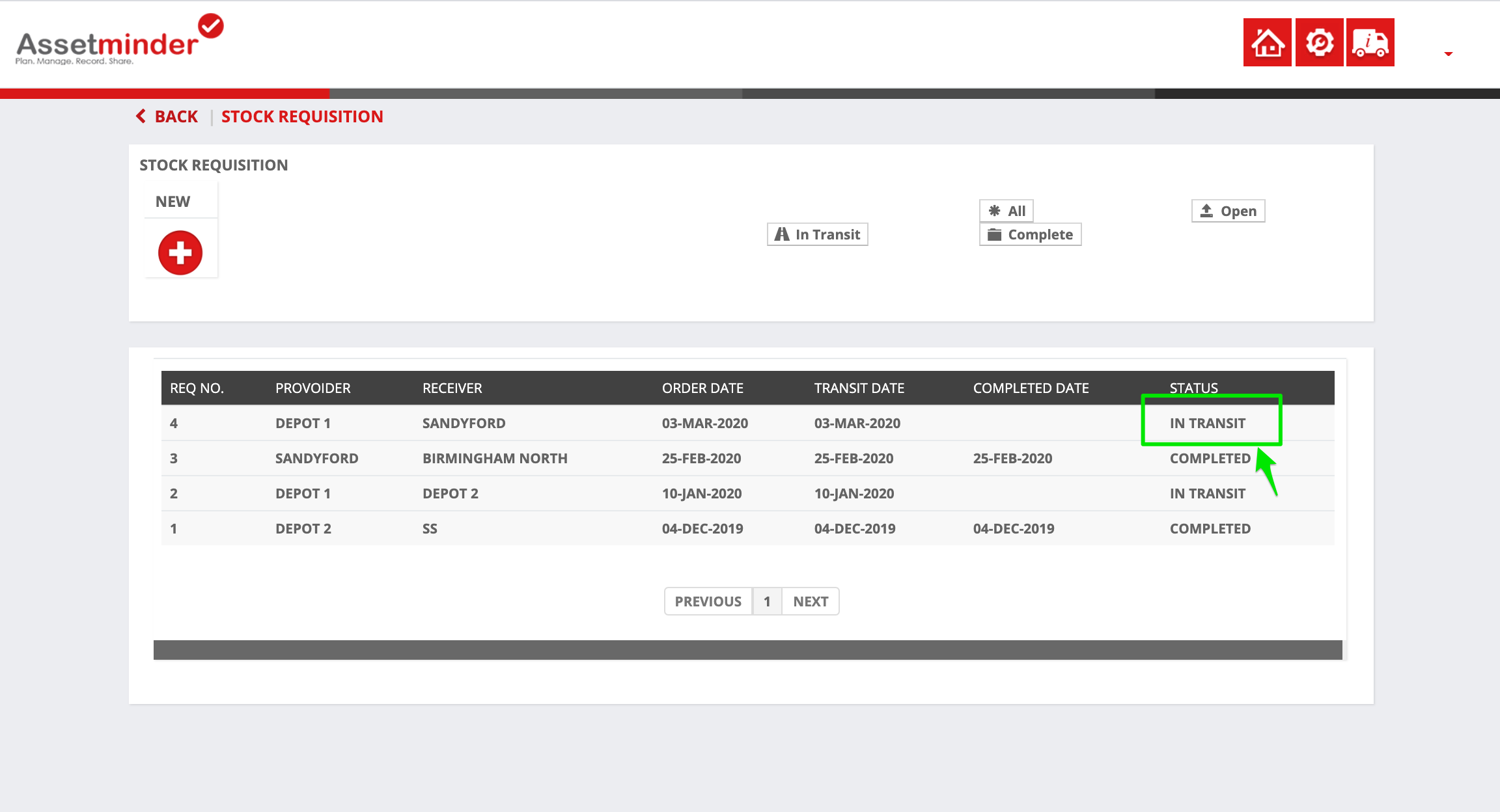

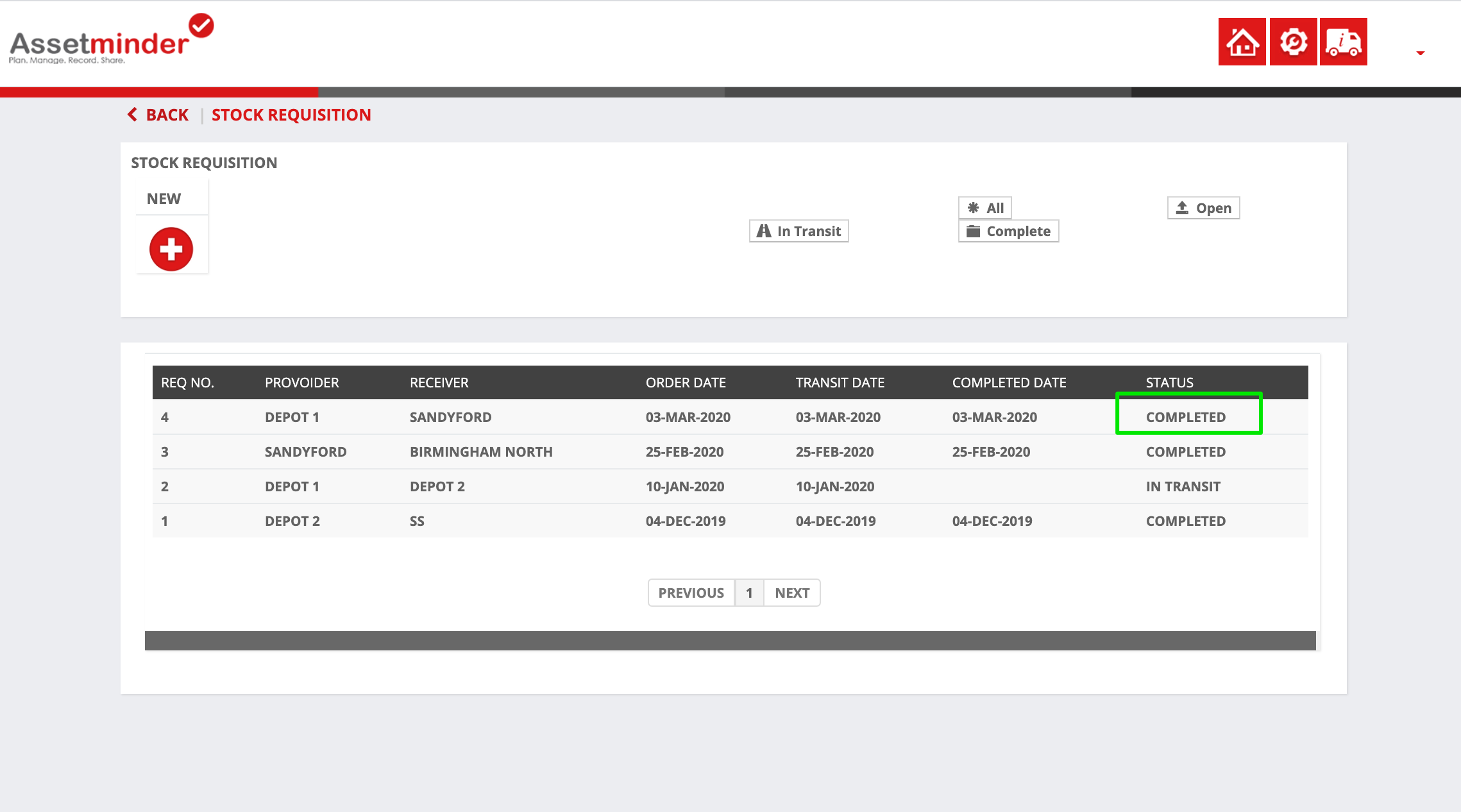
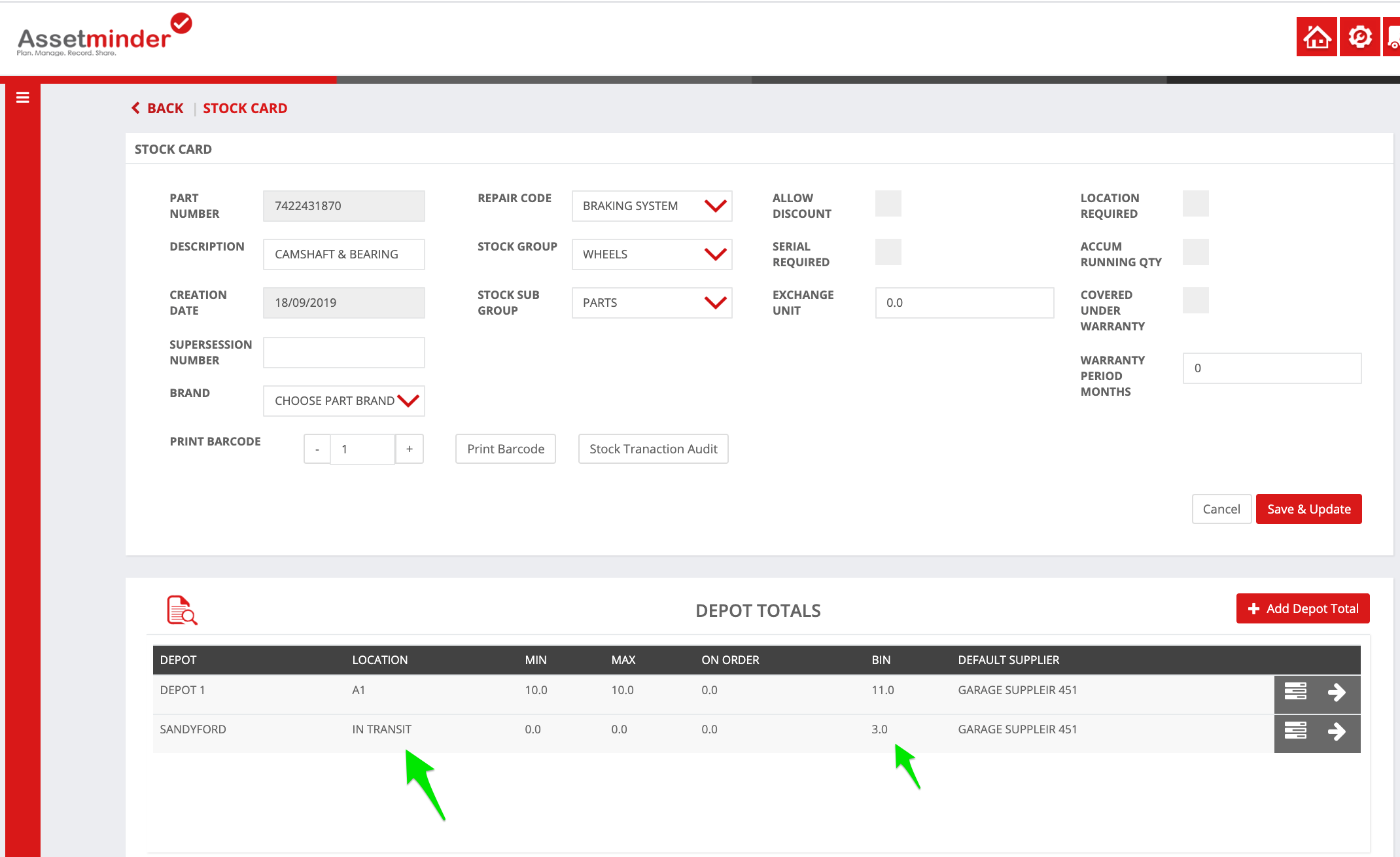
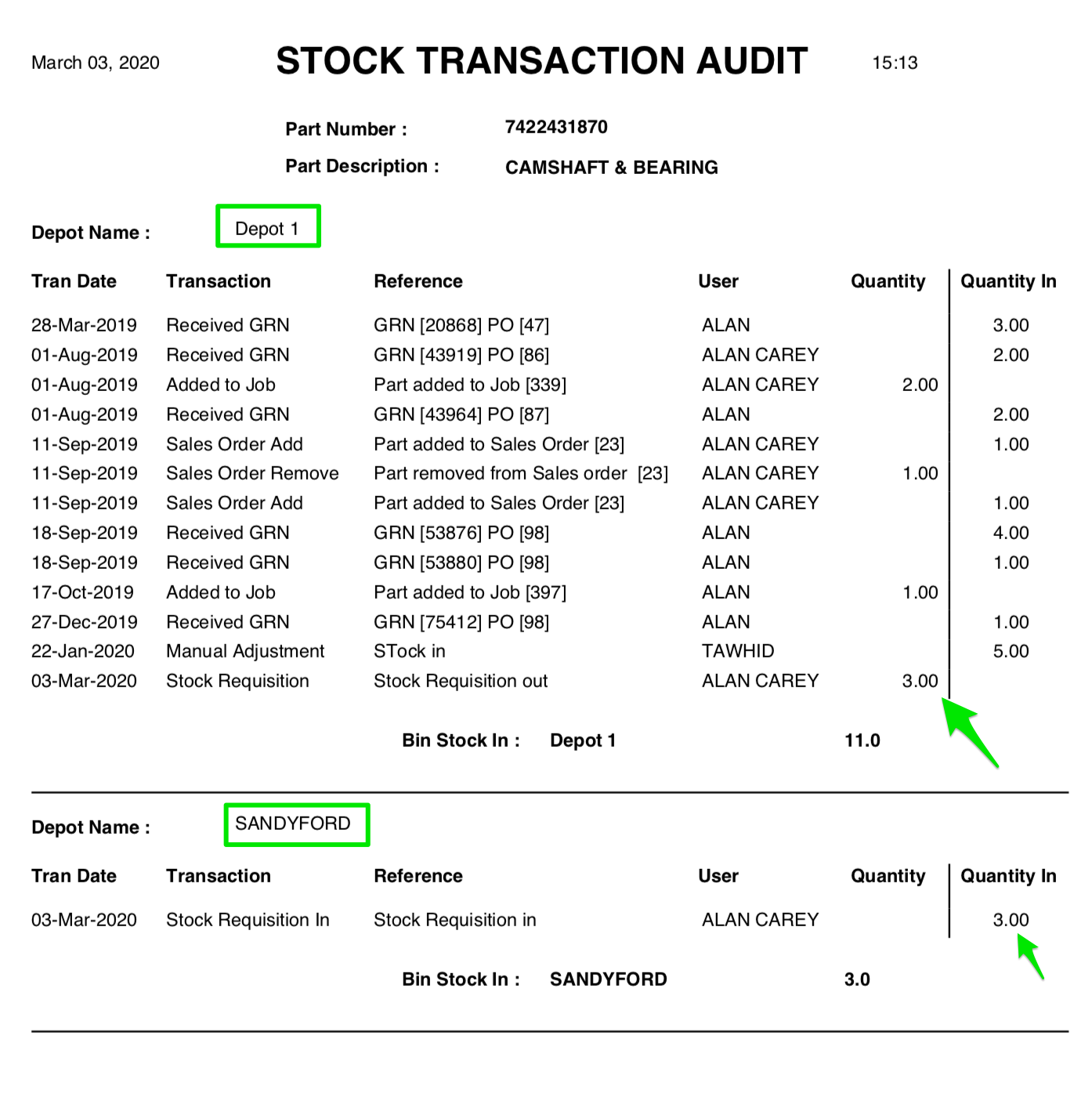
Conor Gibson
Comments