Prerequisites before completing this procedure
- A parts group and sub-group must exist
- A storage location must exist for the part being added
- A vendor record (seller) must exist from whom the part is being purchased
On the homepage, click Stock
This will open a page as shown below. Click on NEW (highlighted) start start the process.
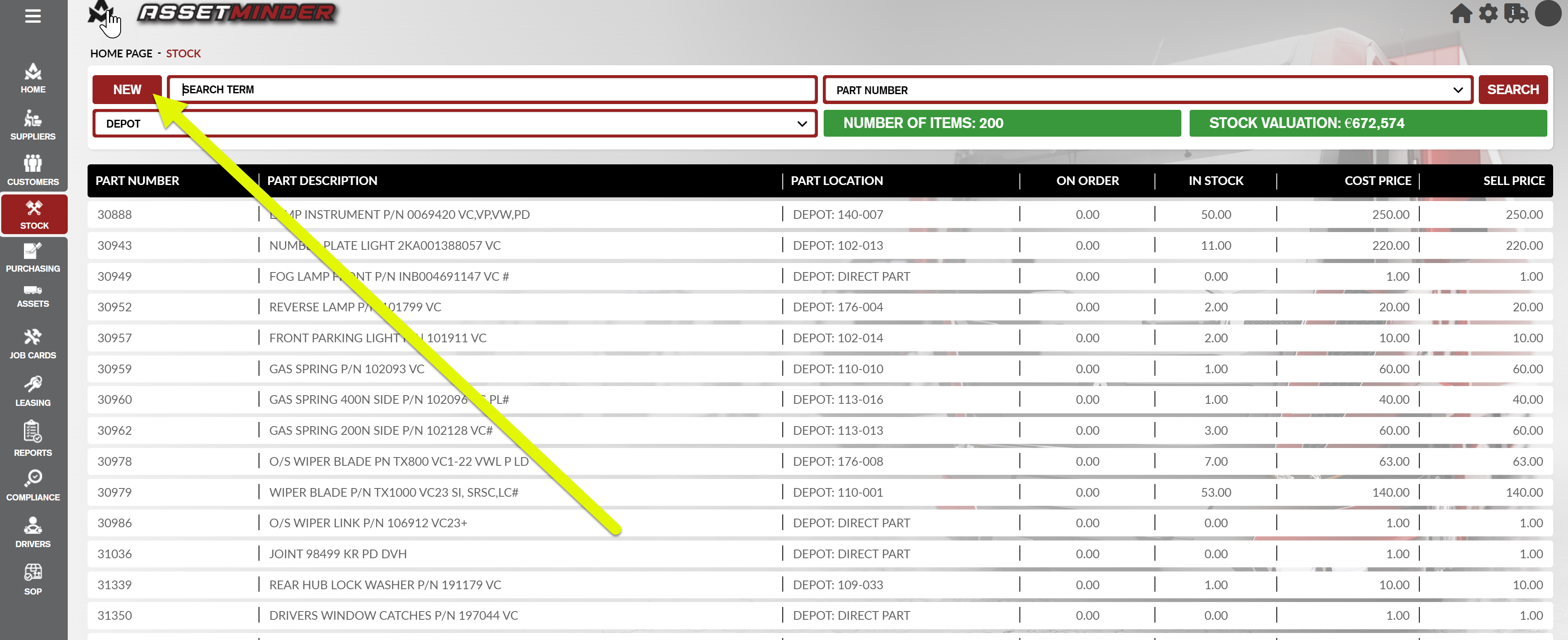
The first step is to enter the new part number (where shown by the arrow) in the image above.
After entering the Part Number, complete the following fields:
- DESCRIPTION
- REPAIR CODE (from drop-down list)
- STOCK GROUP (from drop-down list)
- STOCK SUB GROUP
- DEFAULT SUPPLIER
- COST PRICE
- SELL PRICE (margin will be automatically calculated)
- PURCHASE TAX CODE (from drop-down list)
- SELL TAX CODE (from drop-down list)
- SOT TAX CODE (from drop-down list)
- PARTS NOMINAL CODE (from drop-down list)
- SALES NOMINAL CODE (from drop-down list)
Check-box fields are as follows:
- ALLOW DISCOUNT (customer discounts, if set, will apply to this part)
- AVAILABLE IN HIRE (only for those using the Hire Module)
- IGNORE BIN STOCK RULES
- WEAR PART
The next step allows the part to be added to one or more depots by clicking on + ADD DEPOT TOTAL (indicated by the arrow)
Clicking on this button will open up a dropdown menu with a list of the depots. It can be added to all (DEPOT: ALL) or this part can be made available to stock in specific depots only.
The user makes a choice and the following page is open:
Complete the procedure by entering the required data.
- LOCATION NAME (optional)
- MIN QTY (when this threshold is reached, the organisation is prompted to re-order)
- MAX QTY (this triggers an alert when the quantity of this part being purchased will exceed the maximum quantity)
- ON ORDER (no data can be entered)
- BIN STOCK (enter the bin stock value for this part in this depot)
- IMPREST QTY (this refers to quantity in this depot but owned by the supplier, i.e., the supplier is paid on use)
- DEFAULT SUPPLIER
When all the necessary data has been entered, click ADD NEW DEPOT TOTALS
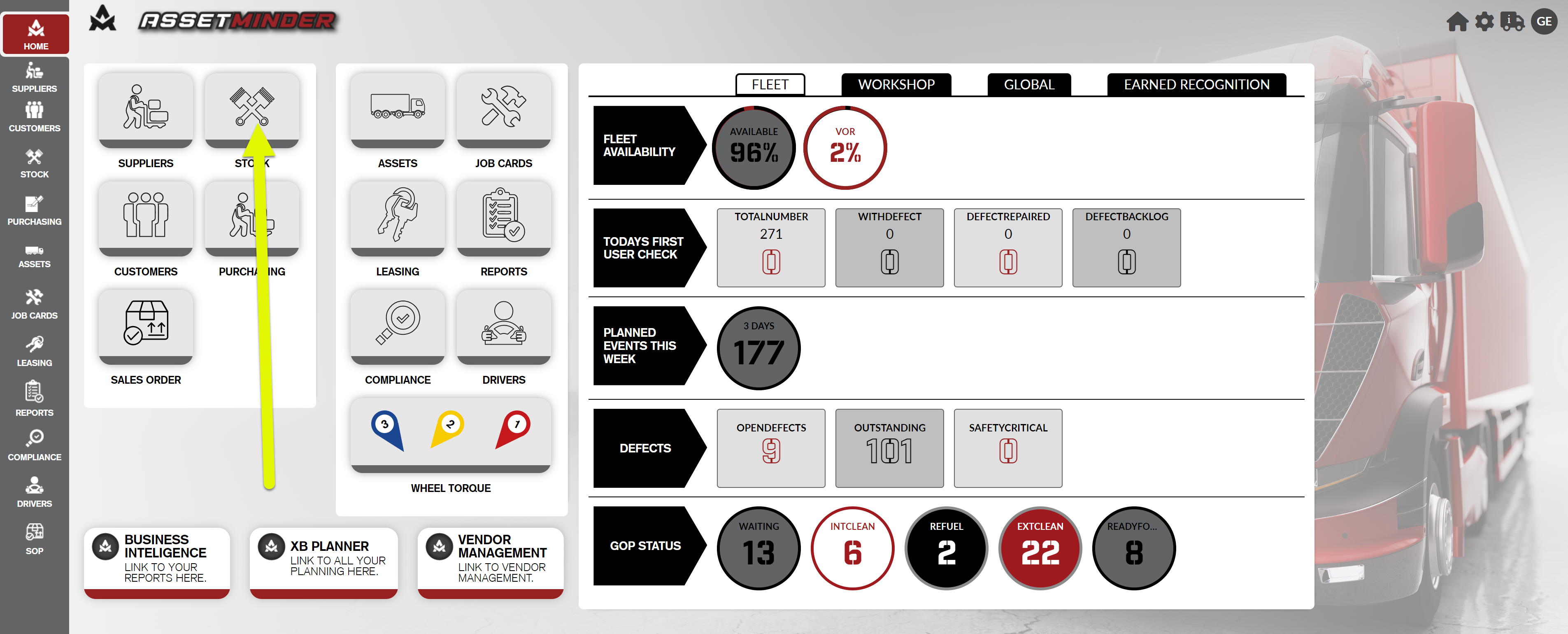
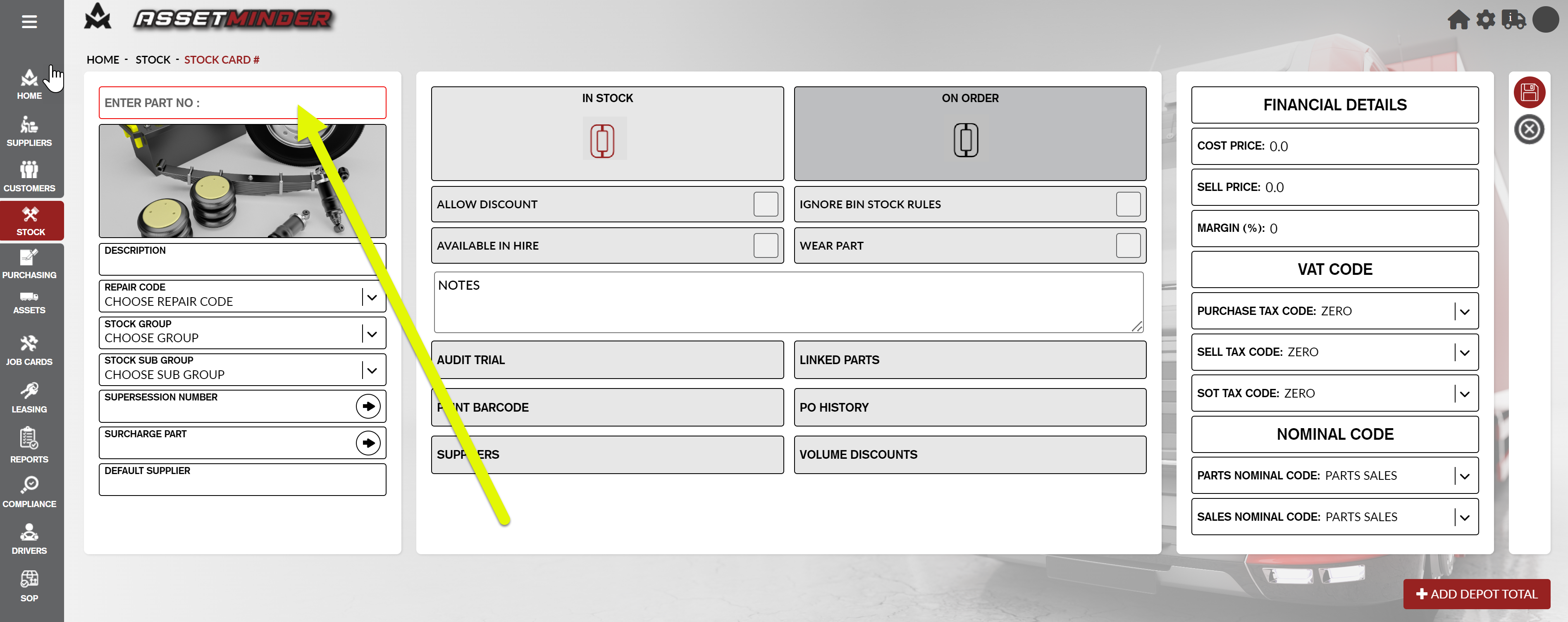
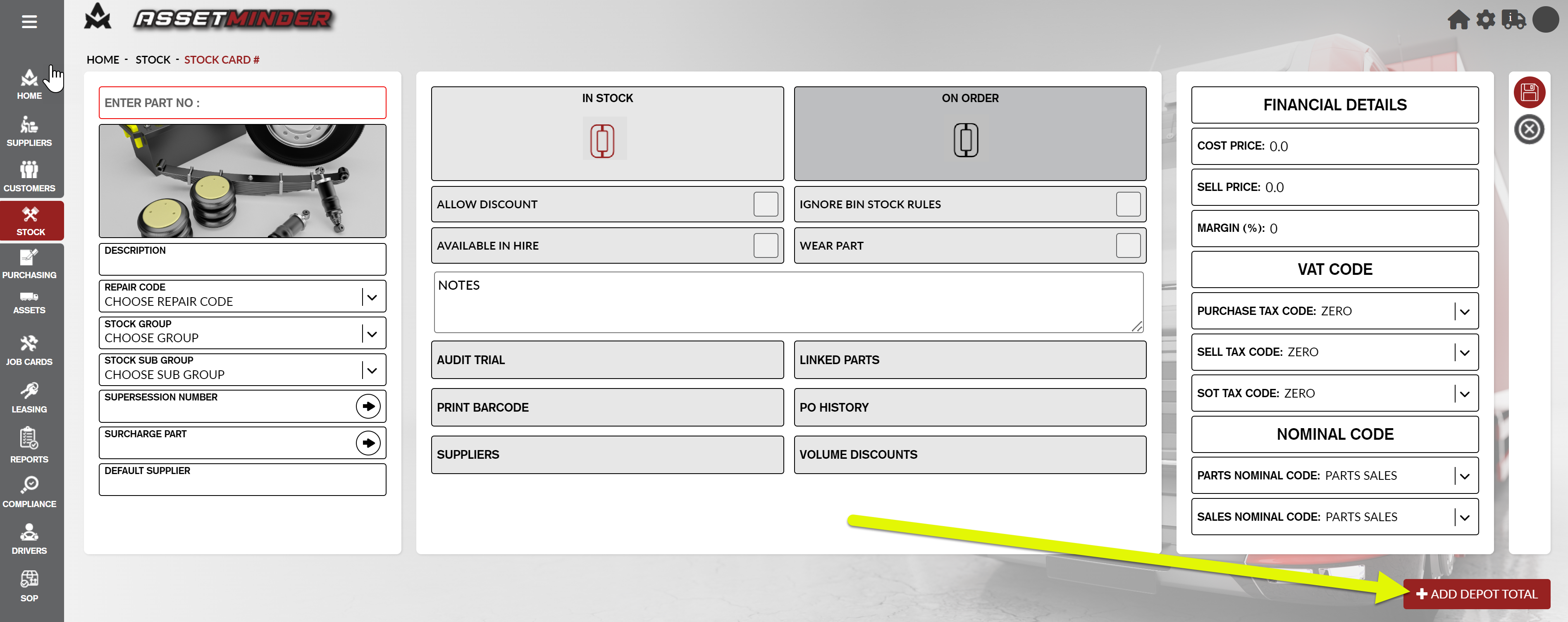
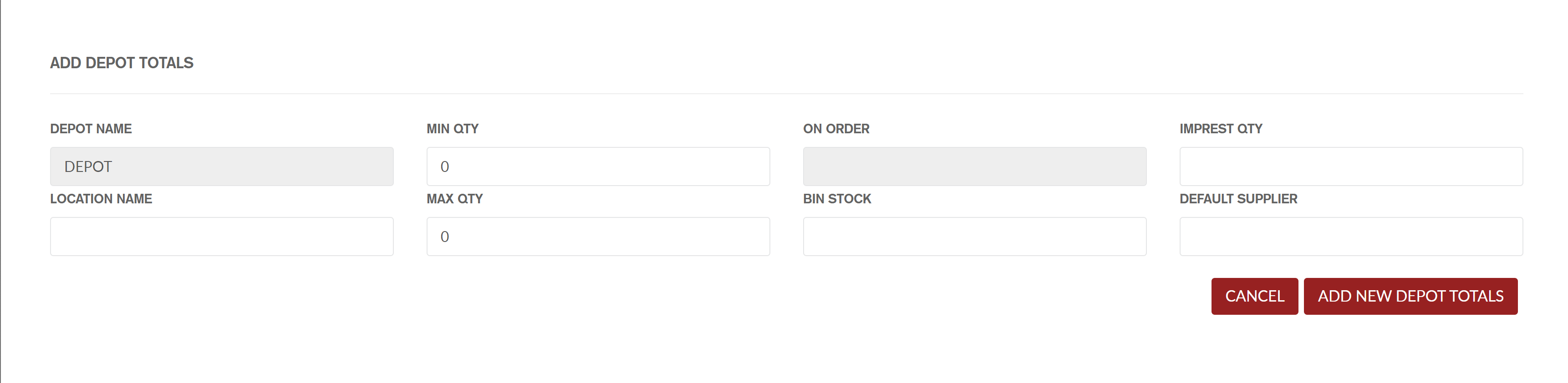
Conor Gibson
Comments