Overview
SWOT stands for Standard Workshop Operational Times. To put it simply, a SWOT is a standard repair job with the associated expected labour hours to complete.
- Single Line SWOT - single repair task with the associated time and labour rate. For example, a turbo replacement
- Consolidated SWOT - made up of multiple repair task with the associated time and labour rate. For example, Major overhaul that includes a turbo replacement, engine rebuild, disk brake replacement etc
A consolidated SWOT is made up of Single Line SWOTs. This procedure will outline the steps to create both single line and consolidated SWOTs.
Procedure
1. To create a SWOT, click the Administrator Settings icon on the home screen
2. Click Jobs & Parts
3. Click SWOT
SWOTS A single line SWOT has a set of standard tasks each on one line.
1. Create a Single Line SWOT
1. A single line SWOT has a set of standard tasks each on one line.
2. Click Search to see existing SWOTs. To create a new SWOT, click New
3. Fill in the Code and Description for the SWOT.
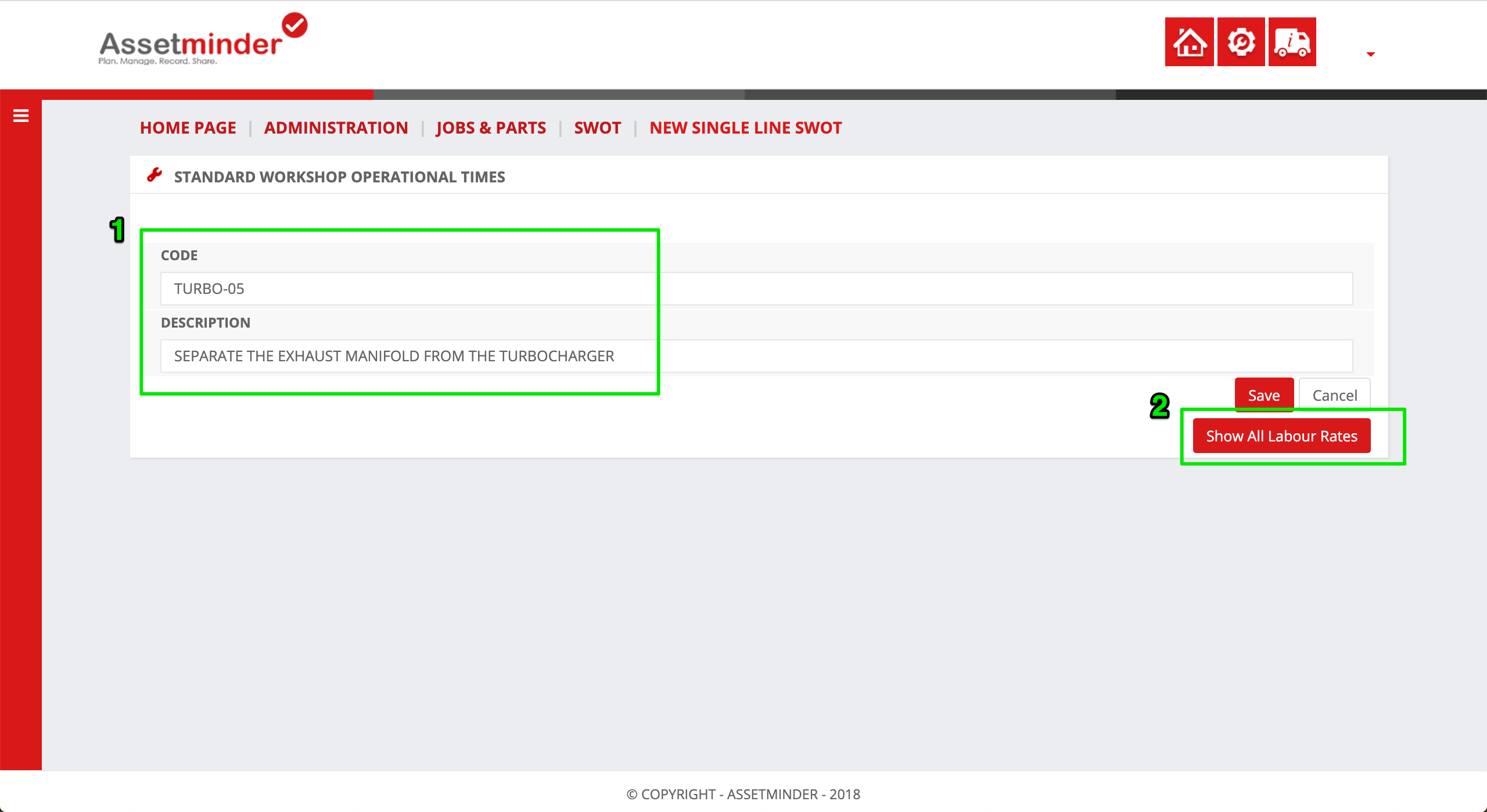
4. Add in the expected hours to complete, and the relevant labour rate
5. Click Save when done
6. Repeat for all other SWOTs as needed
2. Create a Consolidated SWOT
1. A Consolidated SWOT is made up of the tasks created in single line SWOTs. To create a consolidated SWOT, select the consolidated SWOT option.
2. Click New
3. Fill in the SWOT Template name, and select the asset types and subtypes that will use this SWOT
4. Click the Add New icon to start adding single line SWOTs
5. Search for the relevant SWOT
6. Click Submit to add
7. Repeat the process for all SWOT line items until your consolidated SWOT is complete. Click Save when done
8. Repeat as needed.
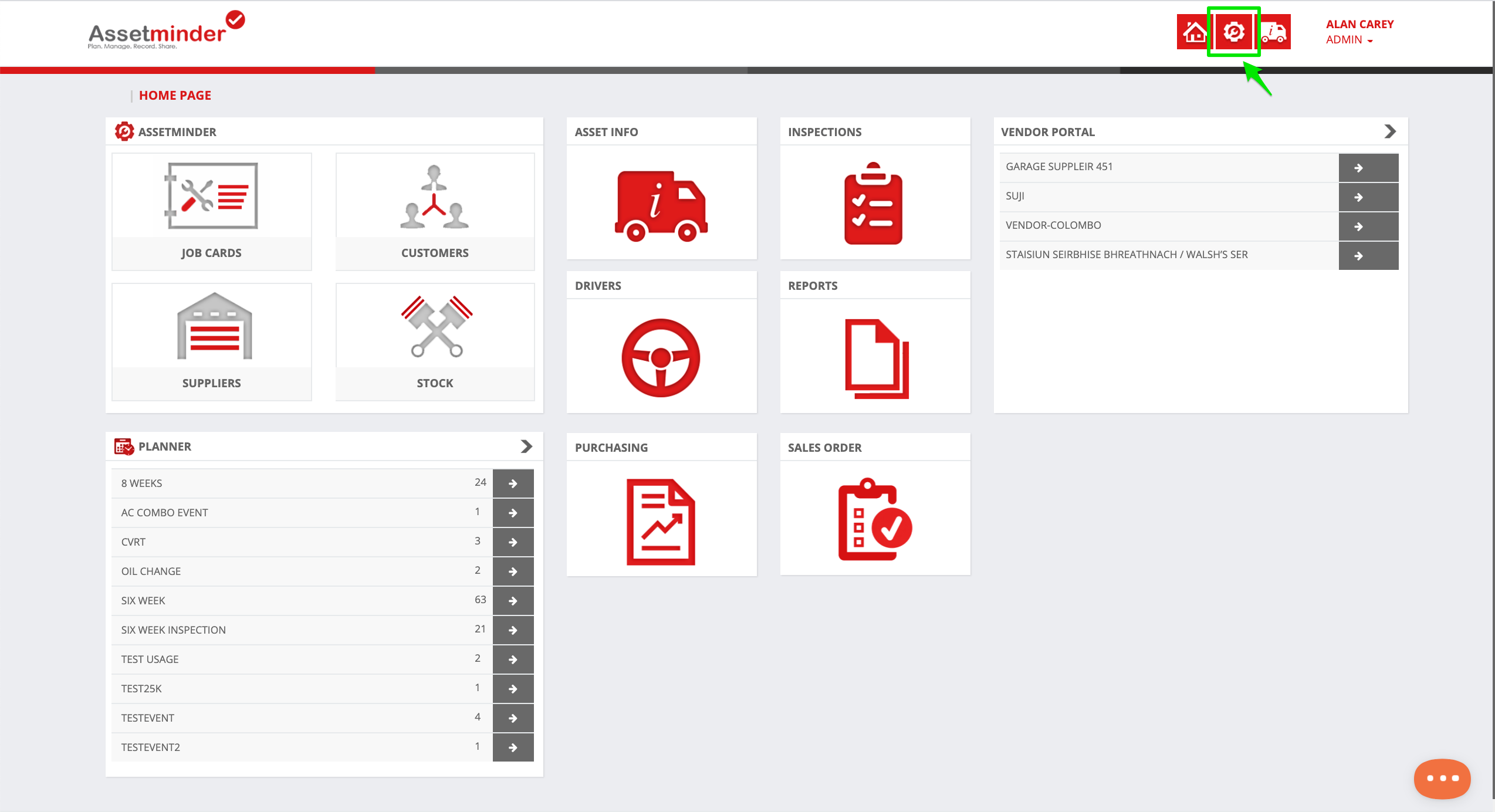
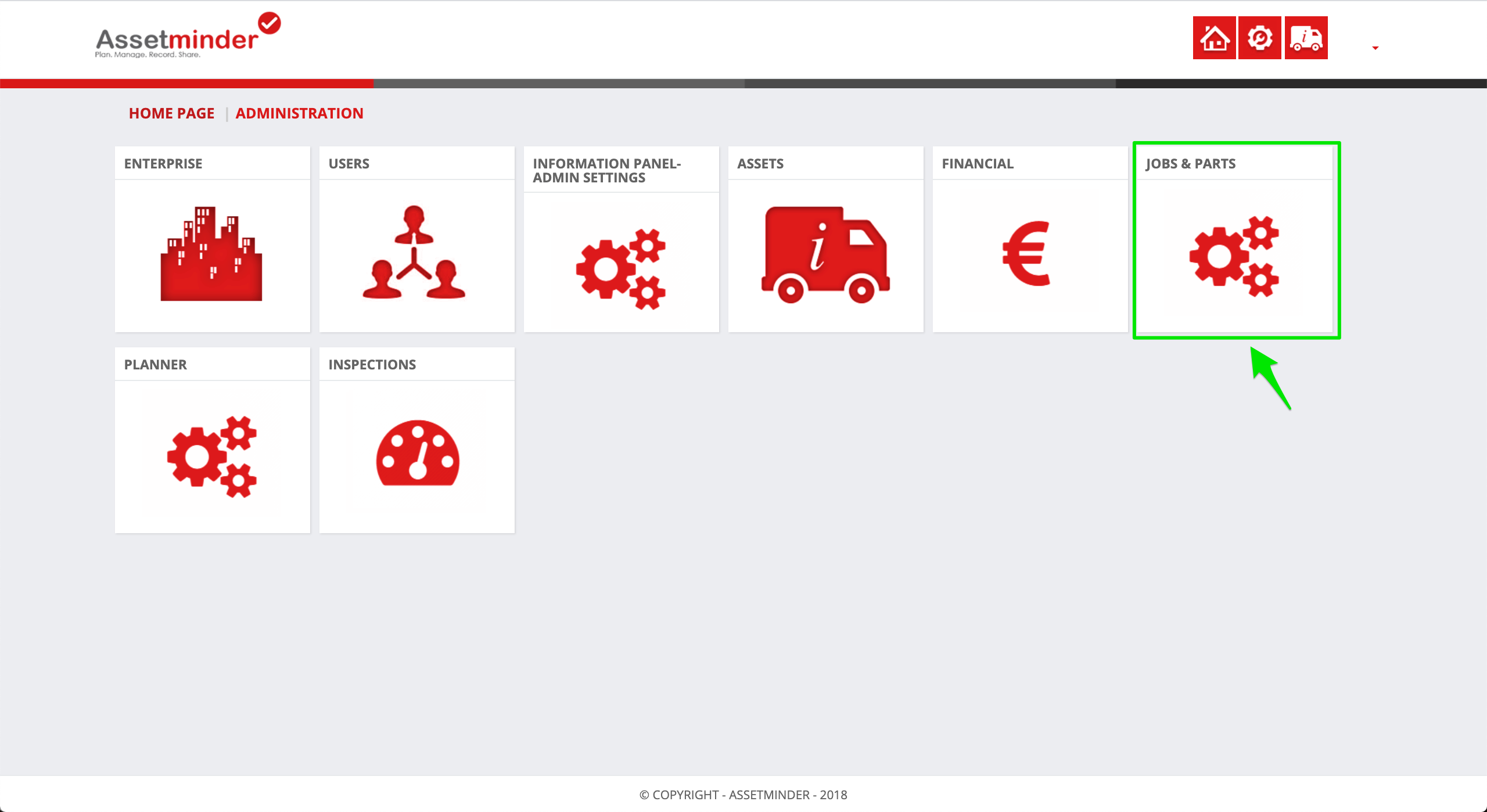
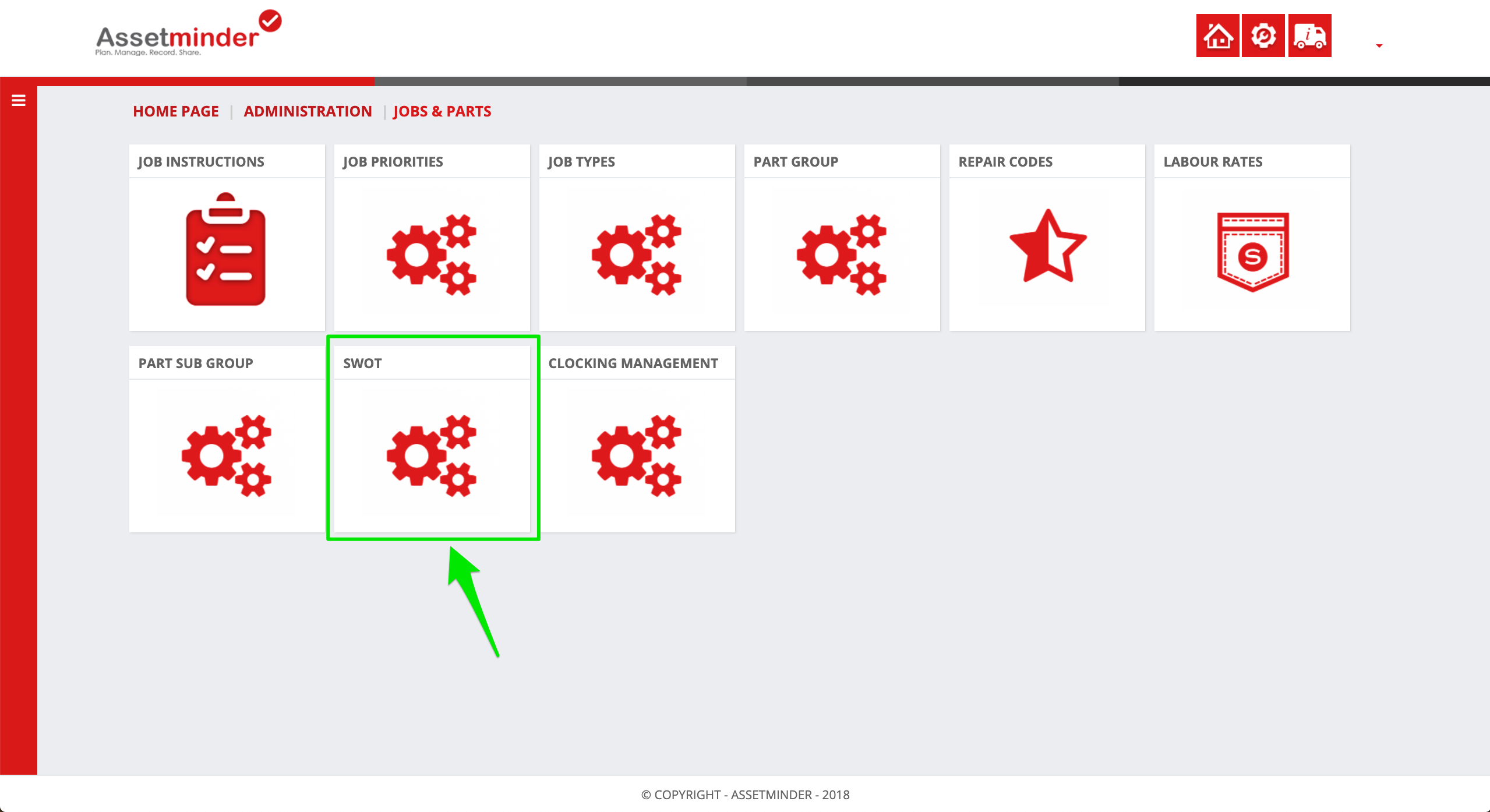
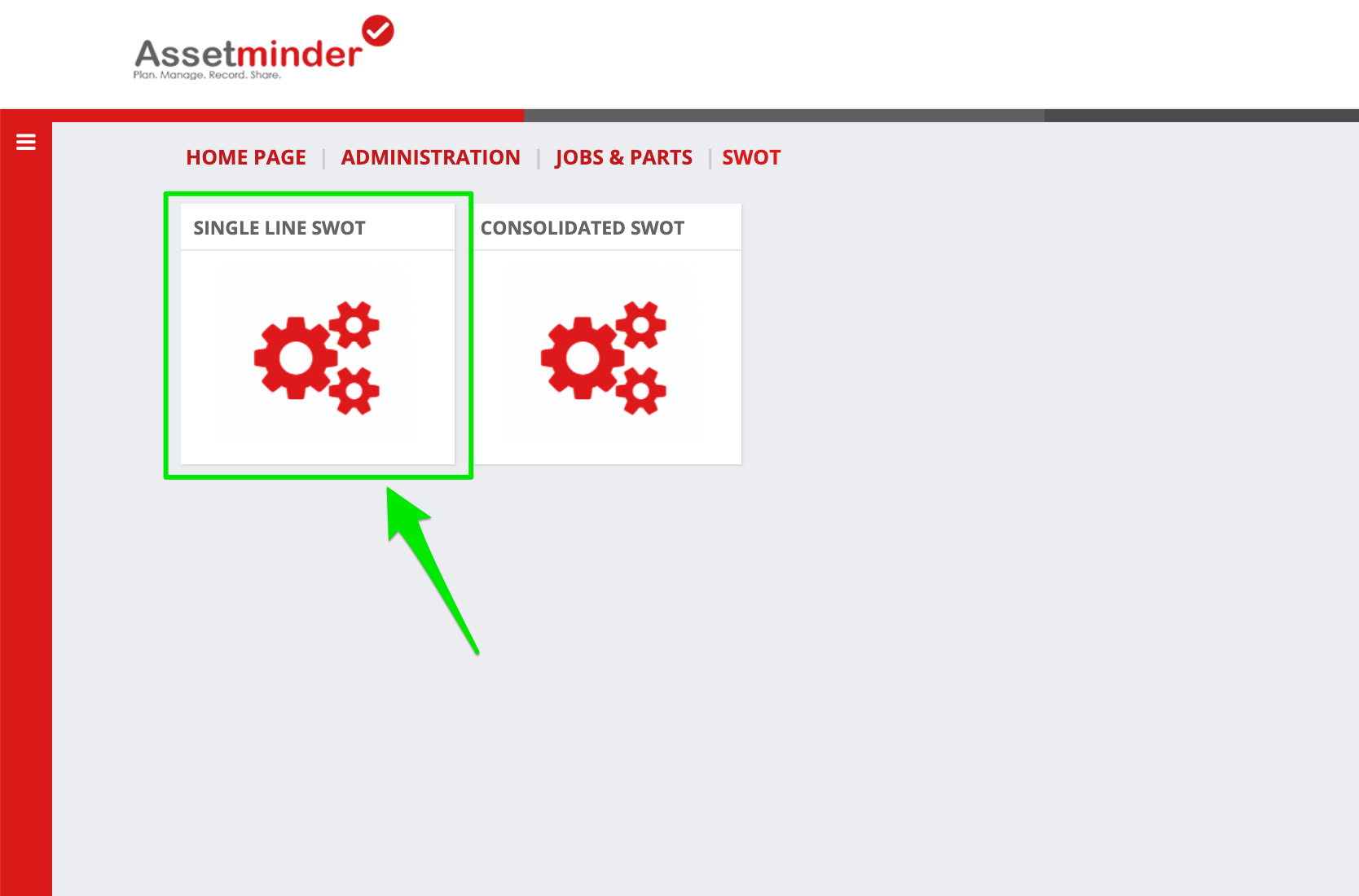
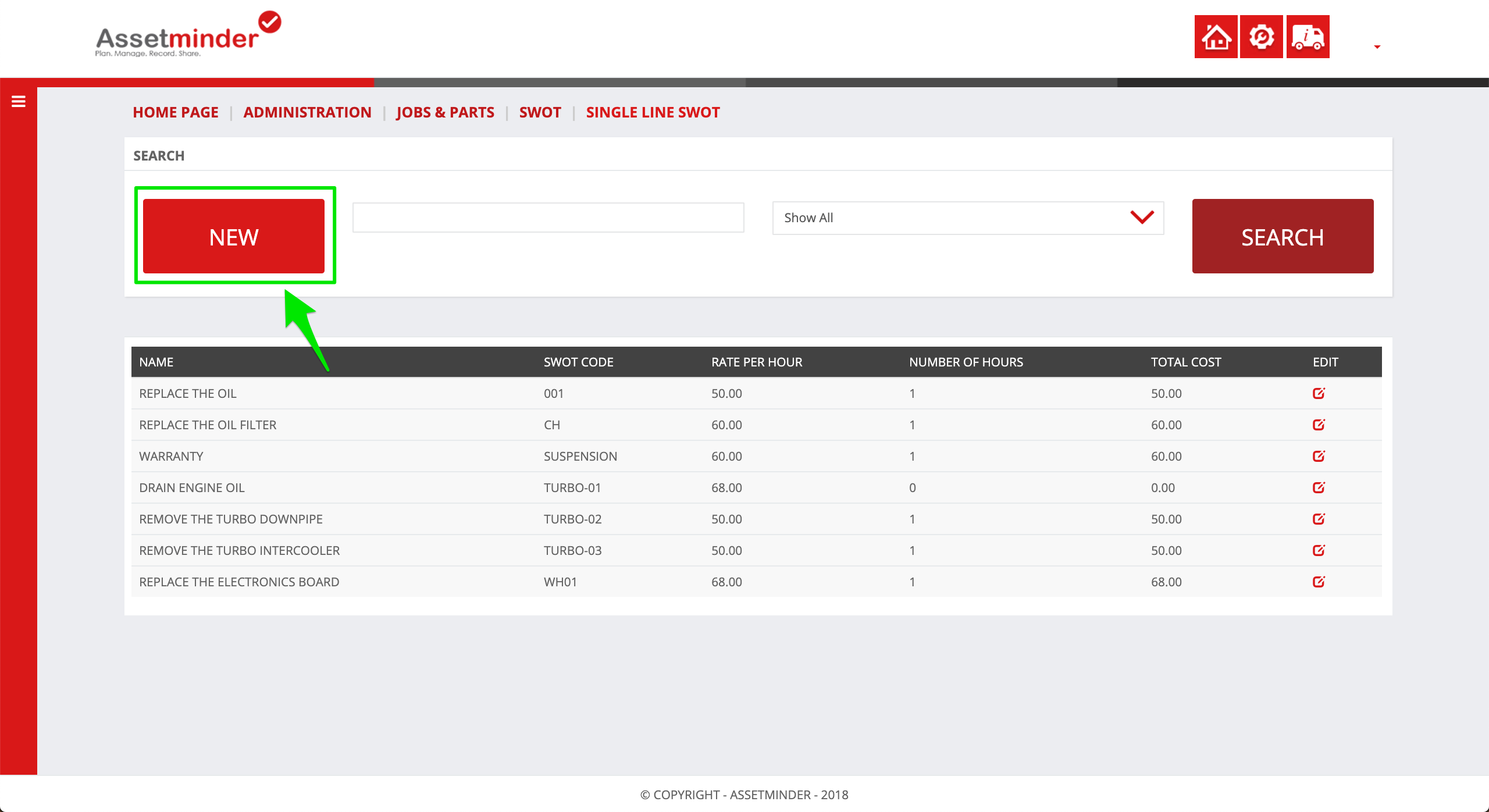
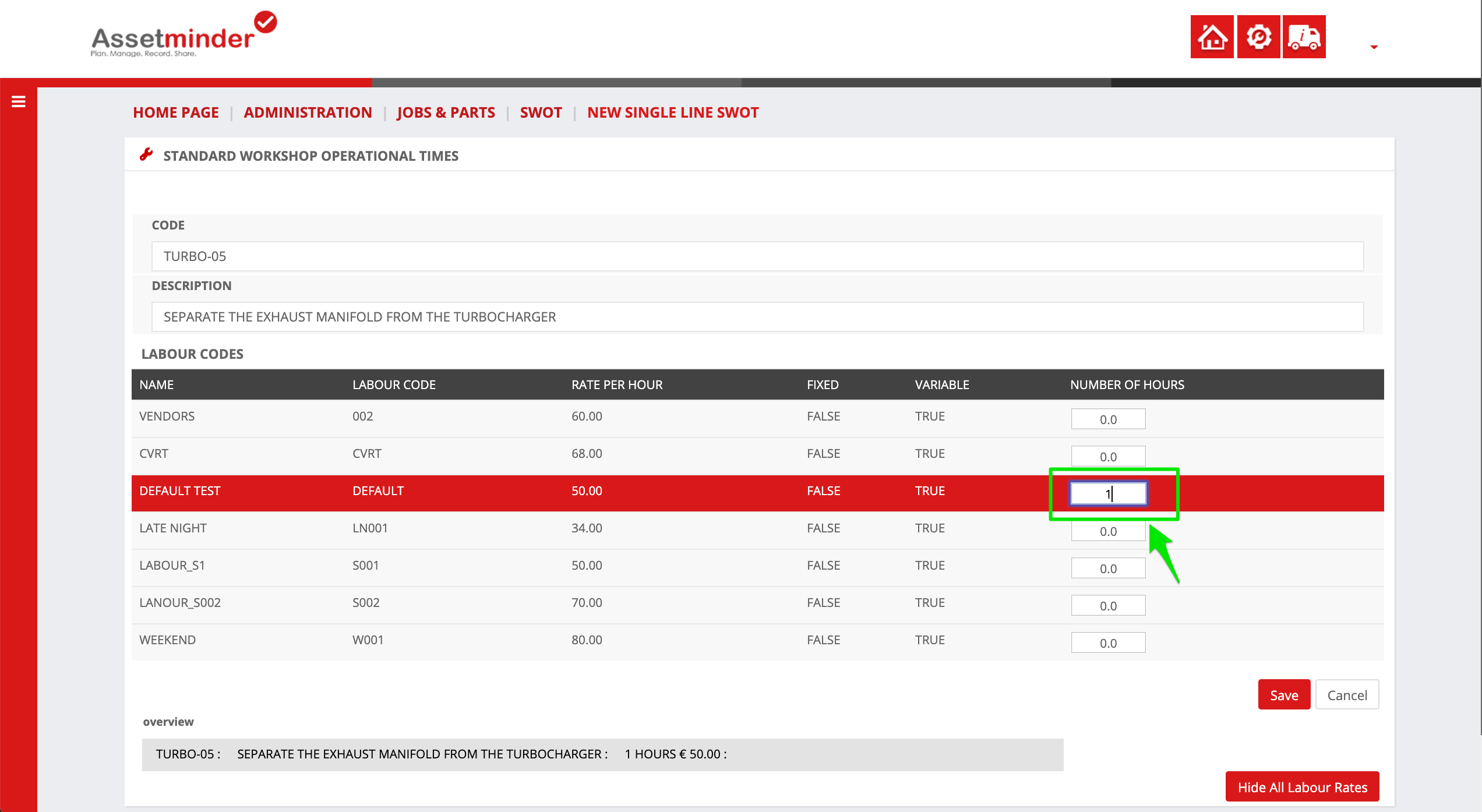
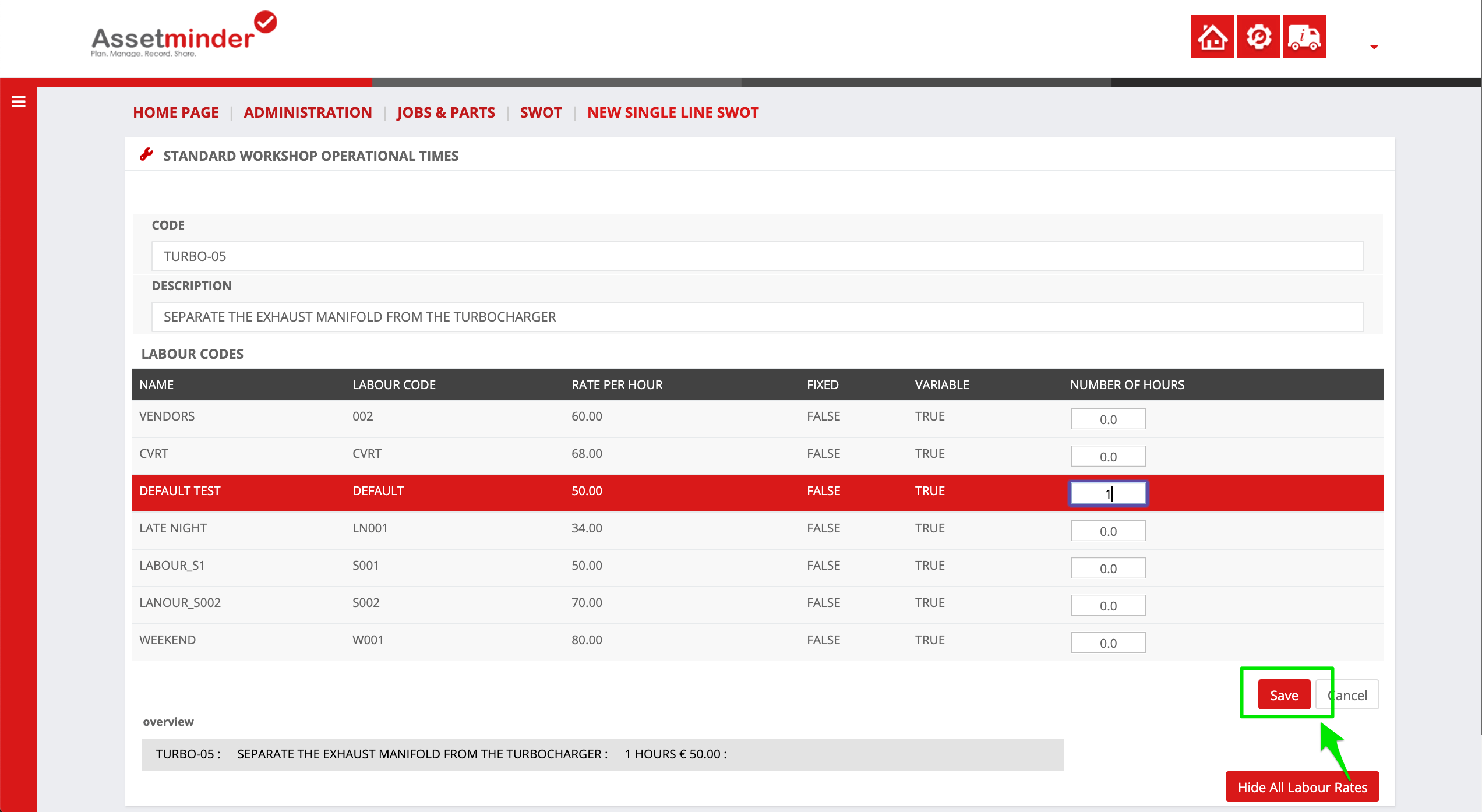
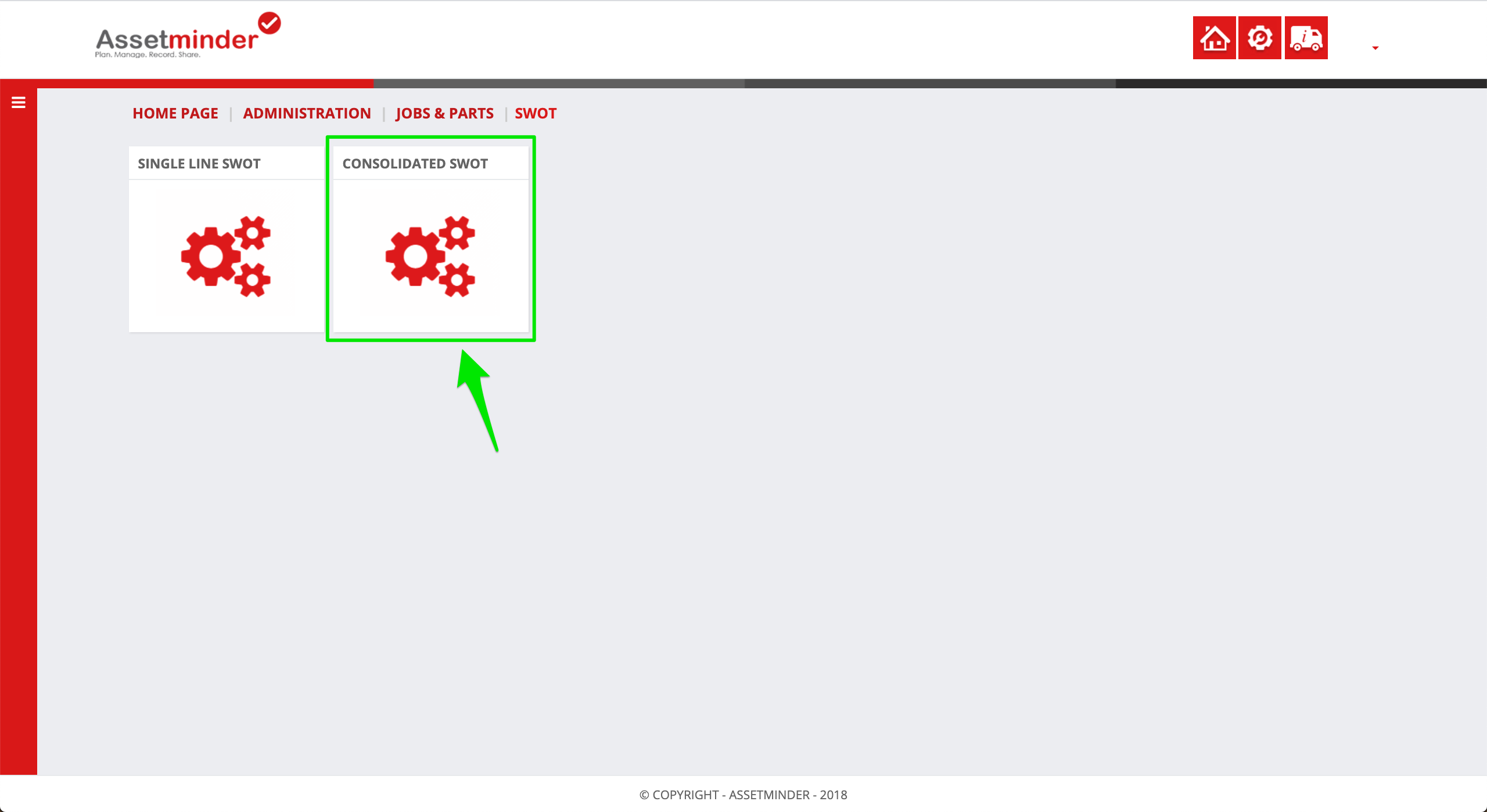
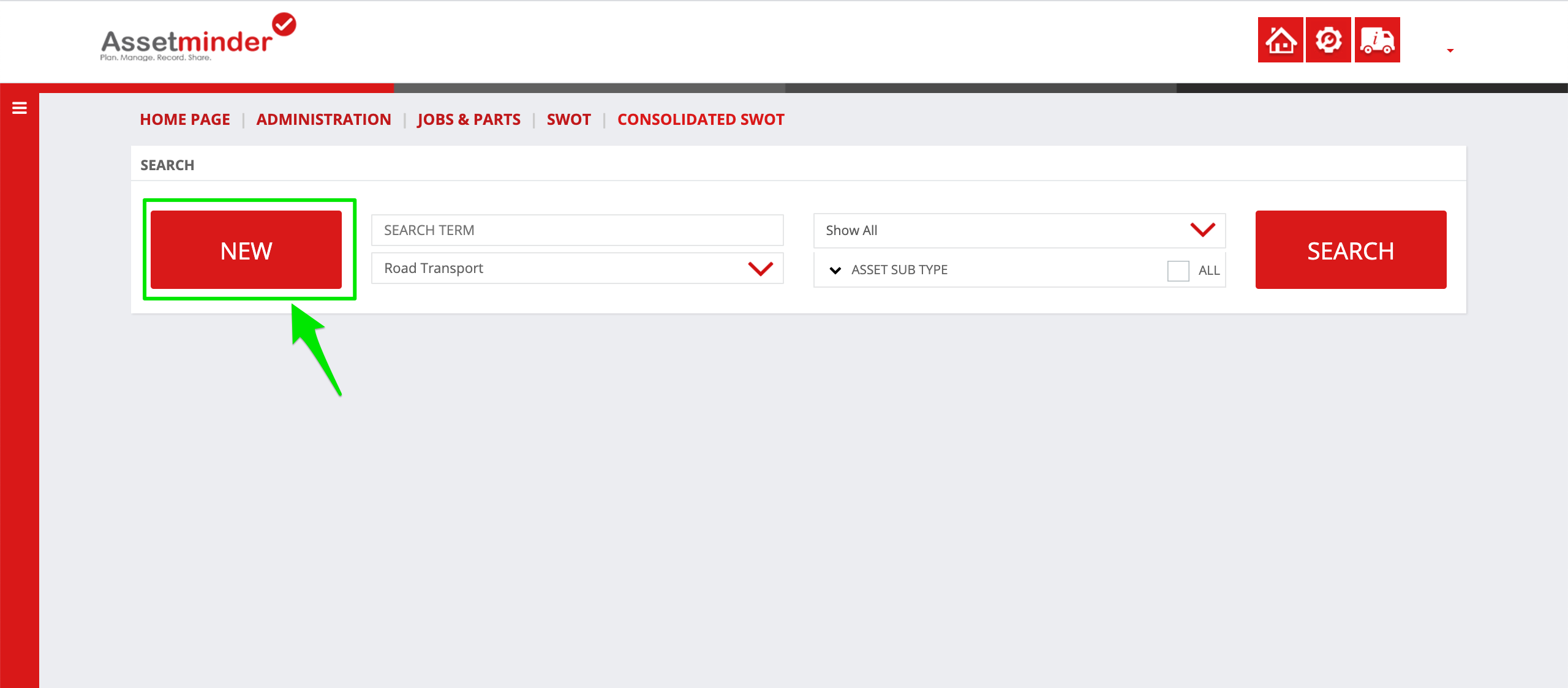
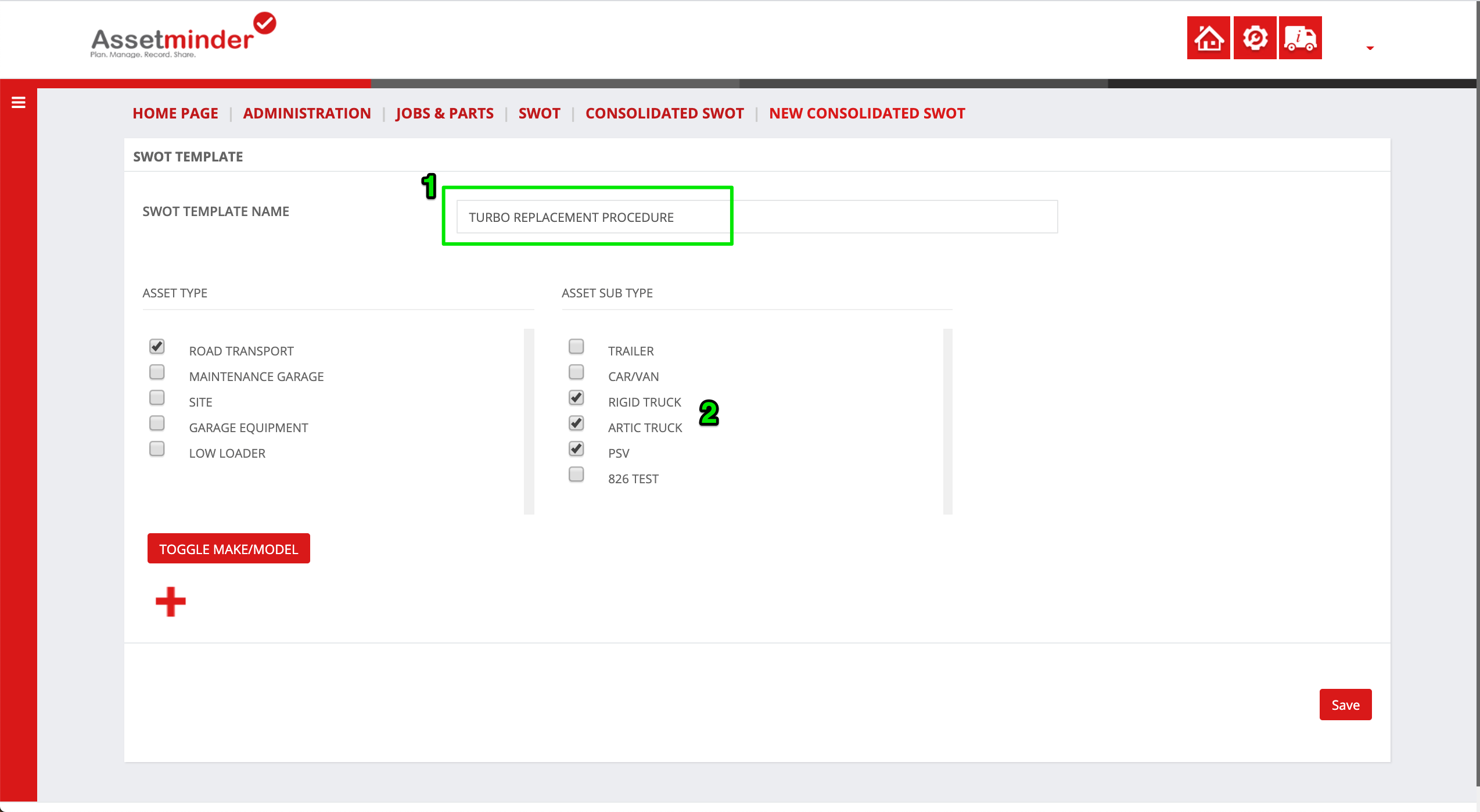
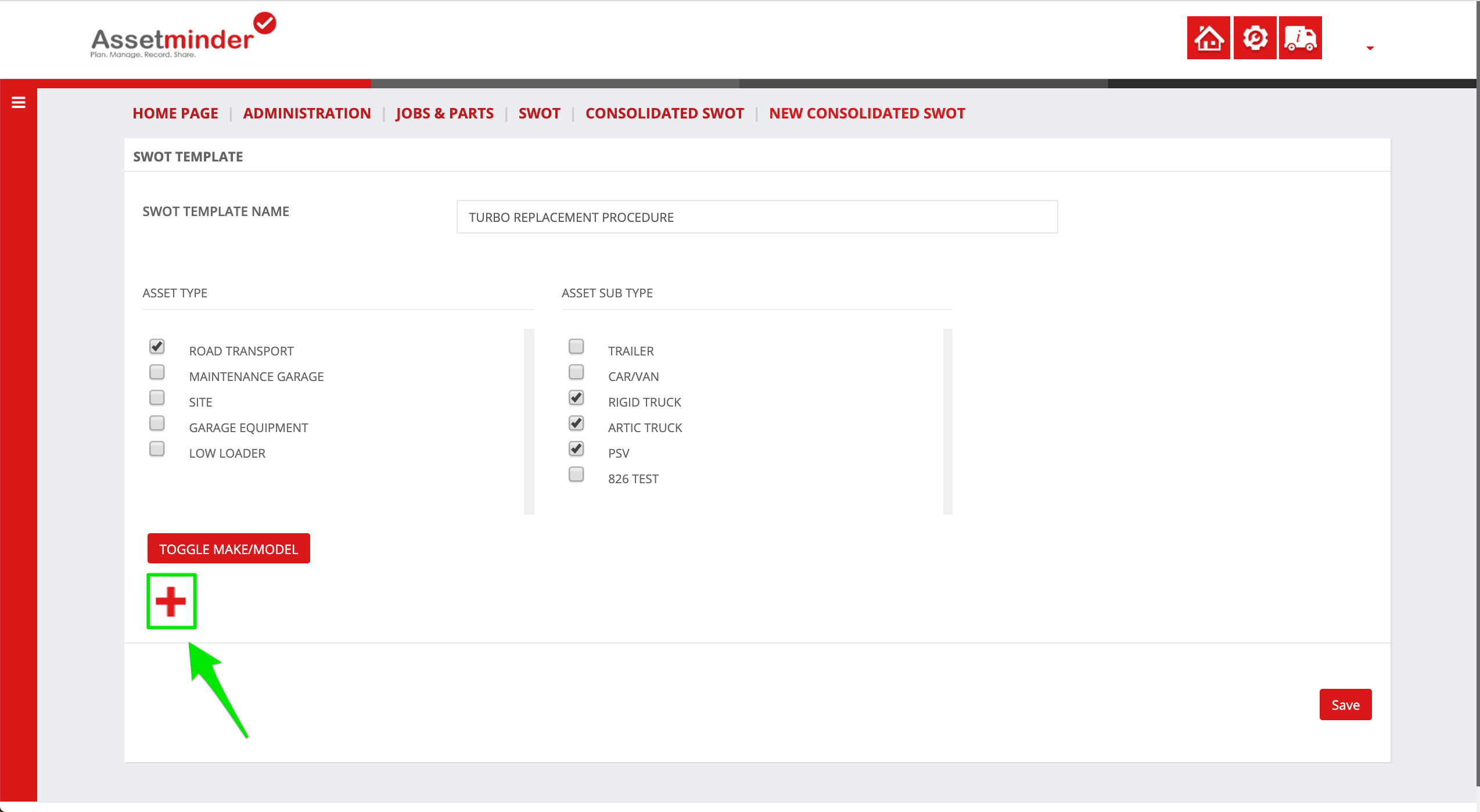
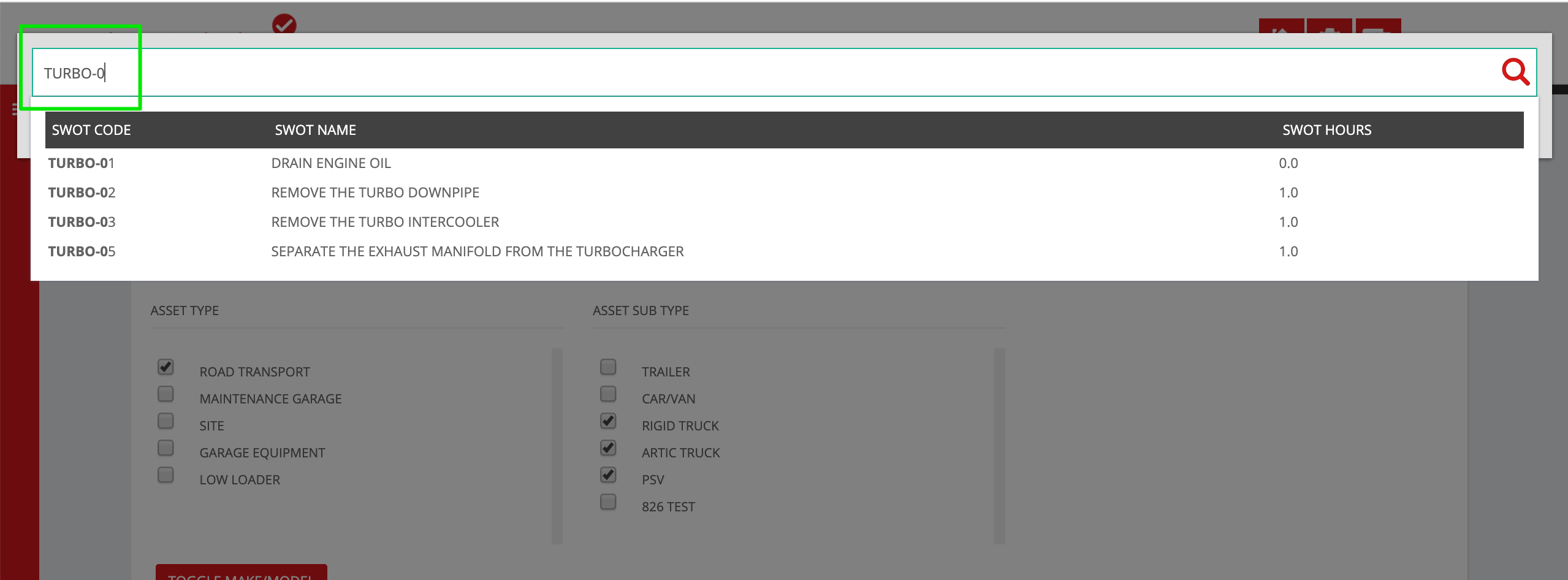
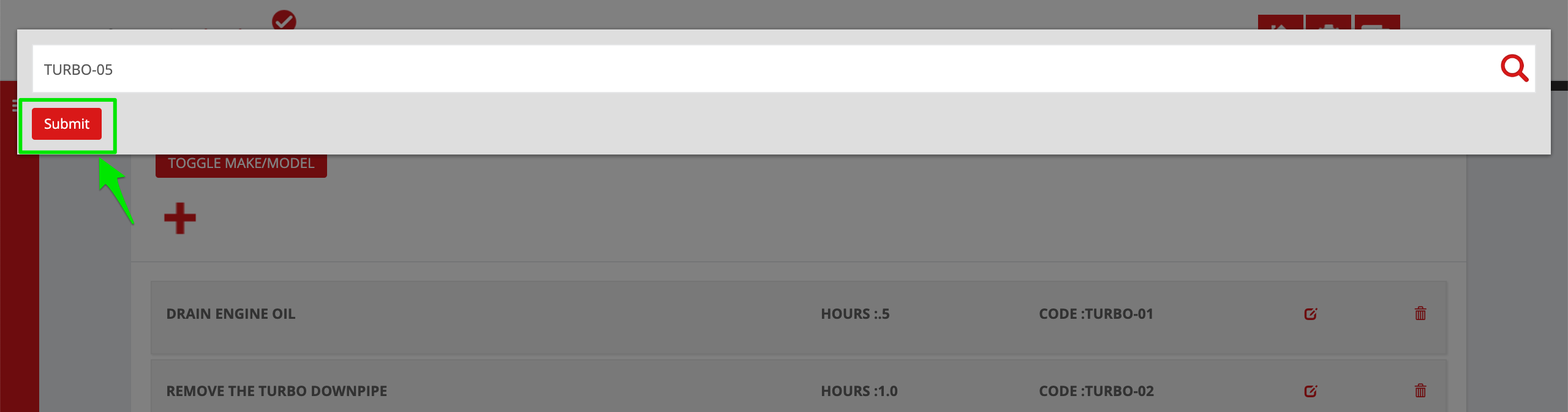
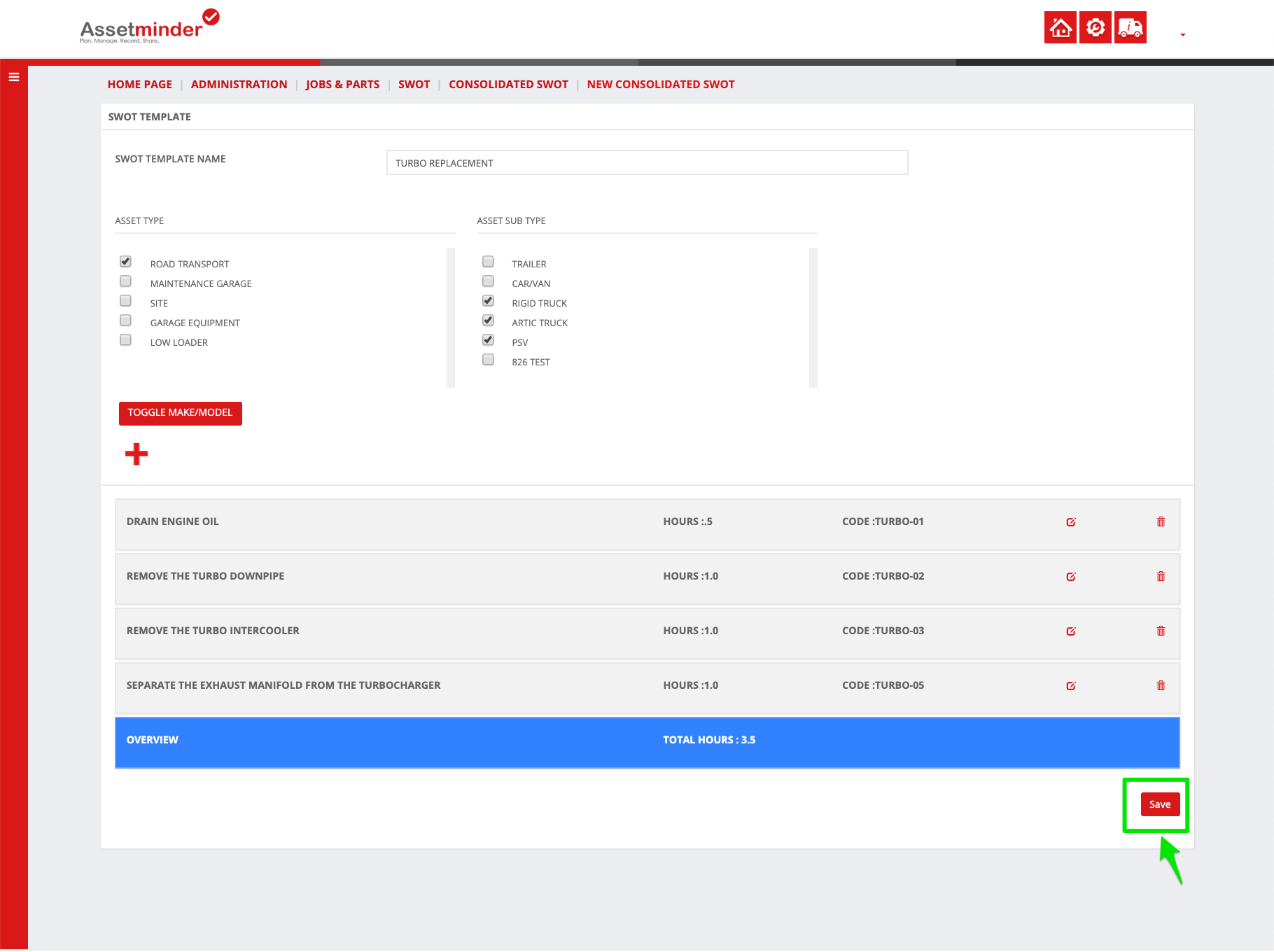
Conor Gibson
Comments