Prerequisites before completing this procedure
Procedure
1. On the homepage, click Stock
2. Click New Part to add the new inventory
3. Fill in the required details for the part on the stock card
Field Overview
- Part Number - the identifier of a particular part
- Description - the details/type/name of the part
- Brand - manufacturer of the part
- Repair Code - offers a way to categorise the part with the labour or job type (for example, the part is a fuel filter but it is used in engine repairs)
- Stock Group - the top-level category of part
- Stock Sub Group - the bottom level category of part
- Part Depot - principal storage location for the part
- Allow discount - automatic discount rules can kick in for this part. Discount rules set by the customer.
- Serial Required - each part has its own serialised number
- Default Supplier - the vendor of choice when sourcing the part
4. When all the required fields are filled in, click Next to complete the sales and purchasing information
5. Click the Next icon on the depot line item to adjust inventory parameters for that storage location
6. Fill in the fields as necessary
Field Overview
- Depot Name - location for the part
- Location Name - storage location name at the depot
- Min Quantity - a certain predetermined minimum quantity of inventory which should always be available in stock in the normal course of business.
- Max Quantity - The maximum quantity of parts on hand above which the stock of an item should not be allowed to go.
- On Order - pulled from any on order purchase orders for the part
- Bin Stock - quantity on hand in the storage bin
- Imprest QTY - Stock which is located in your storeroom, but which is still owned by the supplier. Also used to calculate liability
- Default supplier - default supplier for this depot
7. Click Modify Depot Totals Details when done
8. Click Save and Update when all storage depots are added
9. Repeat as needed for all parts.
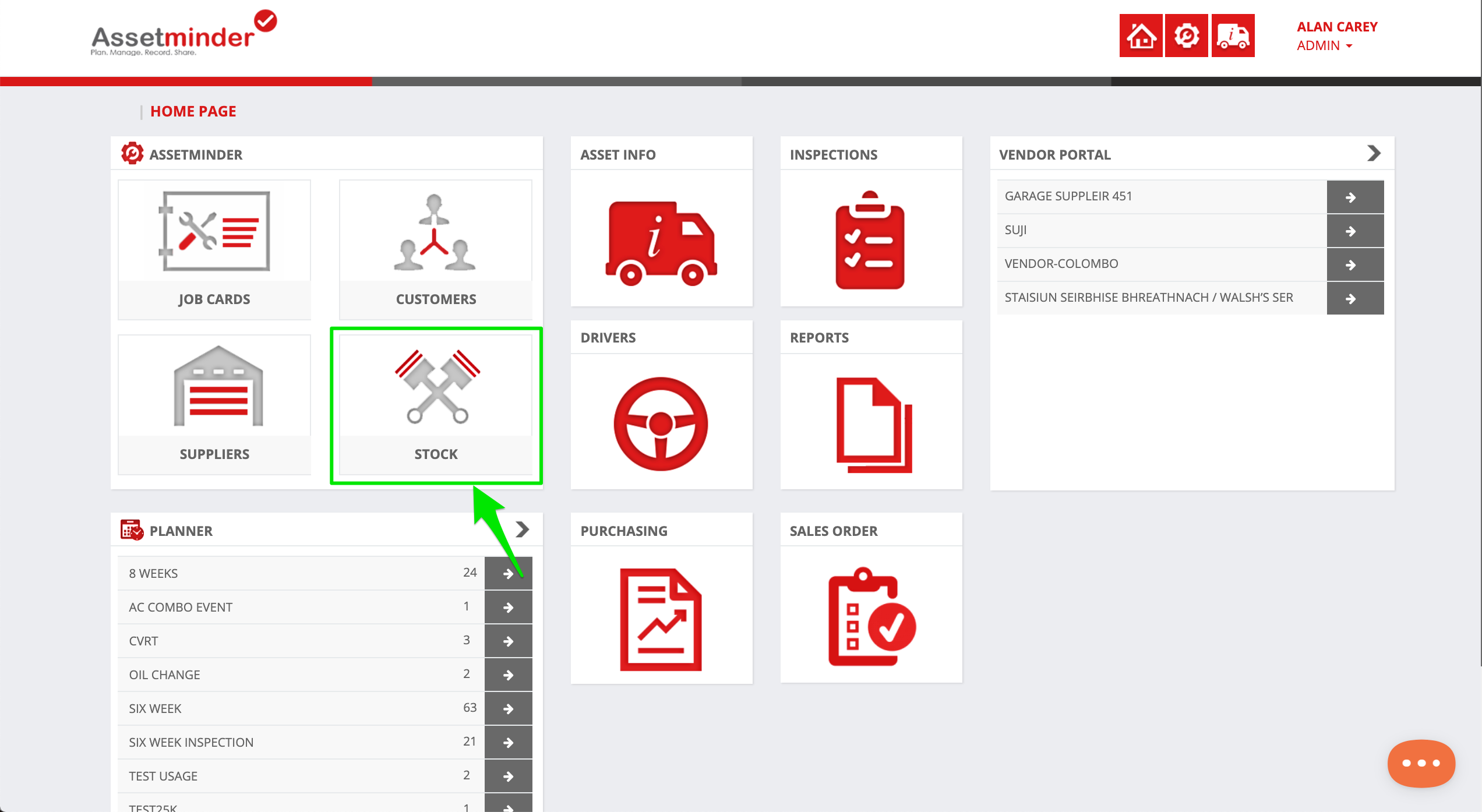
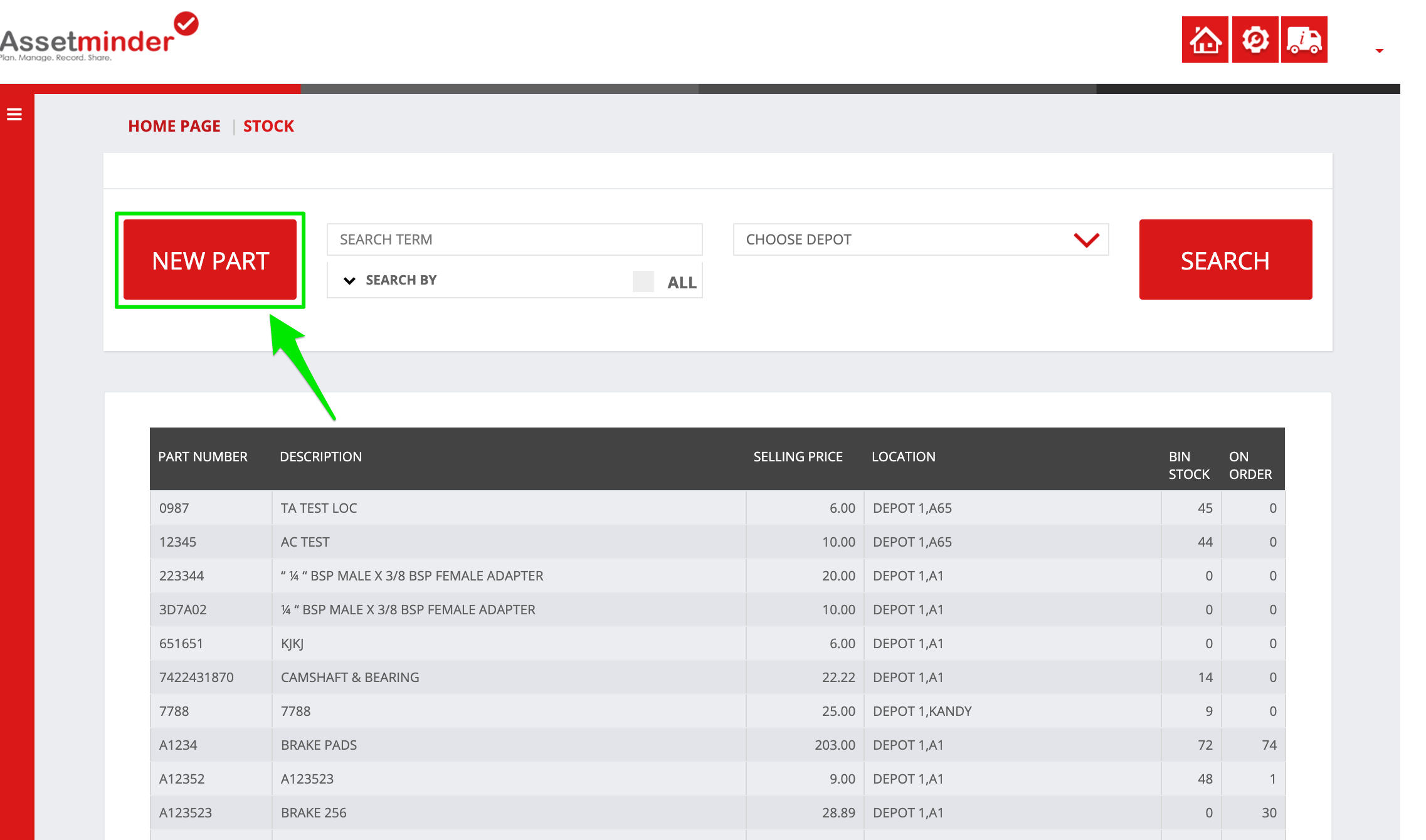
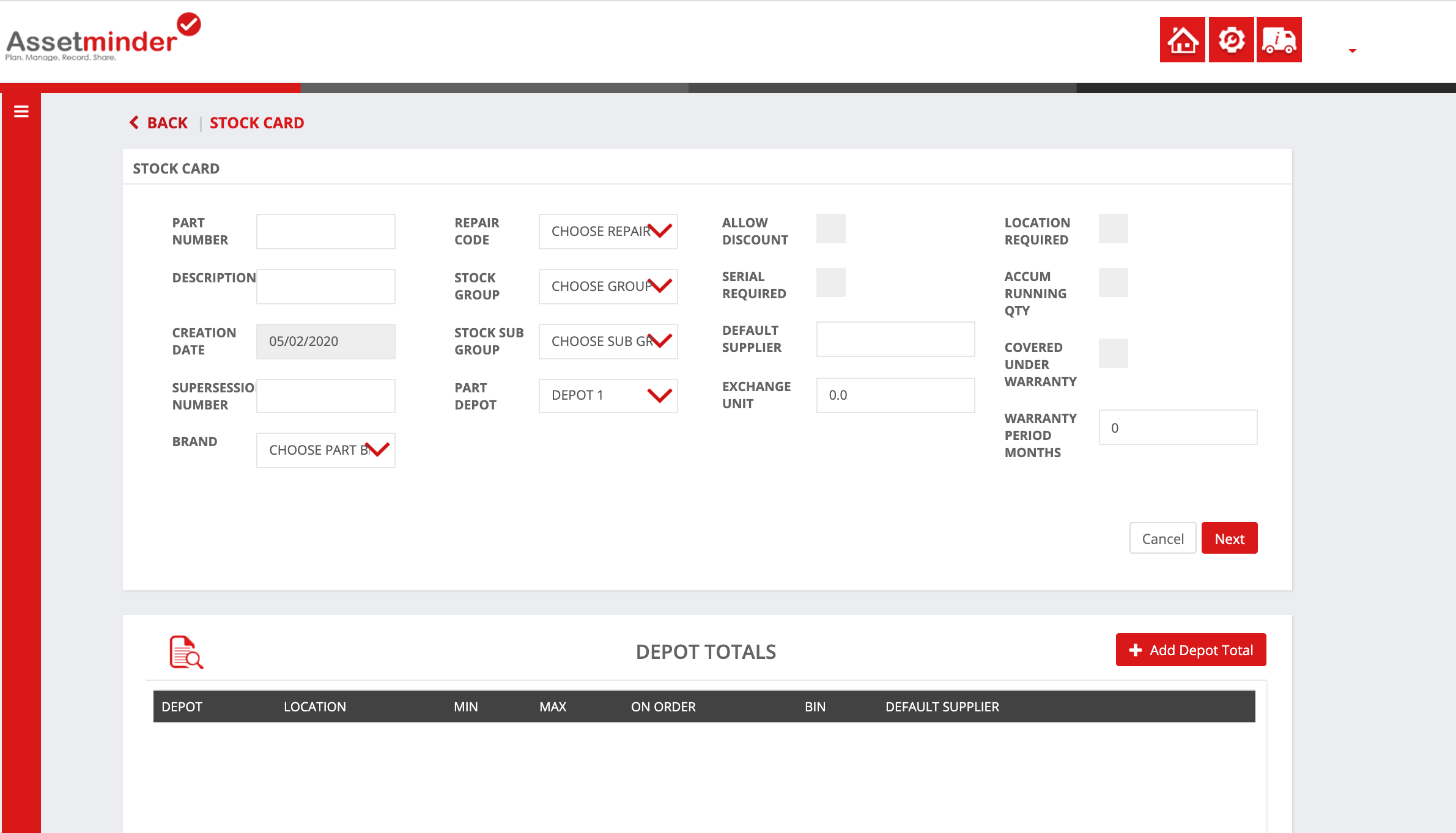
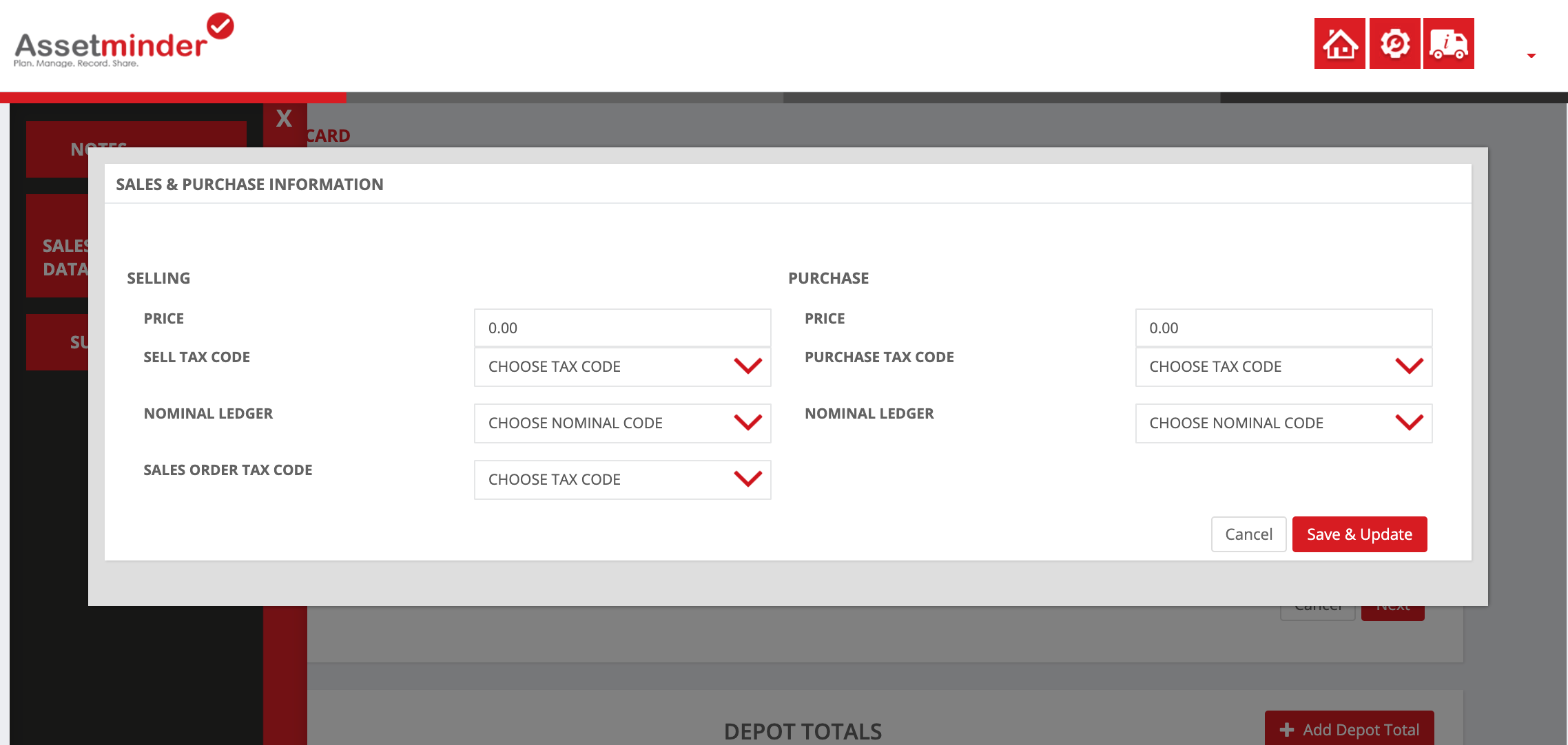
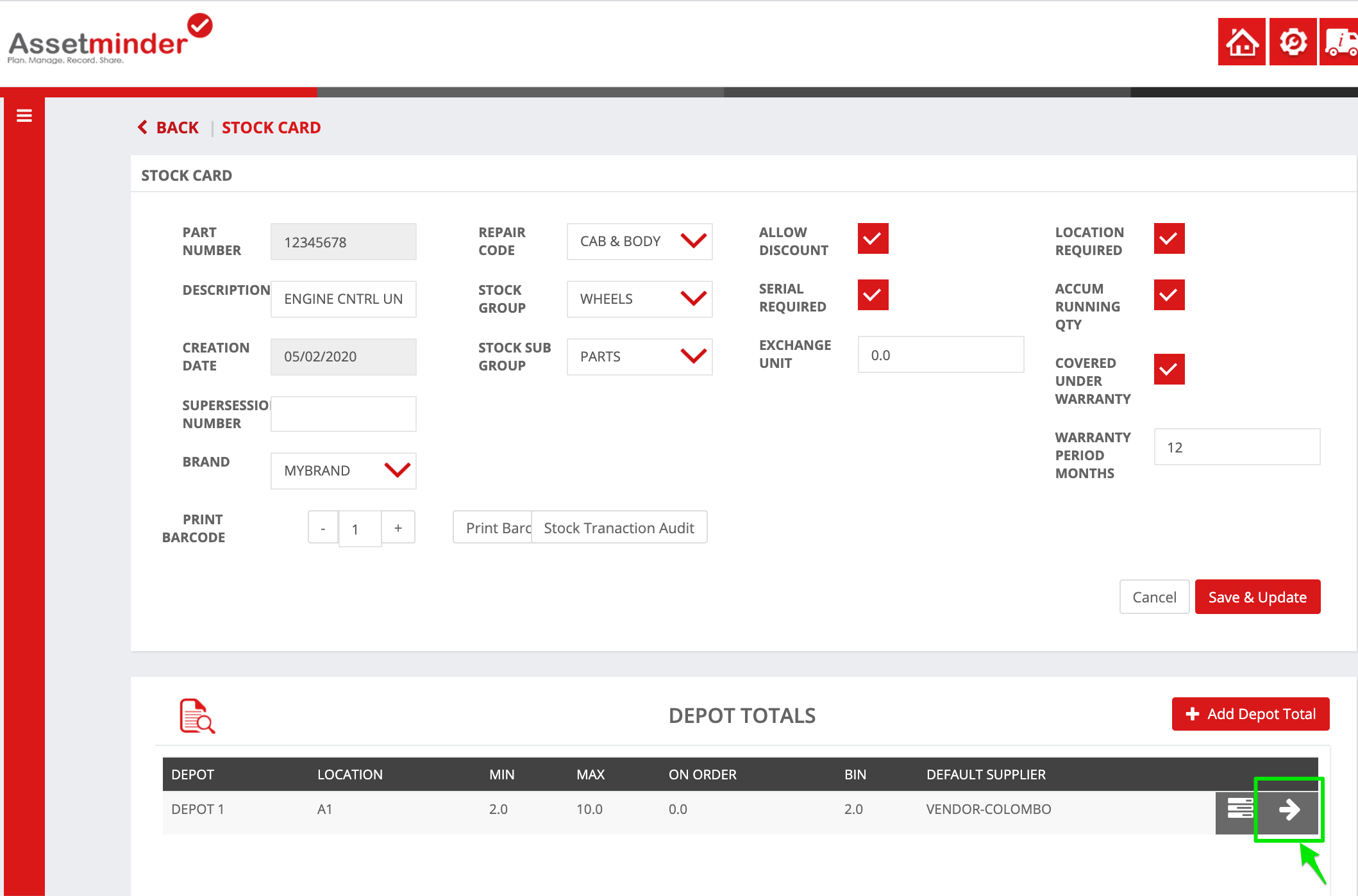
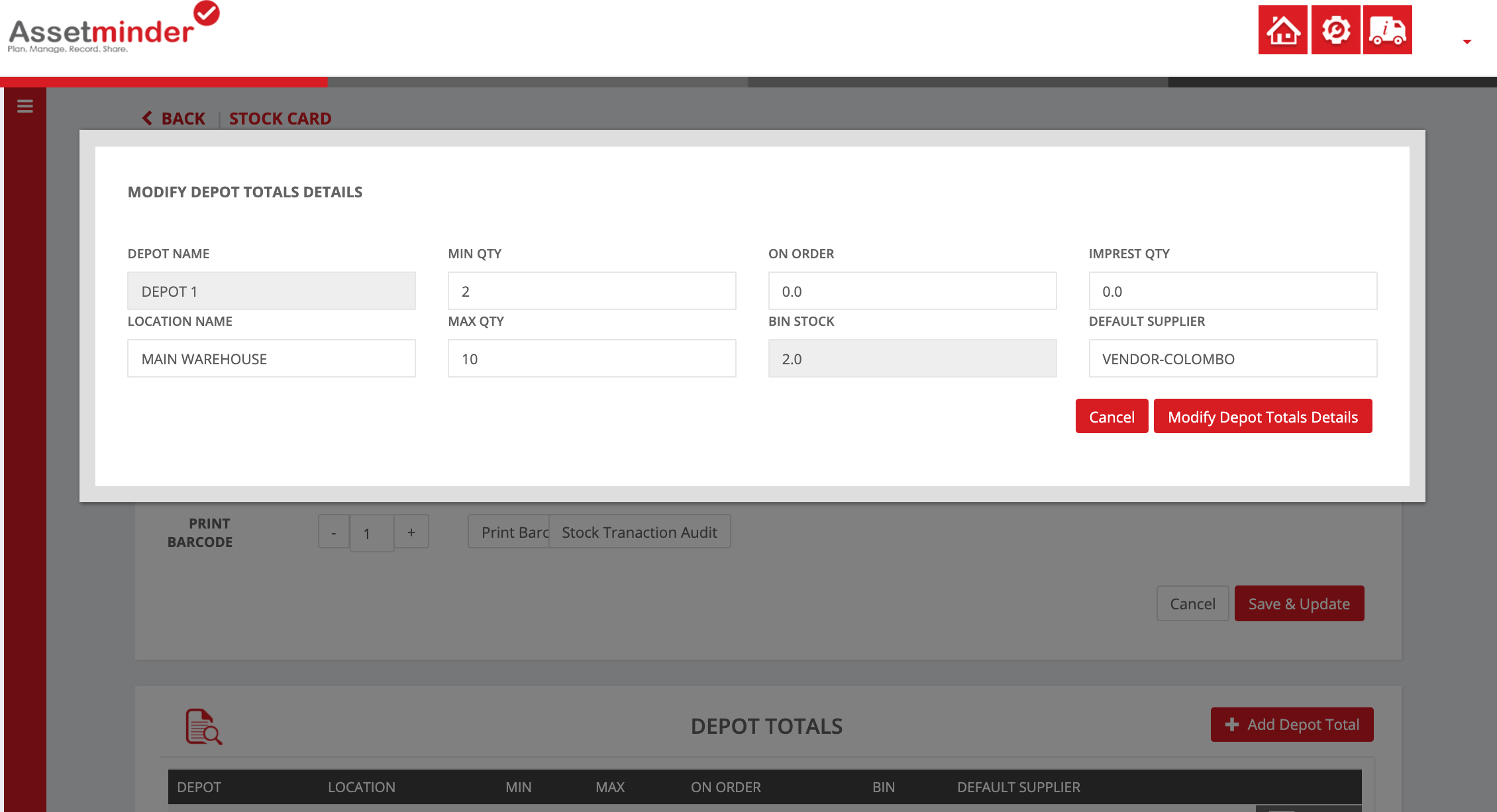
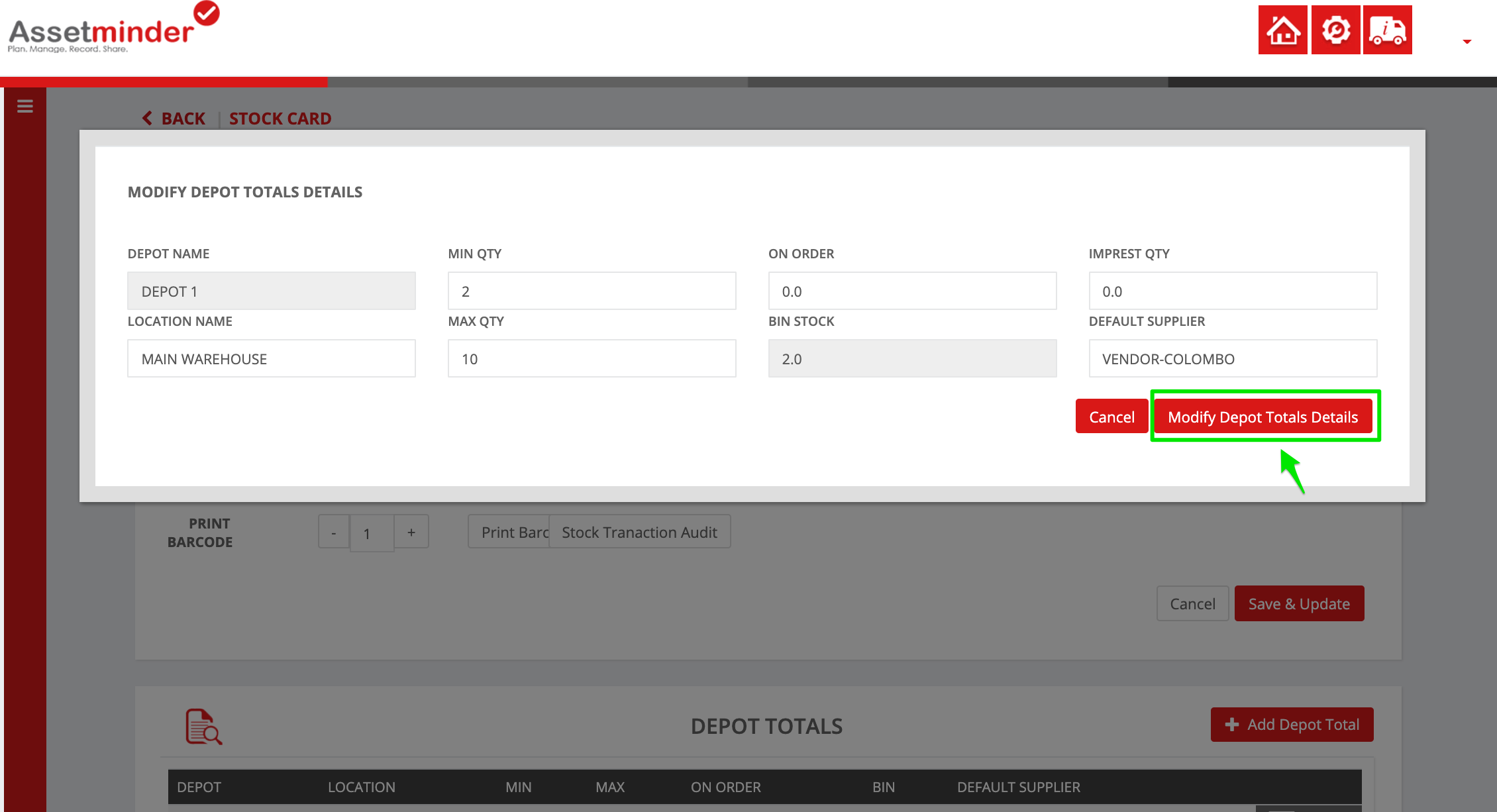
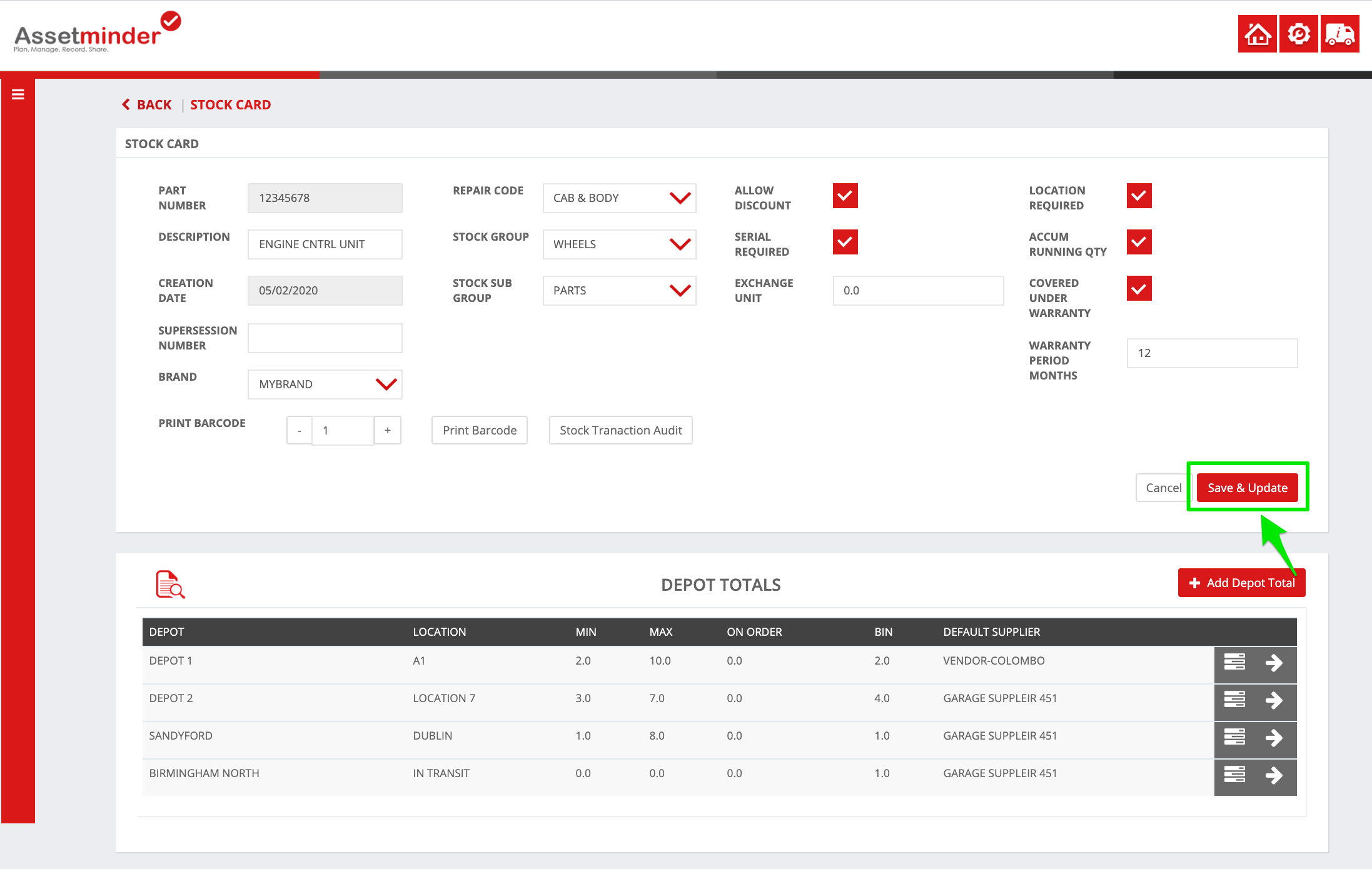
Conor Gibson
Comments