PROCEDURE
To begin this procedure, the first step to locate the stock item record.
To do this, select the STOCK icon on the home page to open the STOCK page.
To access the the MOVE STOCK functionality, open the sub-menu on the STOCK page (denoted by the three horizontal bars in upper left-hand corner of the STOCK page.
This will show the sub-menu items. Choose the DEPOT REQUISITIONS option as shown below.
This will show the STOCK REQUISITION panel as shown below.
Next, click on the NEW button which will show the following
Next, choose the PROVIDER DEPOT and the RECEIVER DEPOT from the dropdown lists (the 'from' and 'to' Depots) and click SAVE & UPDATE.
This will create what is known as the Requisitions Template, which will be shown on the updated STOCK REQUISITION panel, as highlighted in the image below.
Click on the line item that has just been added, to add parts to the move transaction. Then click on the + ADD PARTS TO REQUISTION button, as shown below.
The ADD PART TO DEPOT REQUISITION panel will be shown.
Enter the detail for the part to be moved. The user can search for the part by part number, supplier part number, or by part description.
When the part has been located and selected, click on the line and the ADD PARTS TO REQUISITION panel will be shown.
Enter the quantity to be moved into the QUANTITY TO ADD box. If there are other parts to be moved, click on +ADD ANOTHER PART and repeat the procedure. If this is the only part to move, click SAVE & CLOSE.
The MOVE STOCK procedure is now complete.
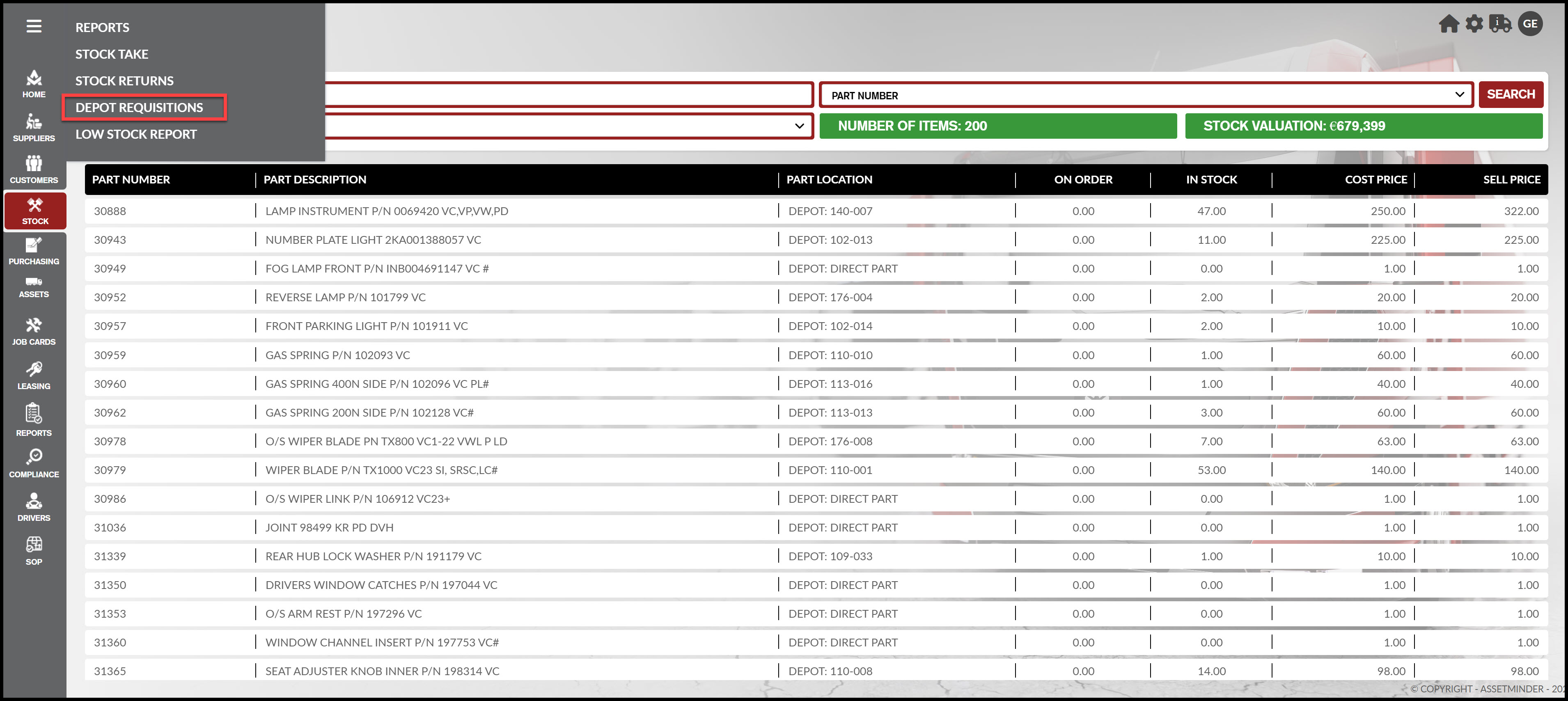
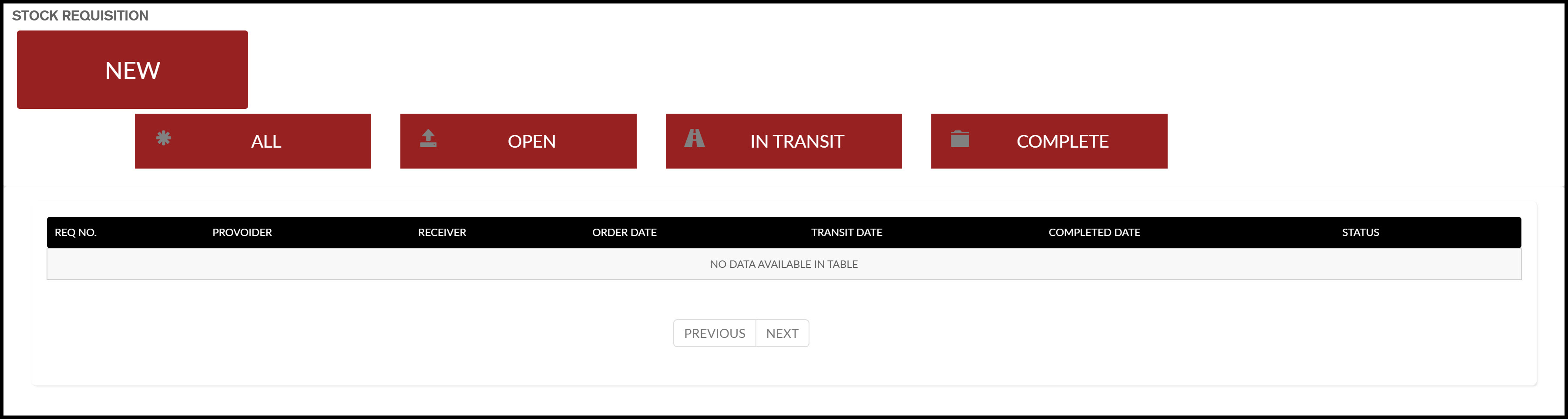
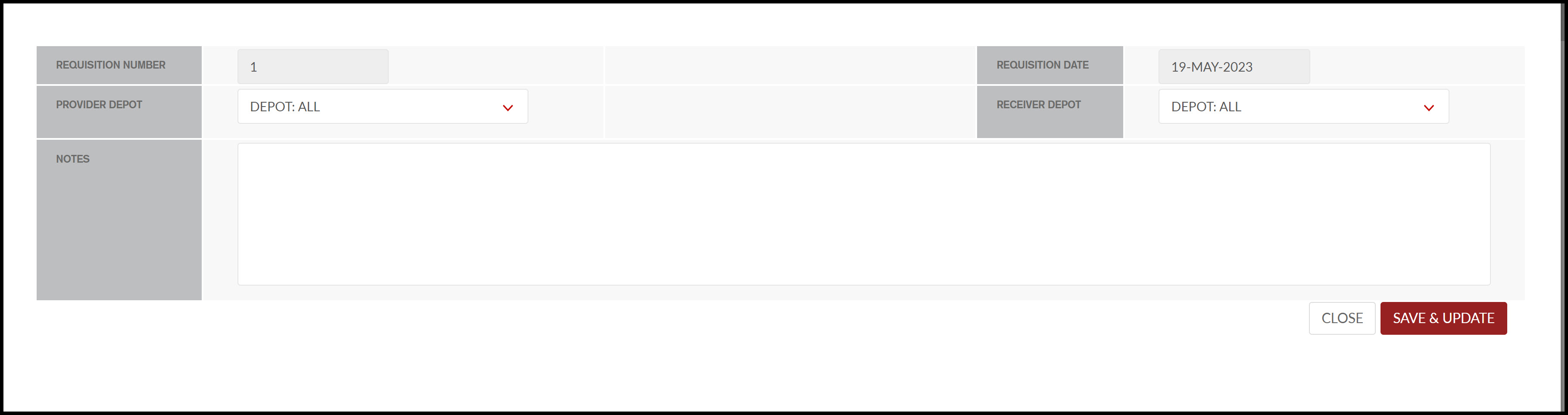
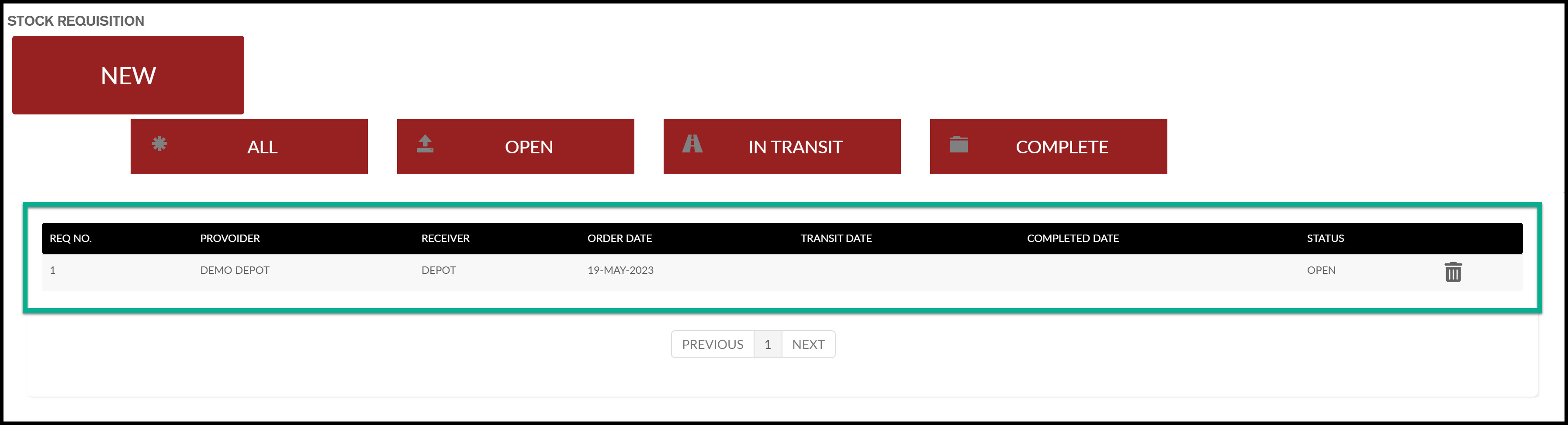
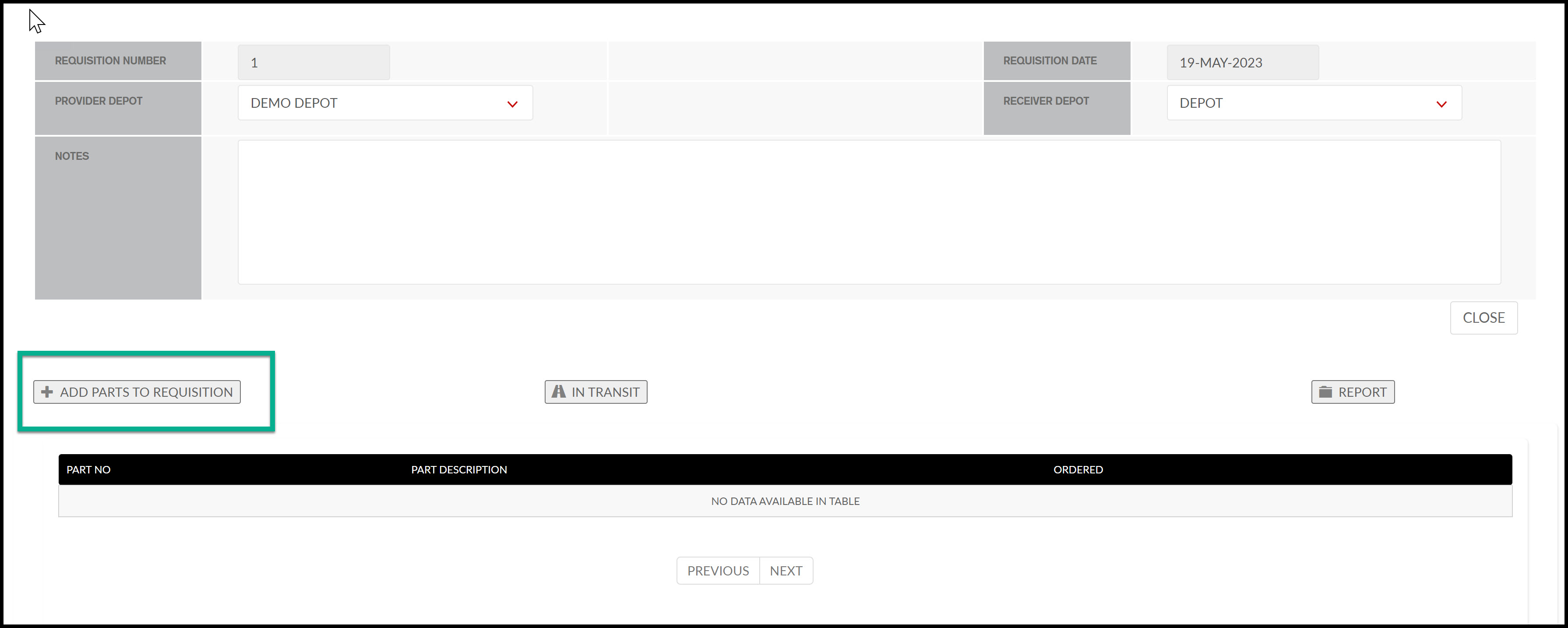
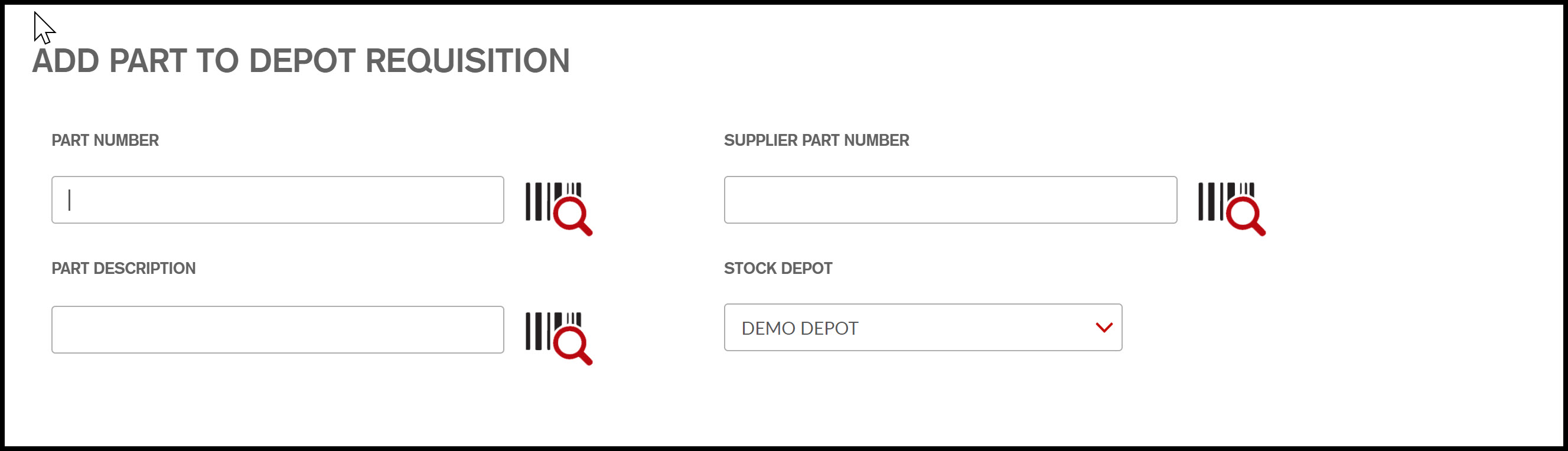
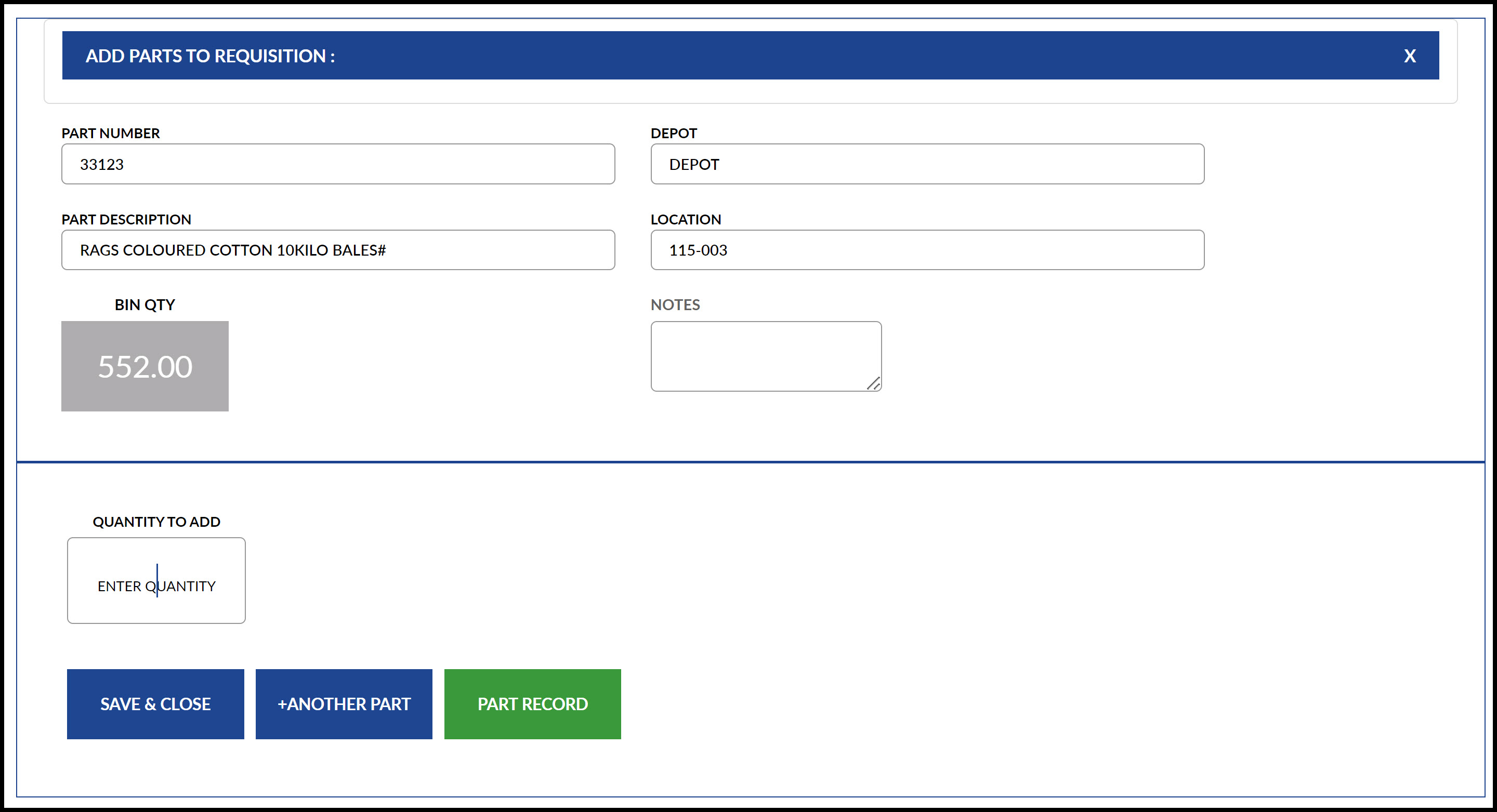
Conor Gibson
Comments