Background
A stocktake is broken up into 2 parts:
- Create a the stocktake event
- Complete the stocktake
Step 1 - Create the Stock Take Record
1. Open the stock record. Click Stock on the home screen
2. Click the Menu icon on the top left-hand side of the stock screen
3. Click Stock Take
4. Click New on the Stock Take screen
5. A stocktake is performed per depot. Select the depot from the drop-down
6. Select the Start and End locations for the stocktake. The system assumes the parts room is laid out in some sort of alphanumeric order (Aisle 1, Aisle 2, Aisle 3 etc). In this example, A1 is selected as the start and Aisle 2 as the end location. That means the stocktake will include A1, A65, Aisle 1 and Aisle 2 only
7. Click Freeze Stock to lock the inventory and start the count
8. The stocktake event is now created
Step 2 - Complete the Stock Take
The stocktake functionality is only available in the web app and can be completed on a tablet, paper, or computer. The easiest way is to open the web app in a browser window on a tablet and walk the stockroom floor and complete the stocktake in realtime.
1. Click on the stocktake line item (Do not click on the red report icon on the right)
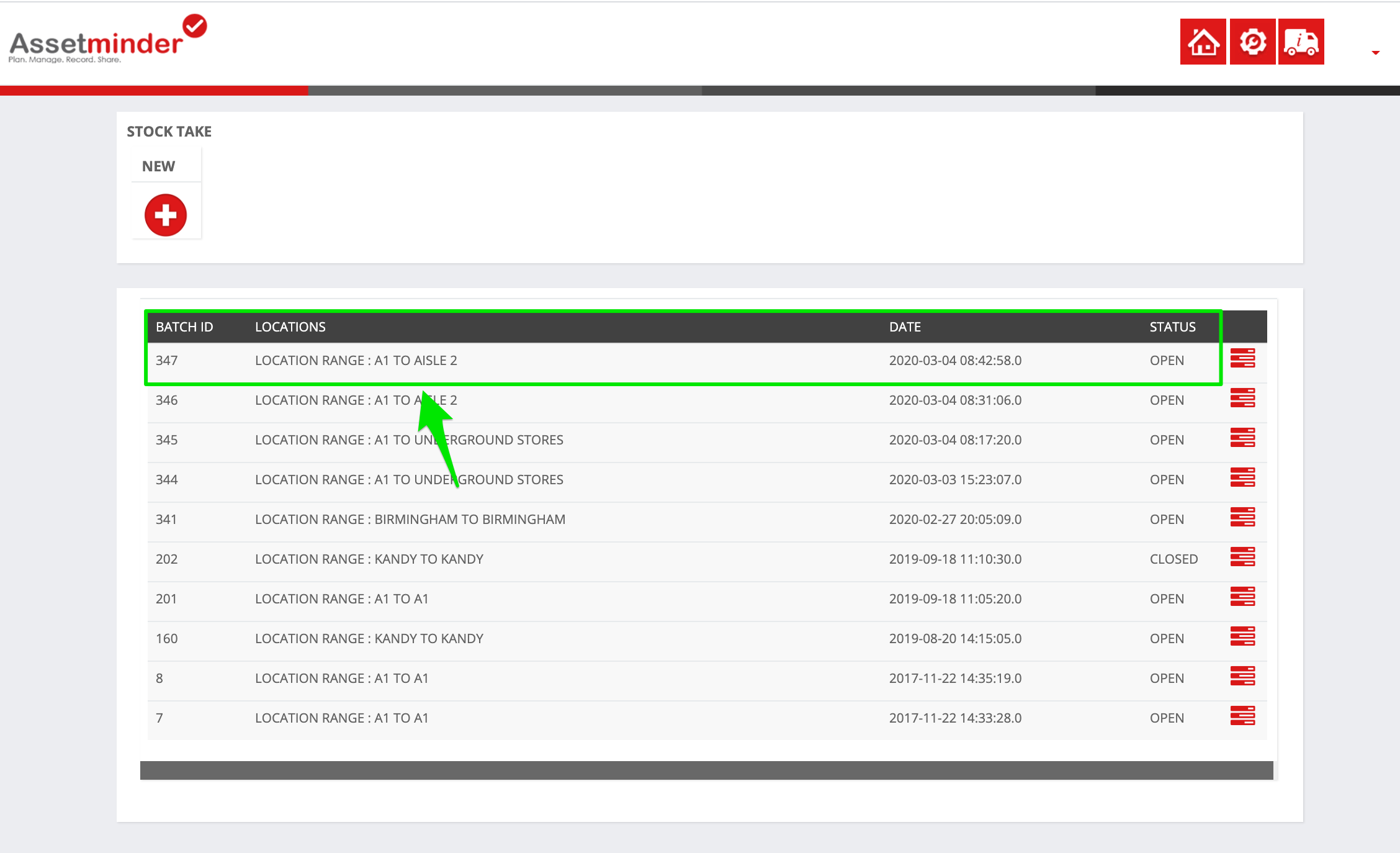
2. For a paper count, click Print Blank Input Sheet at the bottom of the page
3. For a digital count, start counting the stock and add the quantity counted to the count column
4. To pause the stocktake, click Save. For larger stocktakes, as your device relies on an internet connection, it is wise to click save periodically so your data is not lost if the connection drops out
5. When the stocktake is complete, click Save
6. Click the red report icon on the right-hand side of the stocktake line item
7. Verify the Total Difference value. In this case, the difference is substantial so a second count maybe requested
8. Click Integrate Batch
9. The stocktake is now complete. The quantity on hand value is adjusted on each stock record to reflect the audit. Click Ok
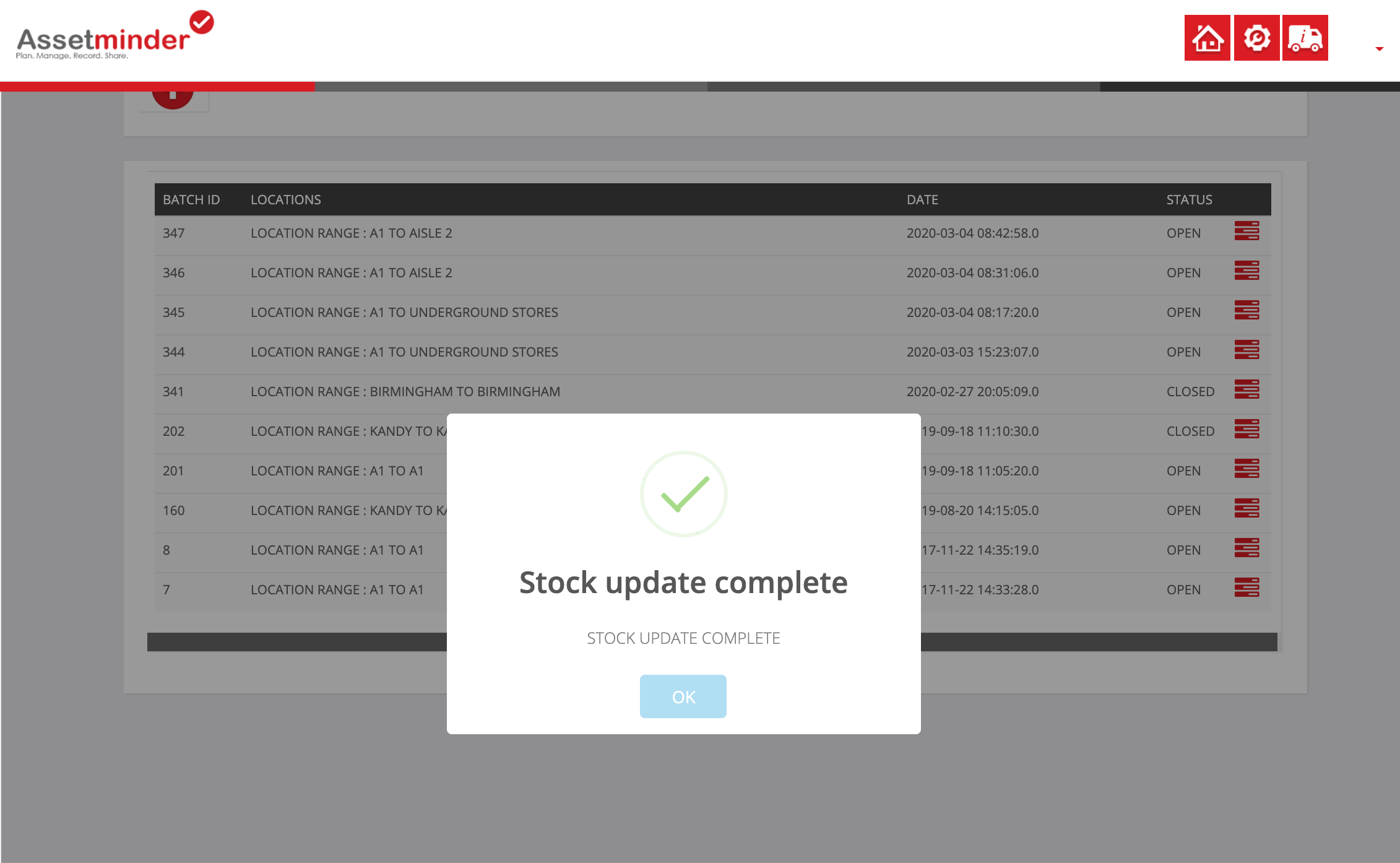
10. The adjustments show as Stock Take Increases or Decreases on the Stock Transaction Reports
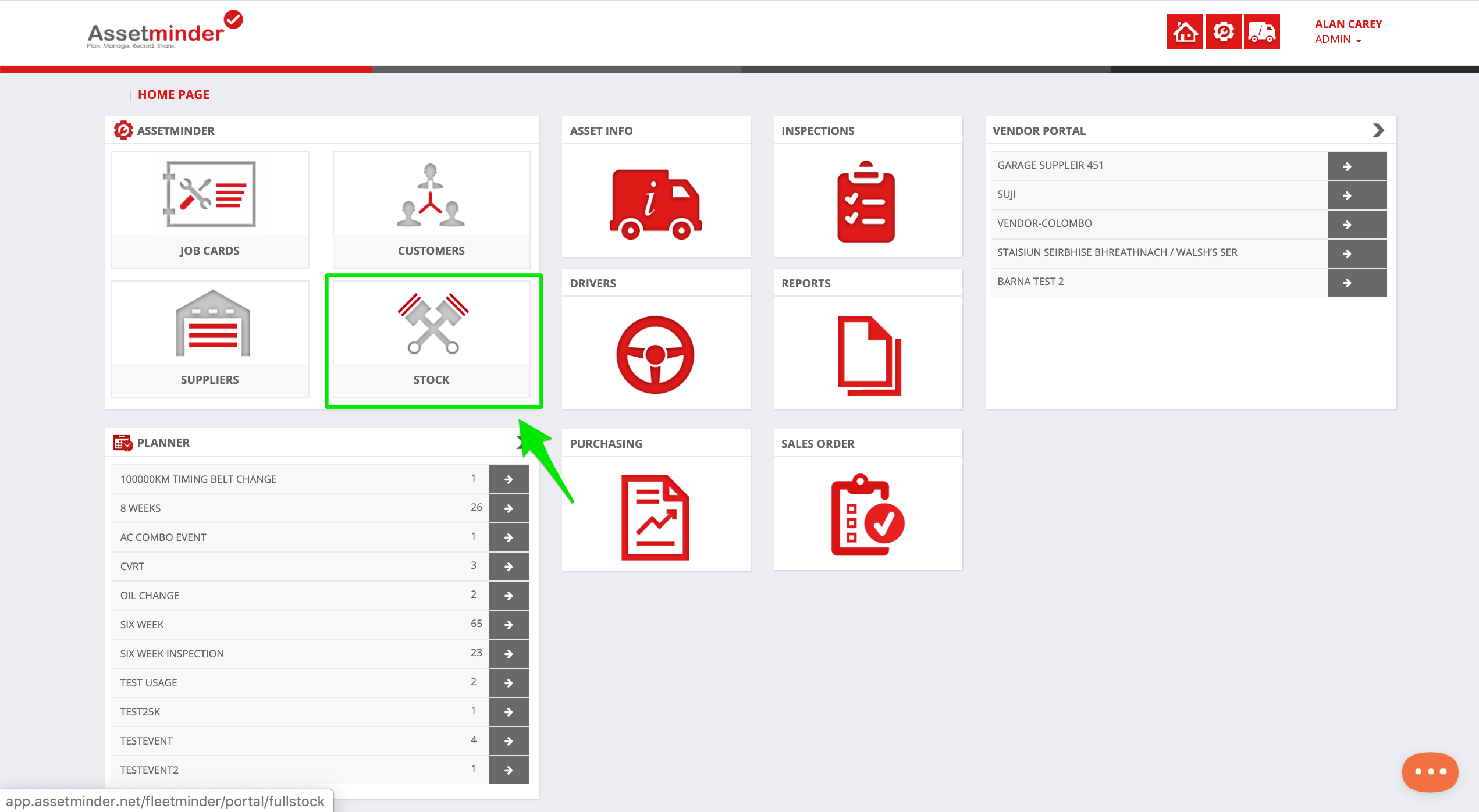
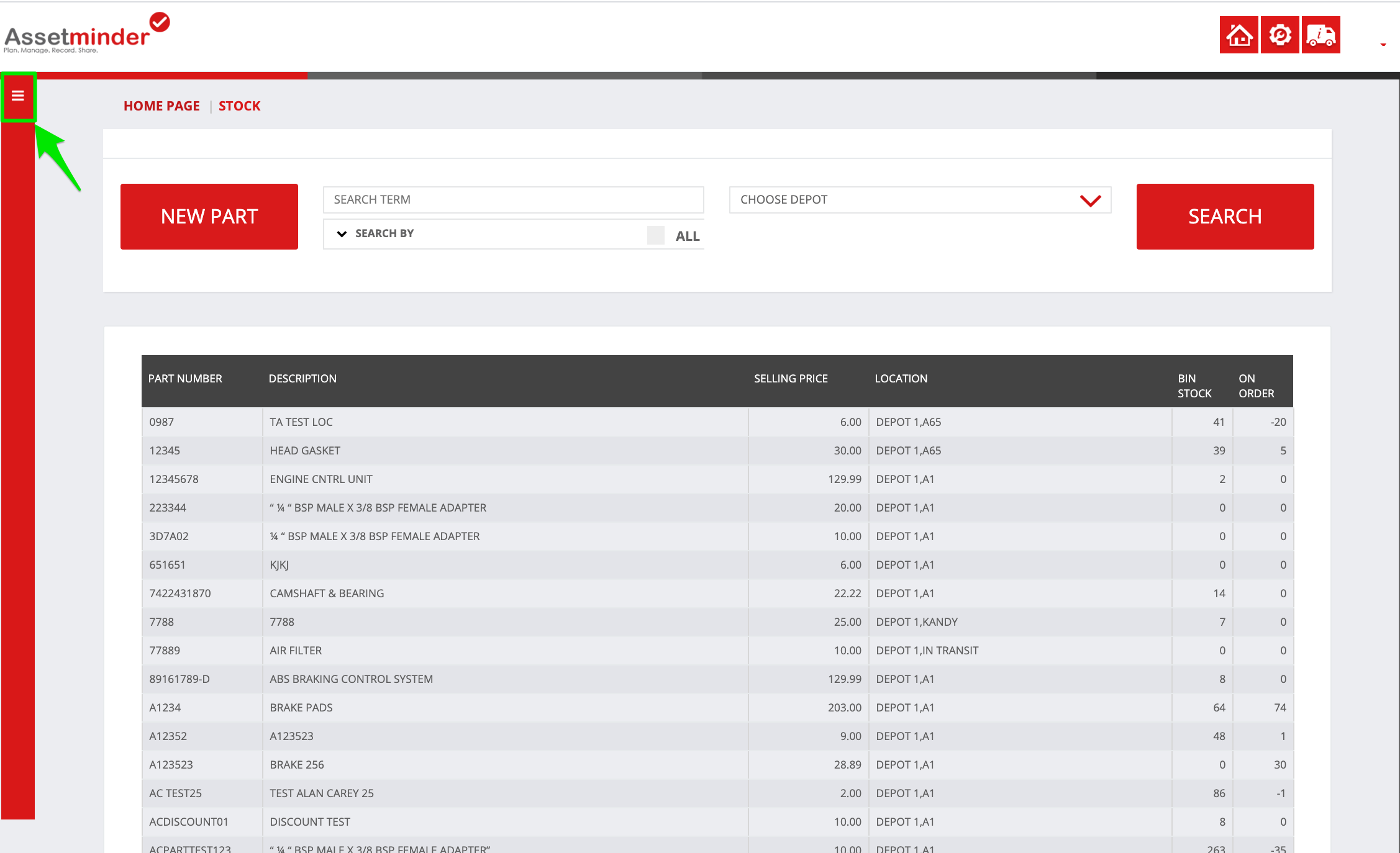
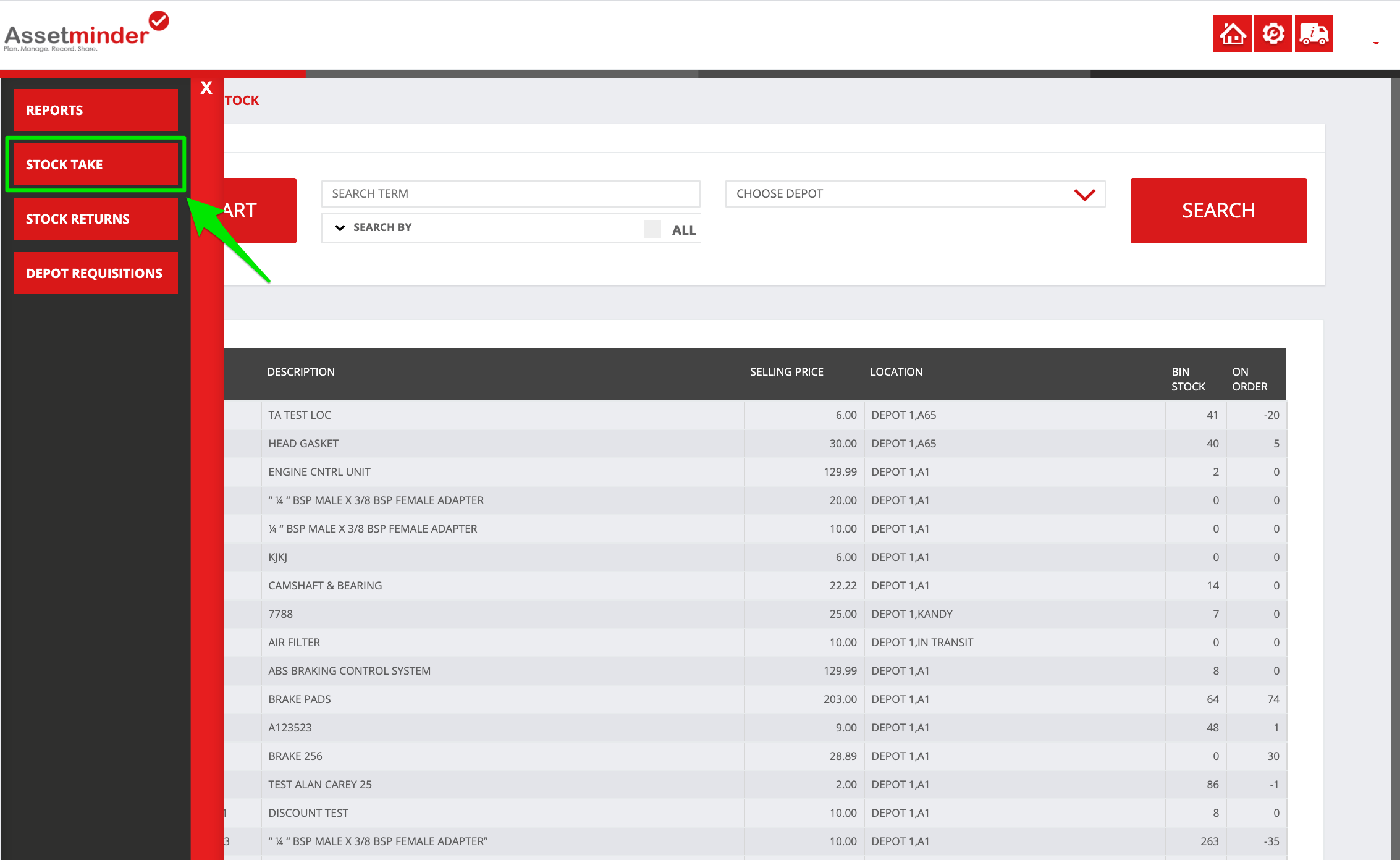
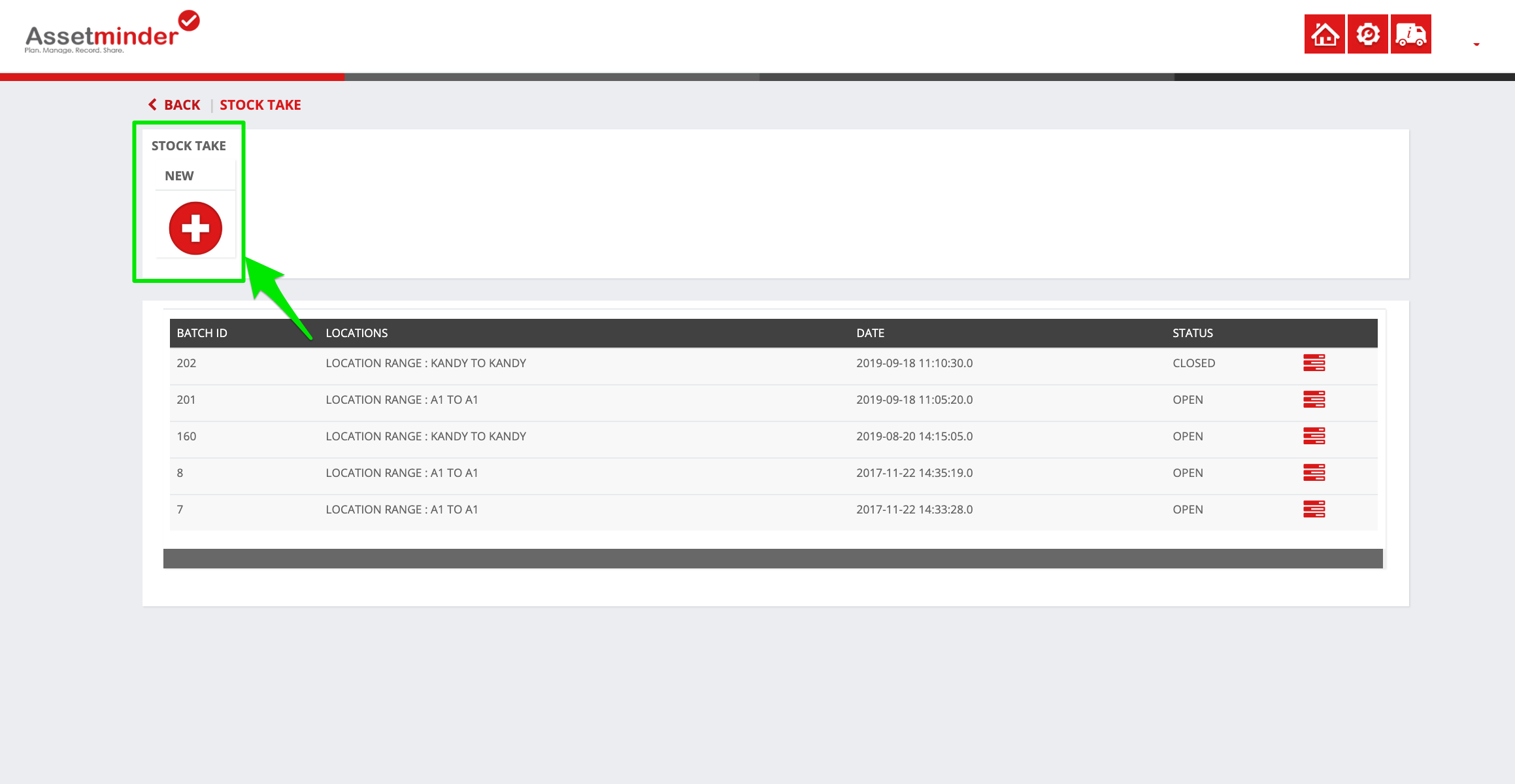
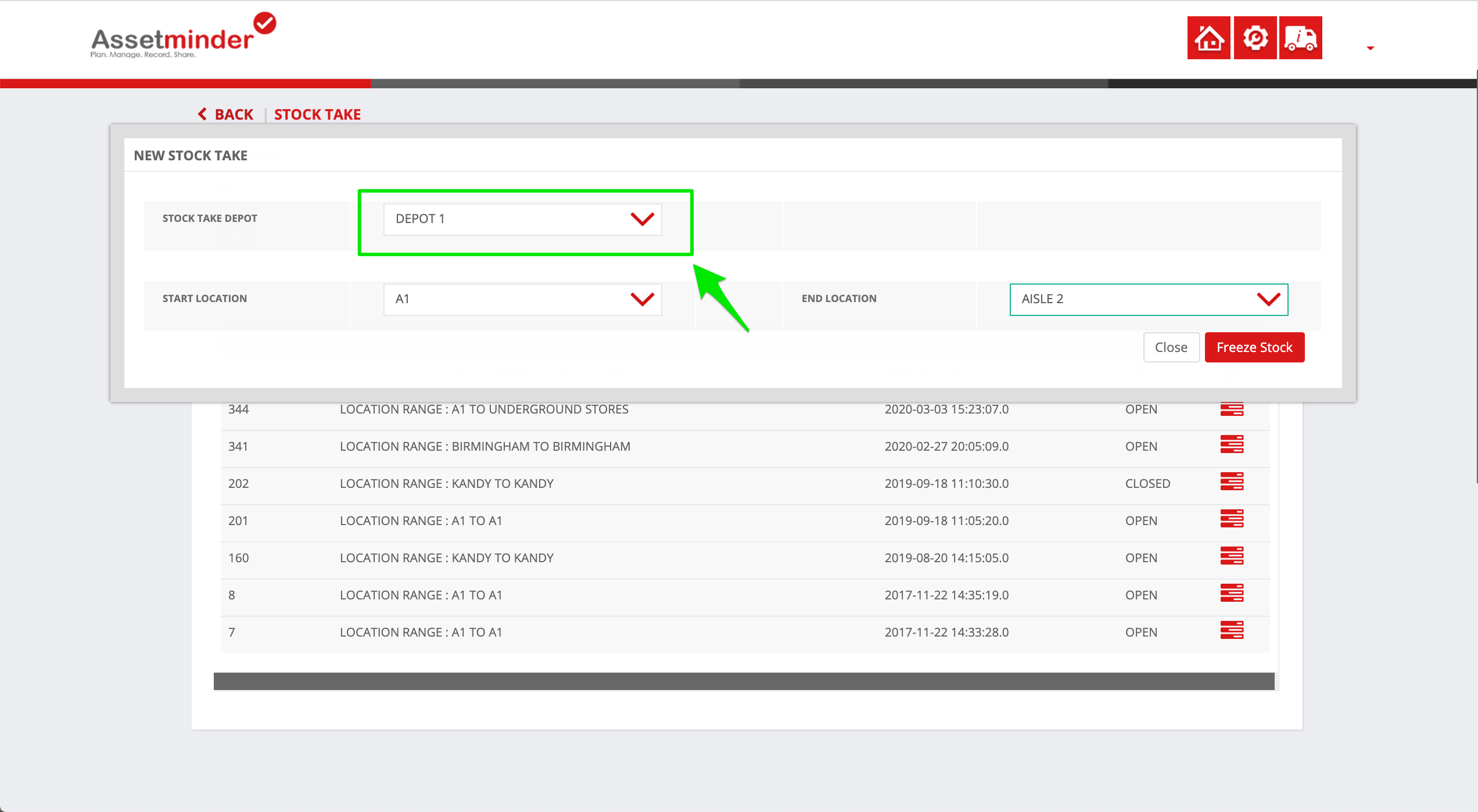
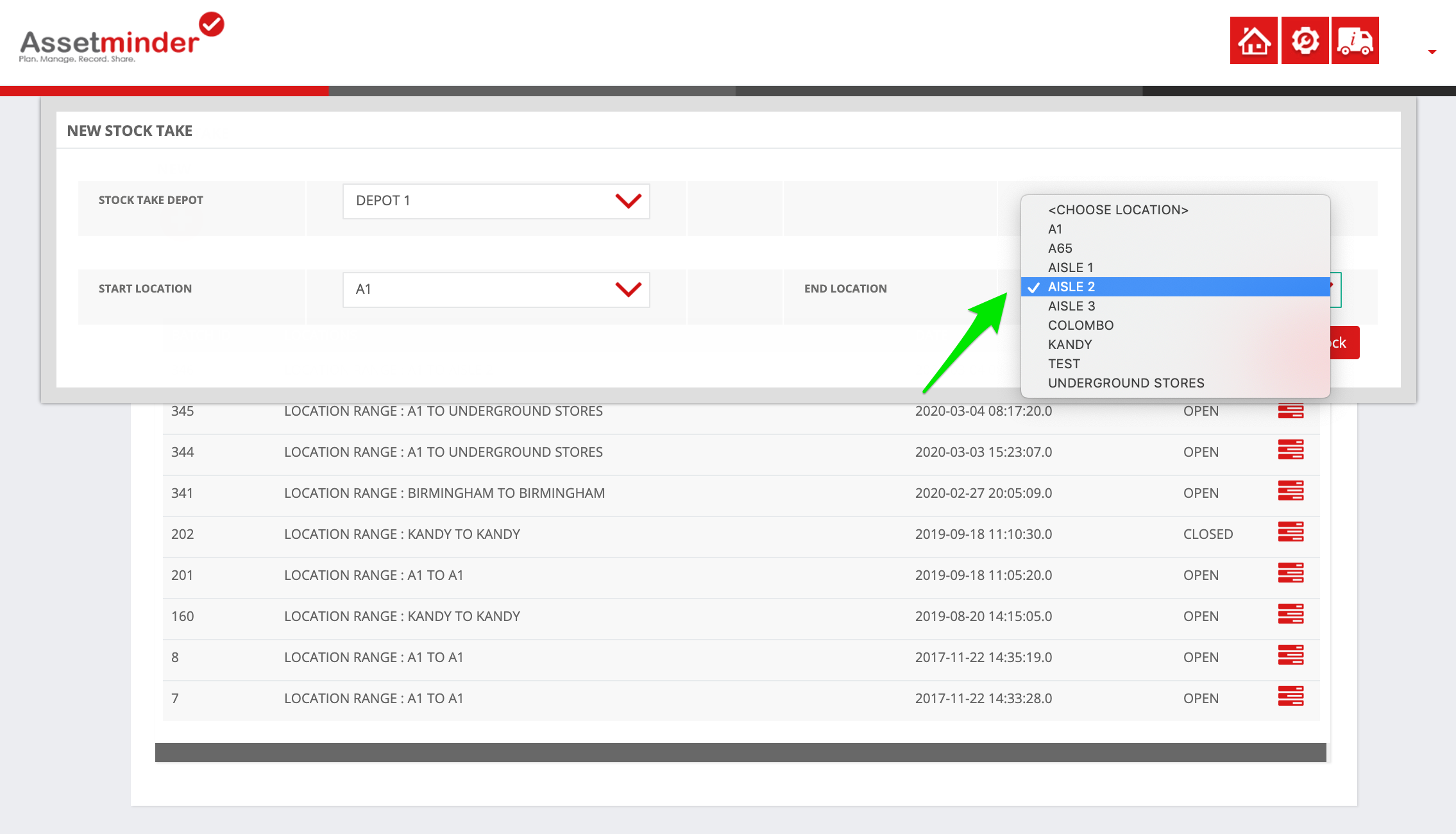
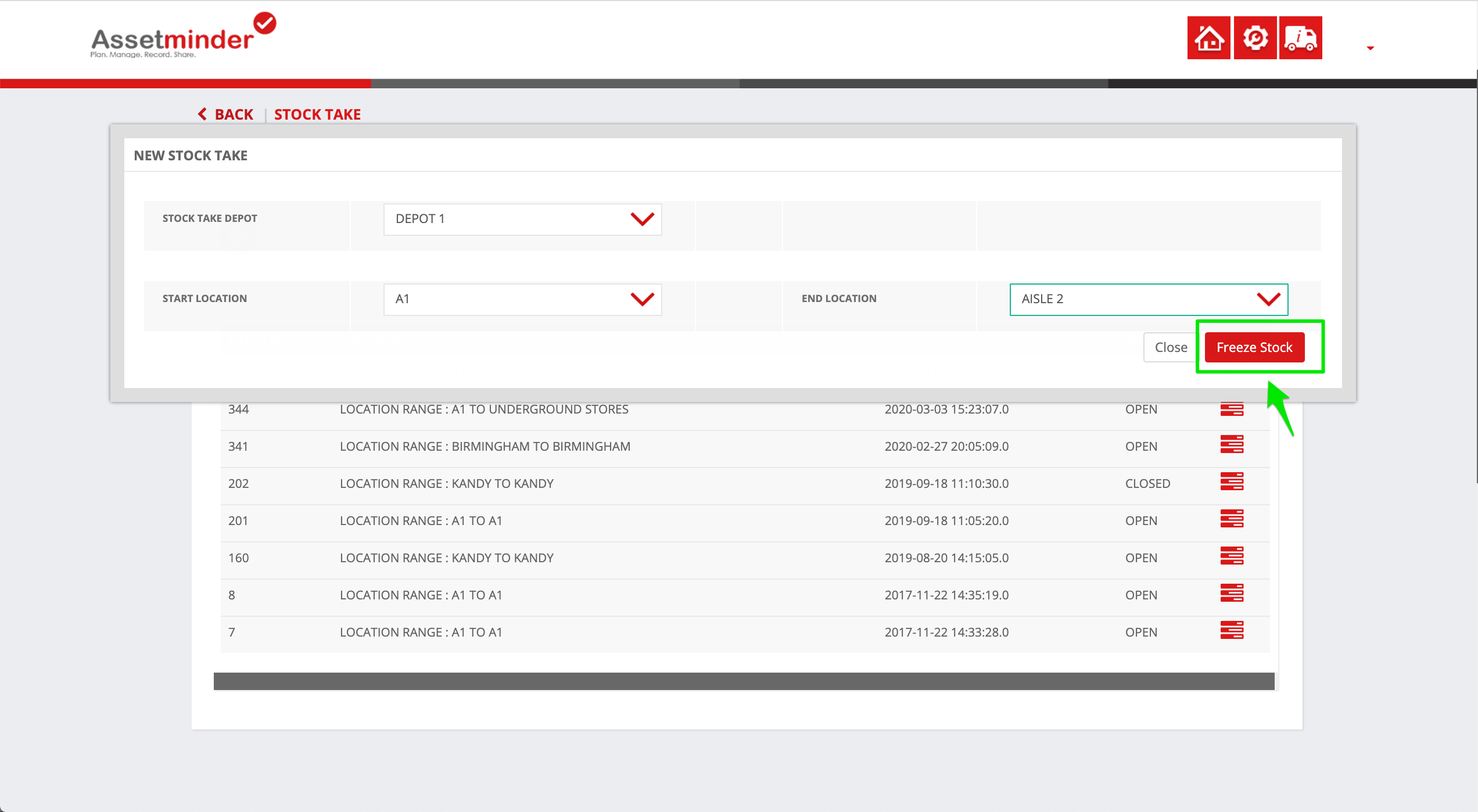
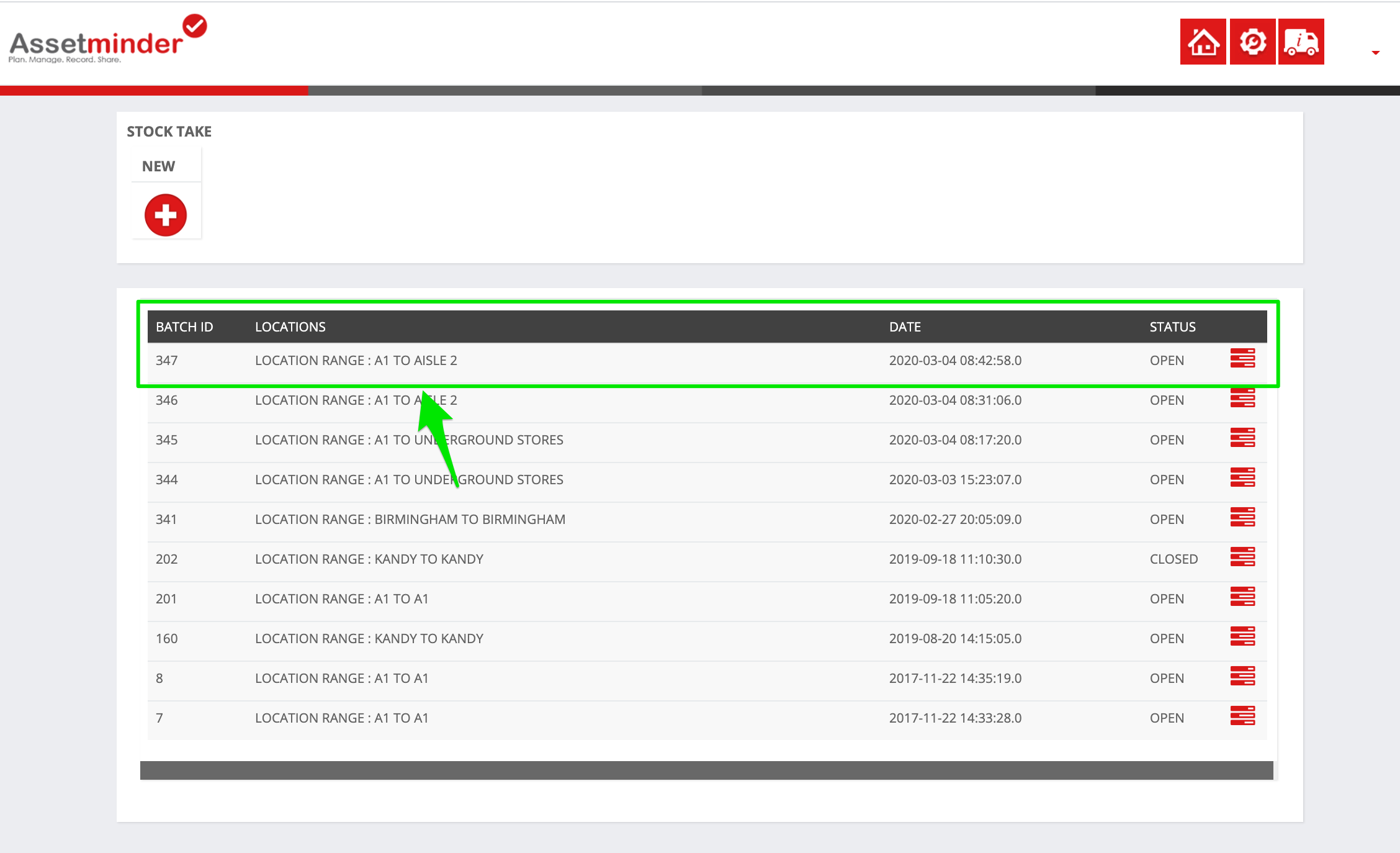
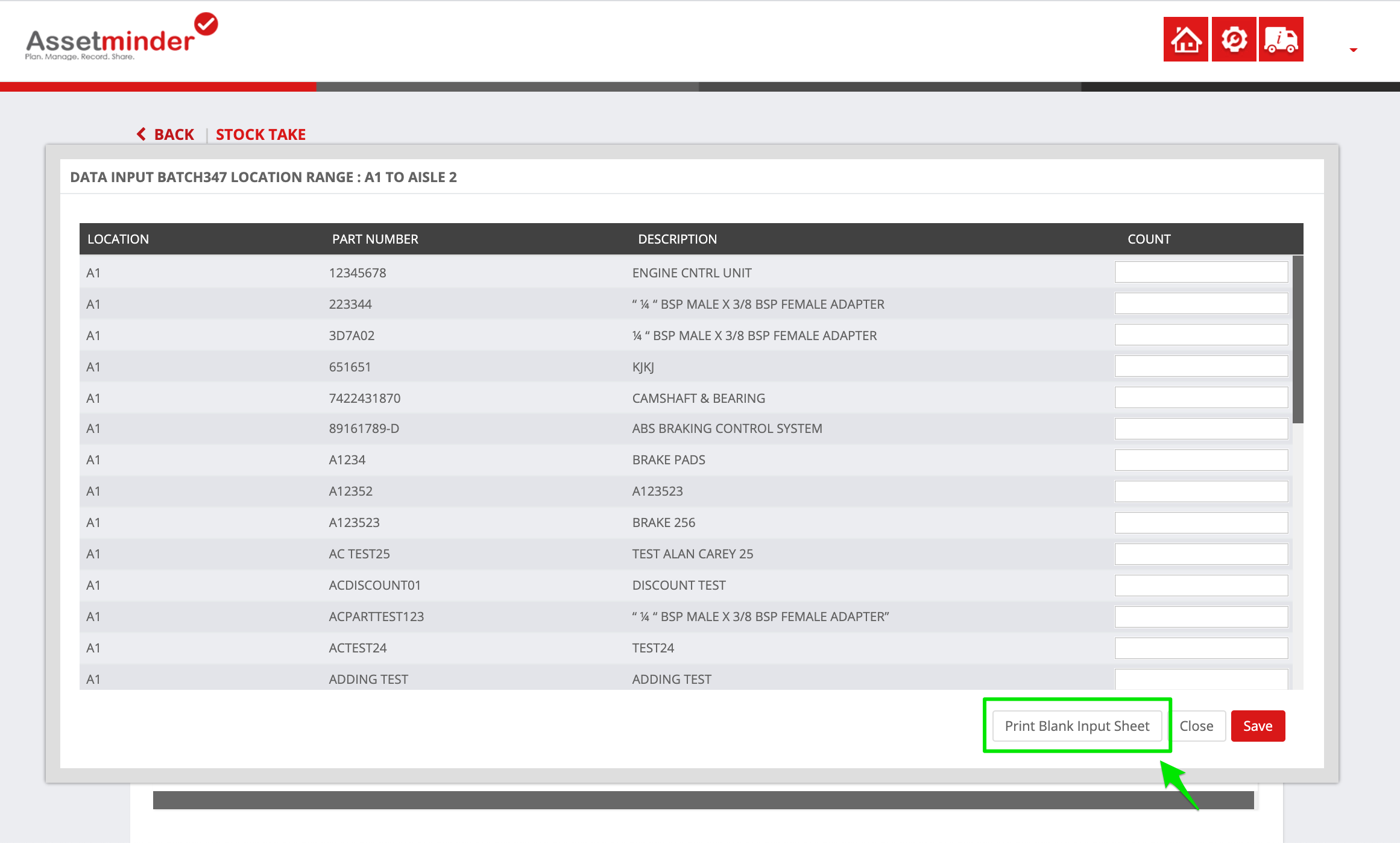
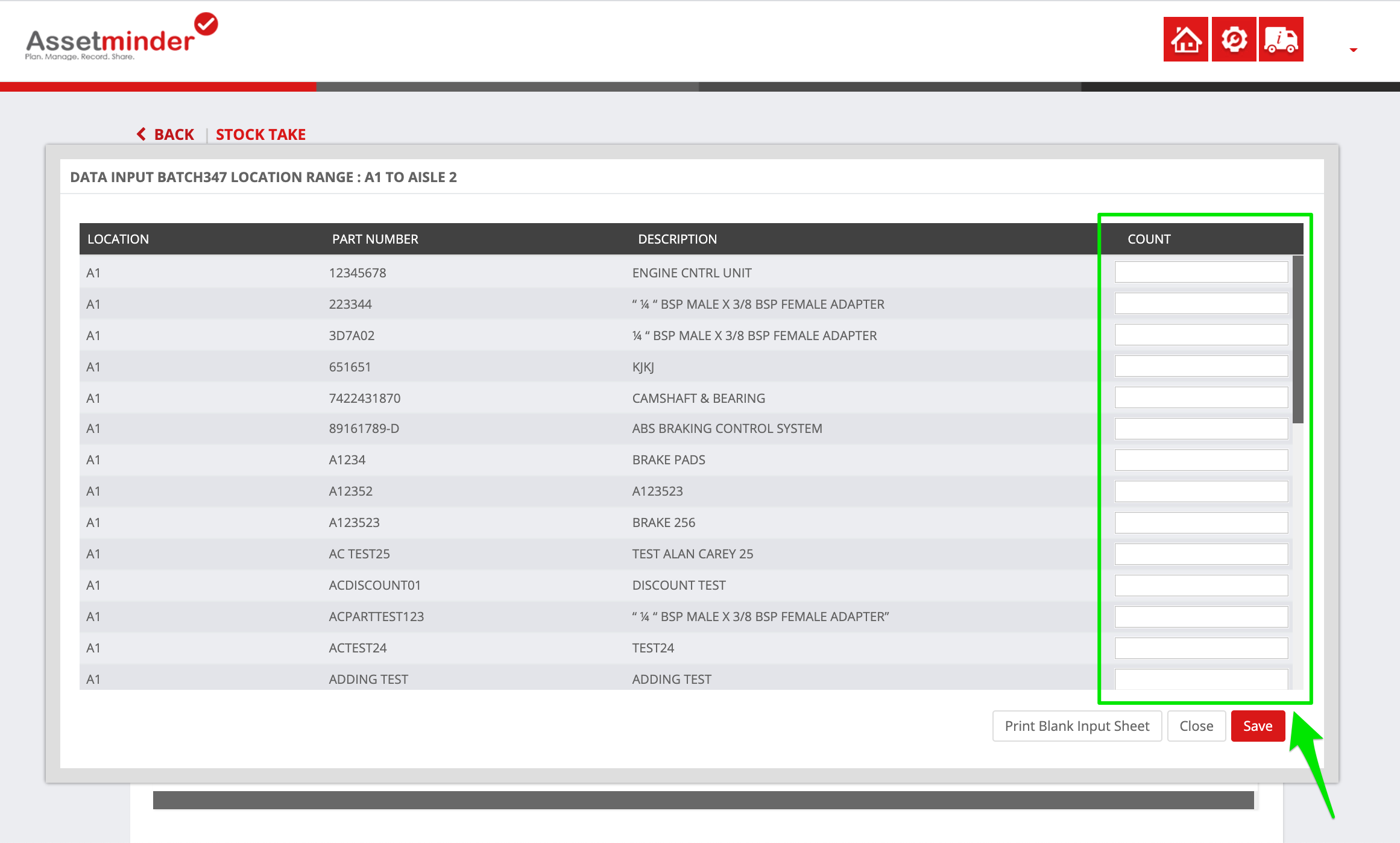
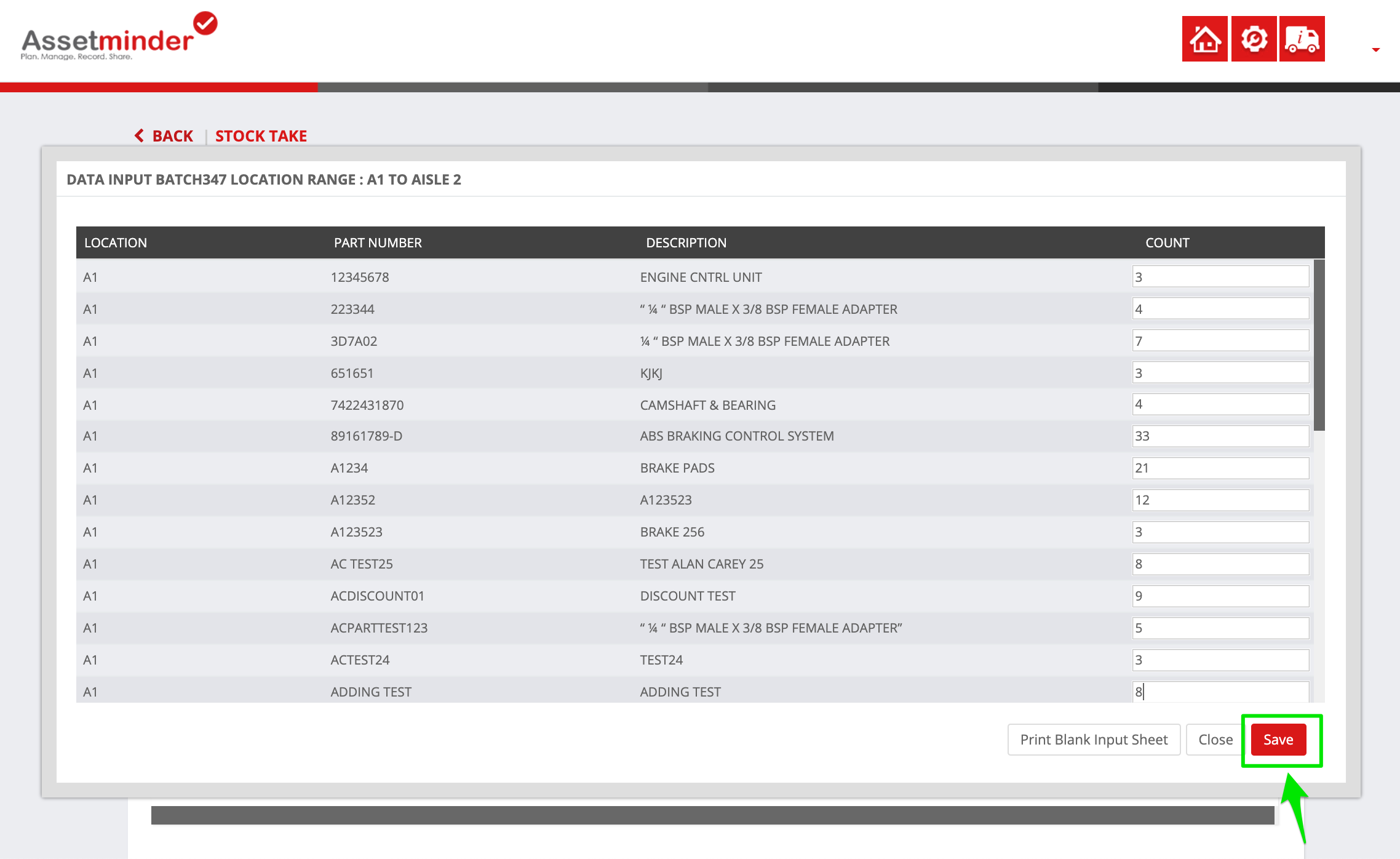
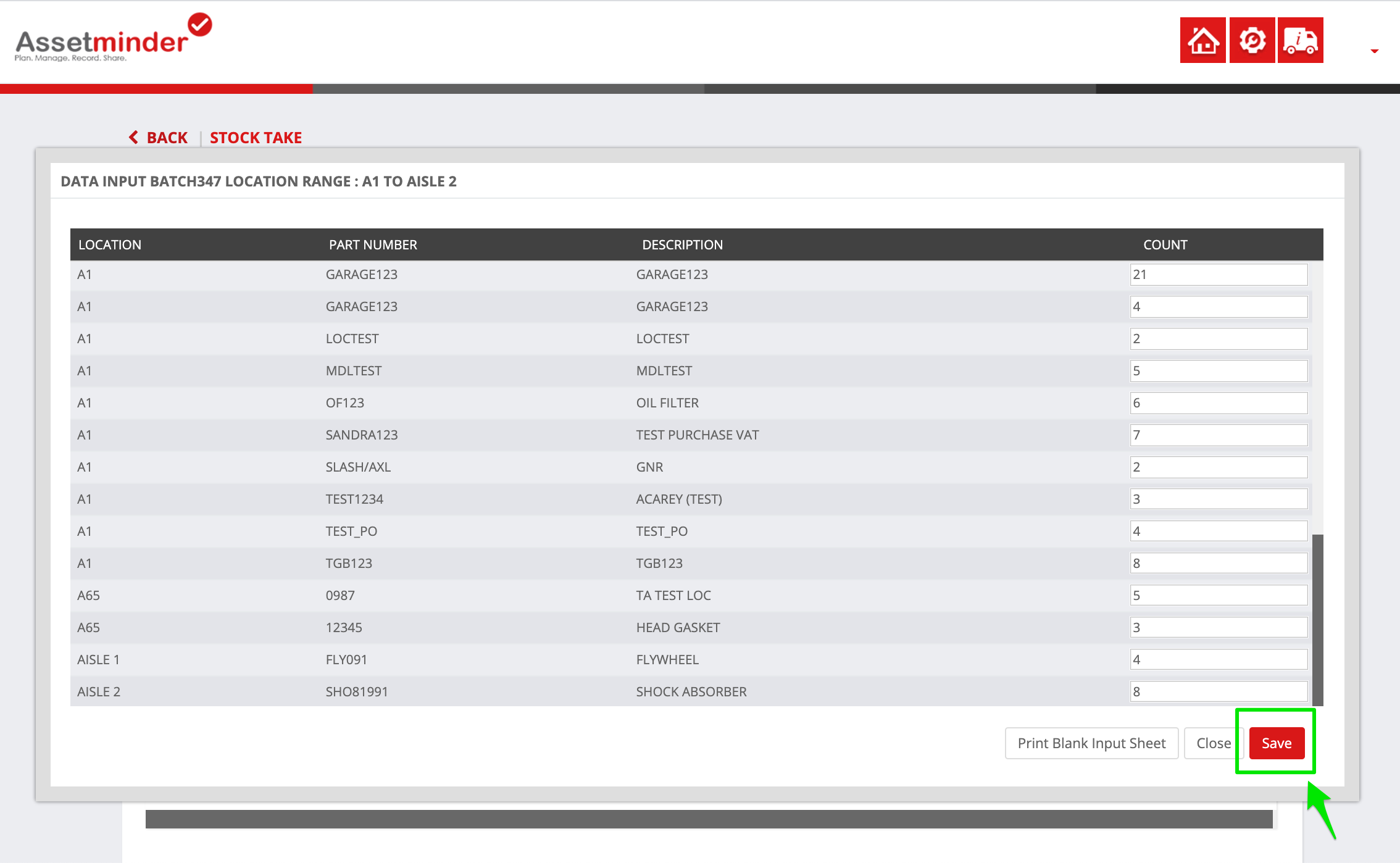
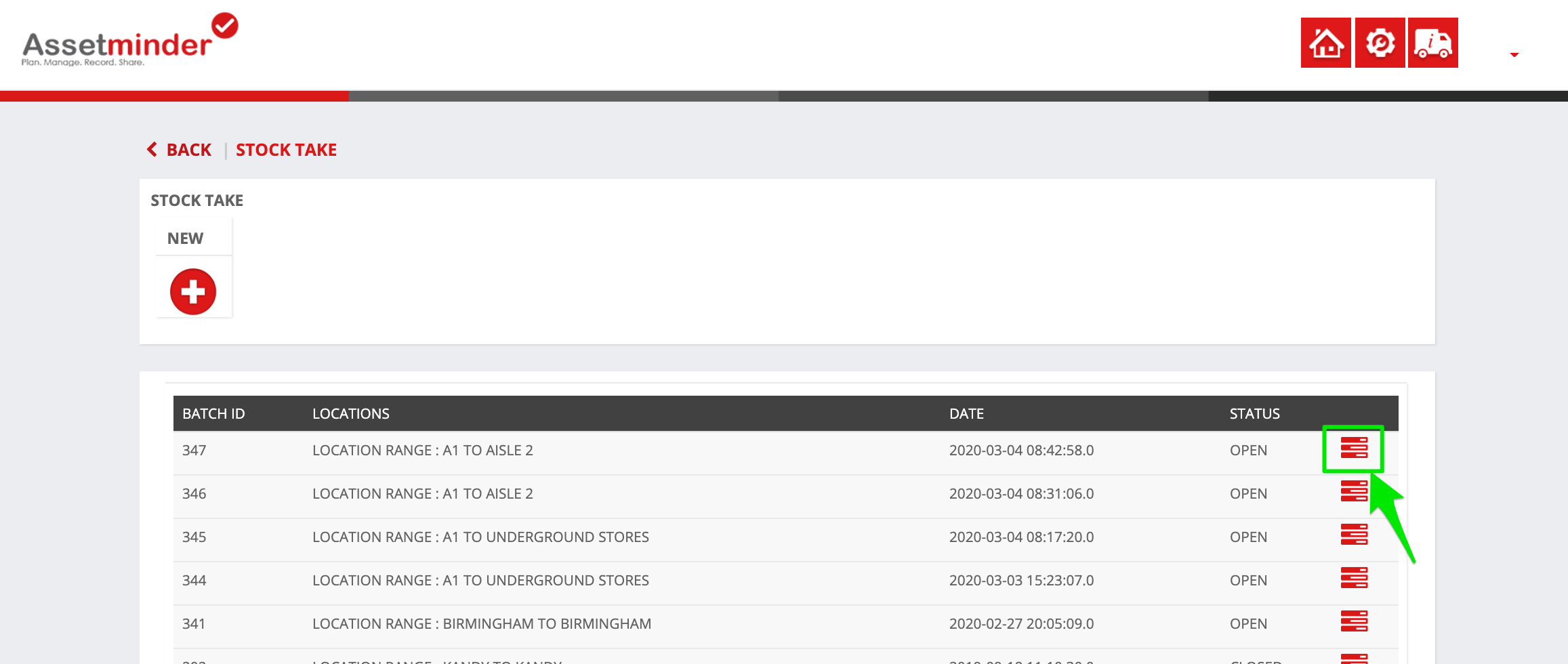
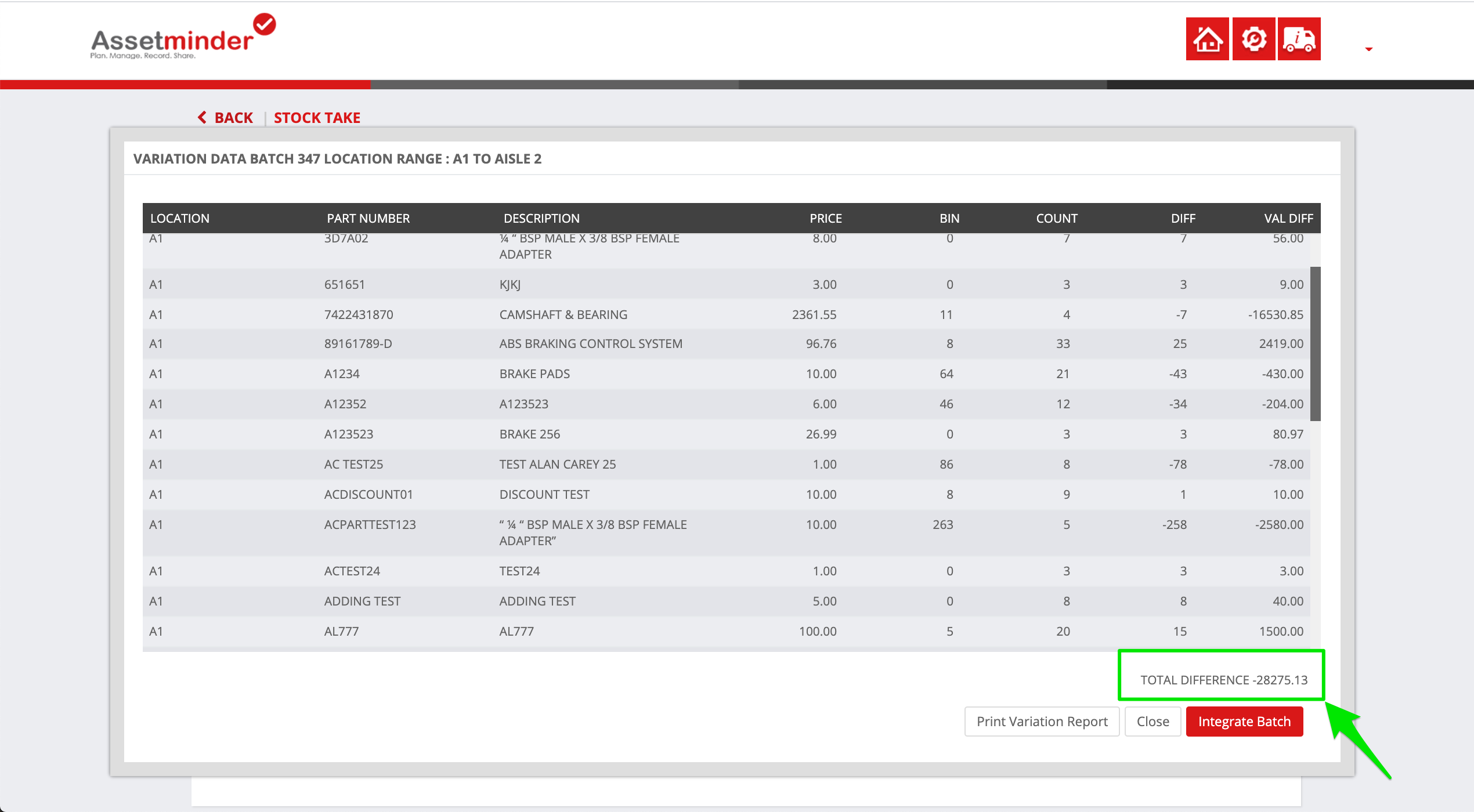
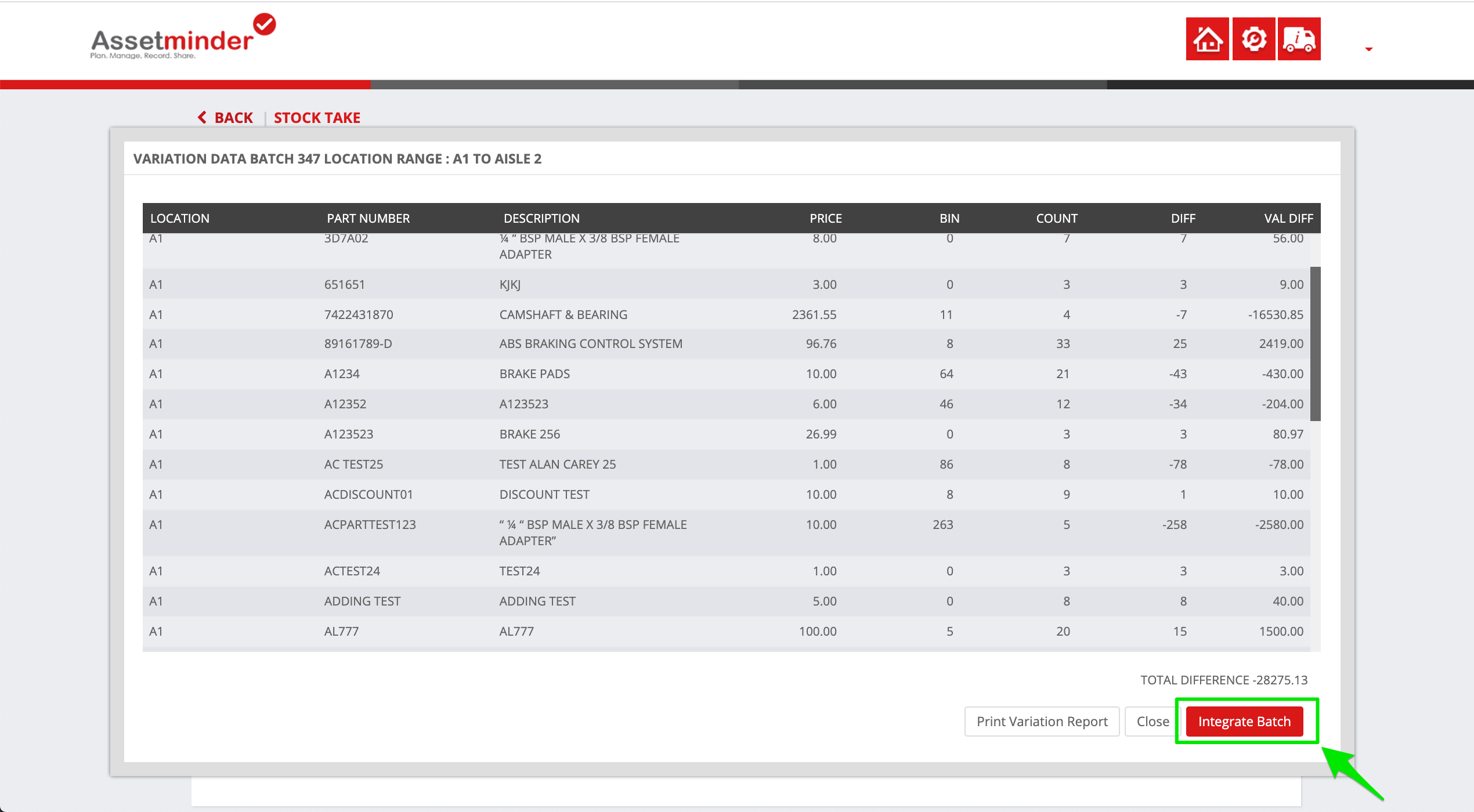
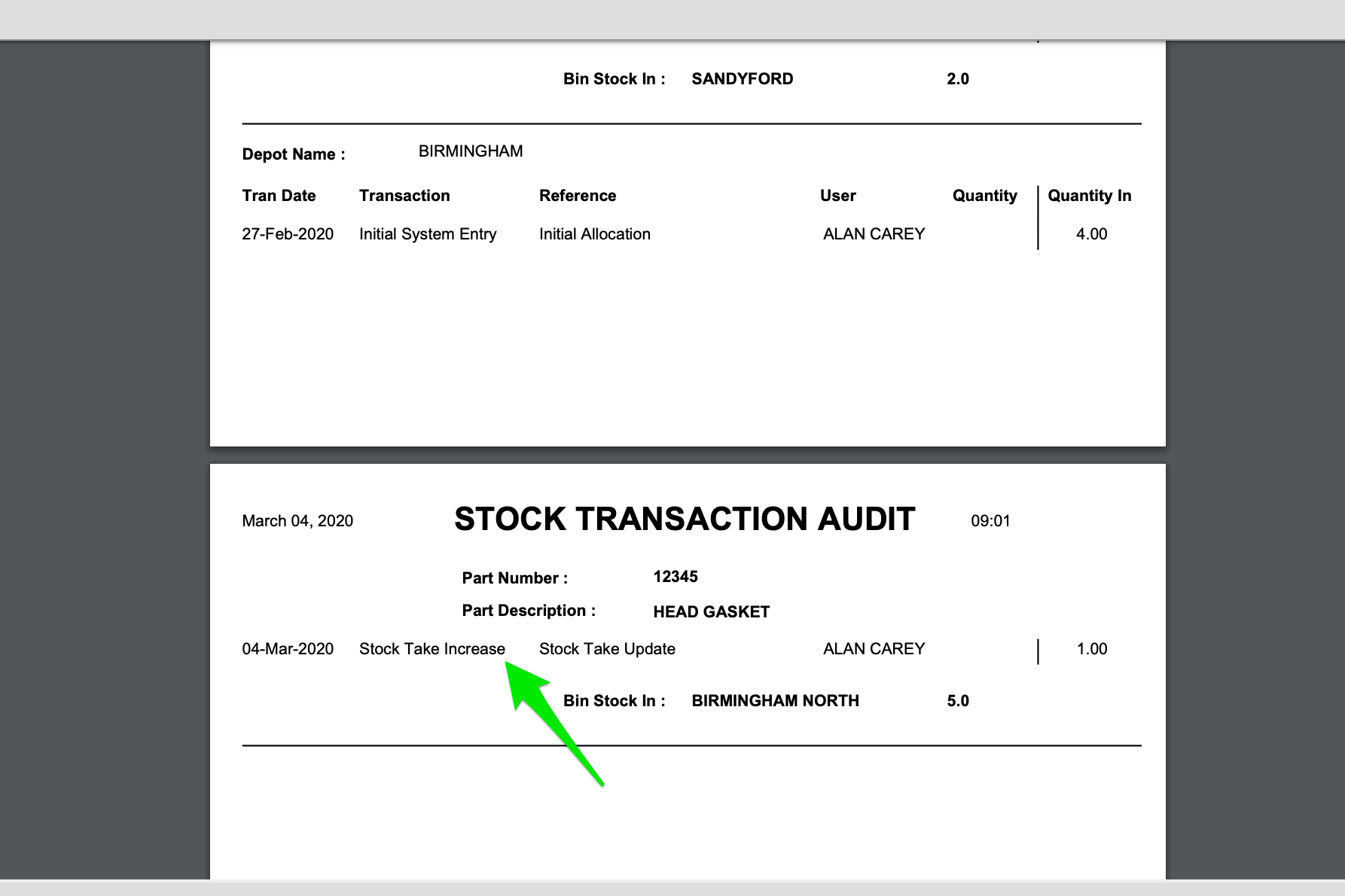
Conor Gibson
Comments