Background
Inspections are completed by the mechanic or driver. Inspections may be configured to force approval by another user such as a manager or supervisor. The manager or supervisor follows this procedure to approve the work, and sign it off as completed.
Prerequisites before completing this procedure:
- Configure the user to allow inspection approval
- Create an inspection and turn on the Approval required checkbox
- Ensure the approving person has a signature against their profile in settings.
Procedure
1. Click Compliance on the home screen or on the left side bar menu
2. Click Inspection Approval
3. Click on the Defects box on the inspection line item to expand the details
4. Click the red page icon to view the PDF copy of the Inspection. NOTE - You won't see the populated info regarding the defects which have been repaired on this view. They can be seen on Approved Inspections only
5. Review the defect if needed and amend the defect status. Click Approval to sign off the inspection as done
5. Click Yes to approve. If there are any open defects it will advise this in the bottom section
6. The Inspection will be removed from the list and you can view the Approved Inspection either against the job if it was completed within a job, or against the asset, under the Inspections tile.

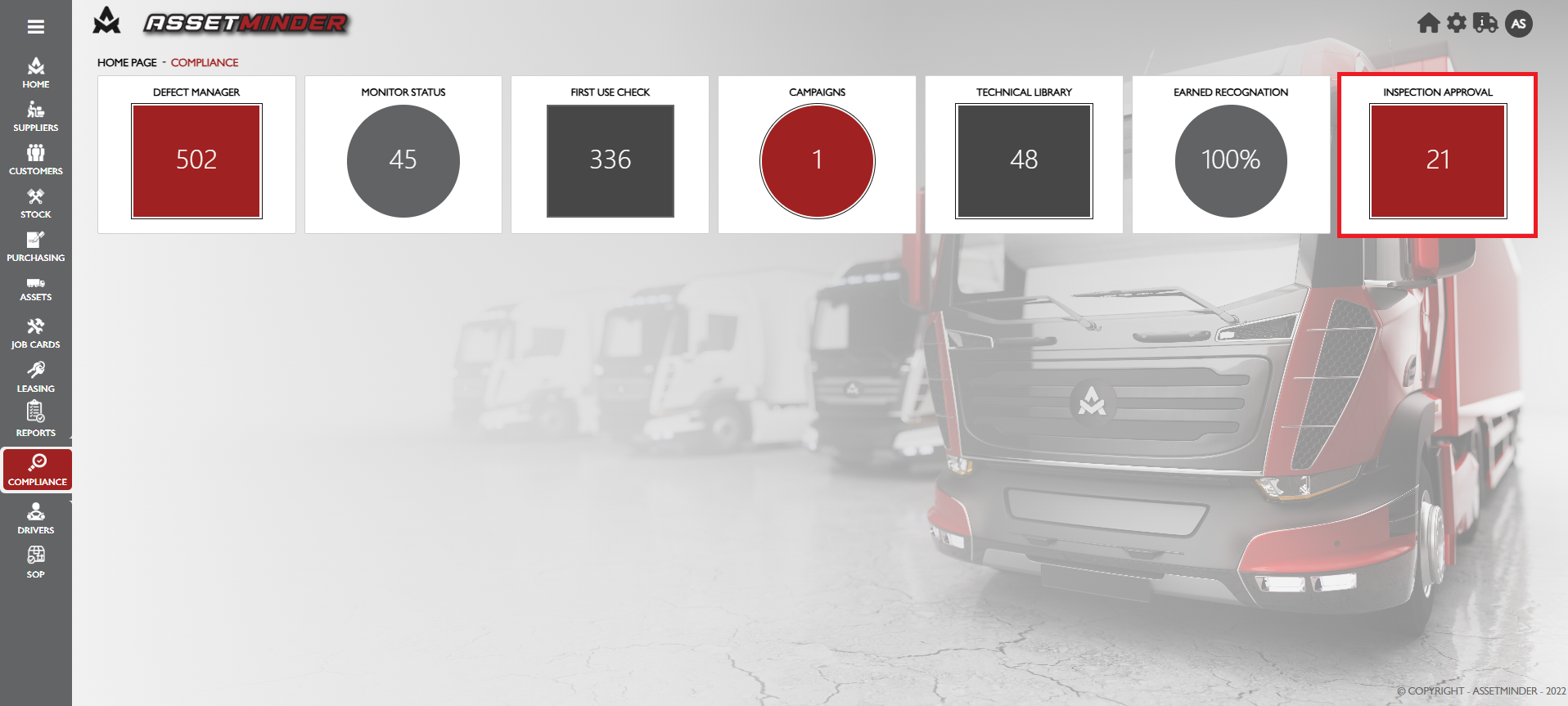
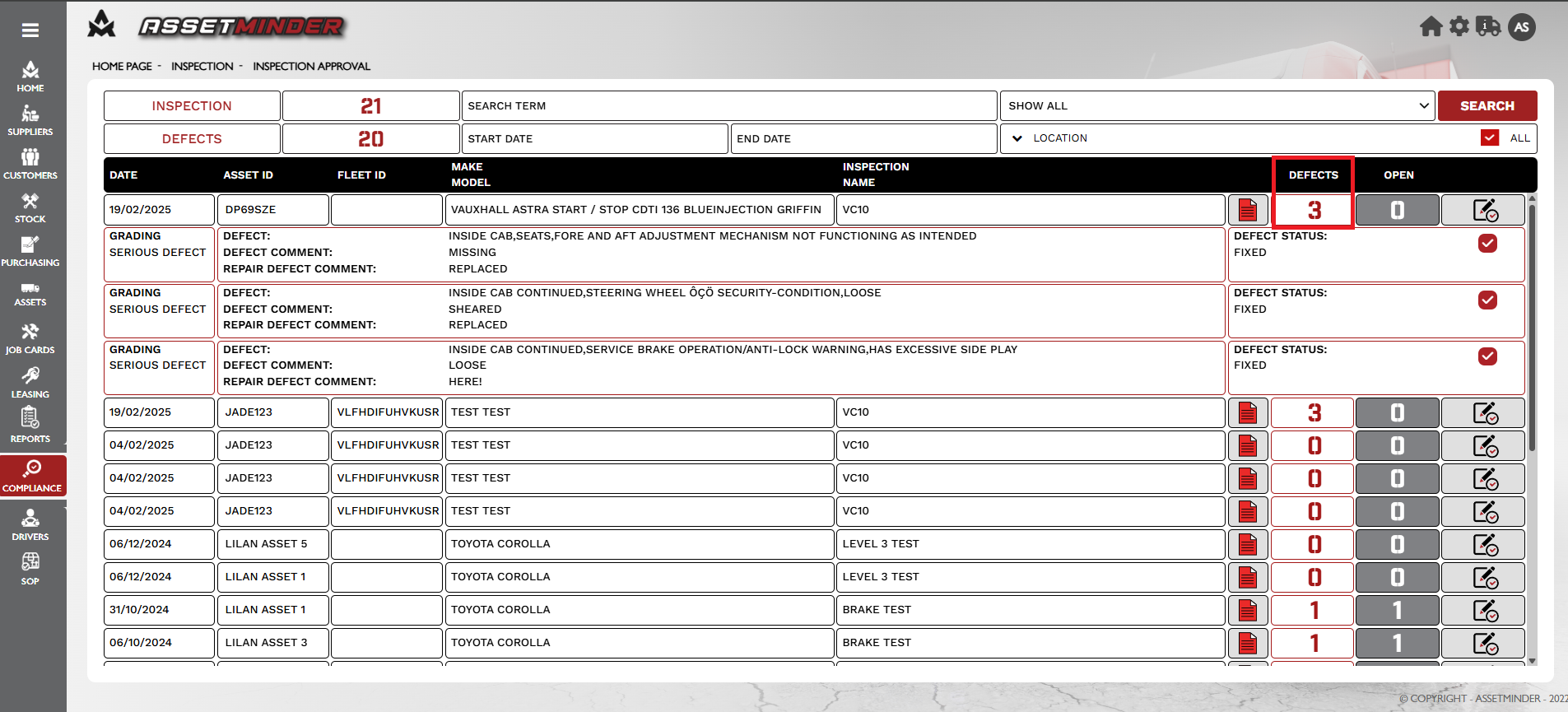
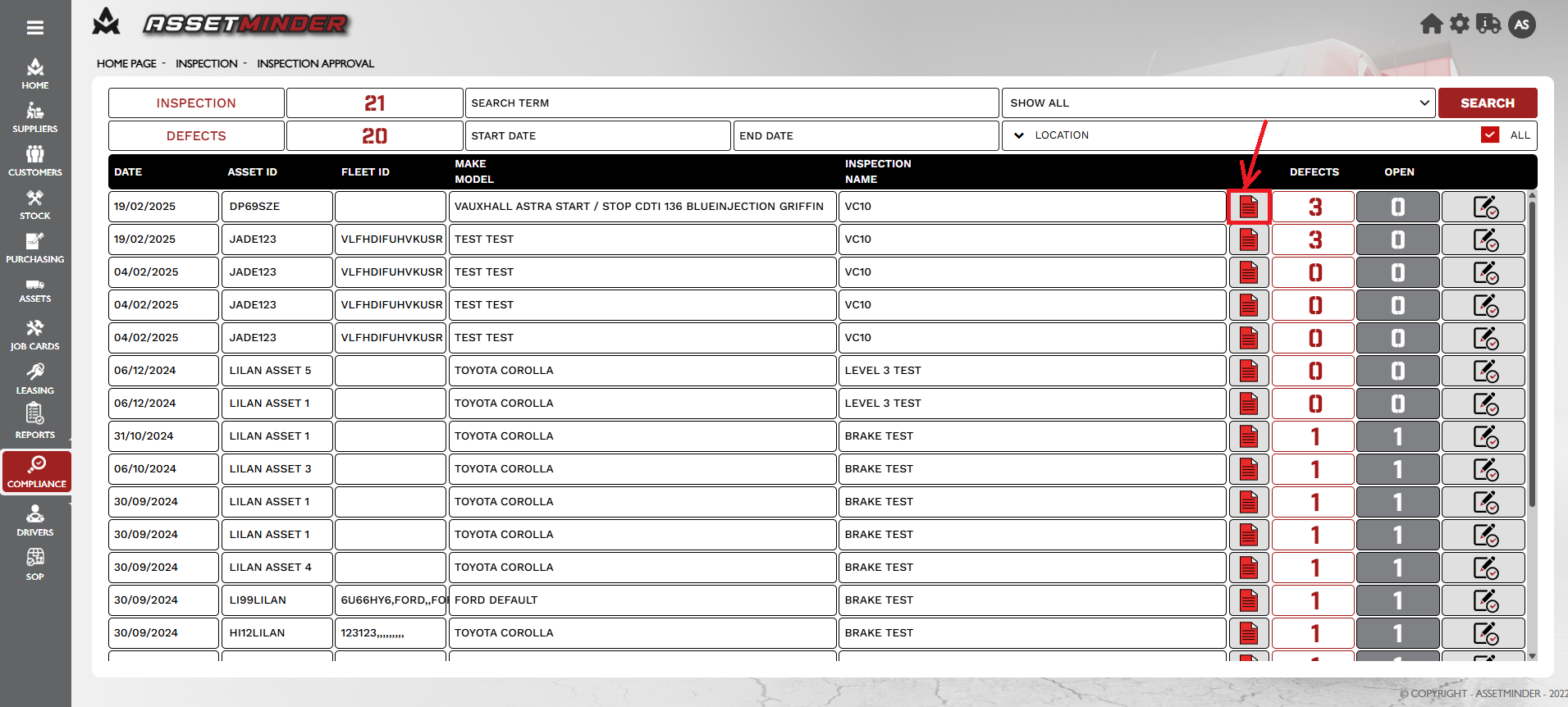
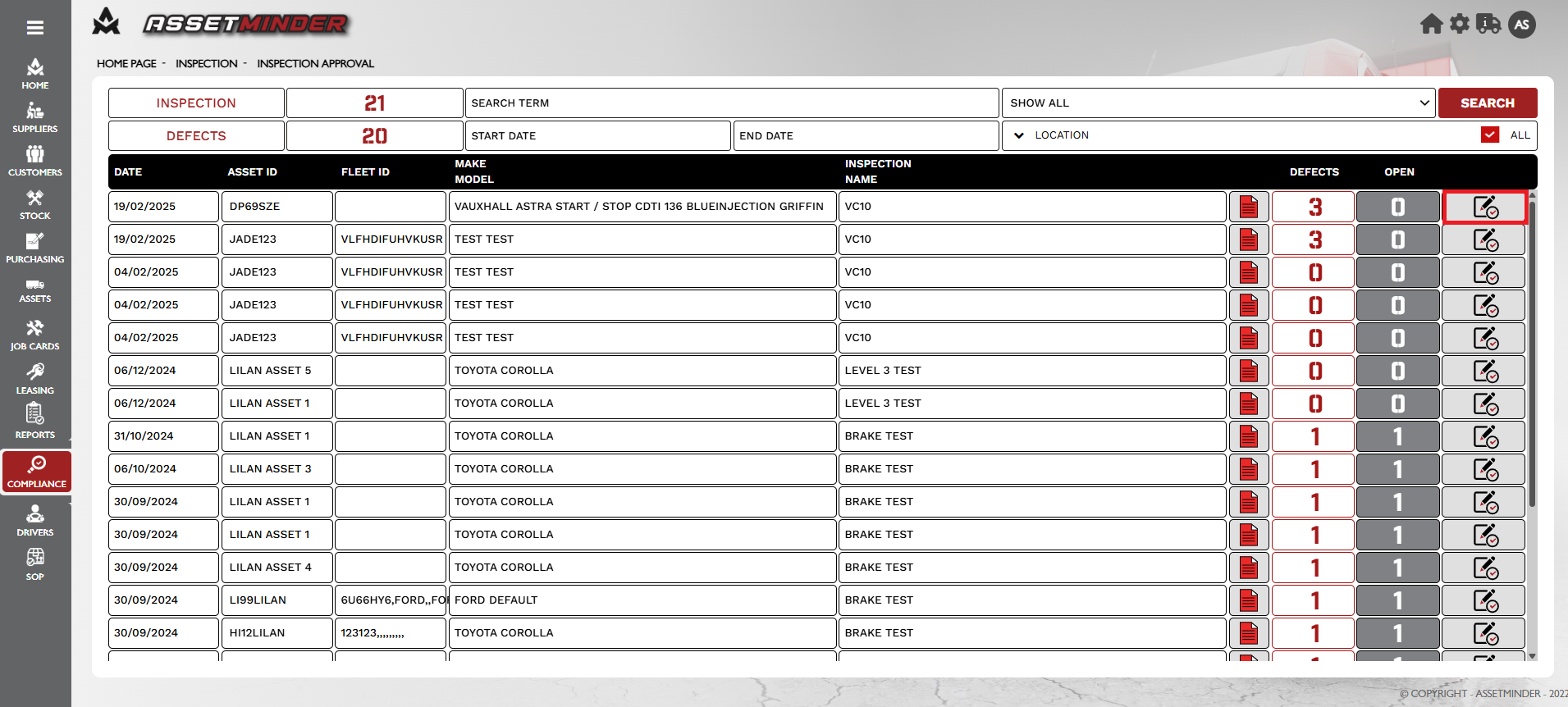
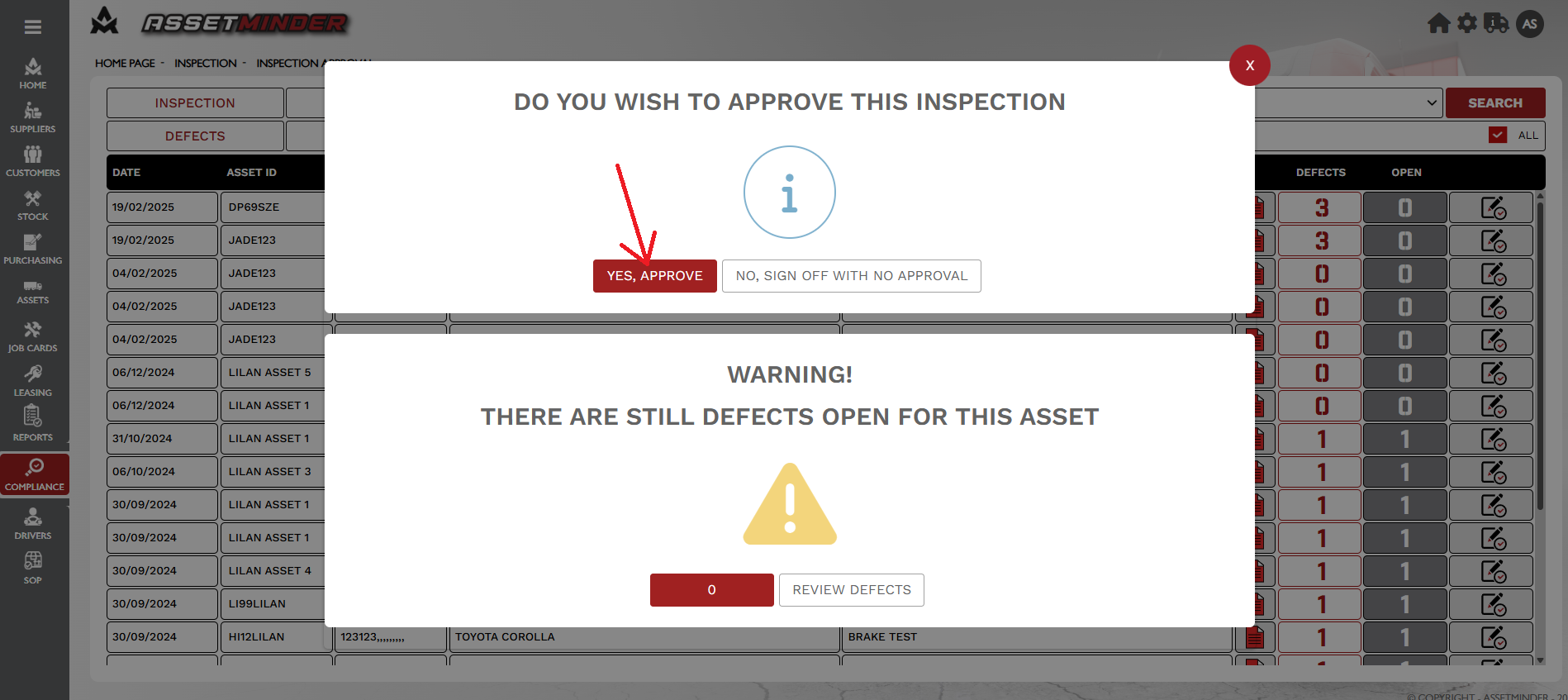
Conor Gibson
Comments