Prerequisites before completing this procedure:
Background
The key to understanding a nested task group is understanding two things:
- Nesting is like folders on a computer. You are dividing up the inspection into sub-sections for convenience.
- The Defect Detail checkbox. If the Defect Detail checkbox is checked, the nested line item will have the defect list.
Example 1 - Create a task line item with defect logging
1. Click the Add New Task icon on the new inspection template
2. Check both the Defect Detail and Single Level checkboxes and click Add. Ordinarily, once the Defect Detail box is checked, the next level will allow defect logging. However, the Single Level is also checked meaning the defect logging happens on the same line item.
3. The task inspection appears as a single level check on the inspection template
Example 2 - Create a single task with multiple defect options
1. Click the Add New Task icon on the new inspection template
2. Check the Defect Detail checkbox only, and click Add and Close. Once the Defect Detail box is checked, the next level will list possible defects
3. Scroll down and expand the new line item
4. Click the Add New icon under the new level 1 line item
5. Fill in the level 2 defect details. Repeat as needed until all level 2 defects are added. In this example, all possible headlight defects are added.
6. Click Close when done. Check your work and verify the level 2 defect line items are correct
7. Click Update when complete
Example 3 - Create a Parent-Children Nested Task List
1. Click the Add New Task icon on the new inspection template
2. Fill in the level 1 details but do not check any checkboxes. Click Add and then Close.
3. Scroll down to the Level 1 line item. Expand the view and click the Add New icon
3. Fill in the level 2 details. Check the Defect Detail so the level 3 line items display the defect options. Click Add and Close
4. Scroll down and expand the level 2 line item. Click the Add New icon
5. Start adding the defect details. Repeat as needed for all possible defects for this inspection line item.
6. Click Close when done
7. In this example, the driver inspects the gearbox during internal checks and can report back 4 possible fails.
8. And on the mobile app:
9. Click through to the internal checks
If the gearbox fails, the user sees the 4 possible reasons:
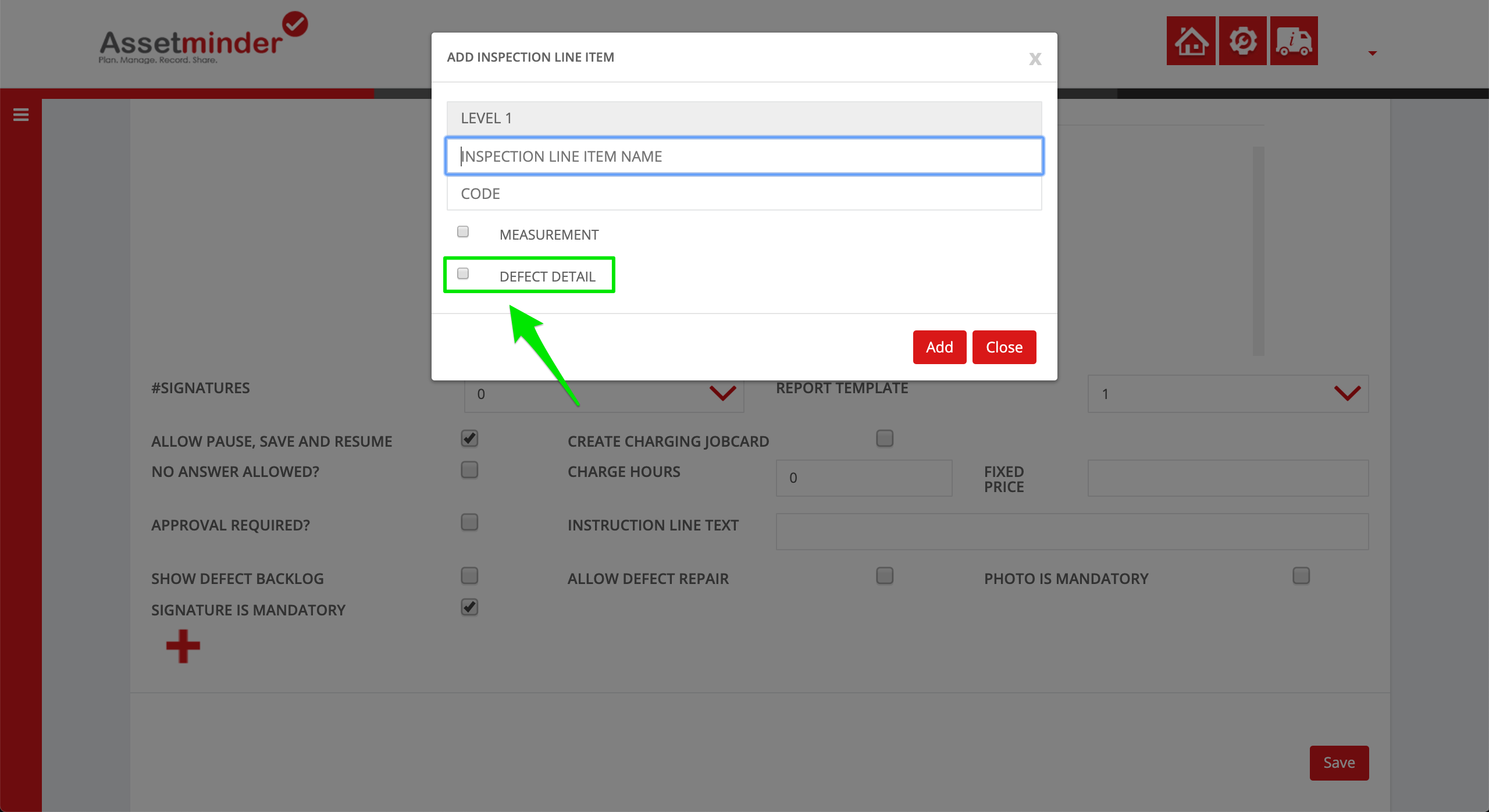
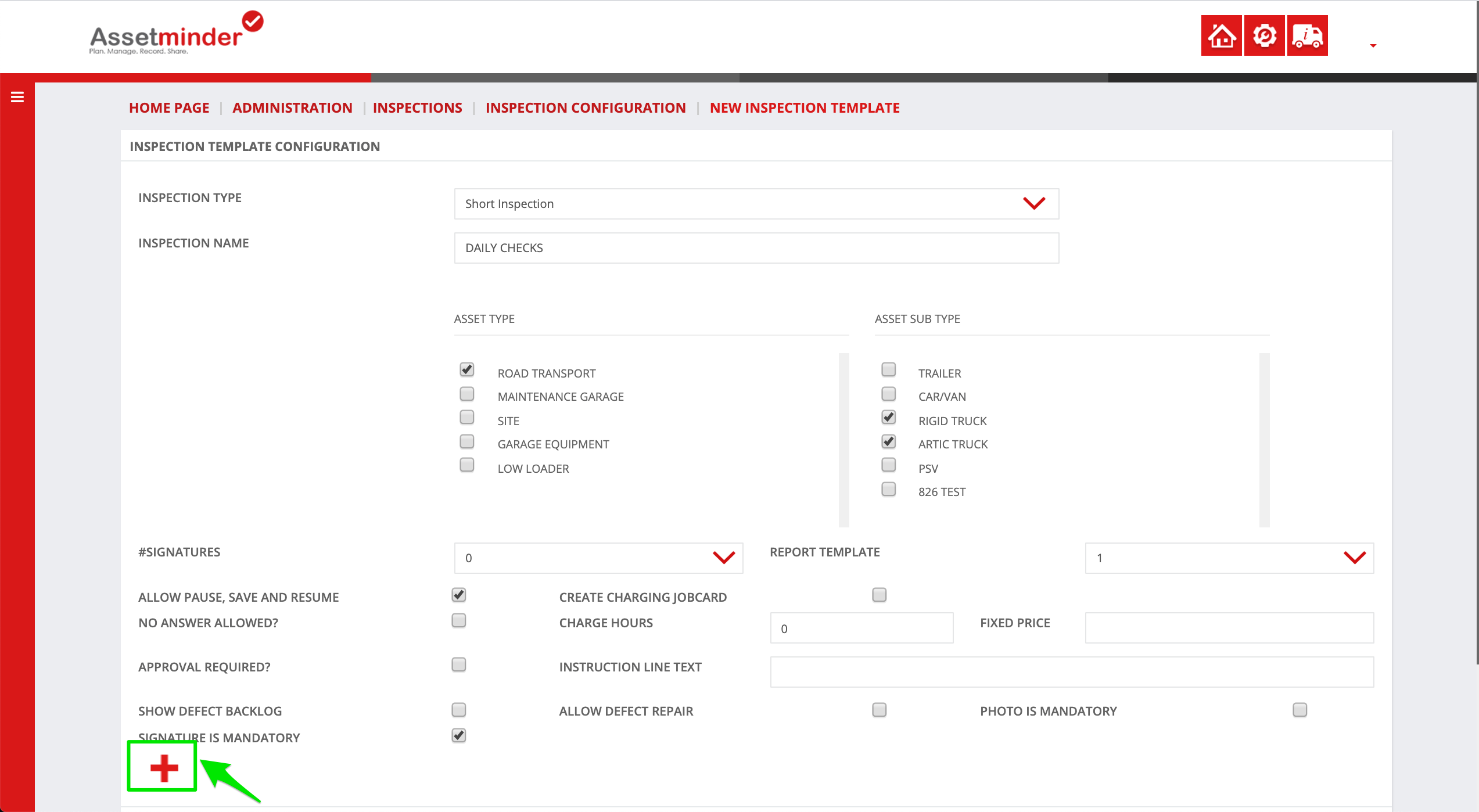
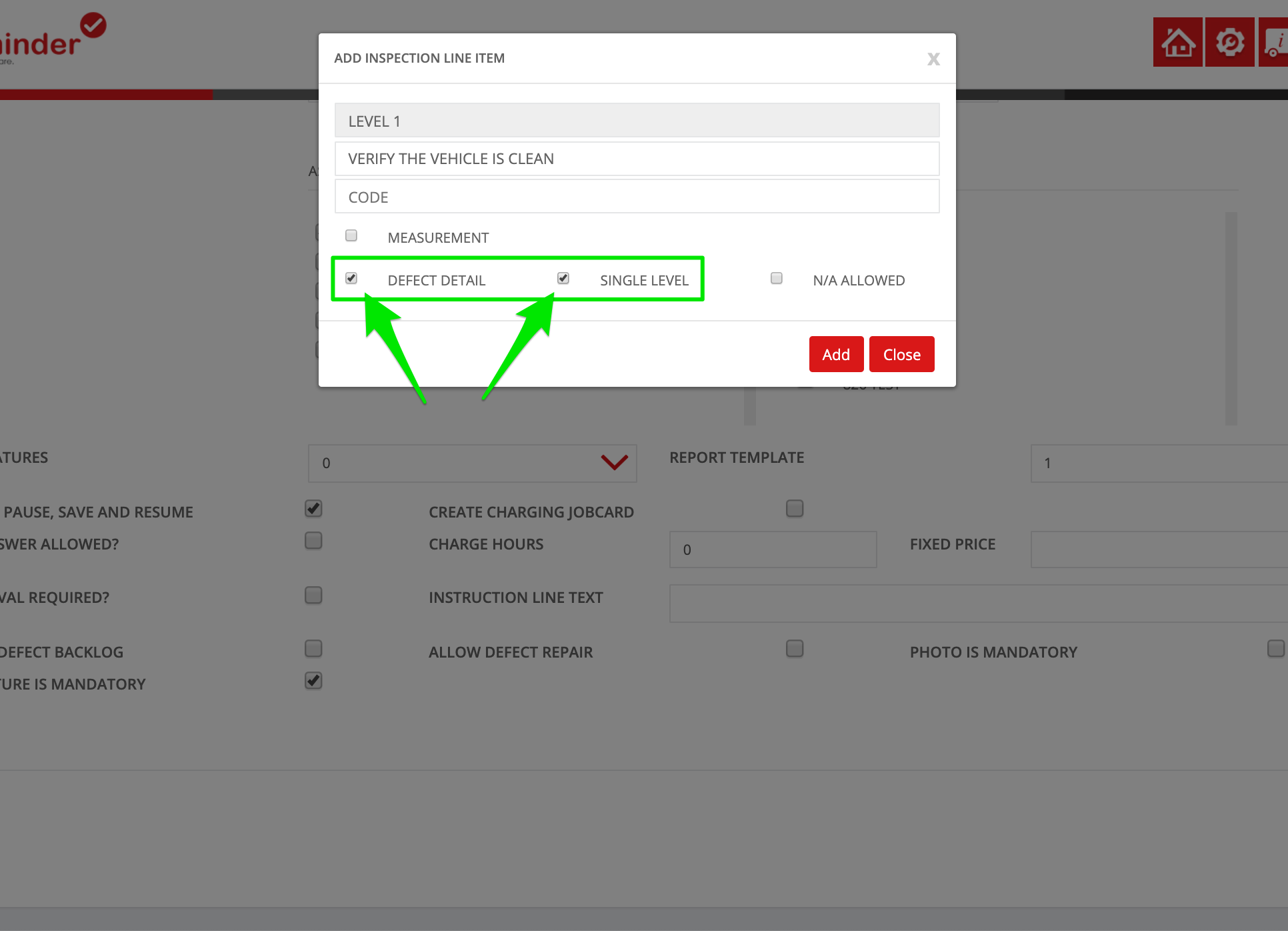
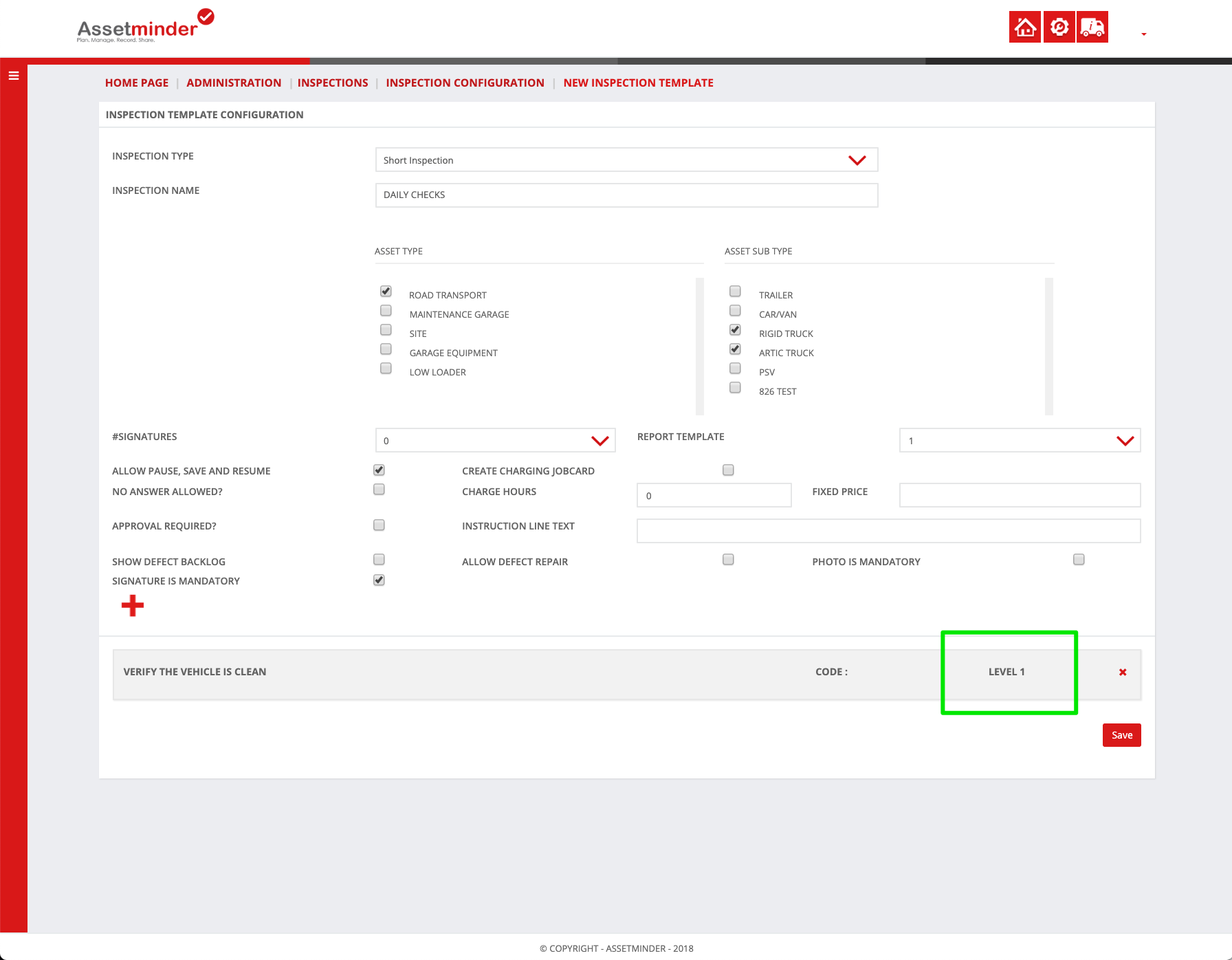
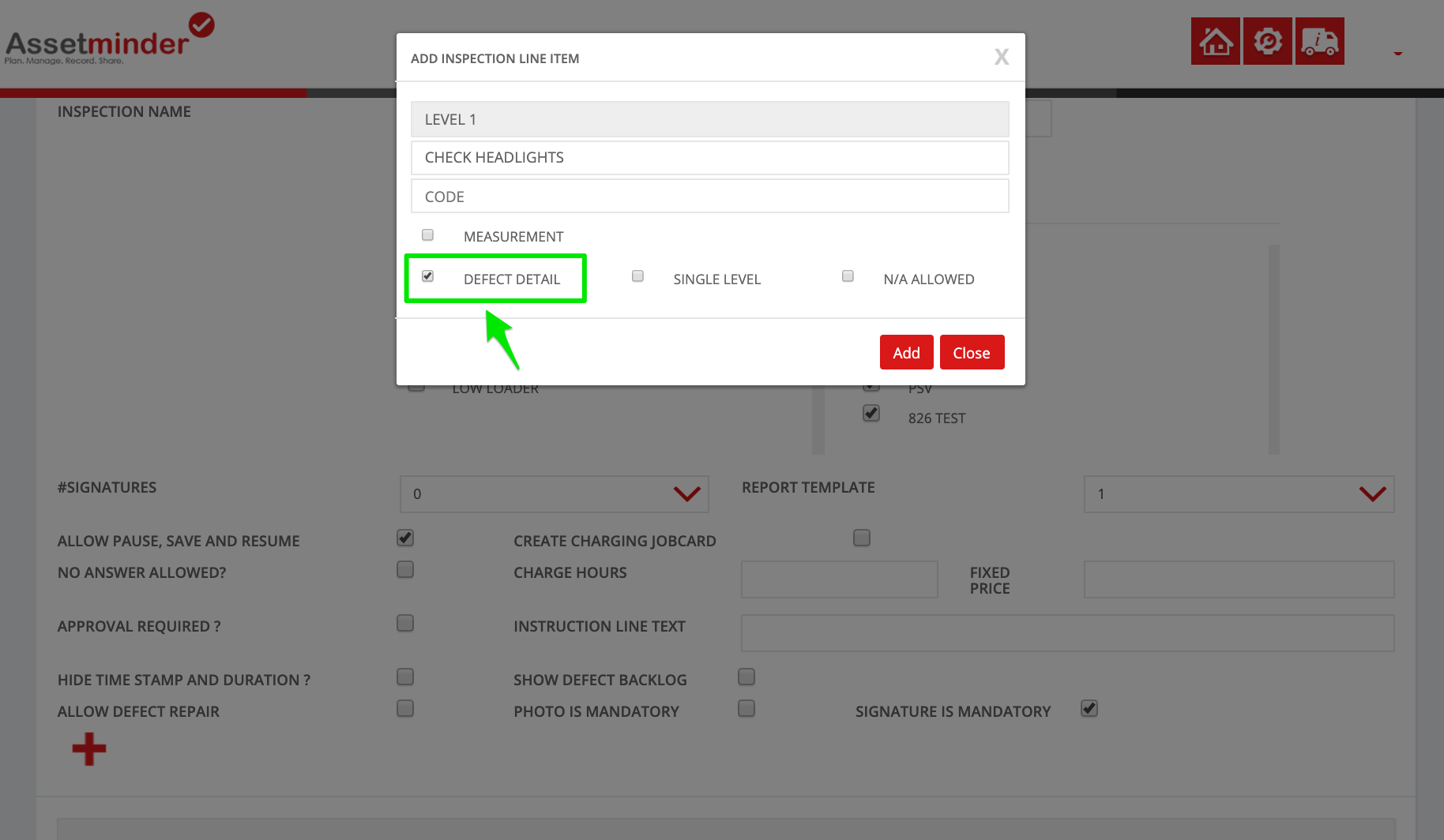
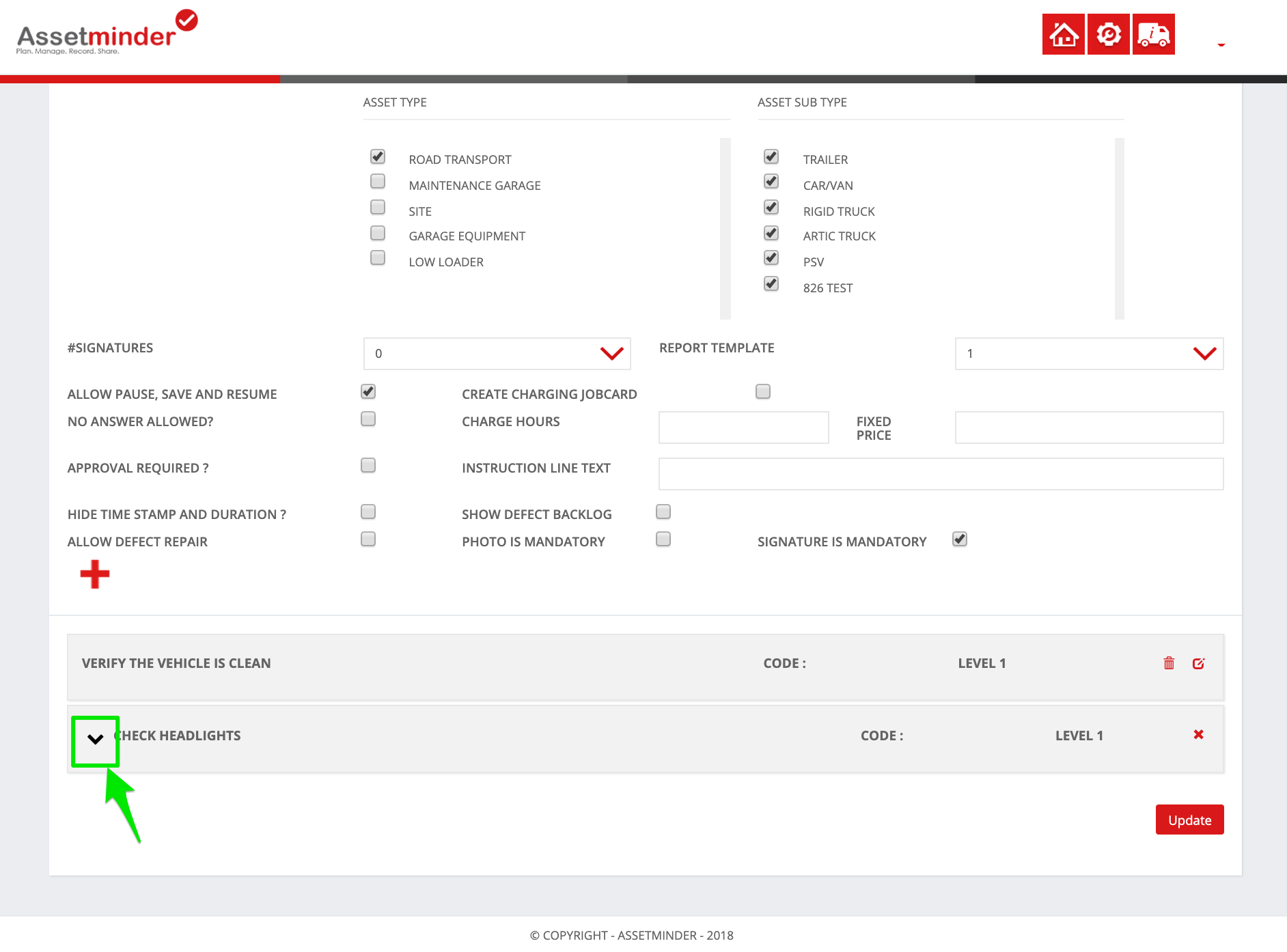
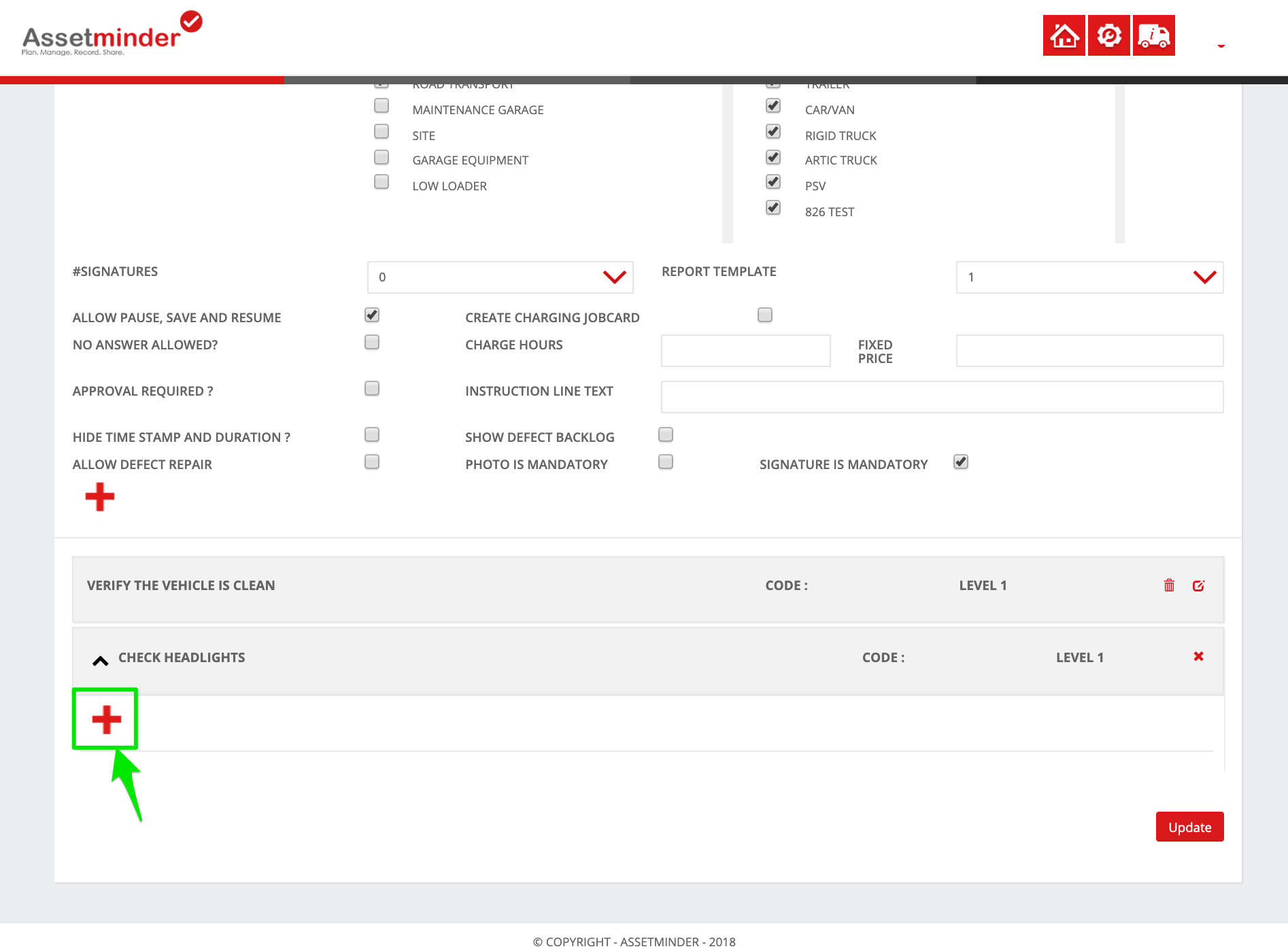
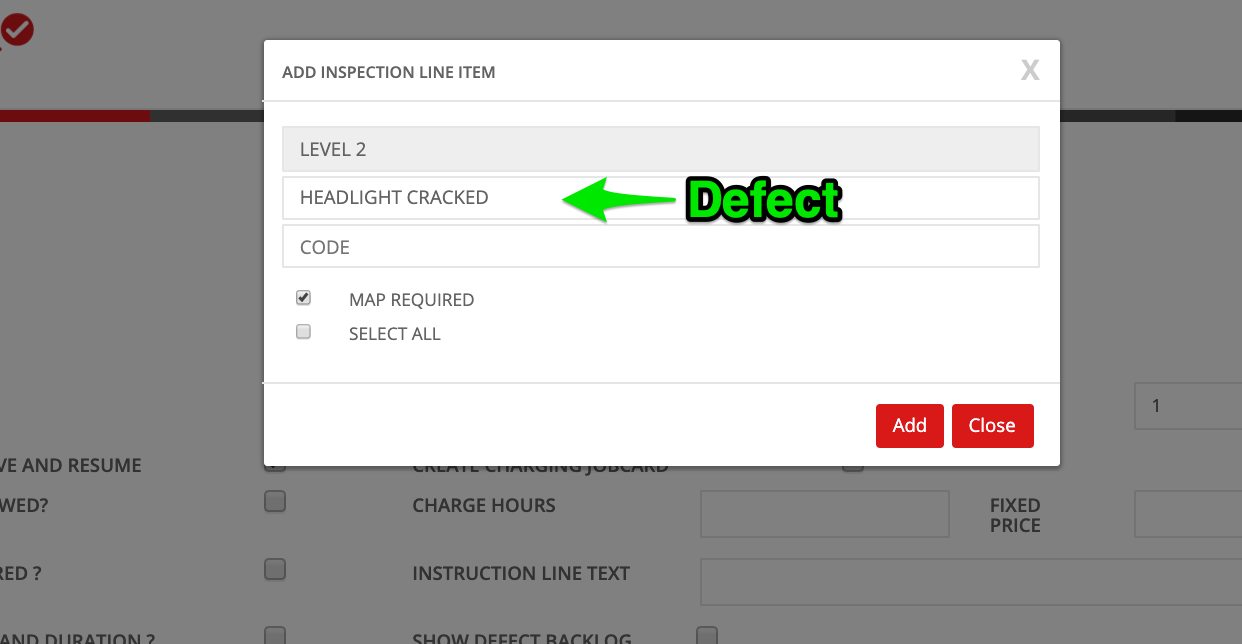
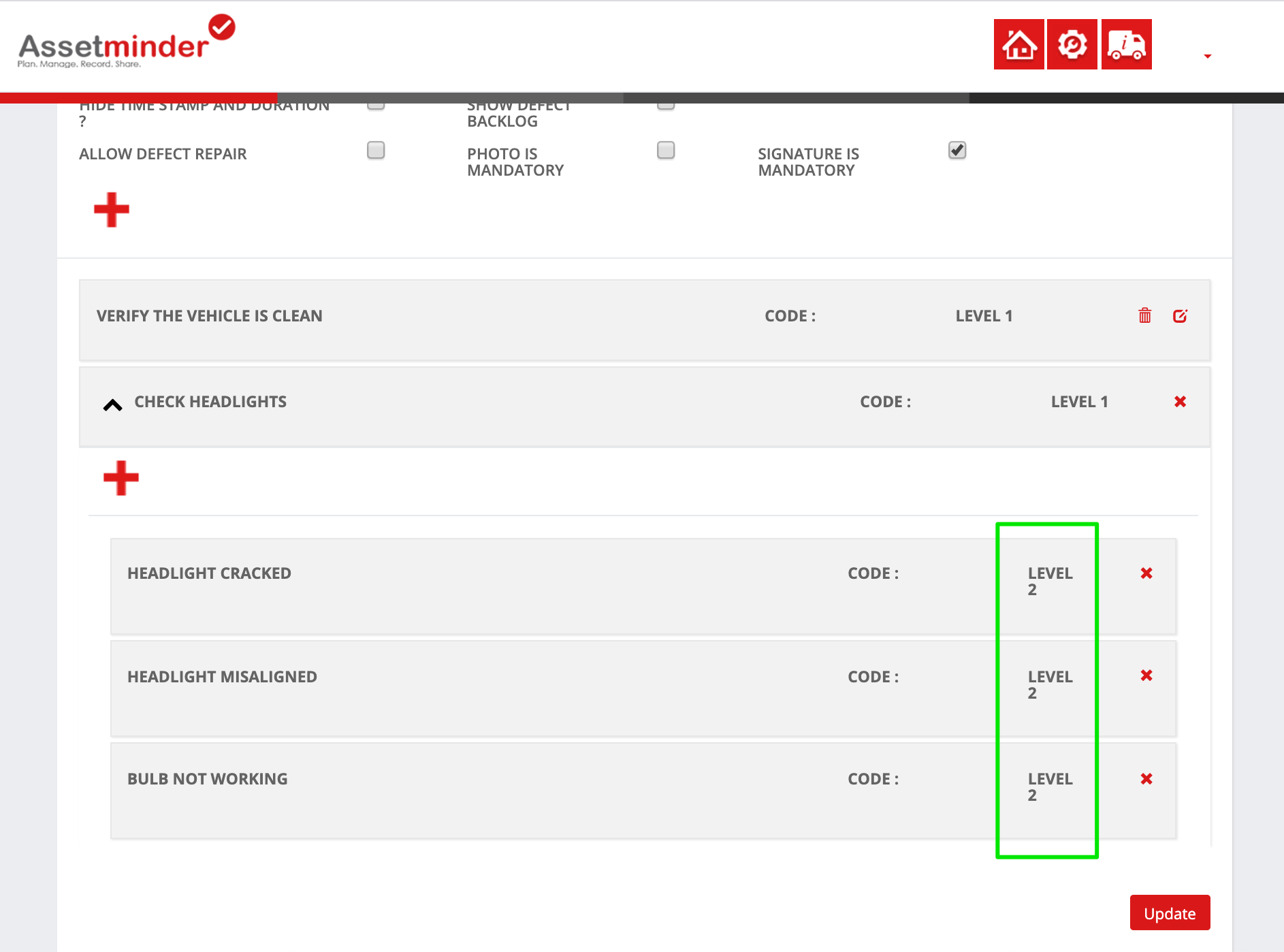
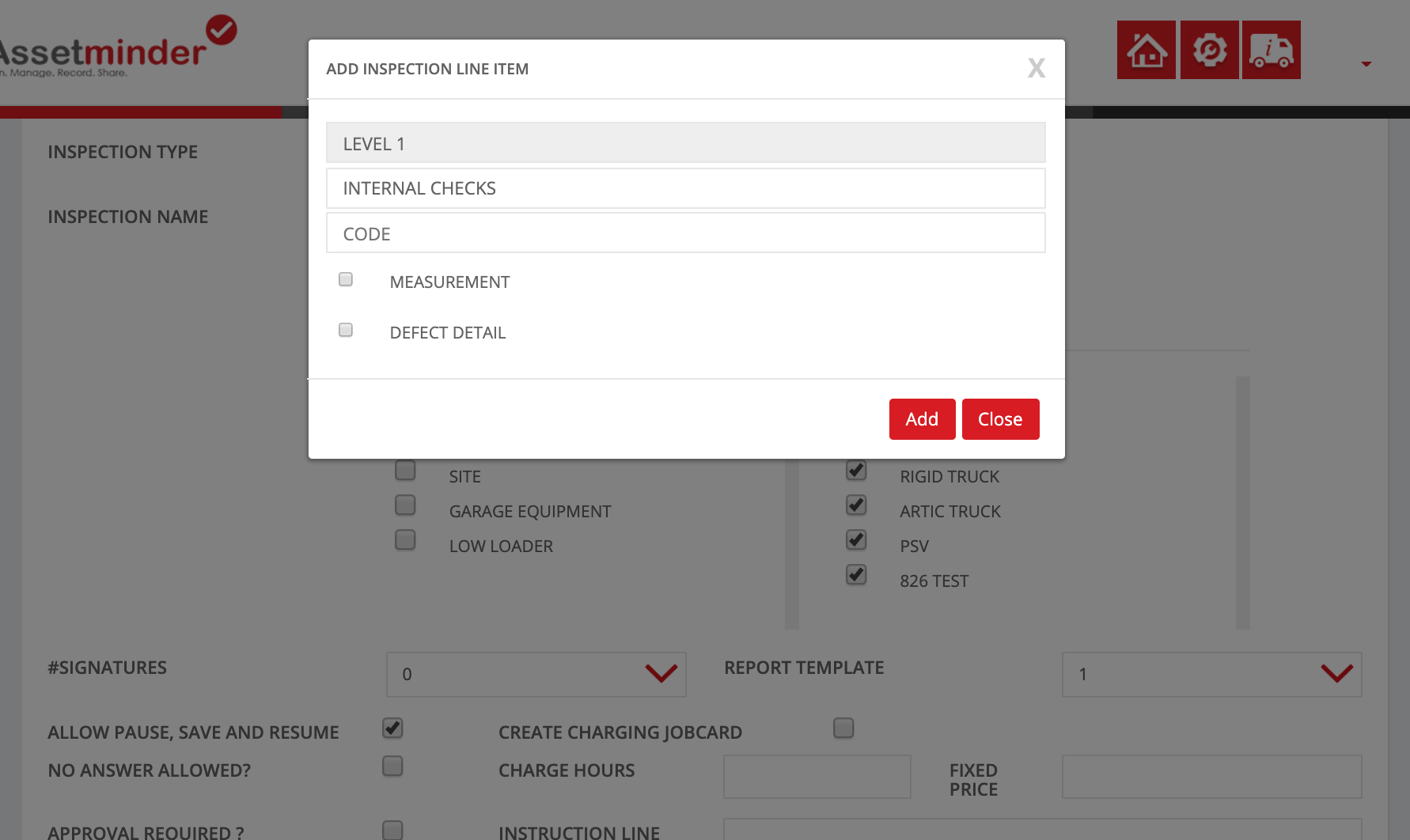
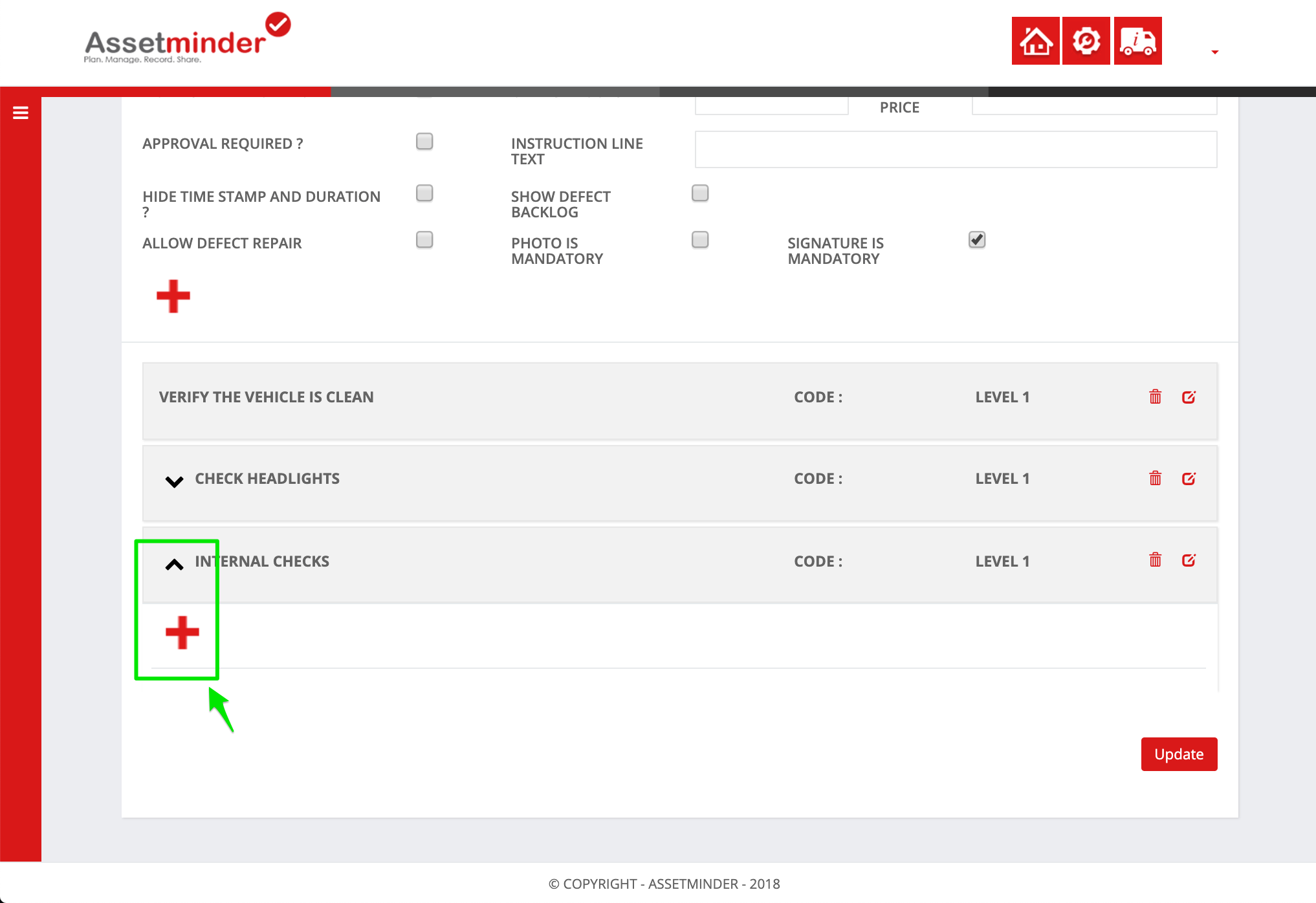
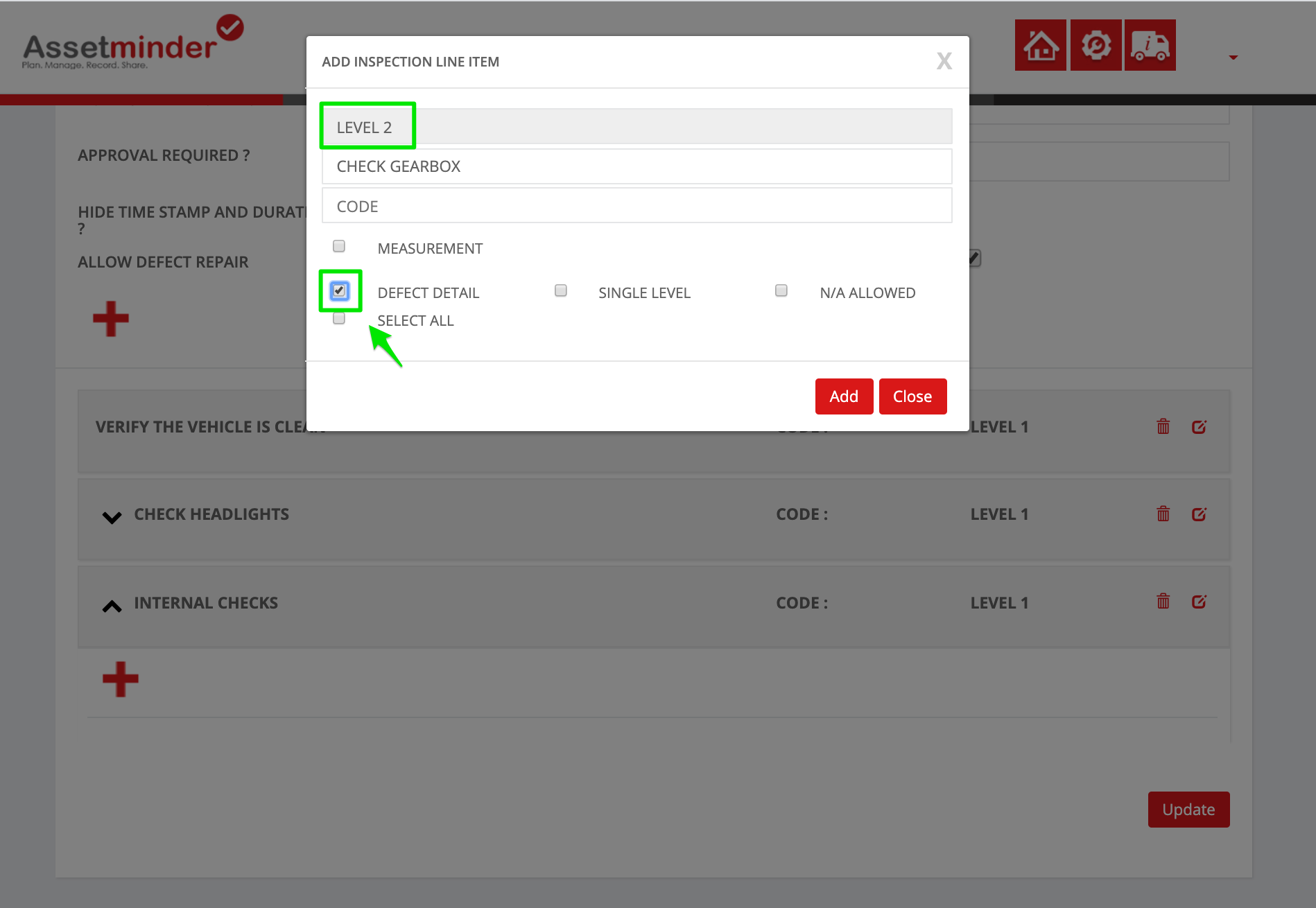
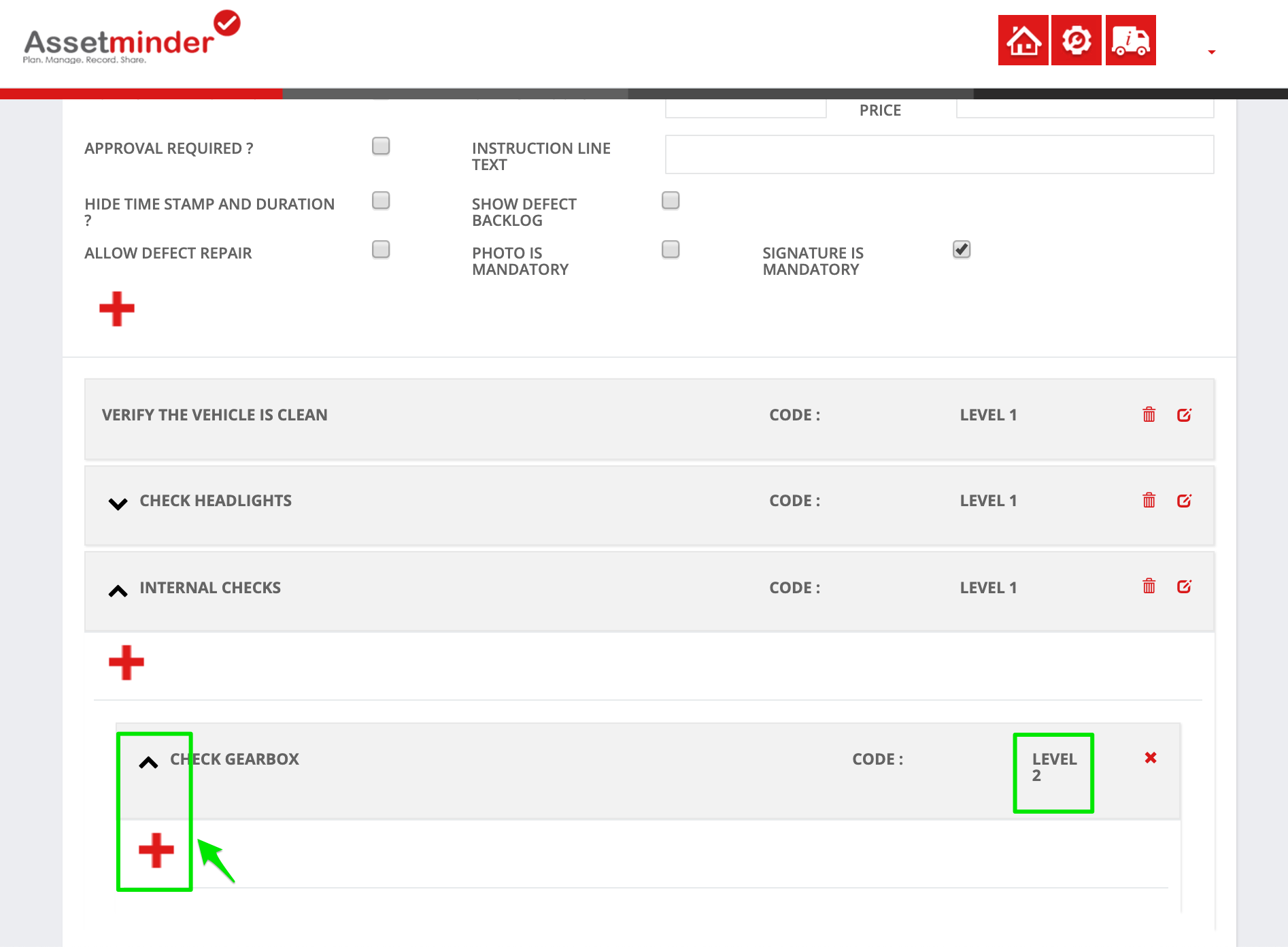
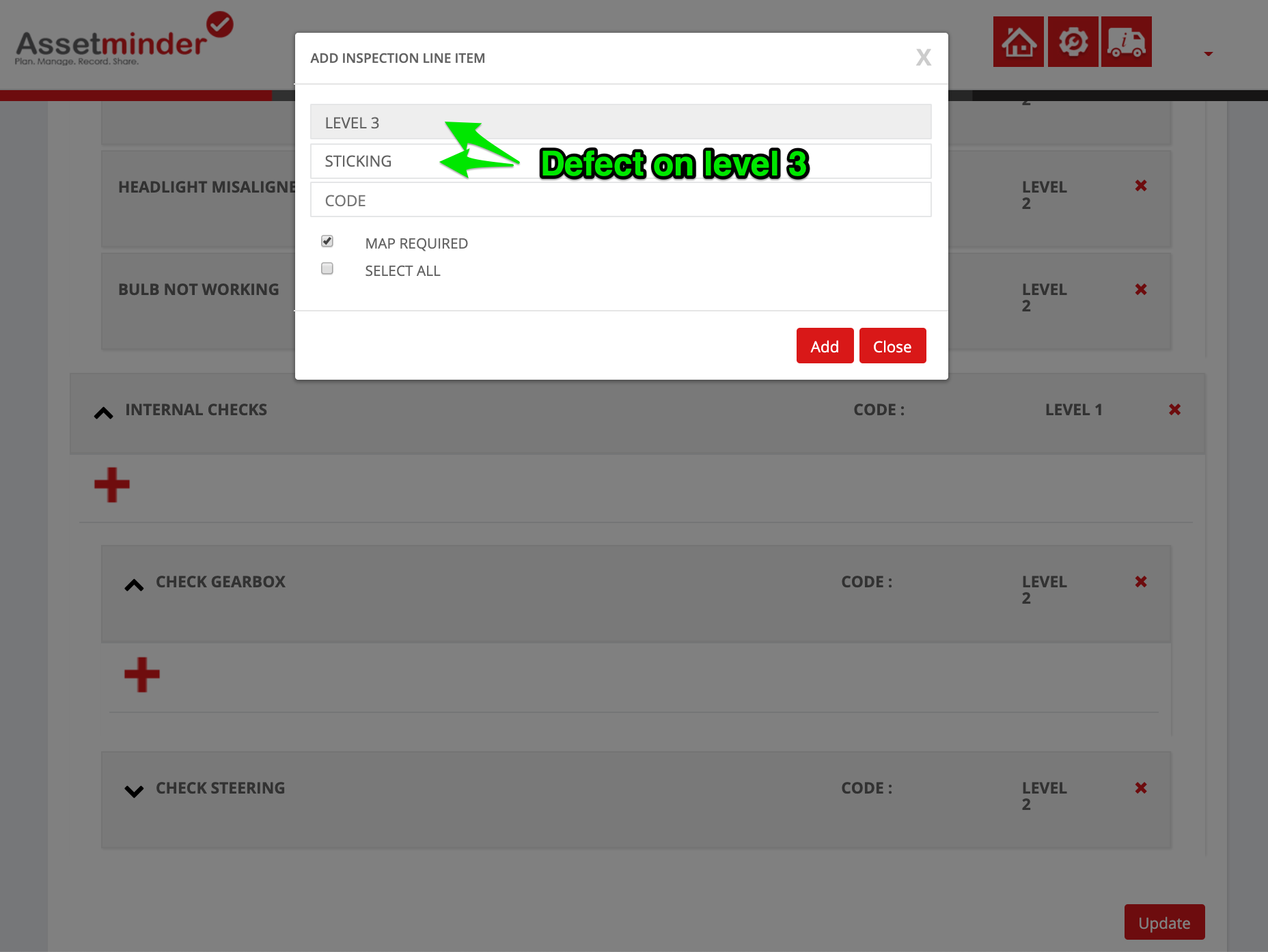
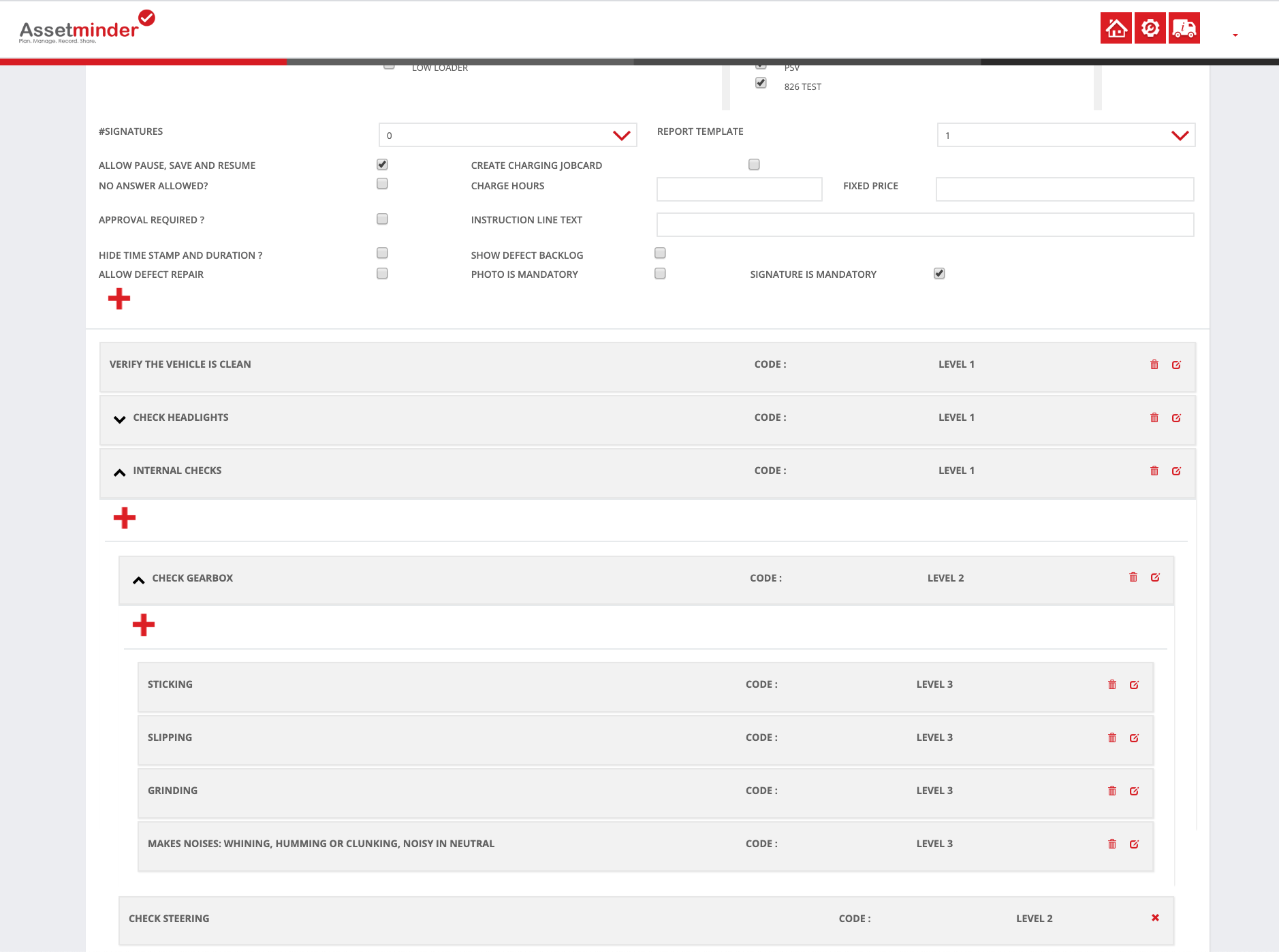
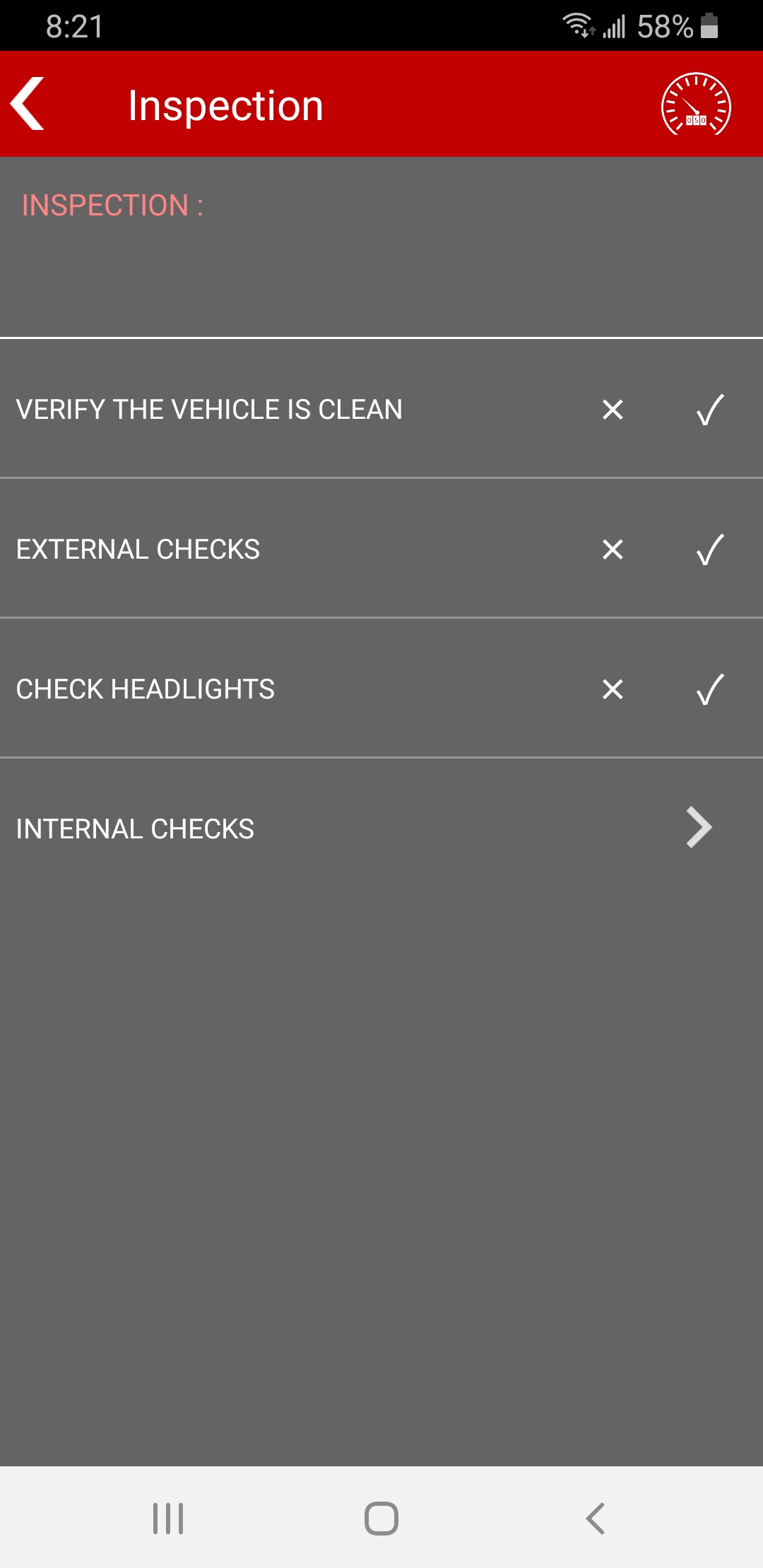
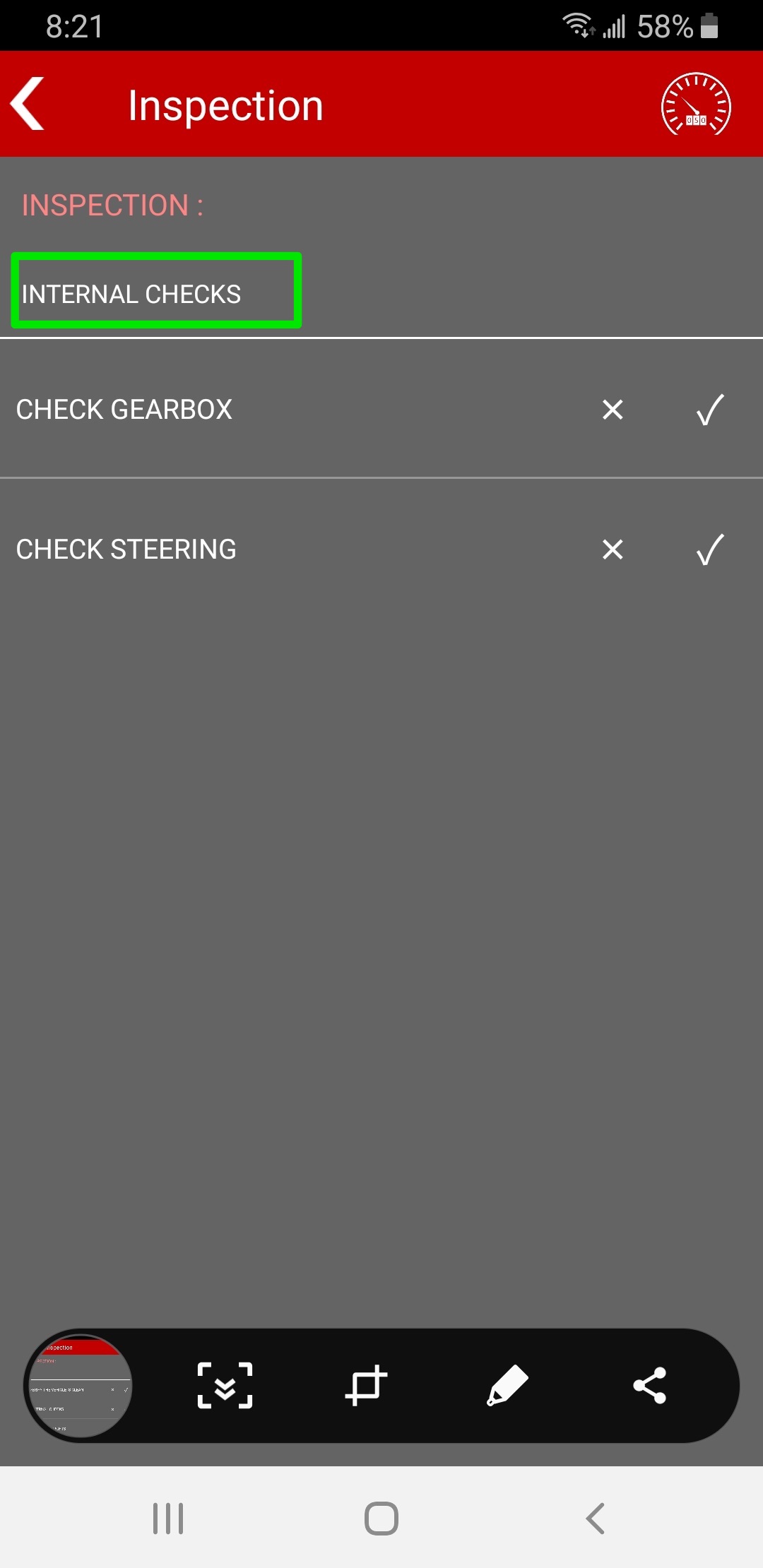
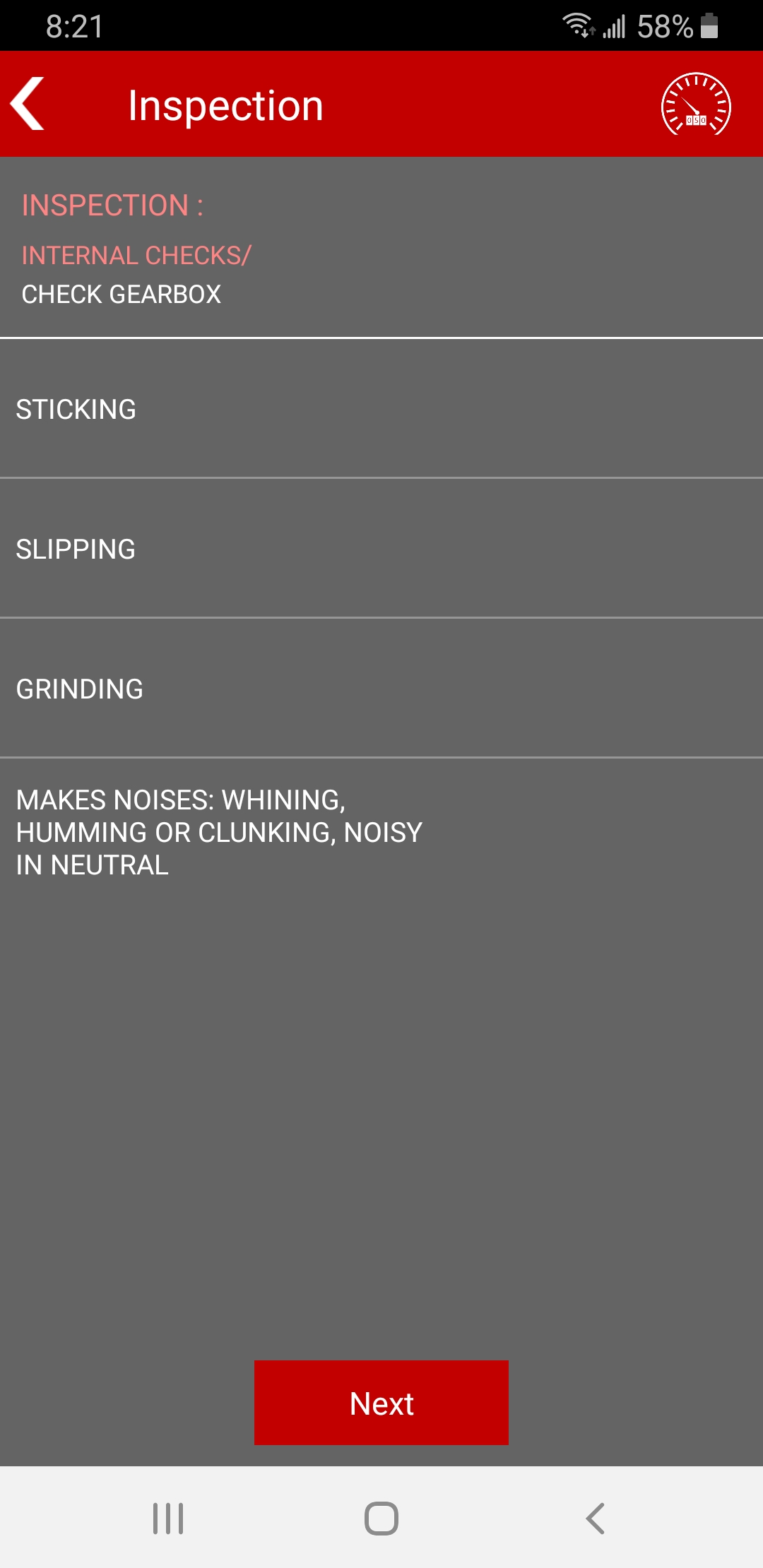
Conor Gibson
Comments