Background
Mail servers and other message transfer agents use SMTP to send and receive mail messages. The SMTP adapter sends email messages through a configured SMTP server. That means emails appear to be sent from the customer email address, rather than from an Assetminder email address. This procedure outlines how to configure email settings so they appear to come from another email system.
Recommendation
Use a generic company email address such as maintenance@yourcompany.com. If a user or employee email is used, they will change their password at some stage and break the configuration.
Procedure
1. To modify system defaults, click the Administrator Settings icon on the home screen
2. Click Enterprise
3. Click Email Settings
4. Fill in the required details for the designated sender email. Use the same user name (the full email address) and password that you use for accessing mail in the email system.
- Sender email - the email address for the designated sender
- User account - their user account name in Assetminder, usually an email address
- SMTP Host - email provider such as Gmail, Yahoo, office365 etc
- Sender Name - Name to appear on emails
- Password - the password associated with that email address
- Port - usually 25, 465, or 587
- Is Auth - Is authenticated
- TLS - https://en.wikipedia.org/wiki/Transport_Layer_Security
5. Click Save to commit the changes
6. Click Test Email to verify your work
7. Check your inbox to ensure the configuration worked ok
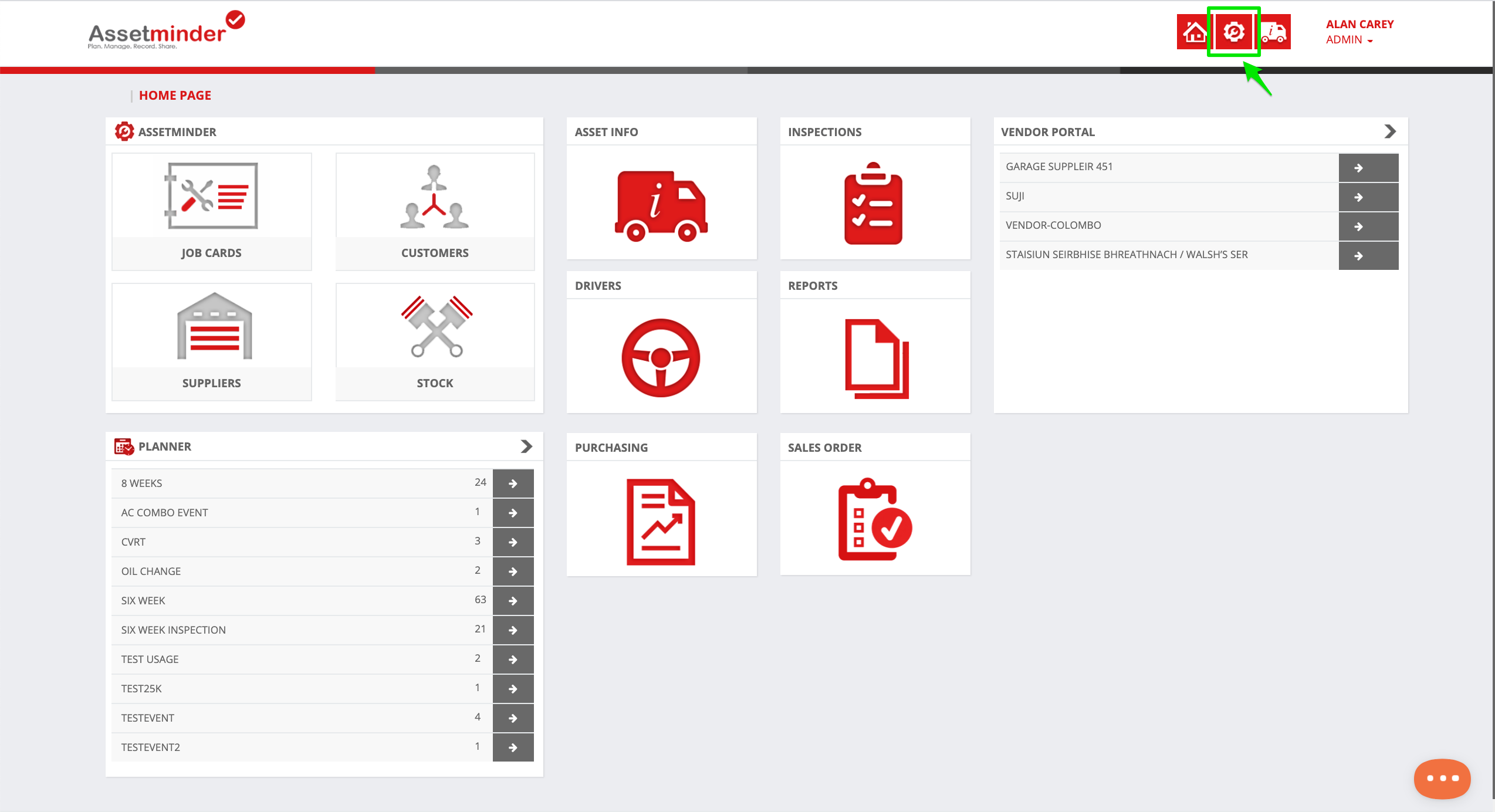
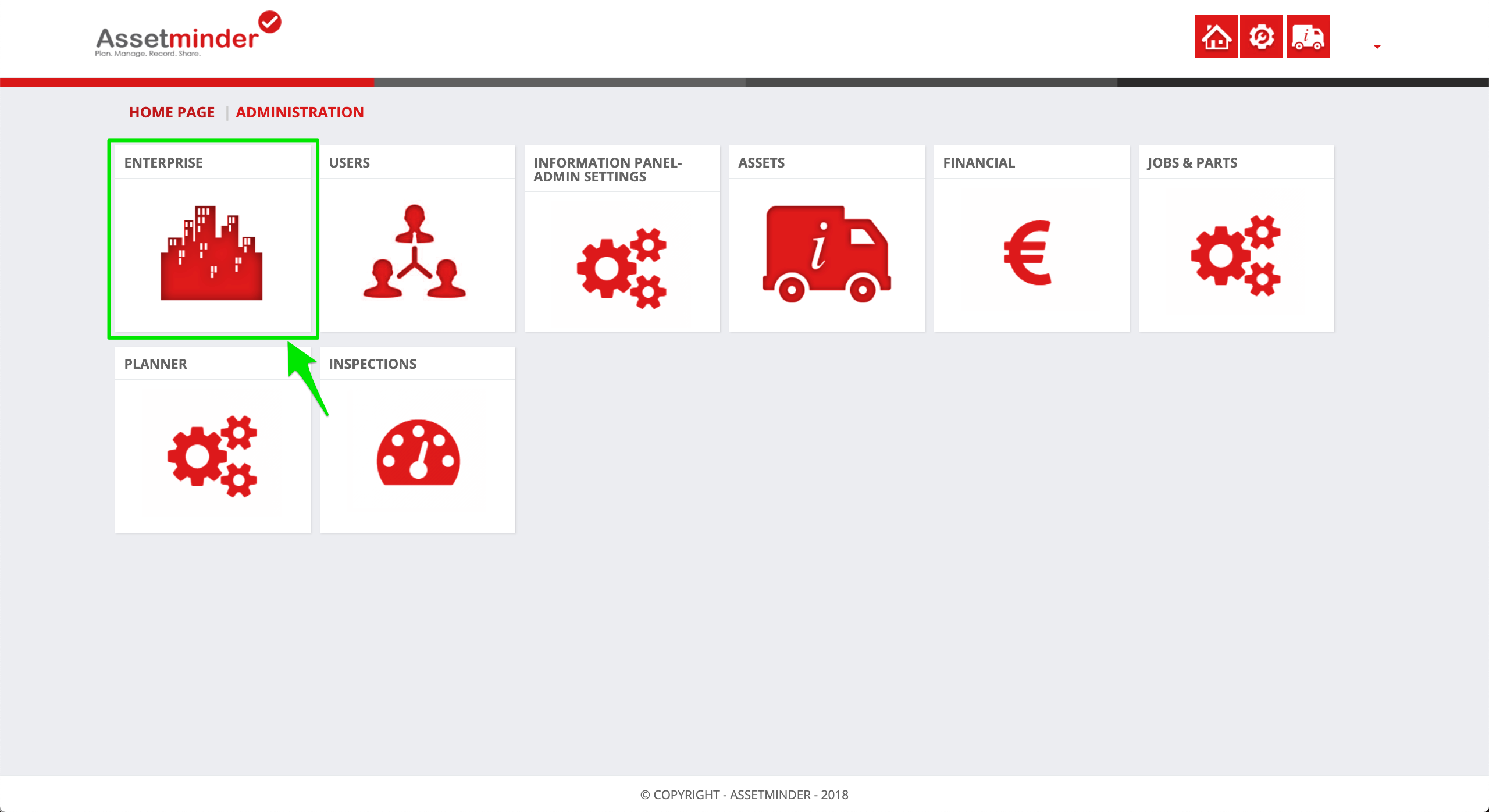
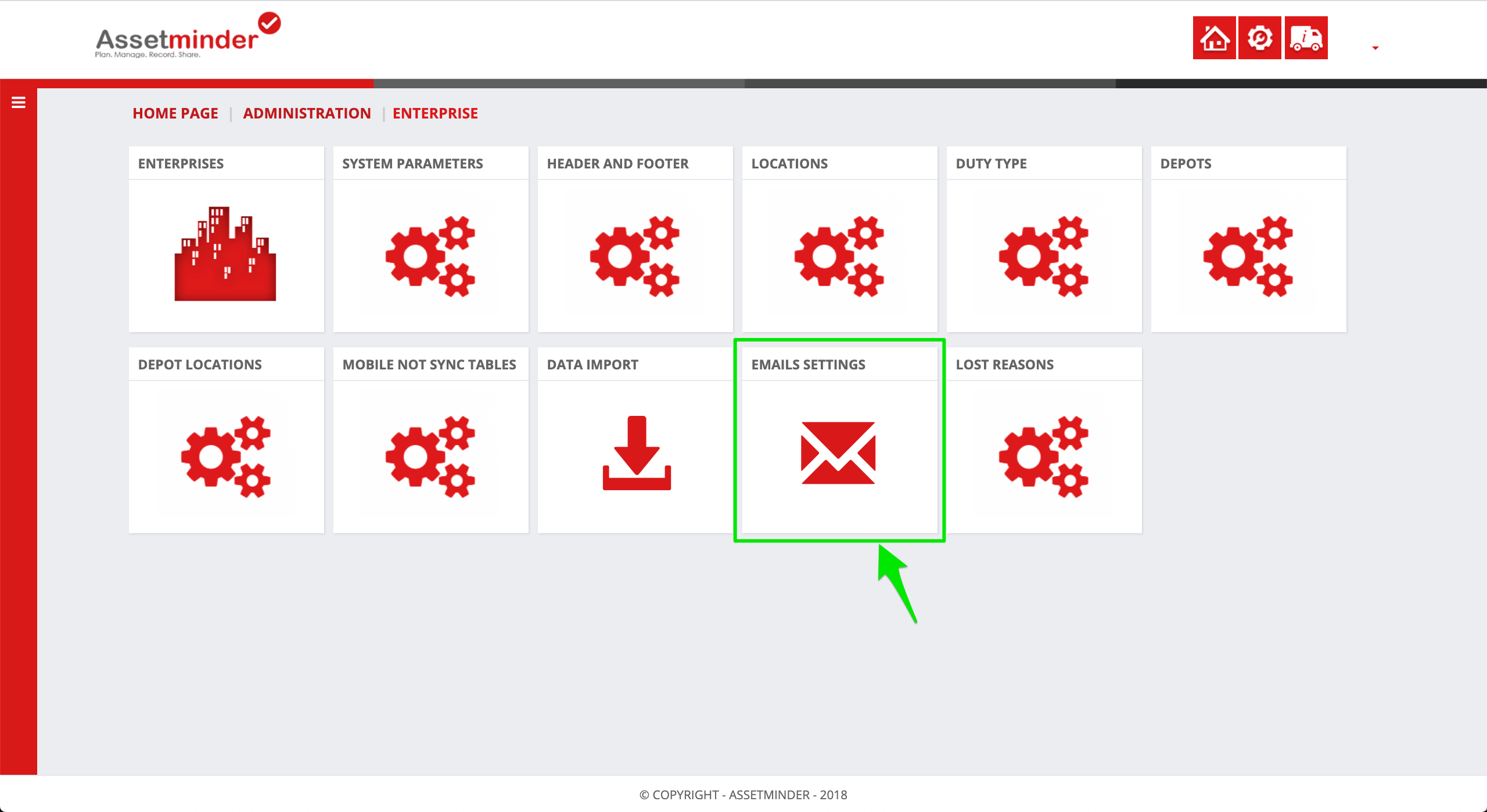
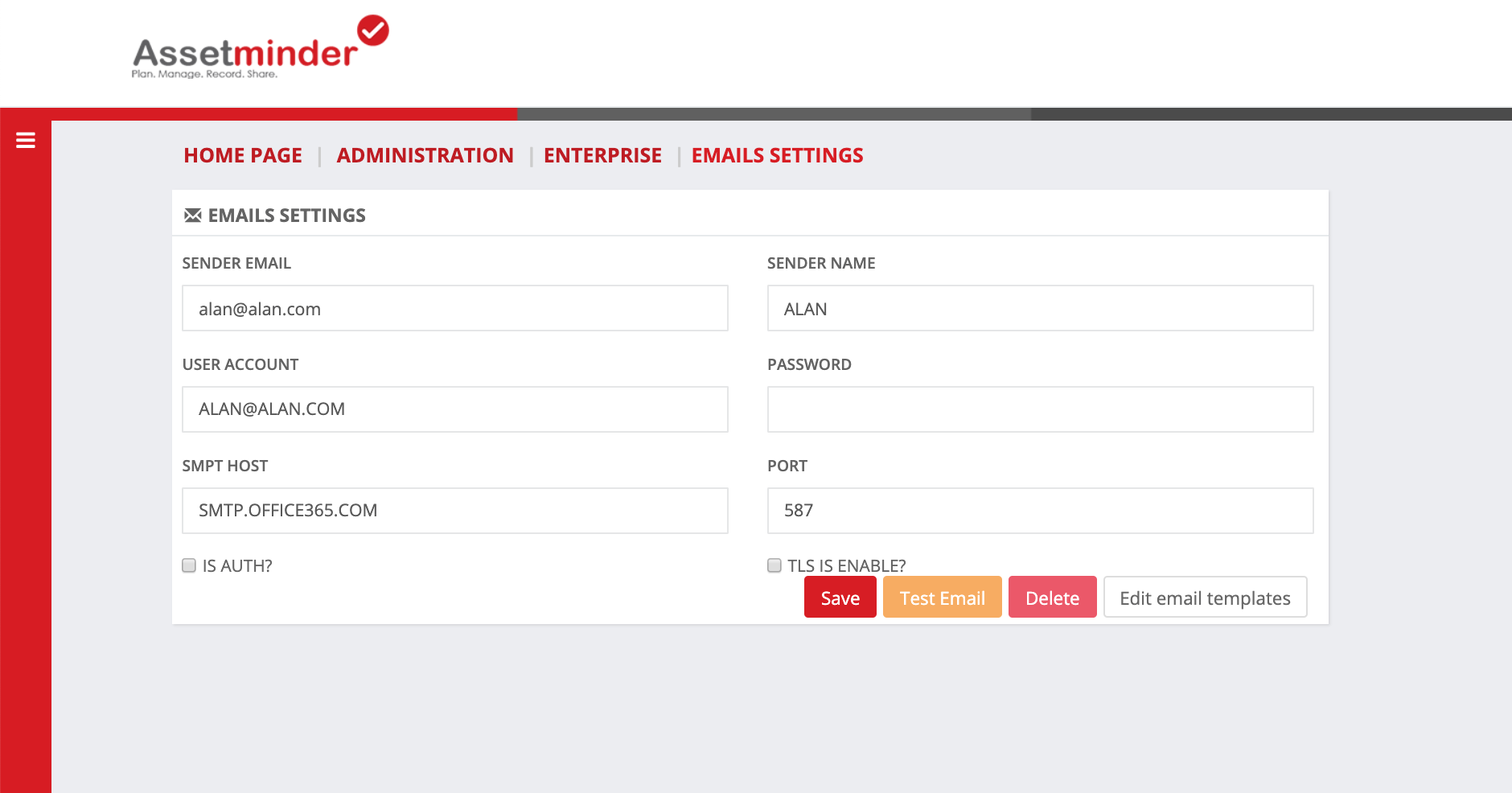
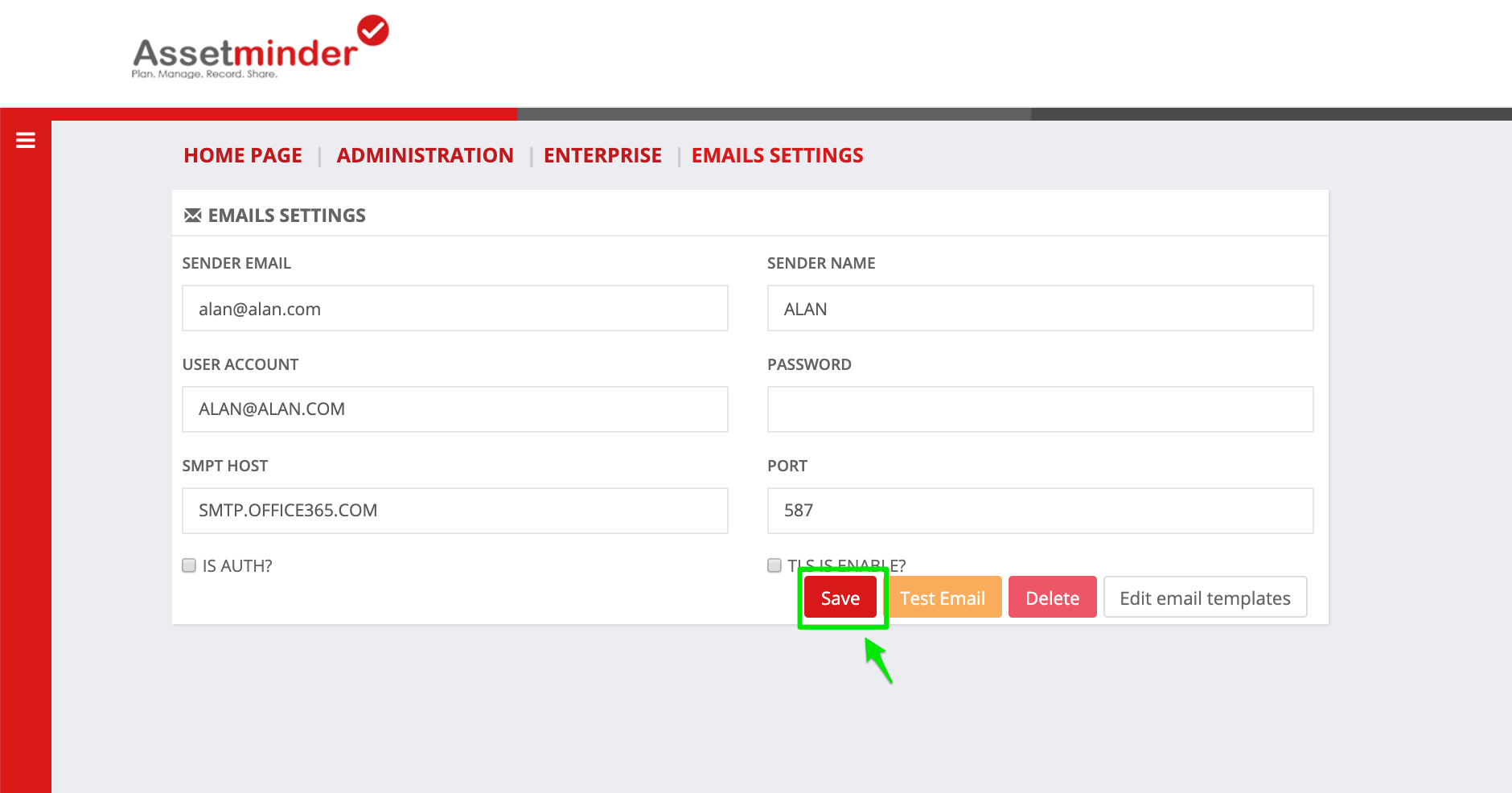
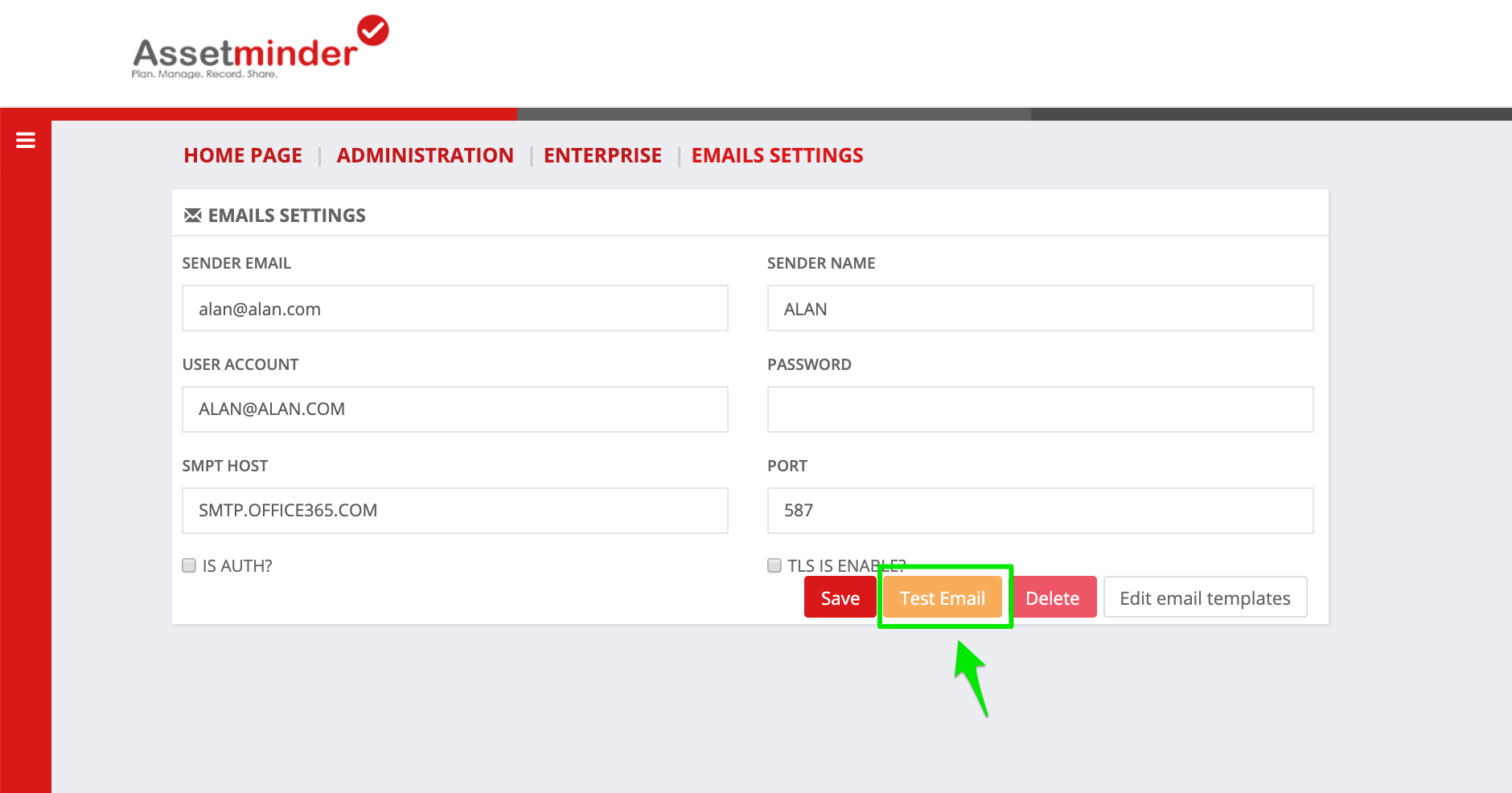
Conor Gibson
Comments