Sage Link Process
While running the sage link there are a few steps in how the sage link should be run.
The steps are as follows:
1. Before running the sage link, make sure that the sage application is closed and the sage user is not logged in on another PC.
2. From here, you can start to run the sage link, usually stored within the AMSagelink folder under the settings folder. We recommend you right-click the program and Open, as this avoids running parallel processes which may cause invoice duplication. The sage link application is the .exe program shown below, highlighted in black:
3. While running the sage link, the sage program will be open while invoices are being posted as shown below:
4. While this is running within the background, you should have the invoice directory folder open. This will show the invoices that are processing and ready to be posted. Check that the invoice directory is empty after the sage program has completed running.
5. Look through the Archive directory for invoices that have been posted.
6. Search through the sage application for the transactions that were processed.
7. If they were processed, you will see the invoices within sage. If they have not been posted, you can try troubleshooting and look for invoices that have not been posted.
Here are some Items to check within Assetminder to make sure the invoices are posted correctly:
Customer Account Number, Tax Codes & Nominal Codes
Common Sage Link issues
Invoices Stuck in Invoice Directory
You can navigate to the invoice directory by opening the file explorer, navigating to the AM Sagelink folder that is residing in the C: drive.
From here you can select Invoice directory. If there are invoices stuck in the invoice directory it can be one of the following issues:
1. Incorrect details within the invoice(s) that are being posted, details not matching with what is setup on sage
2. Version of sage Application does not match with the .exe program
3. Account information not being setup in Sage
These items should be checked within the invoice directory if the files have not been posted after running the sage link:
Customer Account Number
Tax Codes
Nominal Codes
Editing Files
As you can see from the screenshot above the customer account number is being edited to the correct figure. After making the correction you can re-run the sage link and the invoice should be posted.
Sage Application Version
When running the sage link and the invoices are not posted, this may be due to the version of the sage link.
You can look for the sage application version by:
1. Logging into sage
2. Go to Help
3. About. From here, look for sage Version
If you have updated the sage application without updating the sage link, this will cause invoices not to be posted. It is important to contact support to assist in updating to the latest sage link.
As with all connected systems, it's best to check before making changes to sage.
Examining the log files
To check the log files you can start to navigate to the AMSagelink directory and open the Audit trail file or RunResult folders look for an error.
Some errors could include:
That another user was logged onto sage while running the sage link.
The account reference was not set up in sage etc...
You could navigate through the Archive to look through invoices that have been posted to sage, when the link was run.
Log Files Explanation & Navigation
Within the AMSagelink folder you will see certain directories that hold the historic information regarding sage application/Sage link.
The folders/directories are as follows:
Archive: This directory includes invoices that have been posted to sage on the Month/Day chosen
Invoice Directory: Processes the invoices that should go into sage while running the sagelink
Audit Trail: Indicates if invoices have been posted/not posted.
RunResult: This shows the result of the sage link when it was run
Settings: Within the settings, you will see the logs of recent activity when the sage link was run. You can also find the settings file within this folder to alter what should/should not be posted into sage.
These are the directories you can navigate through to start looking for issues regarding invoices not being posted or search for the day/month certain invoices were posted to sage.
*NB* It is the customer's responsibility to reconcile sage & Assetminder on a regular basis, after running the link to verify the correct amount of transactions have been transferred. This is imperative to identify any missing transactions.
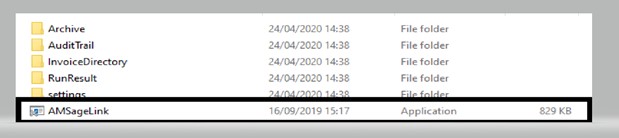
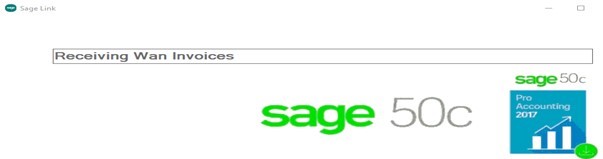


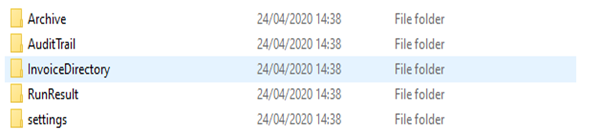
Jade Cathrine
Comments