This enhancement enables you to efficiently add commonly used Instructions as Favourites, saving valuable time. With the ability to create and modify Favourites directly within the Job Card interface, you can streamline your workflow without navigating through configuration settings.
Select the Favourites Icon.
From here you can either type the instruction manually and hit save, but this won't add it as a favourite just yet! Keep in mind that in the below example 'Carry Out Repairs to' and 'Look for damage in' are not favourites, but Shortcuts and can be configured in settings.
To save this Instruction as a Favourite for future use, click the Favourites icon.
A prompt will pop up to advise that it has been saved. The Instruction is now saved and ready to find and use on any future jobs.
To access Favourites, from the below screen, click the solid favourites icon.
You are presented with a list of all of your saved Favourites to select from, as well as a search option, as this list will inevitably grow!
Access Favourites via configuration - jobs and parts - favourites. From there, you have the flexibility to manage your Favourites, including the option to remove any that are no longer relevant or in use.

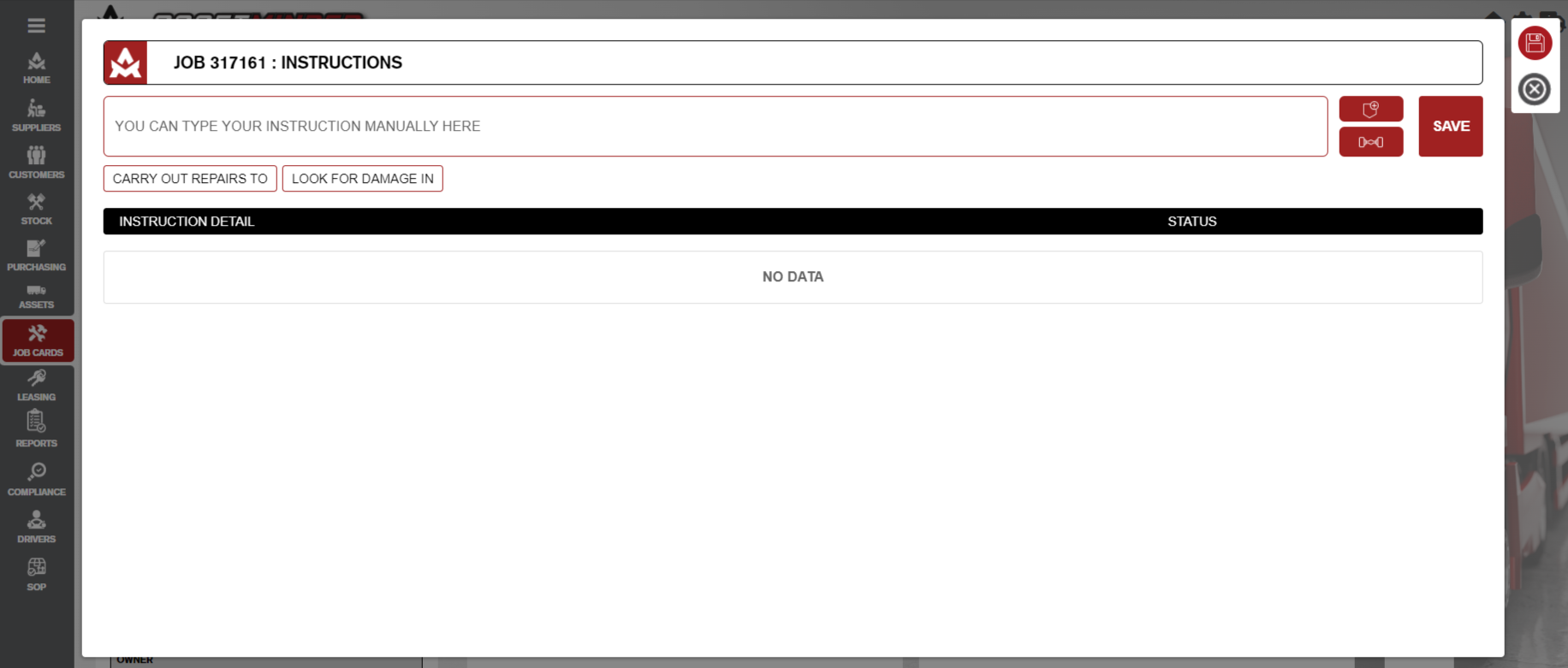
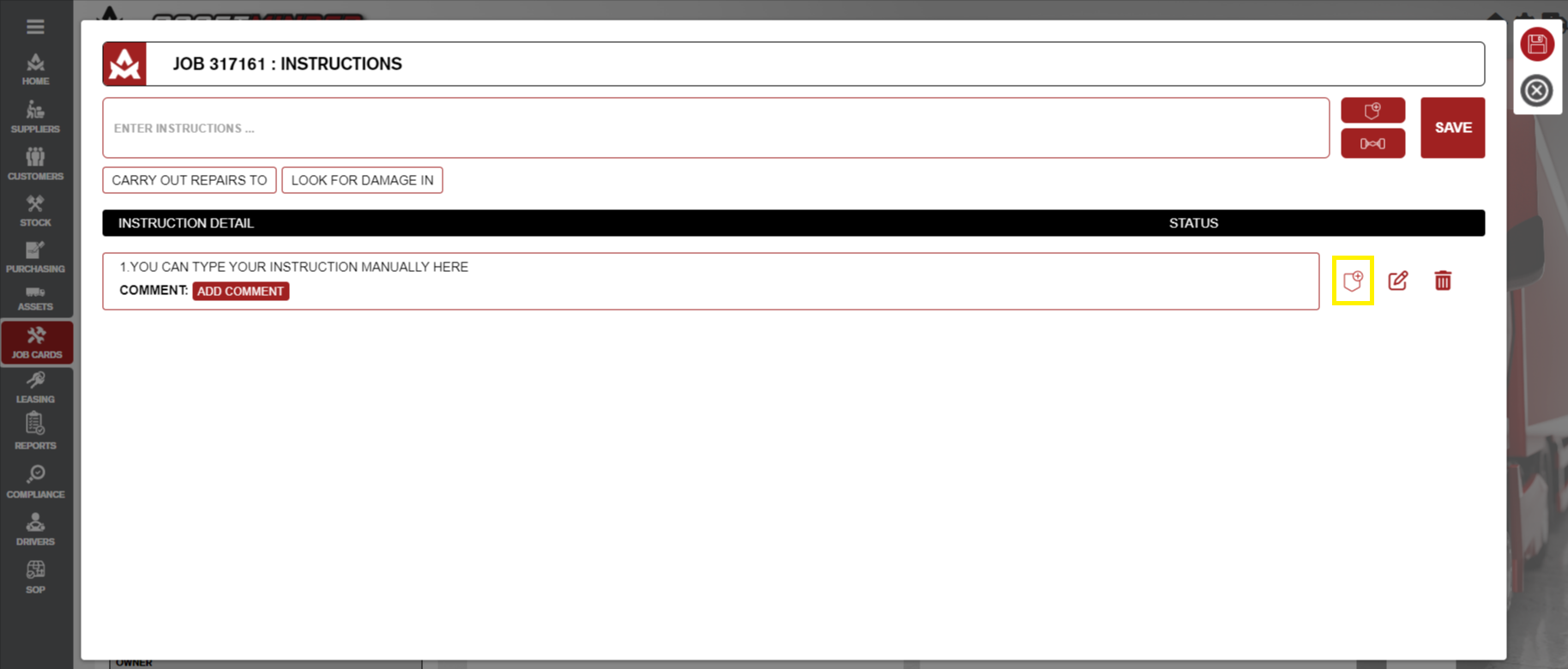
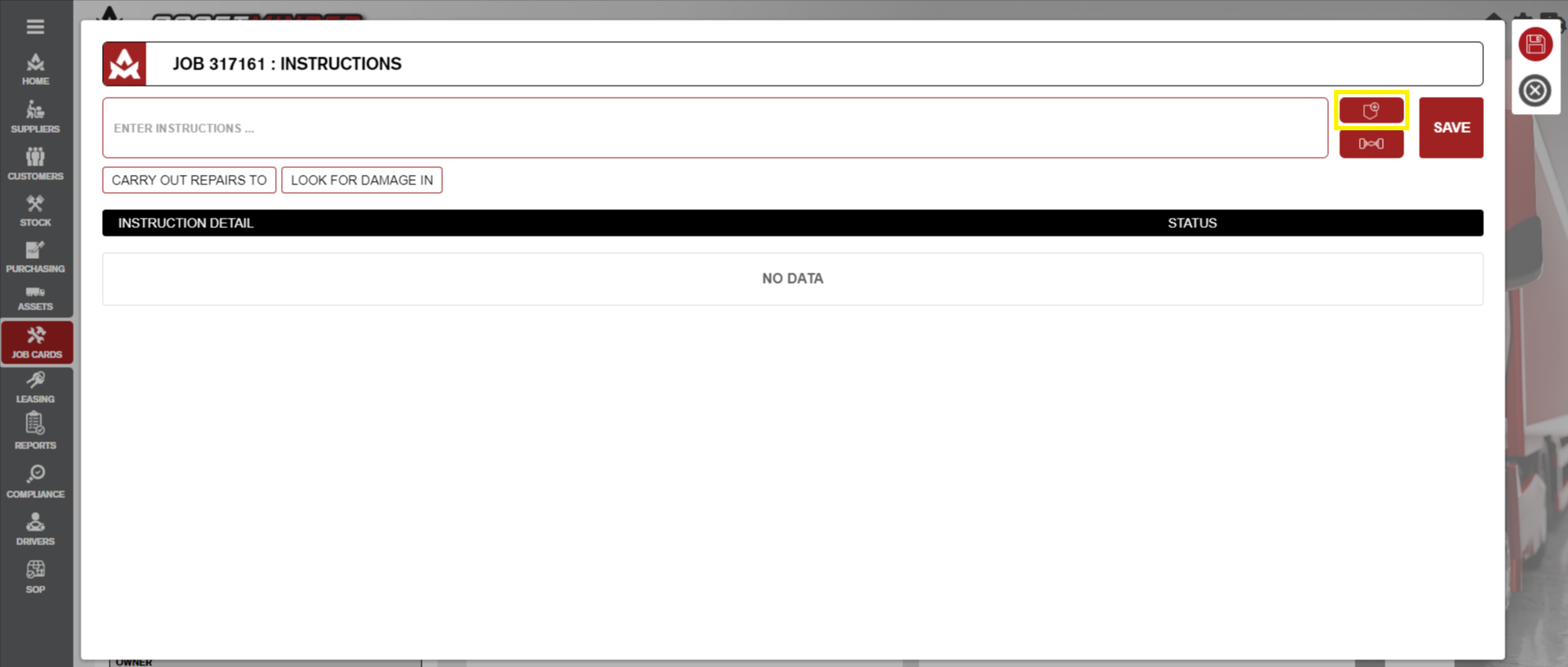
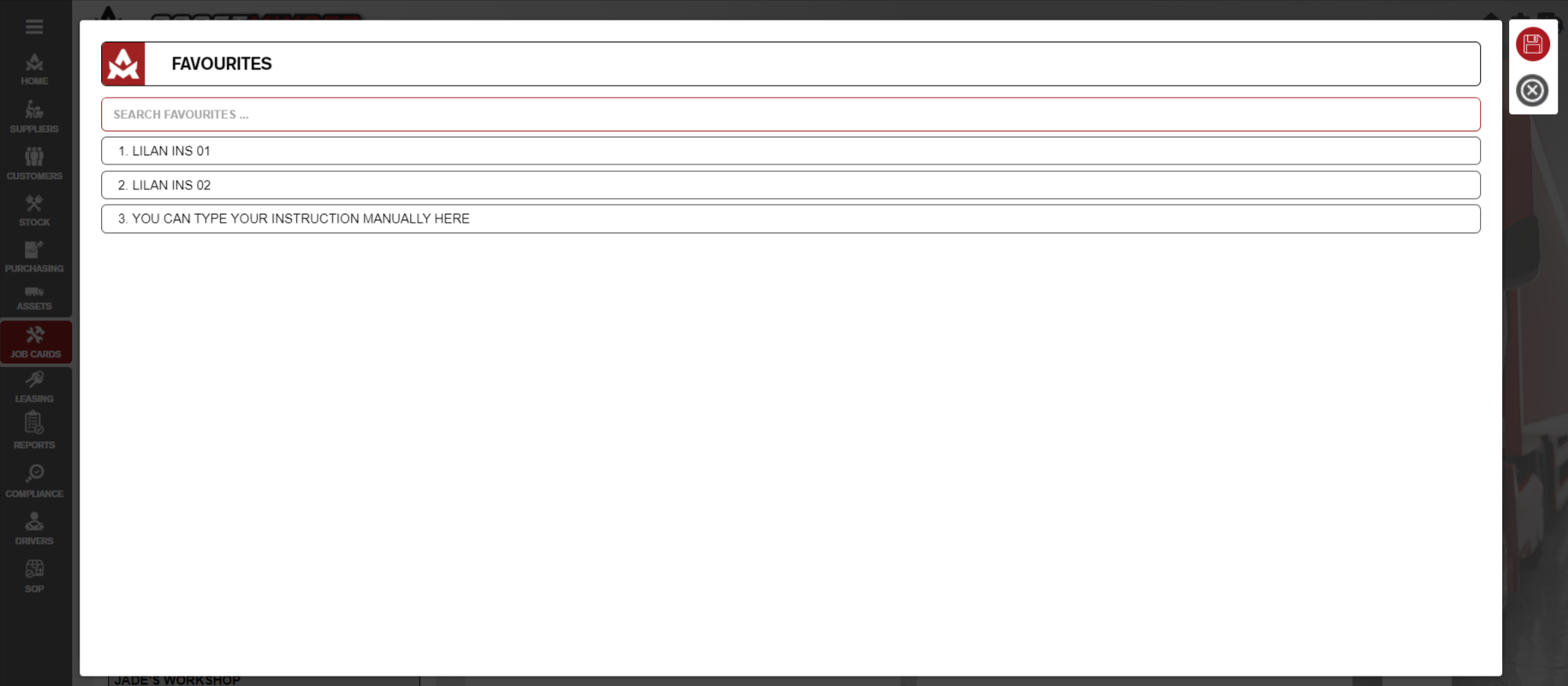
Jade Cathrine
Comments