Any scanned document (for example, an Inspection report that may have been carried out at an external location) may be added to a job card. The following are the steps to do this.
PROCEDURE
Open the job card to show the job card page as below
Click on the sub-menu button (three horizontal bars) in the upper left-hand corner of the page to show the sub-menu options, as shown below.
From the options available, select JOB SCANNED DOCUMENTS. This will open a dialogue box as shown below.
Here the user can see what documents have already been scanned / uploaded to the job card (if any).
To upload a new document / report, click on the '+ UPLOAD NEW' button in the upper right-hand corner of the dialogue box.
This will open the file system on the PC being used. From here, and subject to permissions, the user can navigate to the folder where the file to be uploaded is stored, using standard Windows navigation techniques.
Once the file has been located and selected, it will be uploaded to the job card record.
The list of uploaded files will be updated to reflect the newly updated file.
To end the procedure, click on CLOSE.

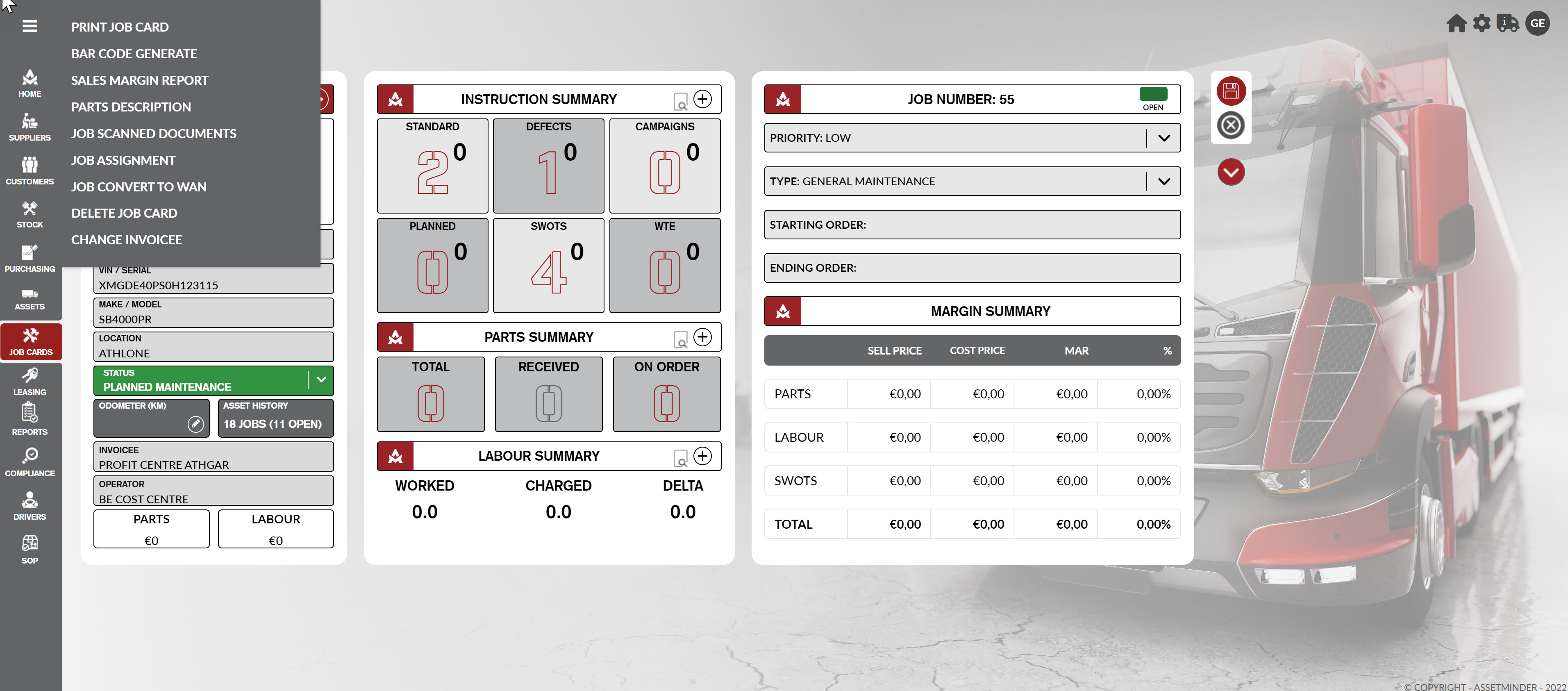
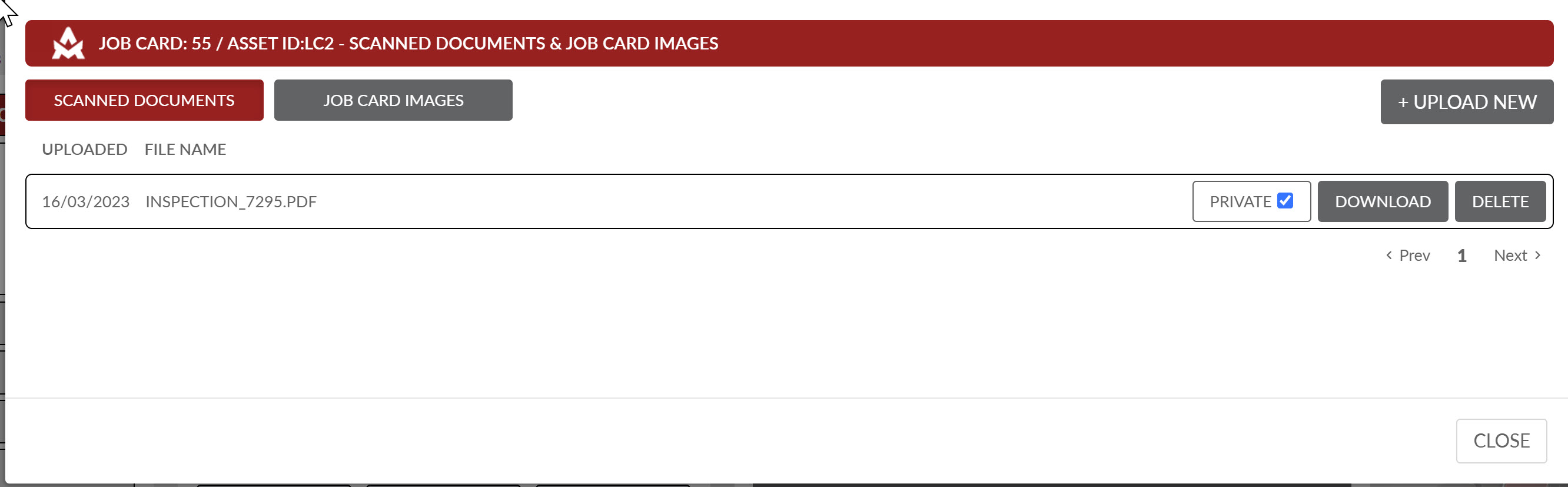
Tawhid Abdallah
Comments