If there is a change in the VAT/Tax rules, the first thing to do is check with your Accounts/Finance department to find out how that change is being applied in your Accounts software.
For example, a new tax code(s) may have been added to your Account software with the code "T21" and the new rate of 21%.
1. Create the new tax code
To add the new tax code follow the instructions in the article Add Tax Codes
2. Update the System Parameters
If the new tax code is going to be used as a default then navigate to:
Administration / Enterprise / System Parameters
Select the appropriate tax code as the default then click Save.
3. Update Labour Rates
If there are any labour rates using the old tax code then they can be updated to use the new tax code. Navigate to:
Administation / Job & Parts / Labour Rates
Search for the labour rate and click on the arrow to edit.
Click on the Tax Code, select the appropriate tax code and click Save.
4. Update Parts
To update the tax codes for a part, search for the part and open the part record.
In the left menu click on Sales & Purchase Data
Select the new tax code where appropriate and click Save.
If there are many parts that need to be updated then contact Assetminder Support to discuss any required scripting.
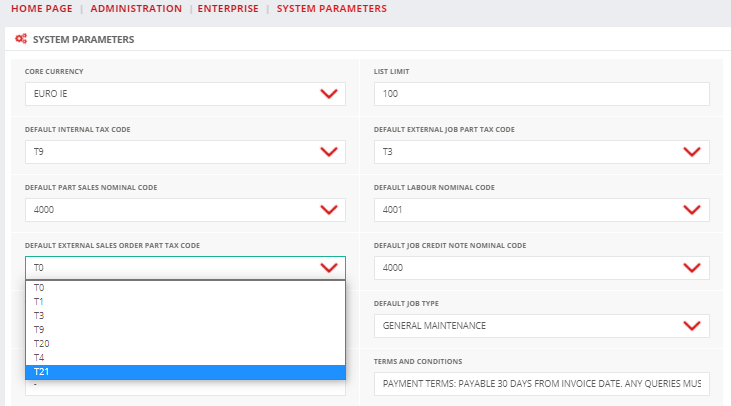

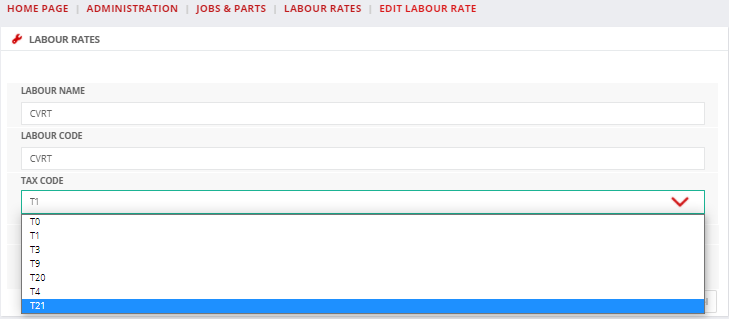
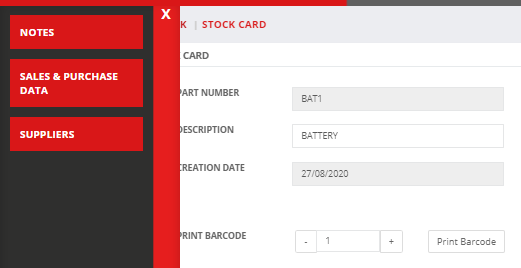
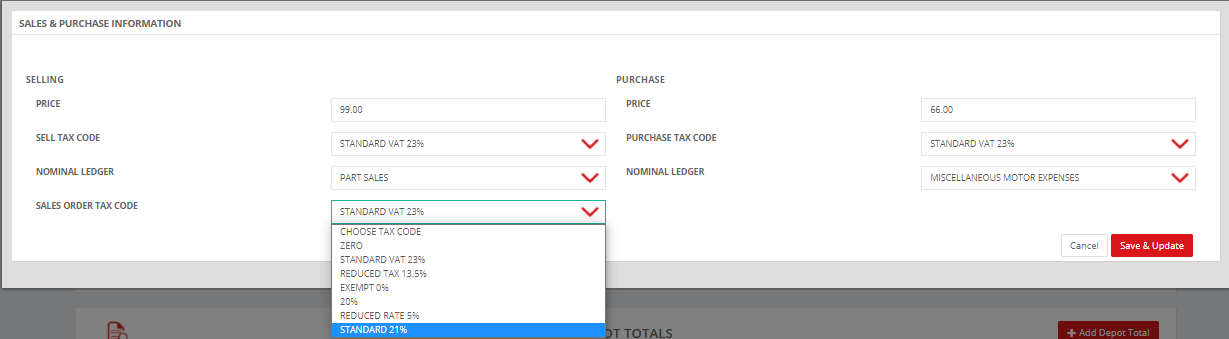
Alan McGee
Comments