Background
Job estimates and sales estimates are very similar. Job estimates are issued against a vehicle whereas sales estimates are issued against the company. For example, a client may wish to buy some parts from your company, so a sales estimate and sales order are created.
Procedure
1. To create a sales estimate, click Sales Order on the home screen
2. Click the Sales Estimates icon on the right-hand side of the screen
3. On the Sales Estimate screen, click New
4. Search for the customer on the list
5. When the customer is selected, click Submit
6. To add expected labour costs to the estimate, click the Add icon in the Labour tile
7. Fill in the labour rate, technician, expected labour hours, hours to be quoted, and repair code. Click Save when done
8. Next, to add parts to the estimate, click the Add icon in the parts tile
9. In the Add Parts screen, select the part, add the quantity needed, and click Submit
10. When all information has been added to the invoice, click the menu icon on the left hand side
11. Click Email Invoice to send the invoice to the client
12. Add in additional email addresses if needed, and click Send Email when done
13. Toggle the invoice from Open to Shared on the top right-hand side of the screen
14. When the customer signs off on the estimate, the estimate can be converted into a sales order. Click the View Page icon in the Estimate Summary tile
15. Click Sign Off & Close
16. Click Ok
17. Read through the warning note and click Converted
18. Read through the warning note and click Ok
19. The estimate is now converted into a sales order. Click through to the sales order if needed.
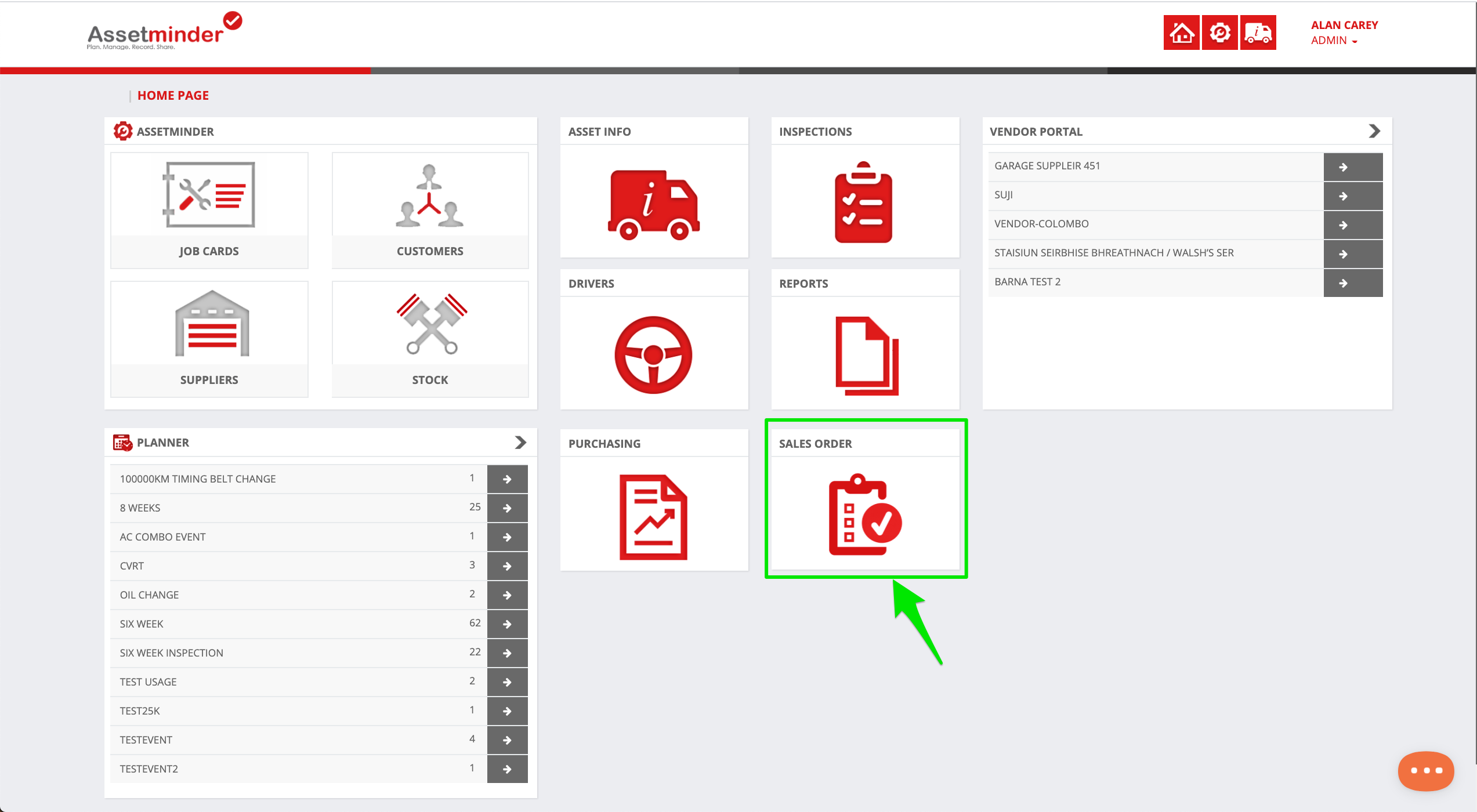
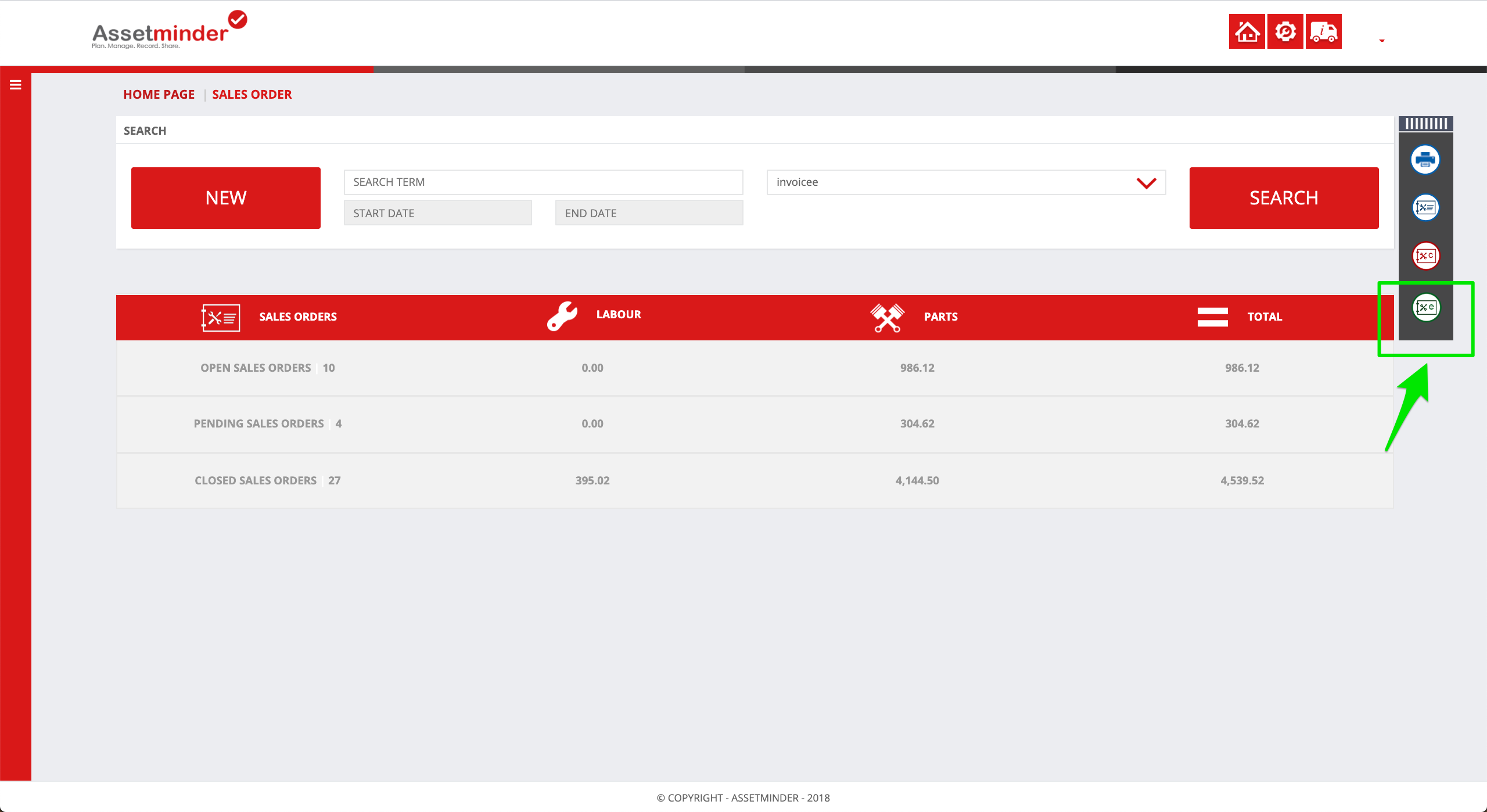
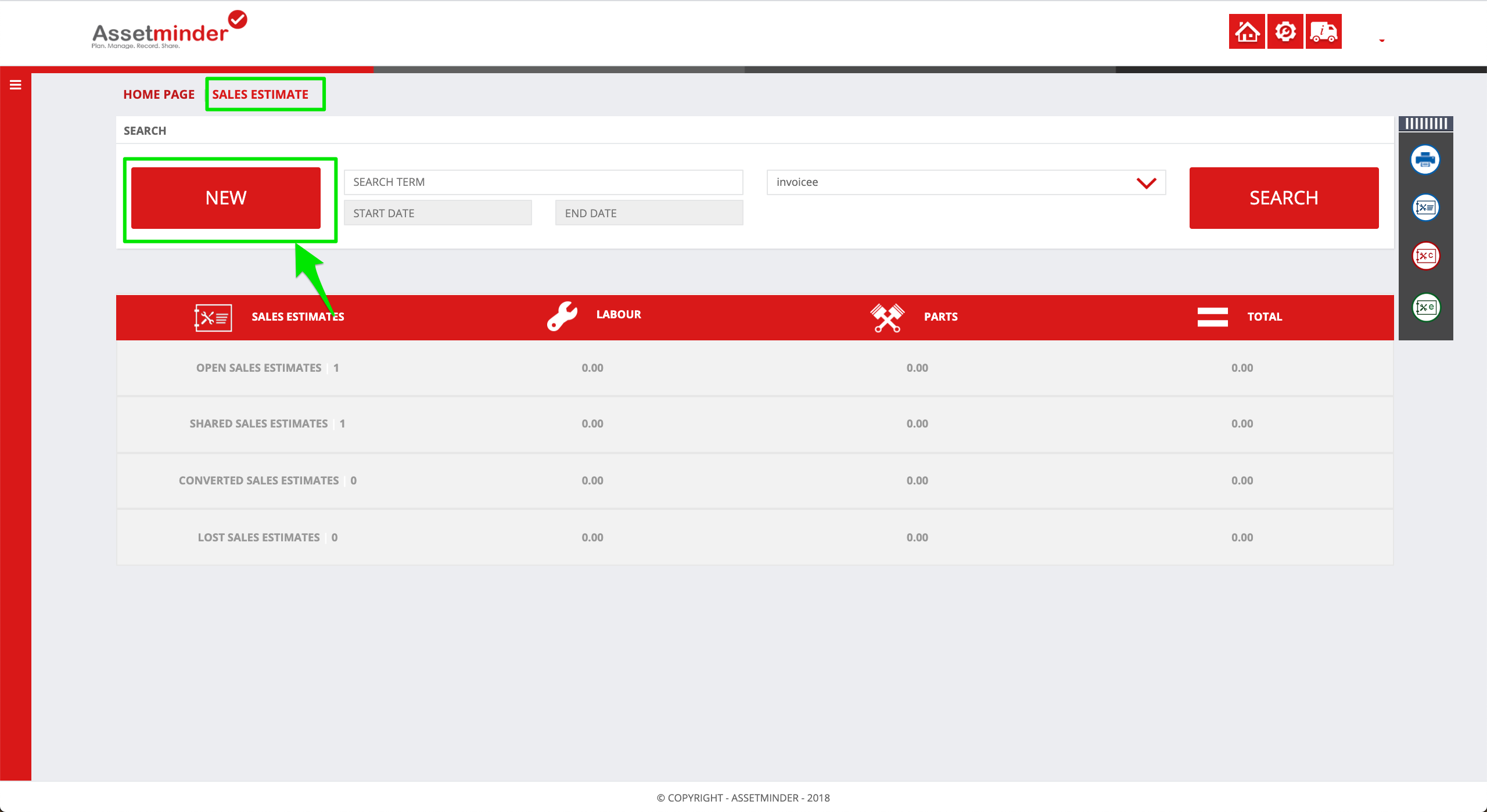
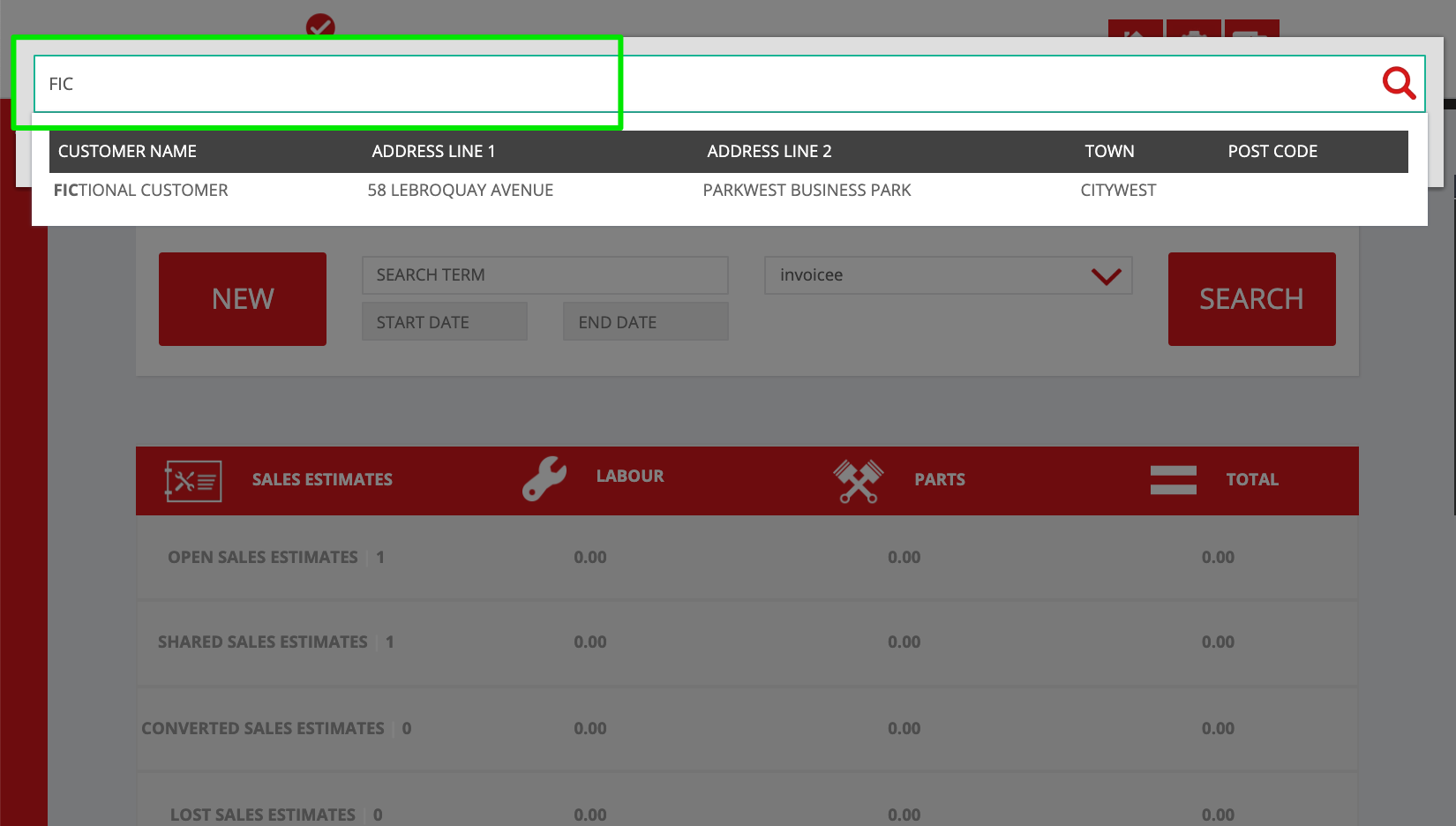
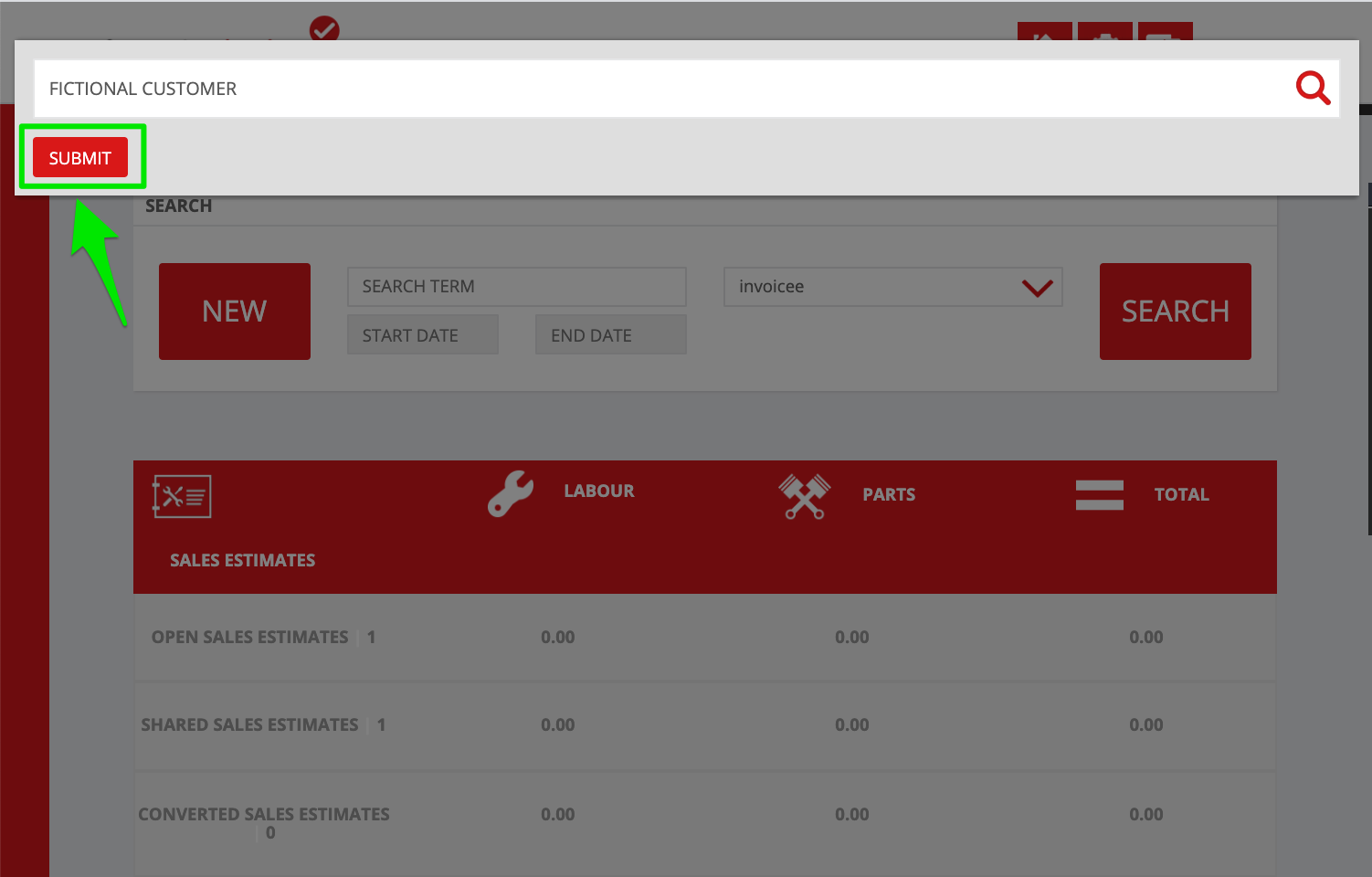
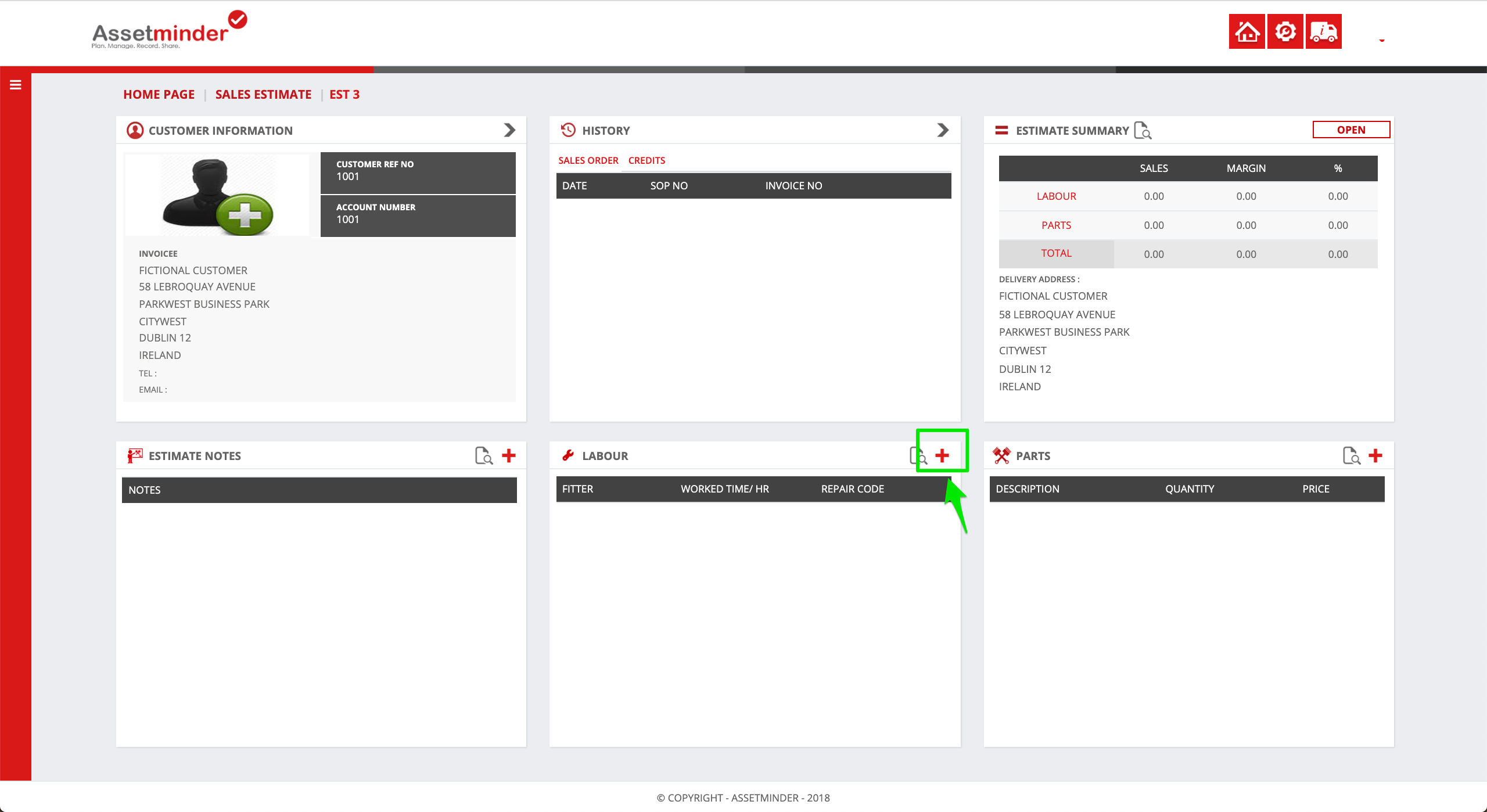
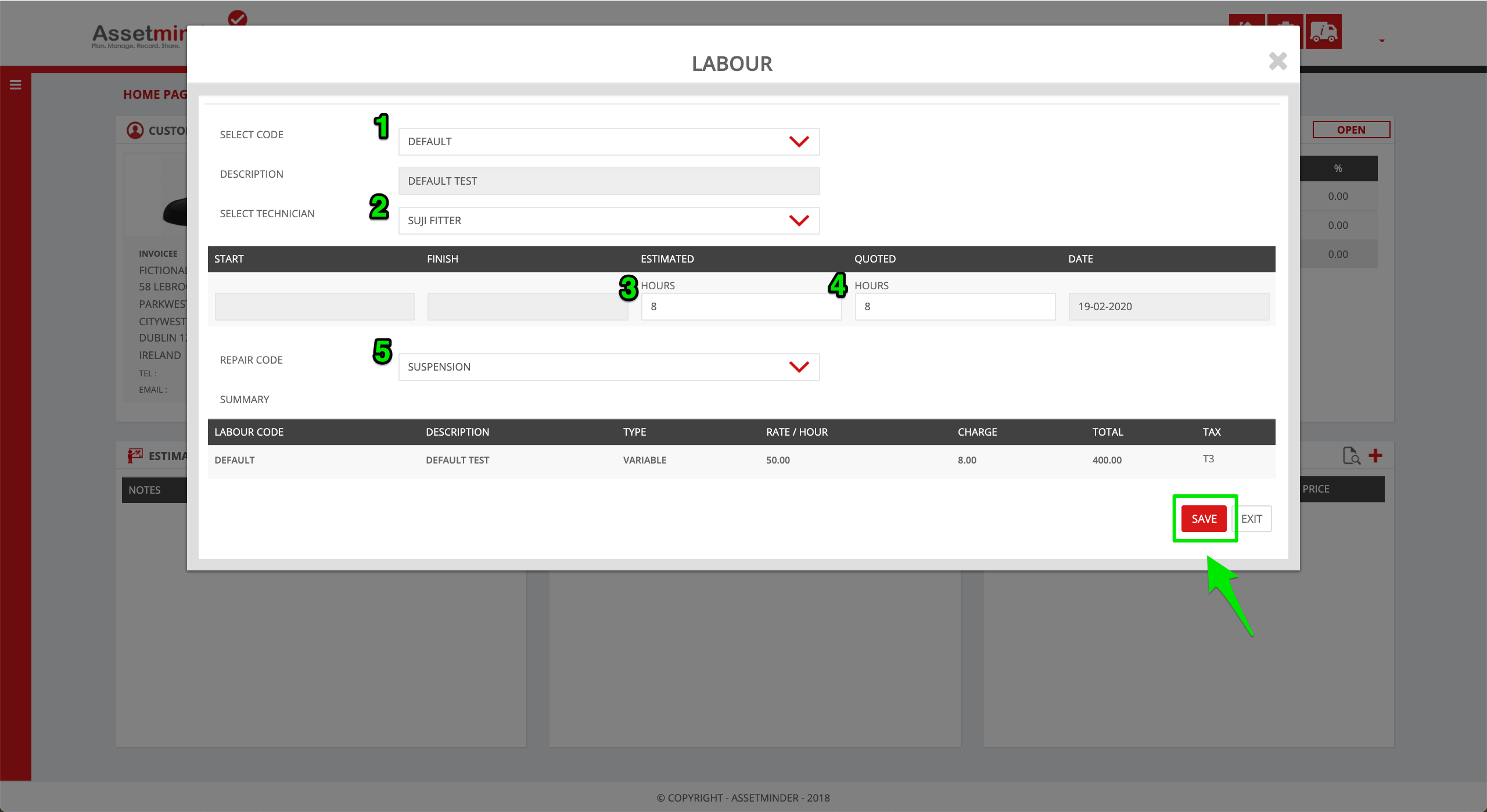
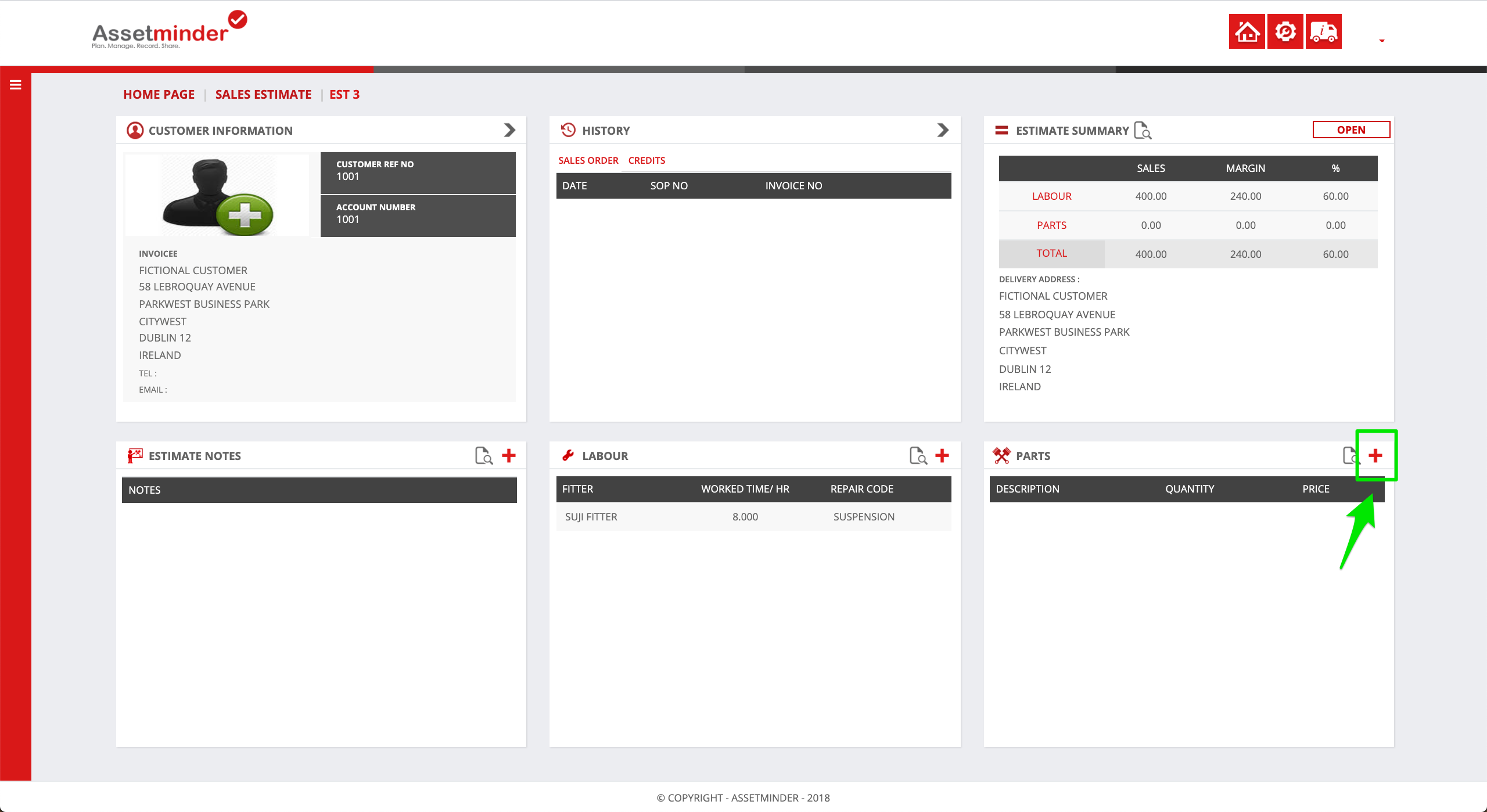
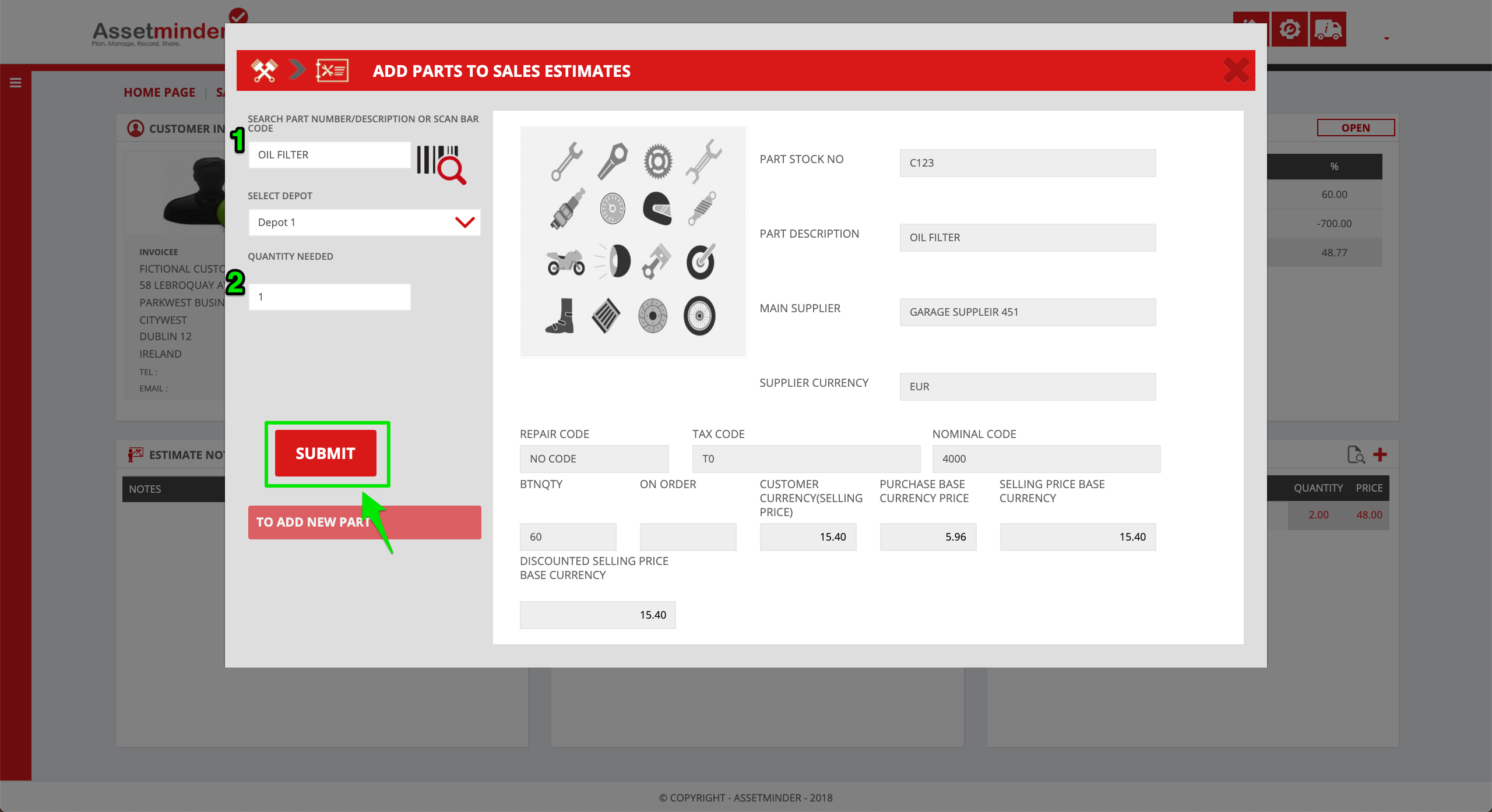
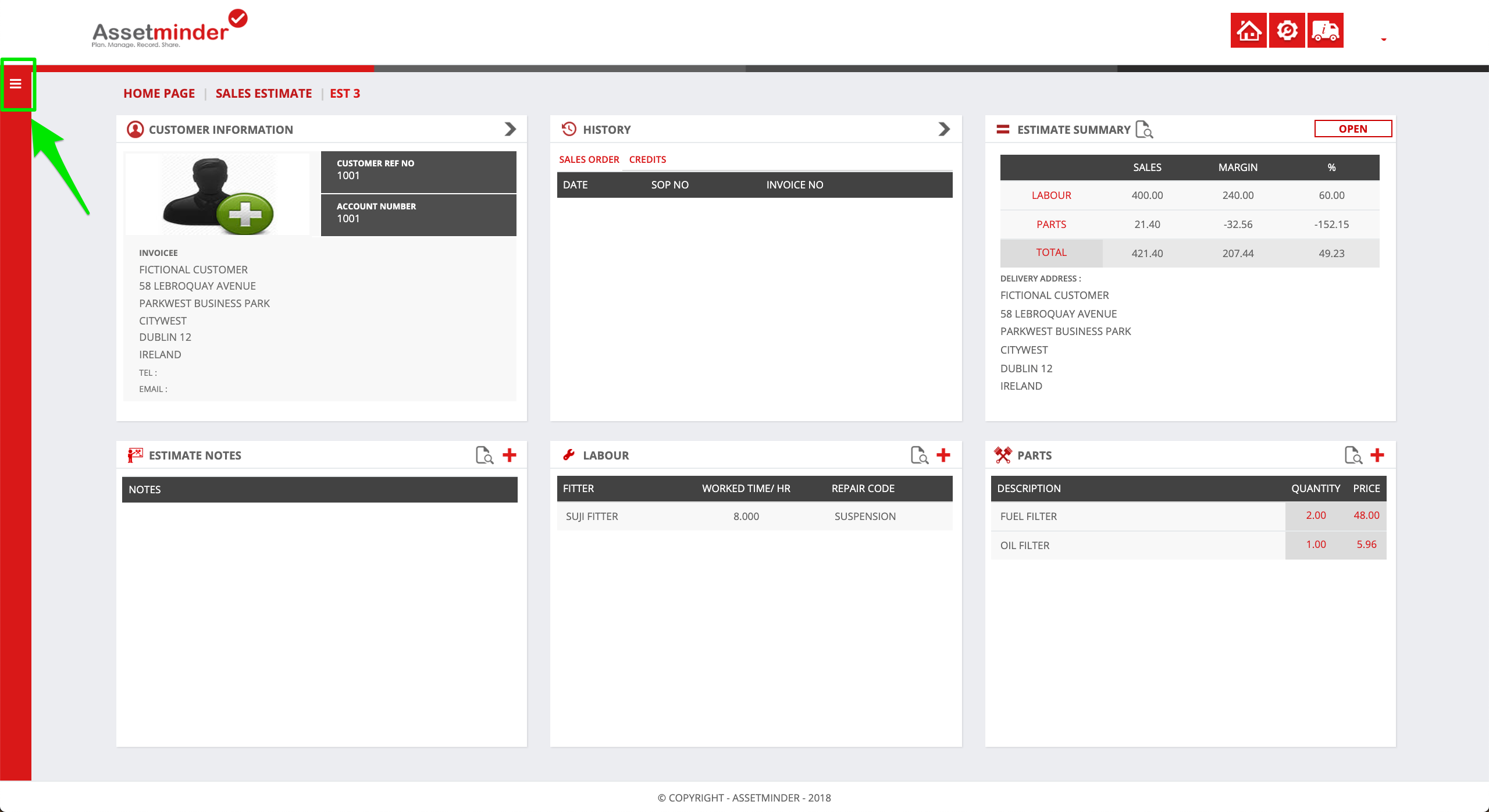
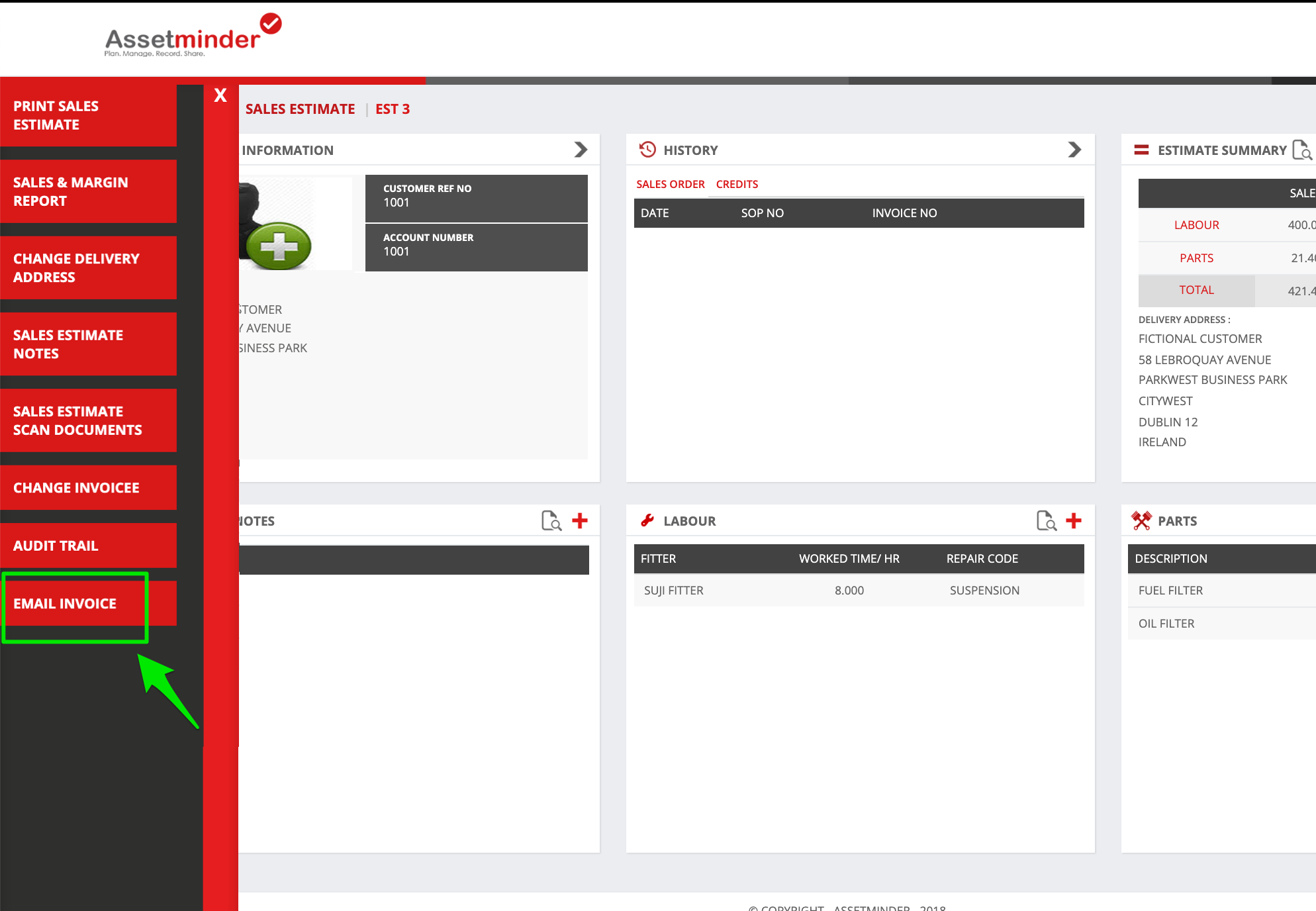
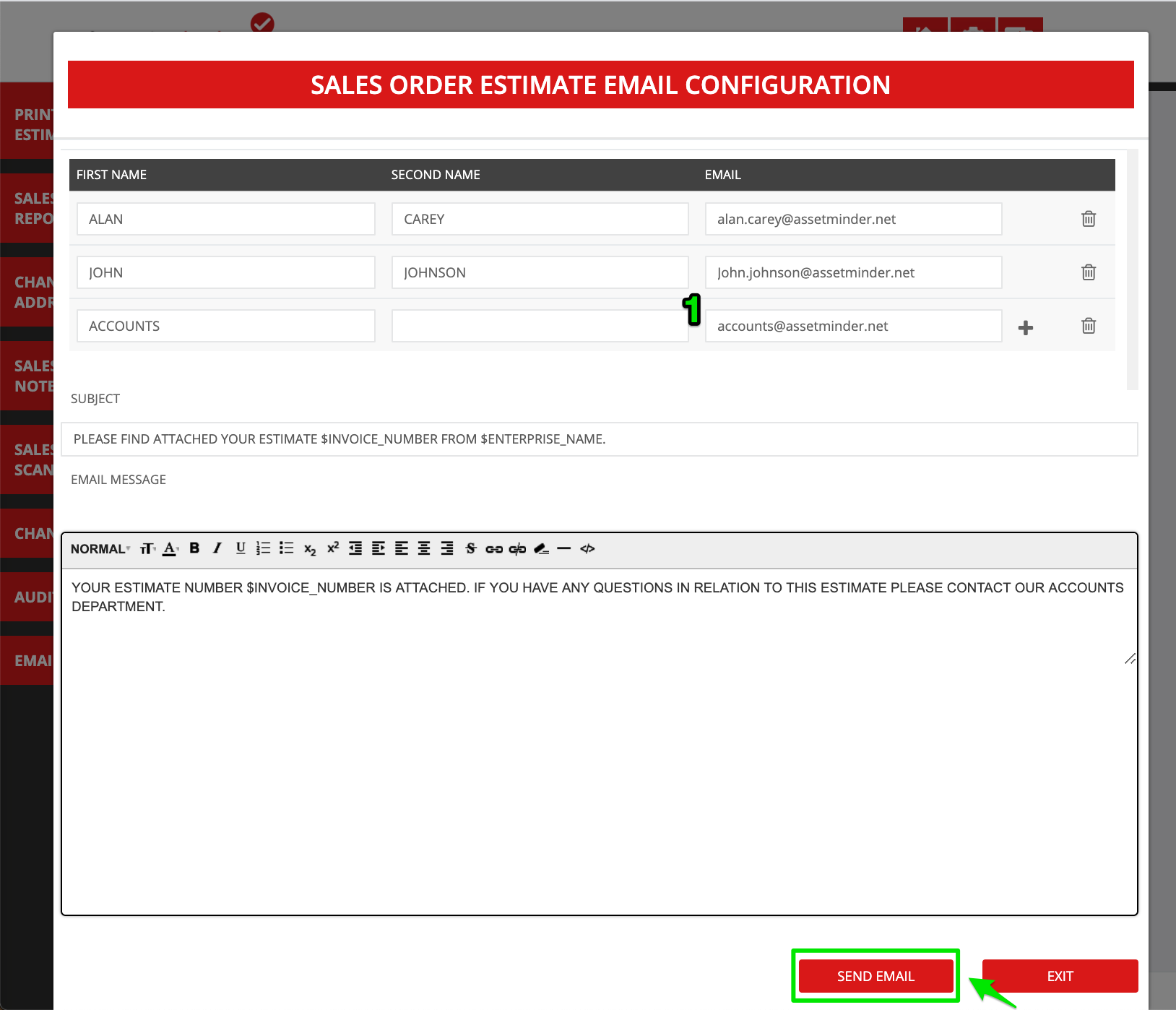
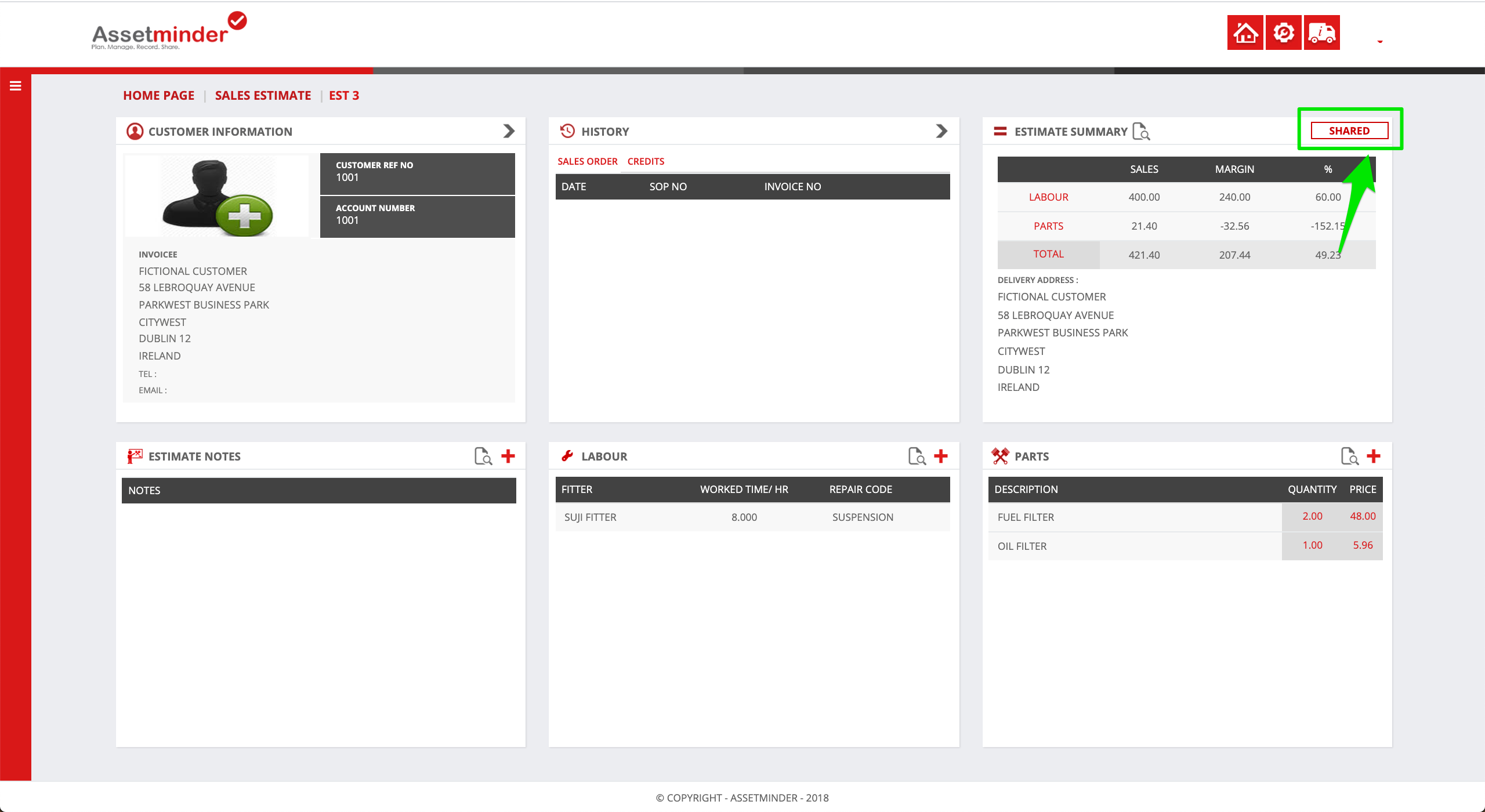
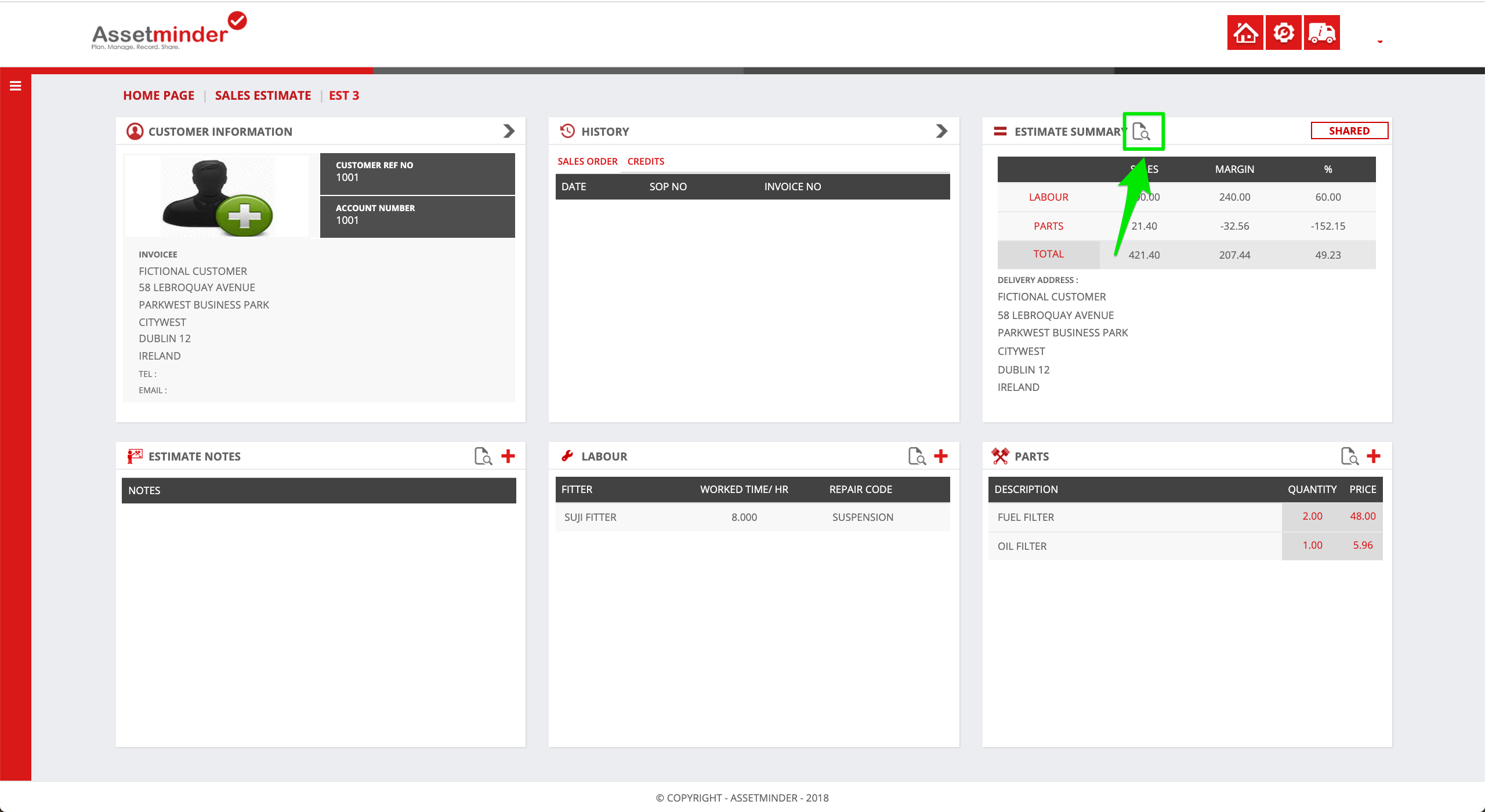
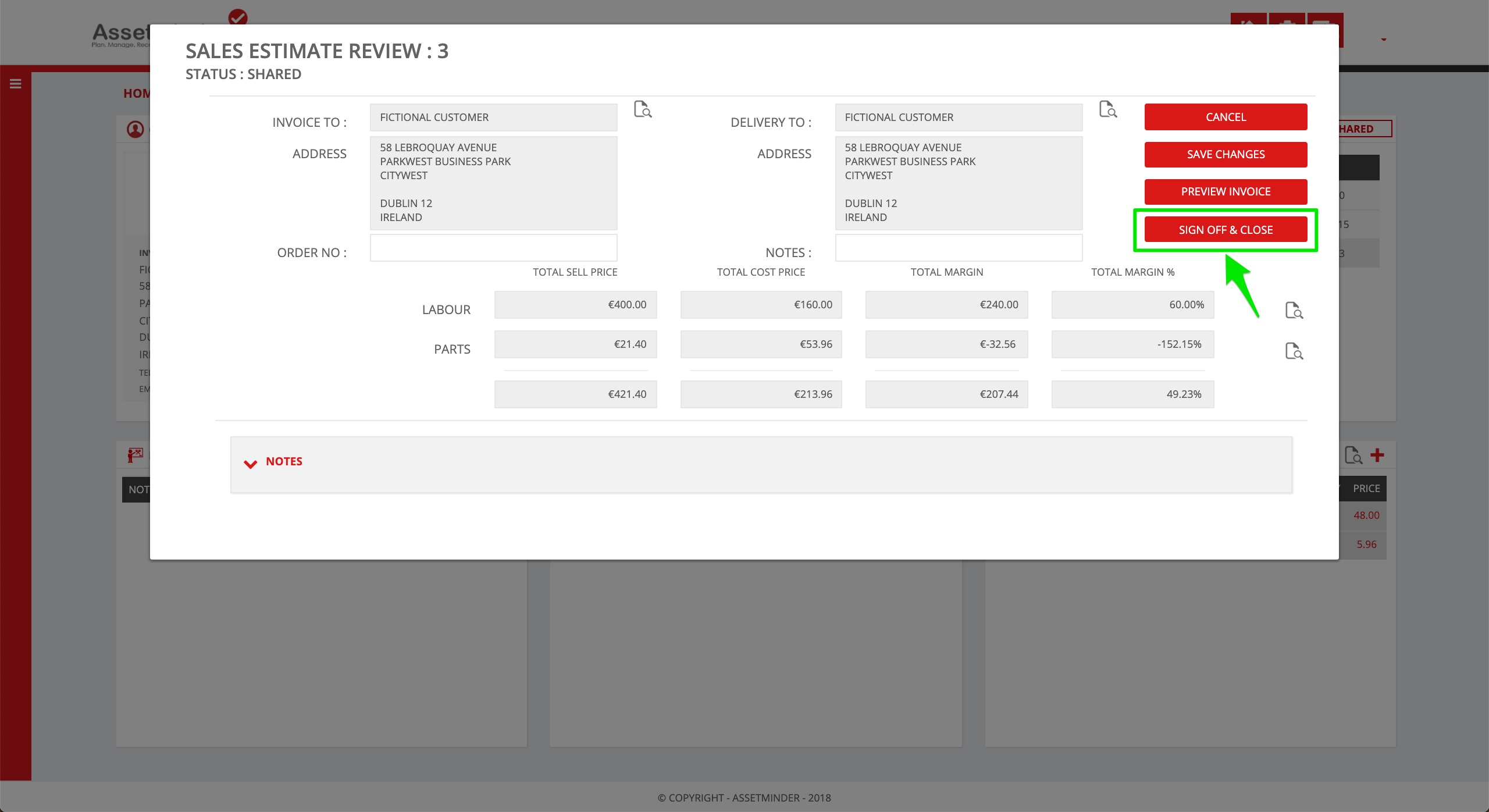
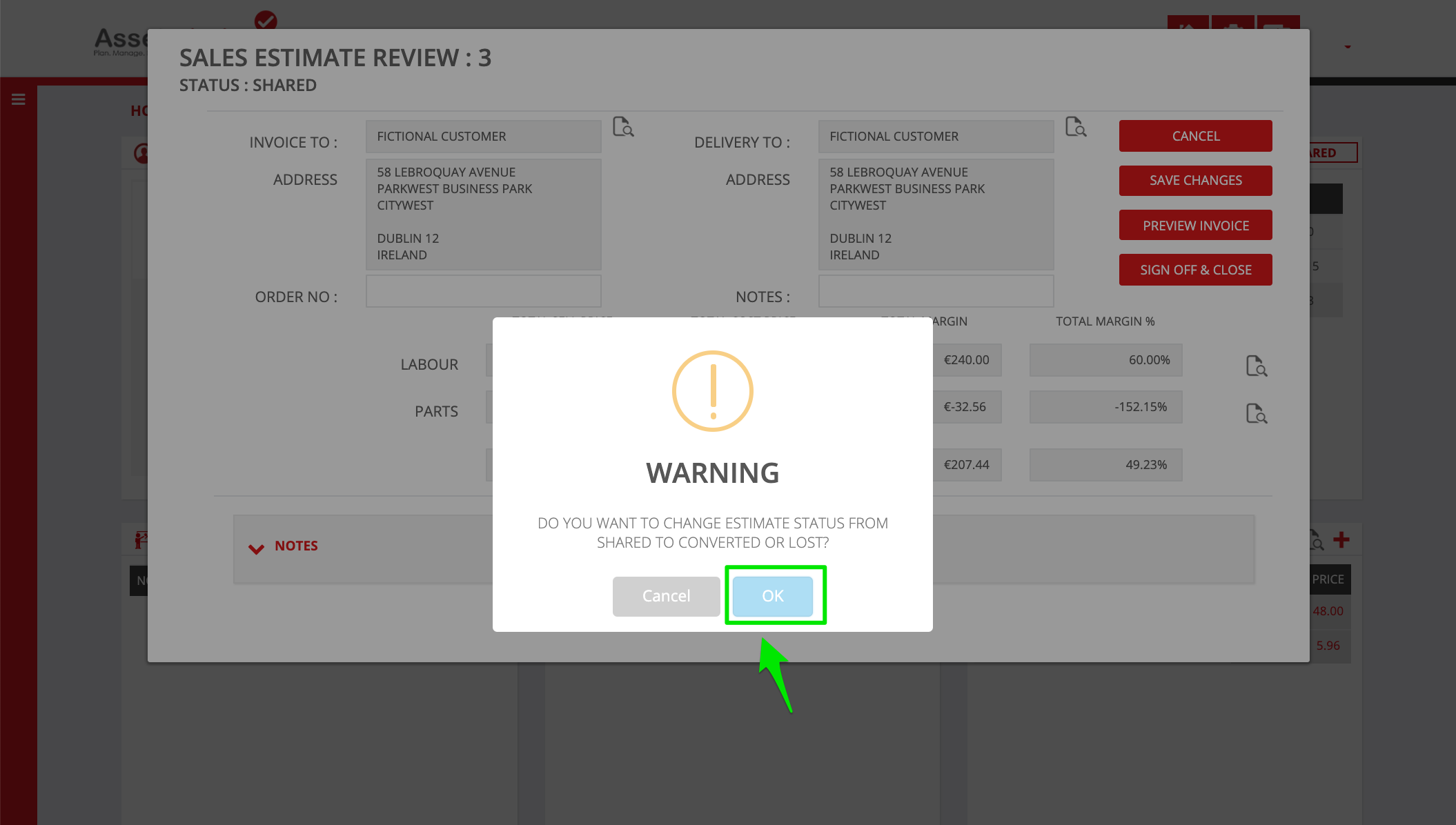
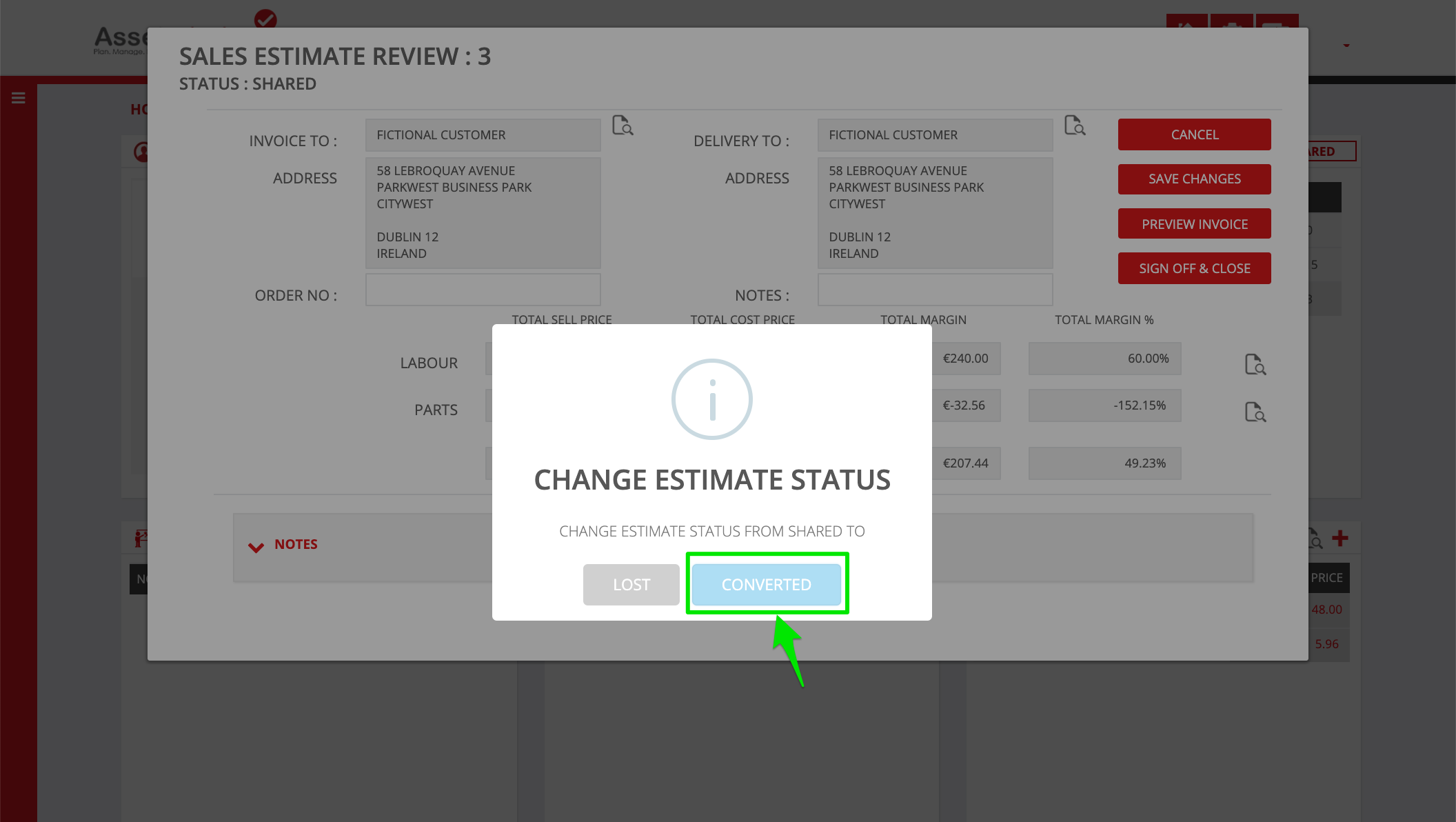
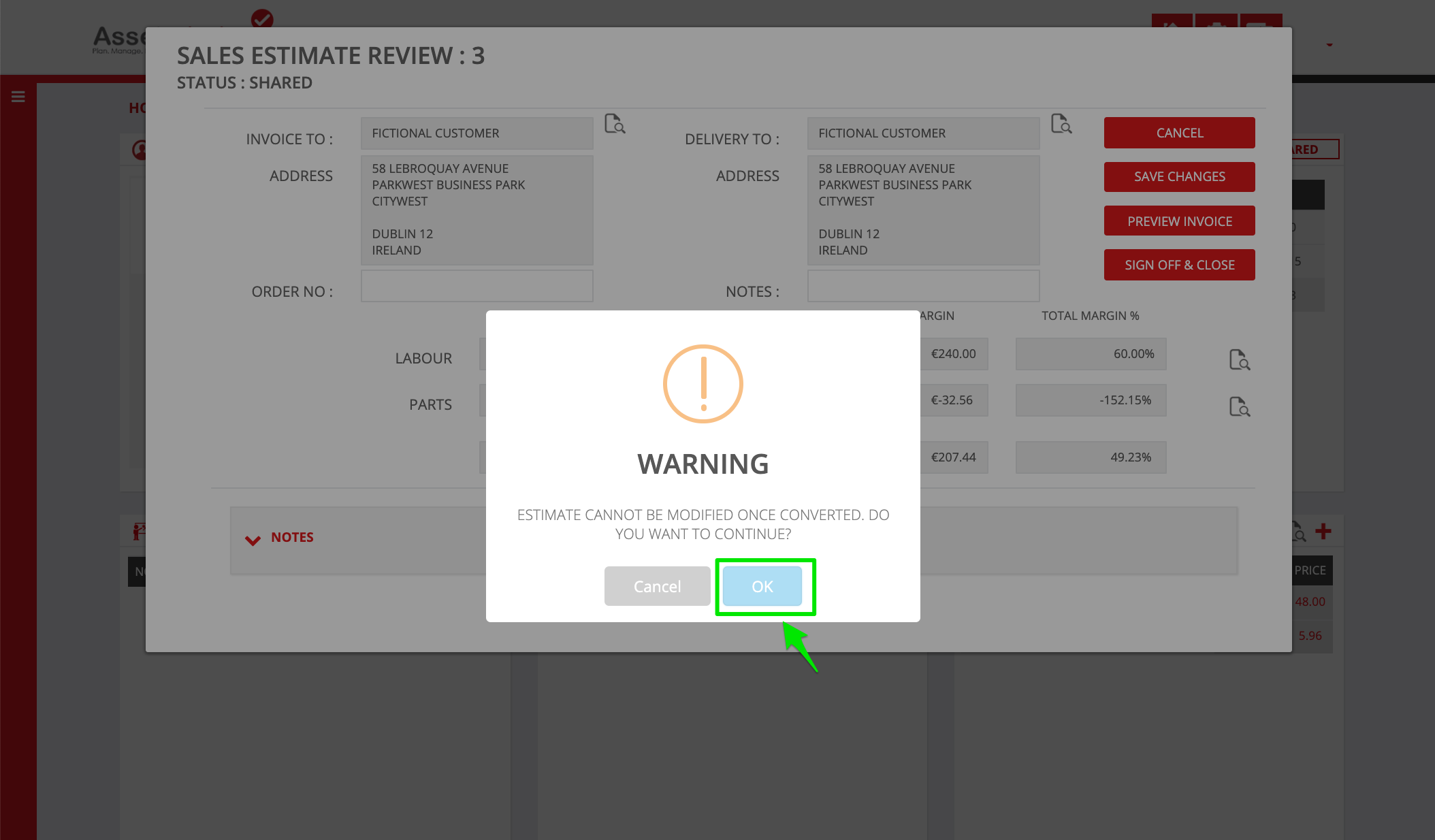
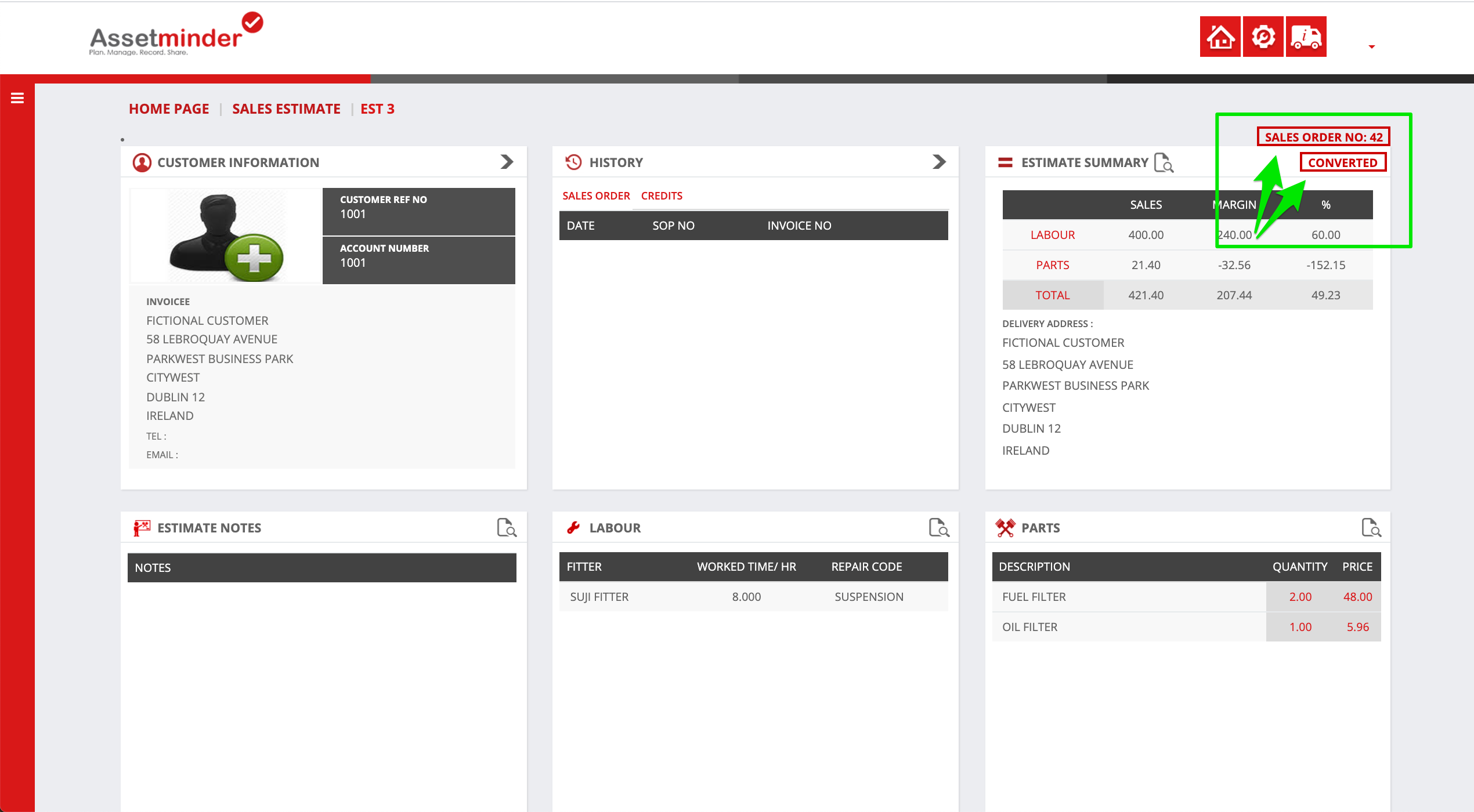
Conor Gibson
Comments