When a job card is opened, the asset Health Check page is shown, as in the example below.
The left-hand side text shows the following (the numbers refer to the number on the image)
- Basic information about the asset
- Energy storage system
- Electric motor output
- Maximum wheel torque
- Central information panel
Central information panel
This panel provides an overview on key information about the asset and shows:
- Campaigns (e.g., recalls associated with this asset)
- Defects (identified during inspections and still open)
- Planned events (upcoming scheduled events, e.g., regulatory inspection)
- Notes (notes recorded against the asset)
- Wheel torque (scheduled wheel torque tasks for this asset)
- Telemetry events (issues reported from the asset telemetry application)
- Tech library
- Warranty (number of open warranties for this asset)
- Job Cards (number of job cards already open for this asset)
The user can obtain further information on these items by clicking on the relevant tile. If, for example, the user clicks on DEFECTS, this will show the number of outstanding defects for the asset. The user will then have the option to add the resolution of the defect to the job card, or to ignore it and leave it for another time.
Open Job Cards
This item of information is presented to assist in unnecessarily opening multiple job cards for the same asset.
If the user is presented wit the Health Check page when creating a new job card, the user can either use any already open job card instead of creating a new job card.
In all other circumstances, i.e., opening an existing job card, then once the user has access whatever information might be presented and relevant in the Health Check, the user selects the green button at the bottom of the page 'CONTINUE TO JOB CARD >' to carry one with whatever task is intended.
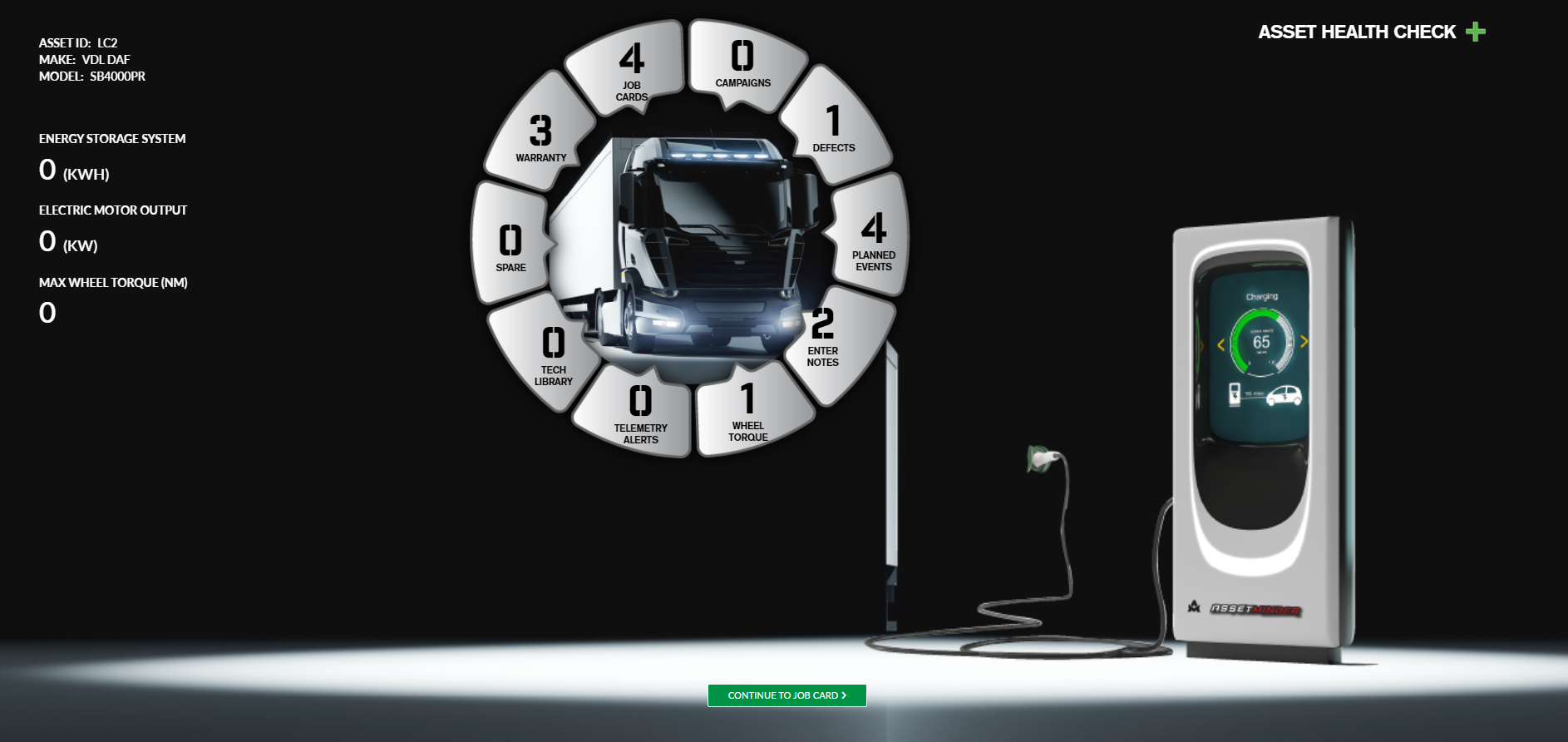
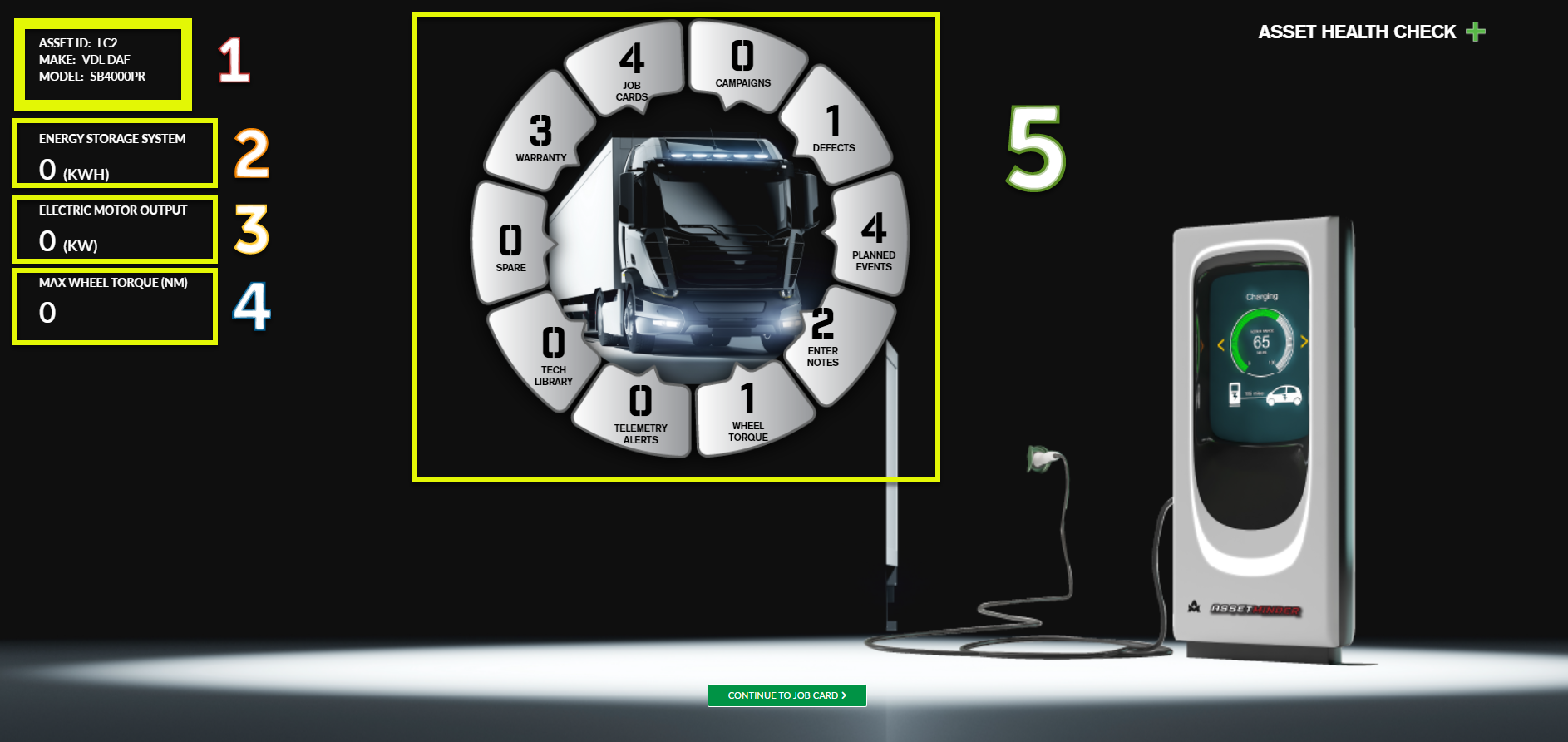
T. Gerard Bennett
Comments