1. To create a Job Estimate, click job cards on the home page
2. Toggle to the job estimate screen by clicking the Job Estimate button on the left-hand side
3. Click New on the job estimate screen
4. Add the Asset Registration Number to locate the asset in the system
5. The system creates a job estimate record for the asset
6. Add the instructions for the estimate by clicking the Add icon in the Instructions tile
7. Fill in the instructions for the estimate. Add multiple instruction line items if needed
8. Next, click the Add icon on the Labour tile to add the estimated labour hours for the job
9. Fill in the details for the estimated labour. Most important is labour rate, technician, estimated hours, and quoted hours. Estimated hours may differ from quoted hours if you want to add a buffer, or charge for fewer hours. Click Save when done
10. Next, click Add next to the parts tile
11. Locate the part using the search function, fill in the required quantity, and click Submit to add the part to the estimate
12. If needed, click the view icon in the Job Estimate Summary tile to check your work and then print the estimate for the client
13. Click Print Pro Forma. Print to PDF to attach the estimate to an email and send to the client
13. When the customer has accepted the estimate, the estimate needs to be converted to a Job Card. Toggle the estimate from Open to Open Shared
14. Click the view icon in the Job Estimate Summary tile
15. Click Sign Off and Close
16. The system will prompt to verify the signoff. Click Ok
17. The system will prompt to convert the estimate to a job card or mark it as lost. Click Converted
18. A job card is generated based on that estimate. Click through Job No: to view
19. The estimate has been moved to the converted section of the Job Estimates list
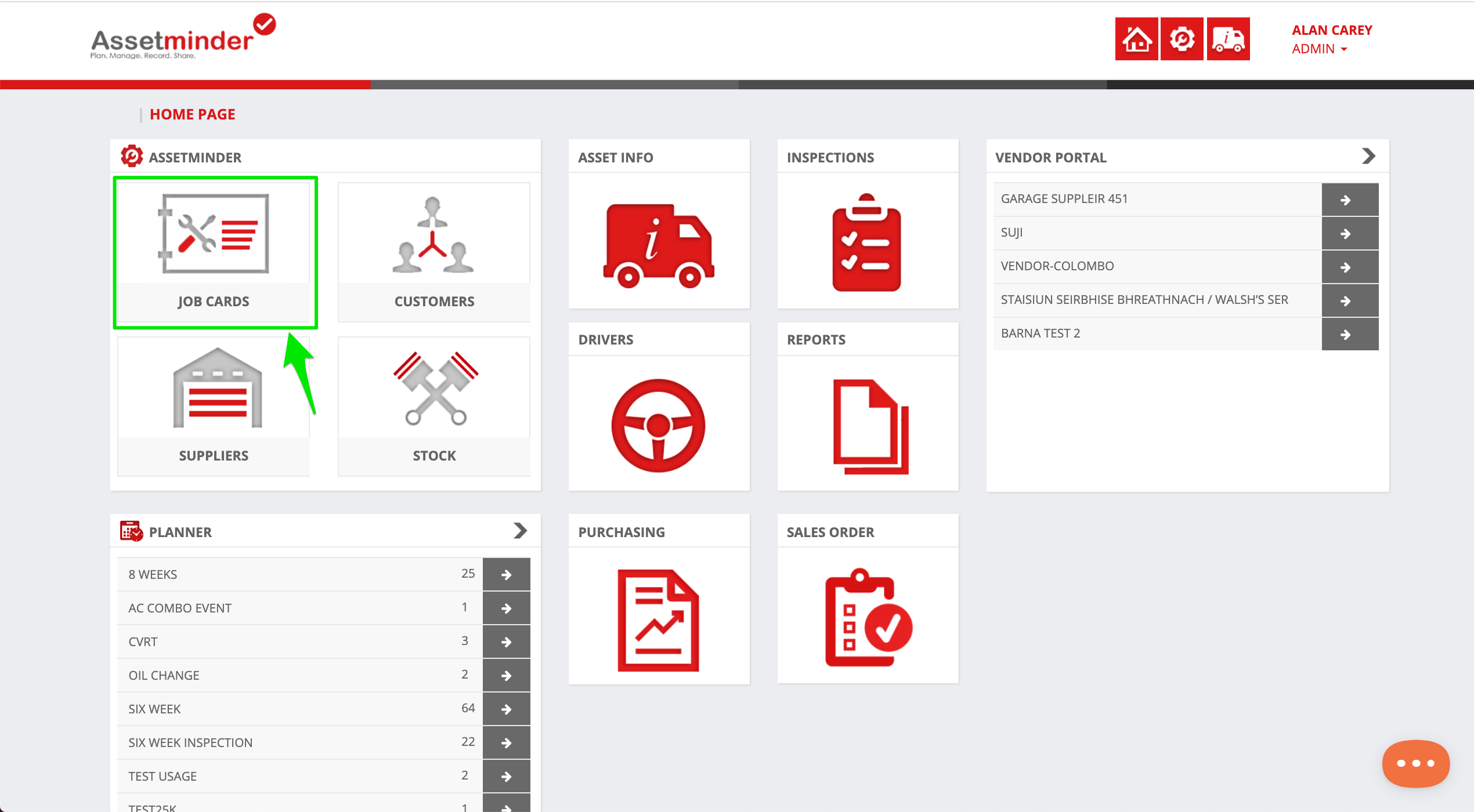
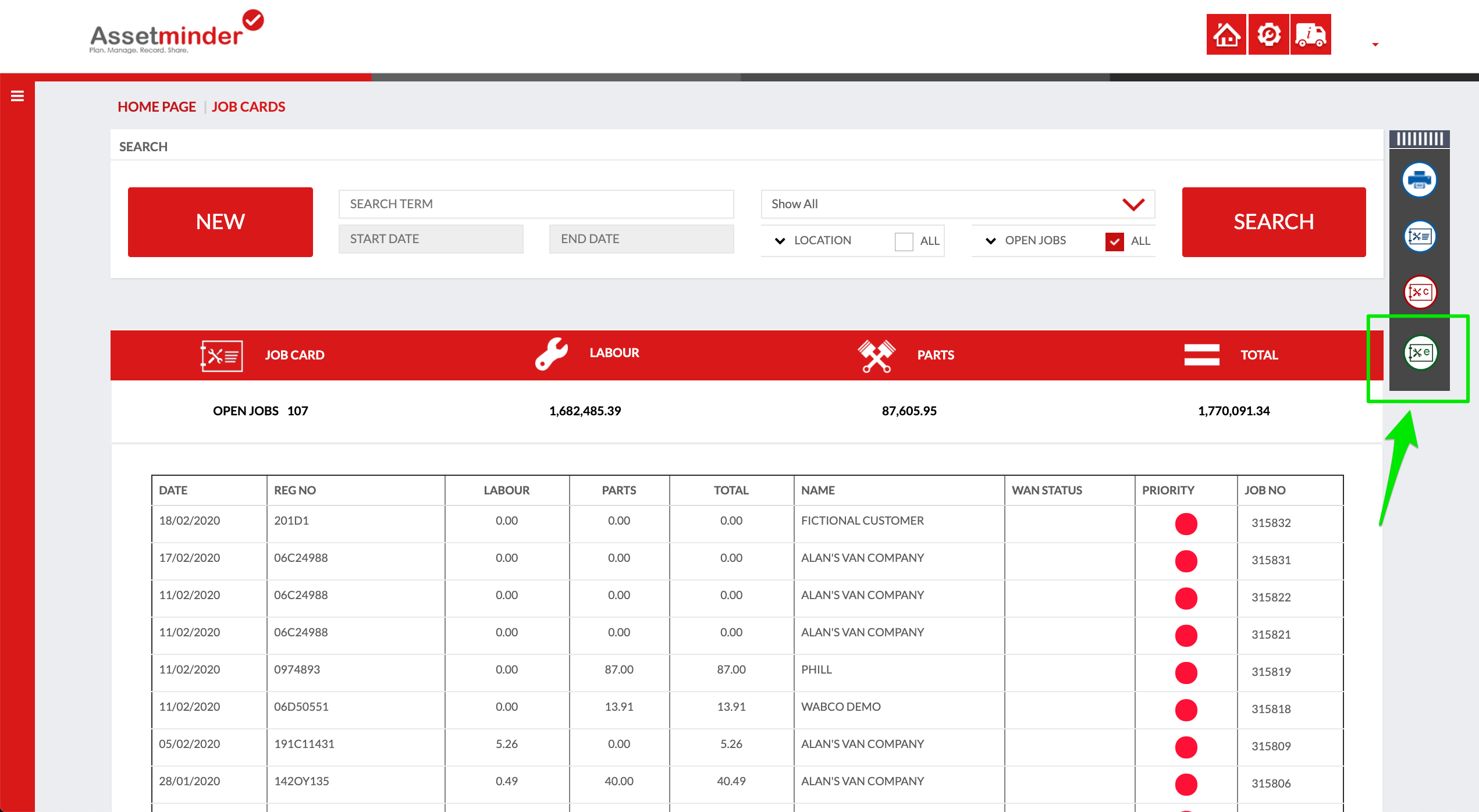
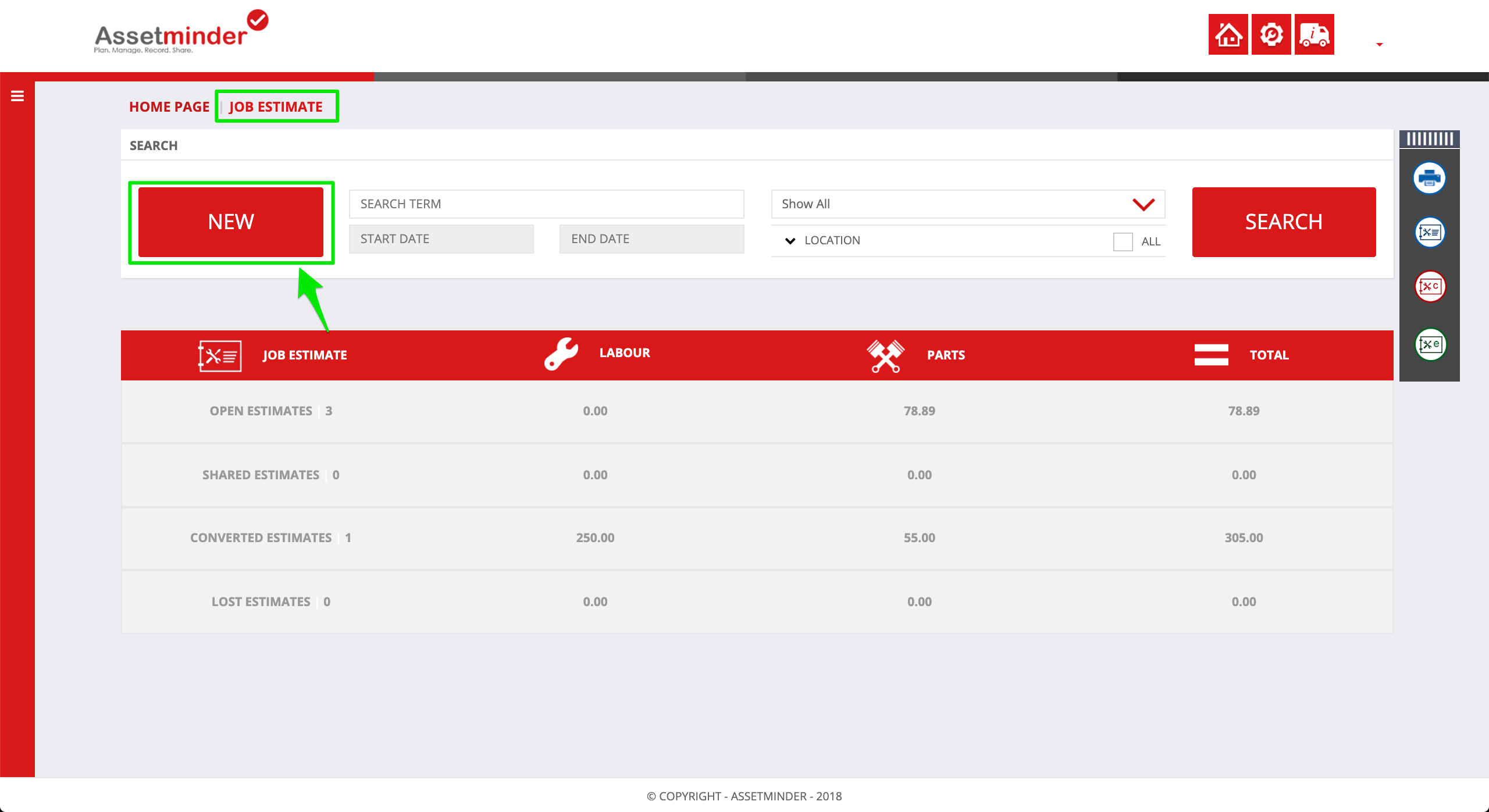
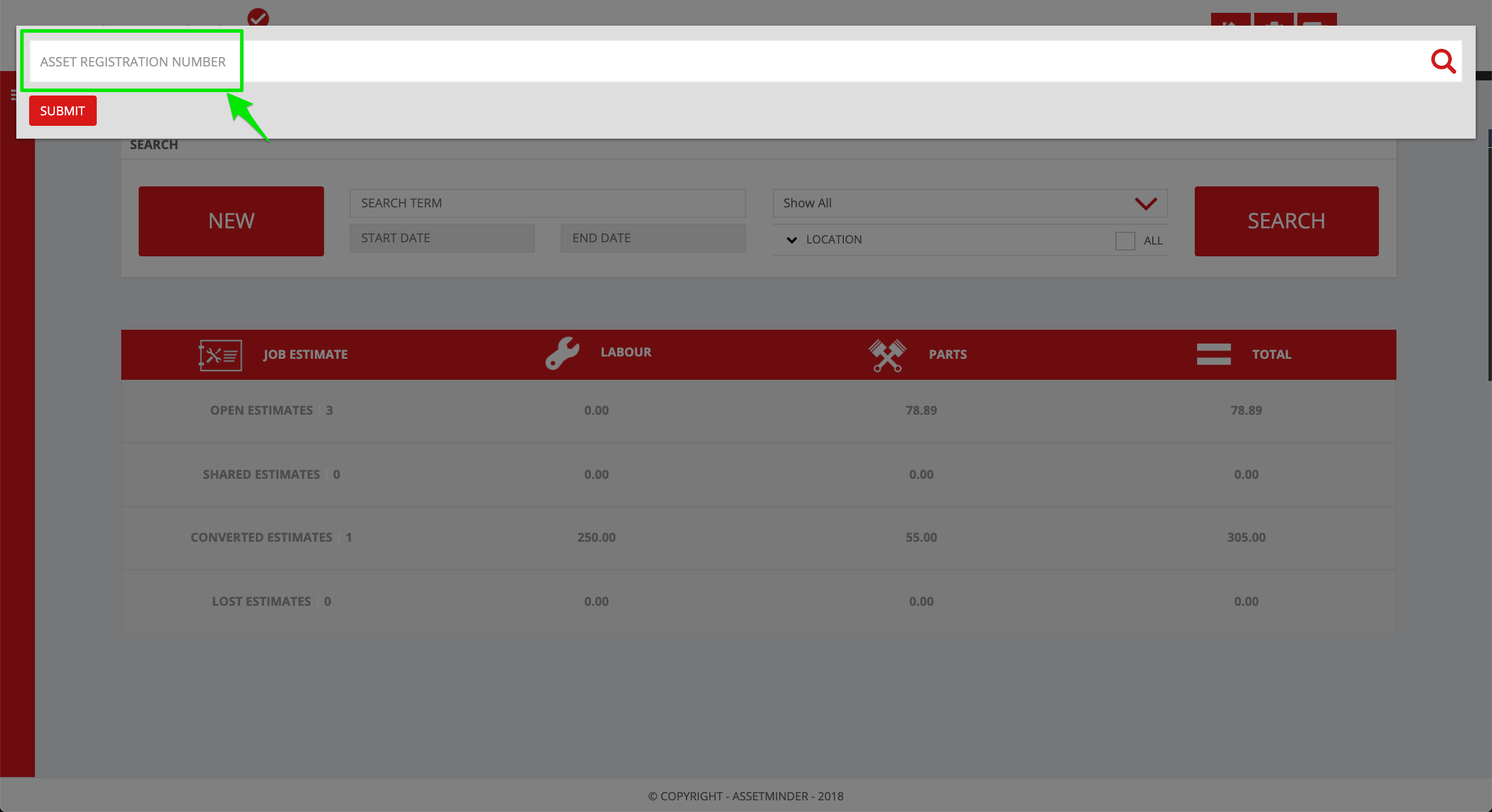
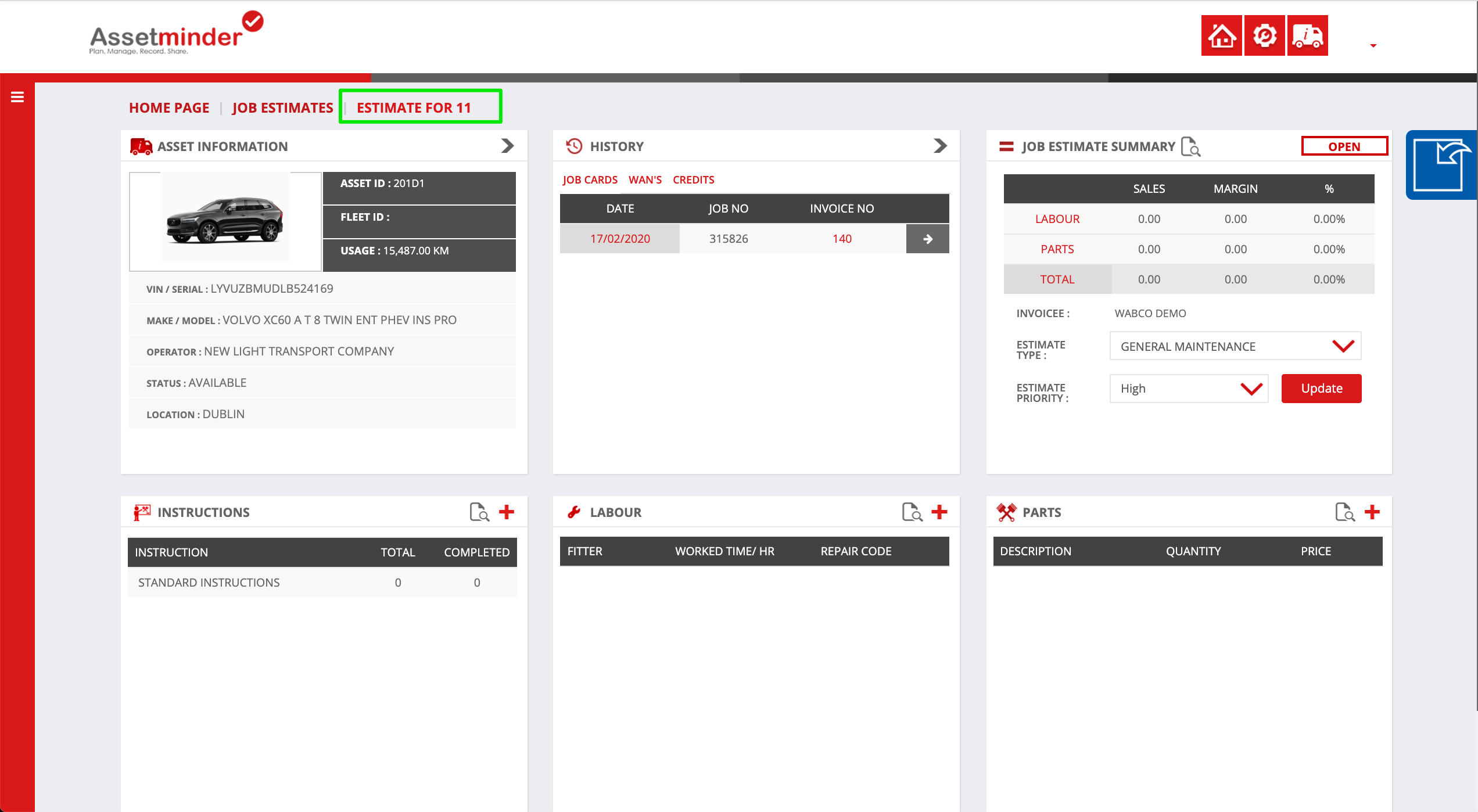
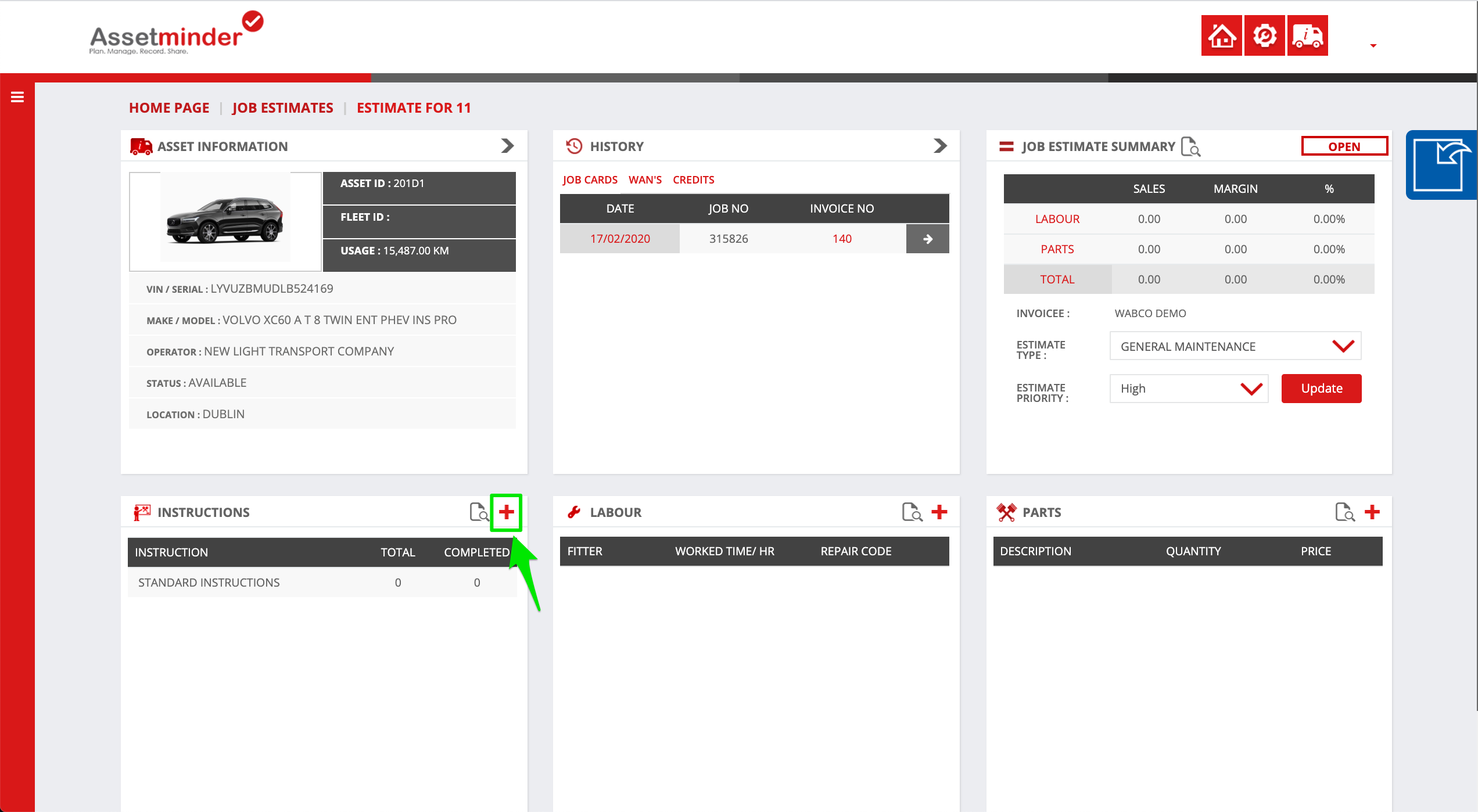
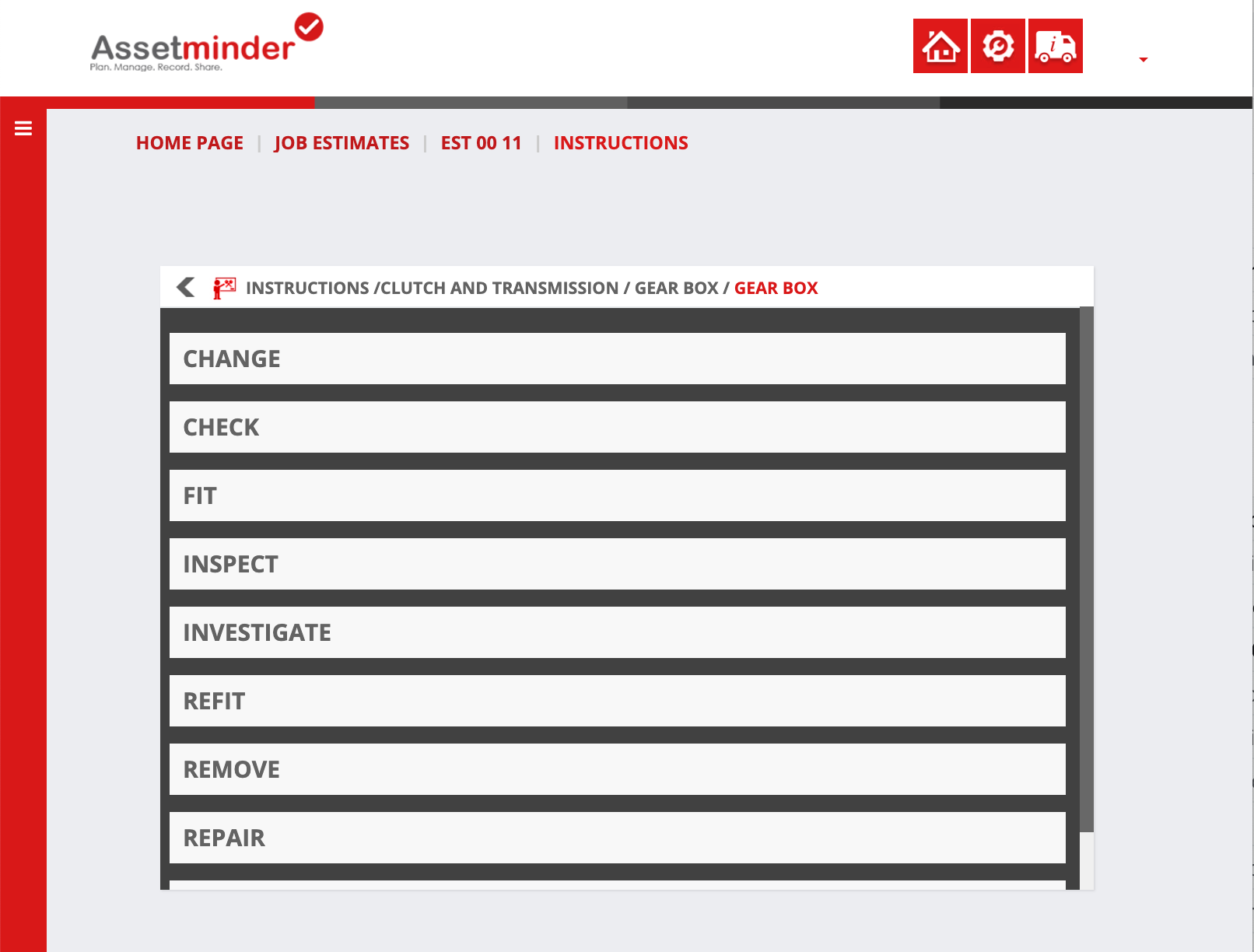
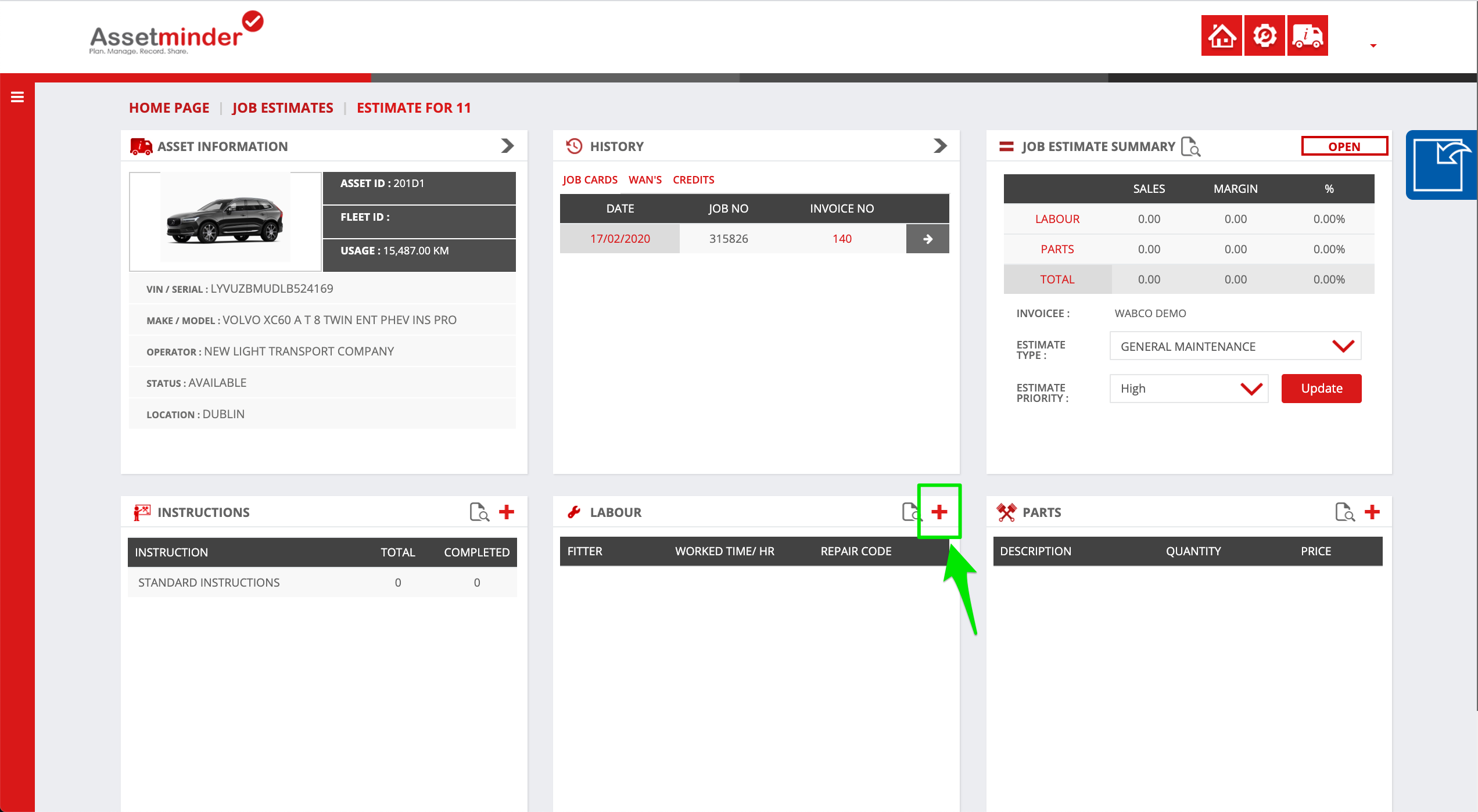
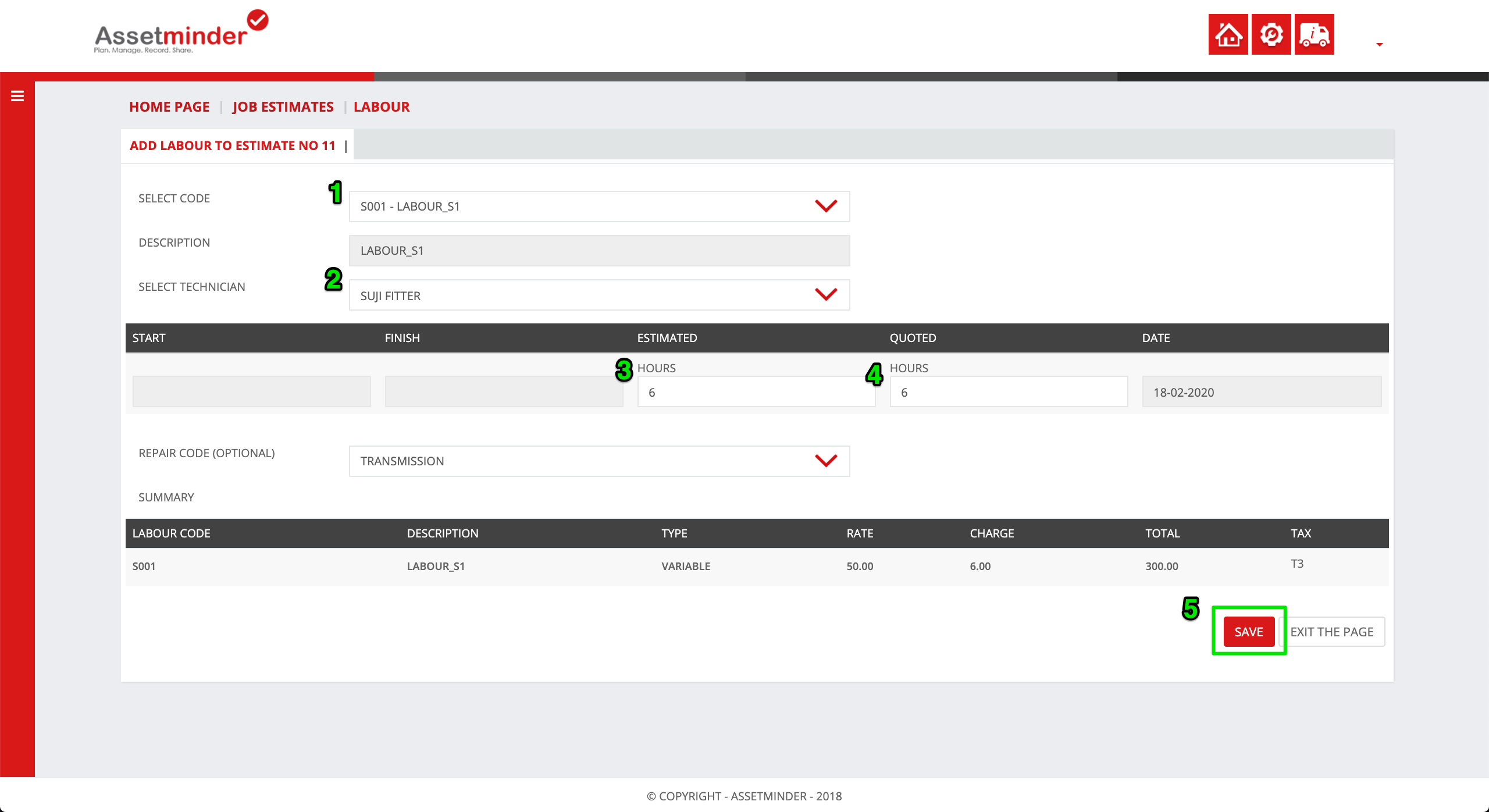
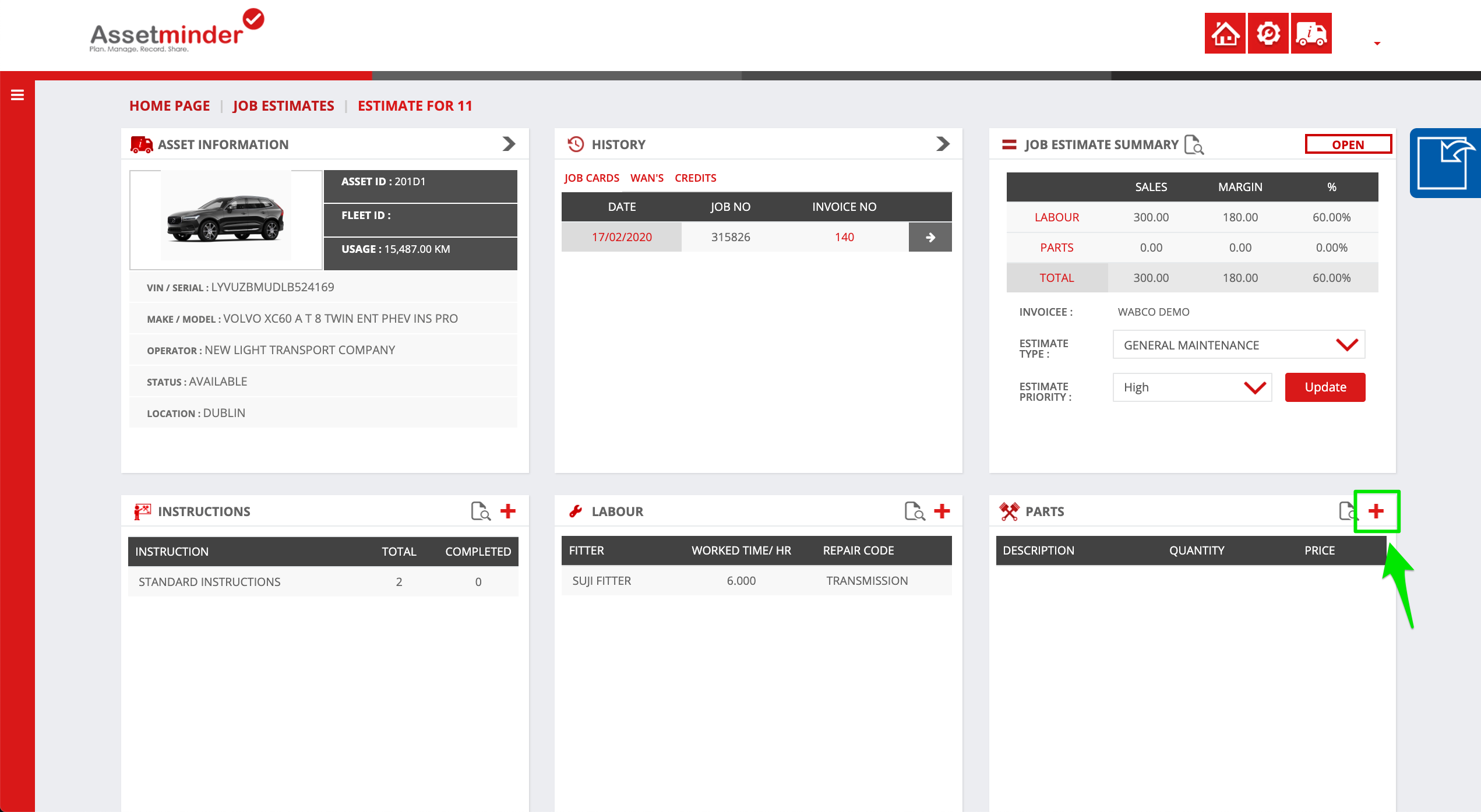
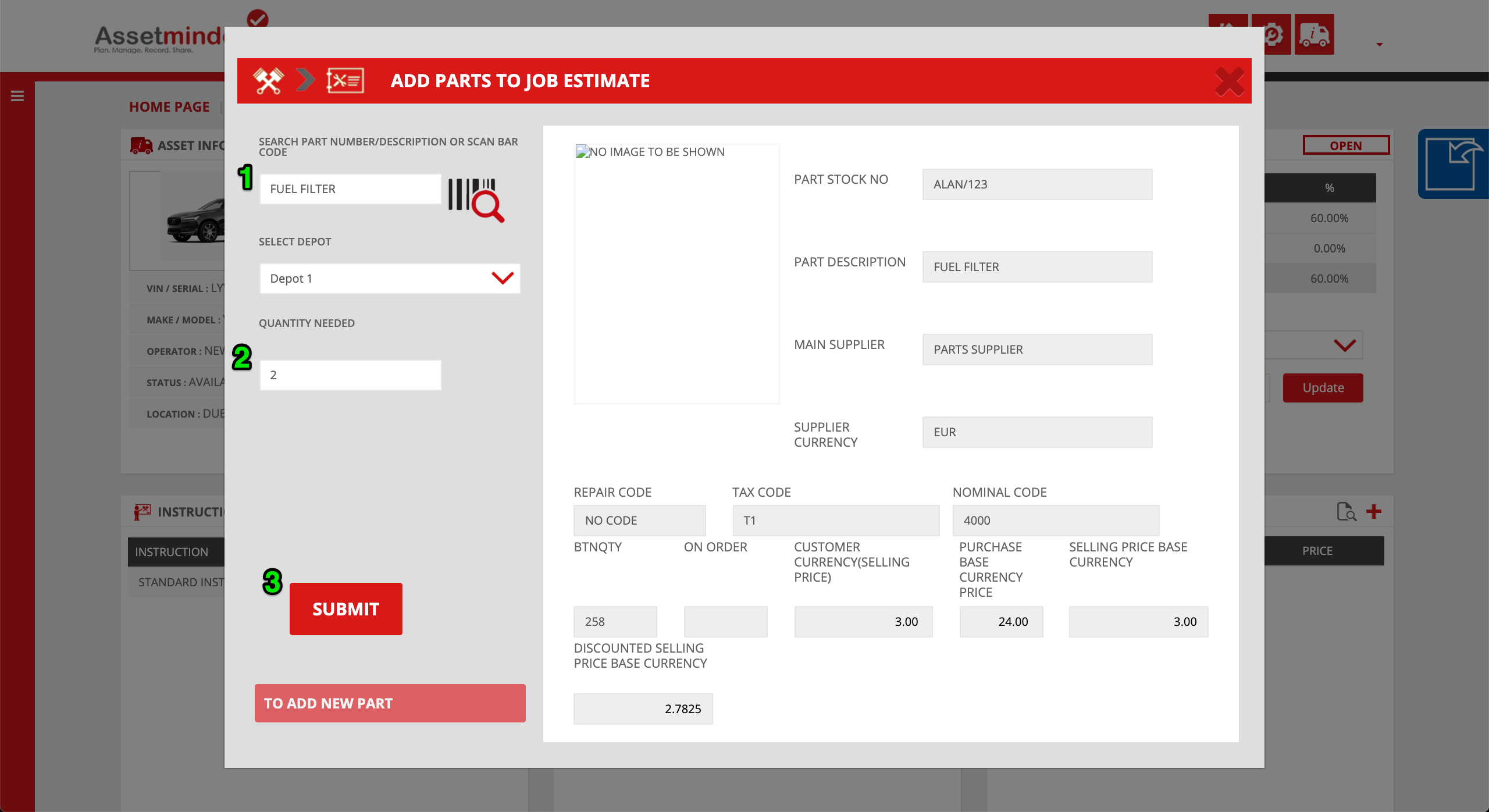
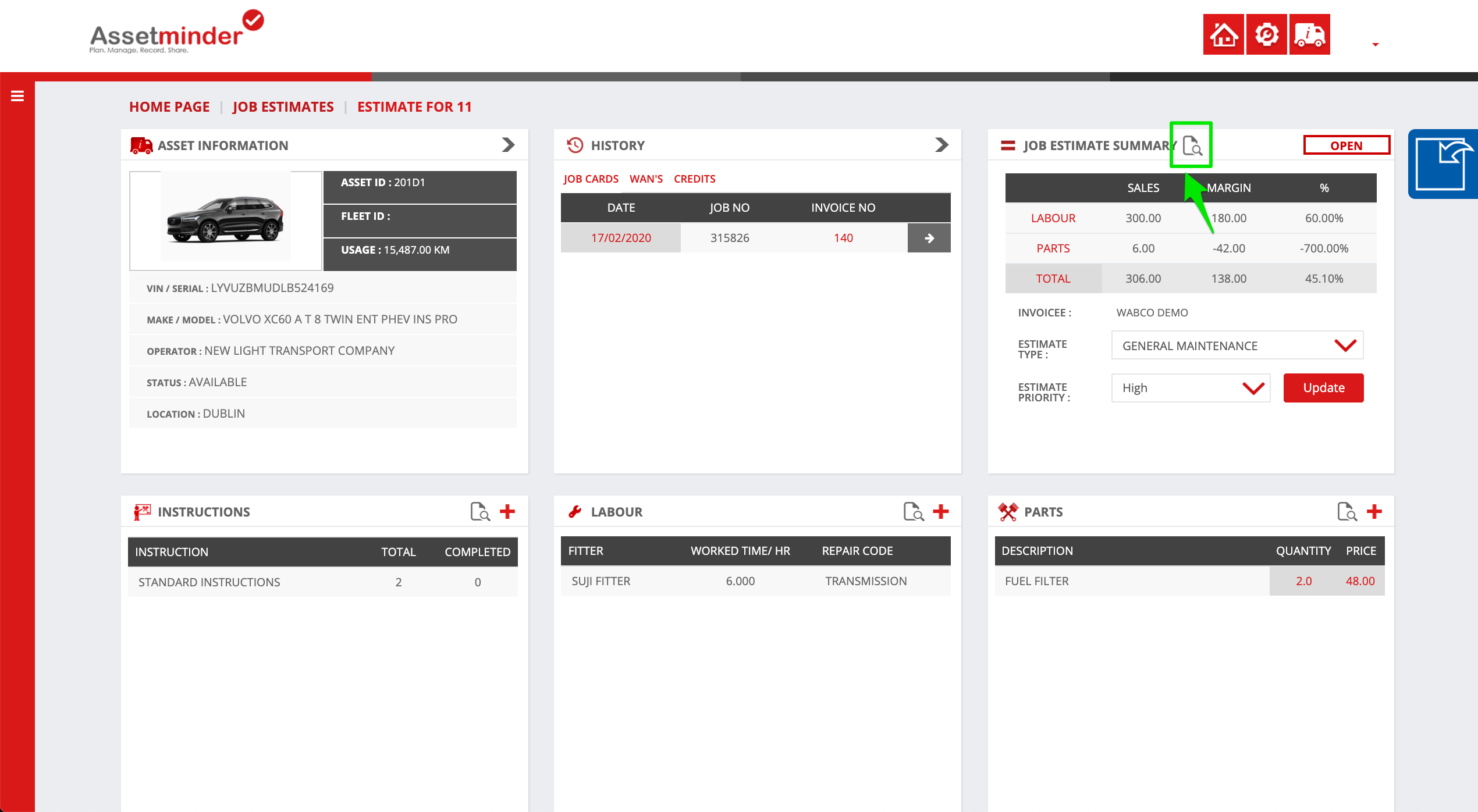
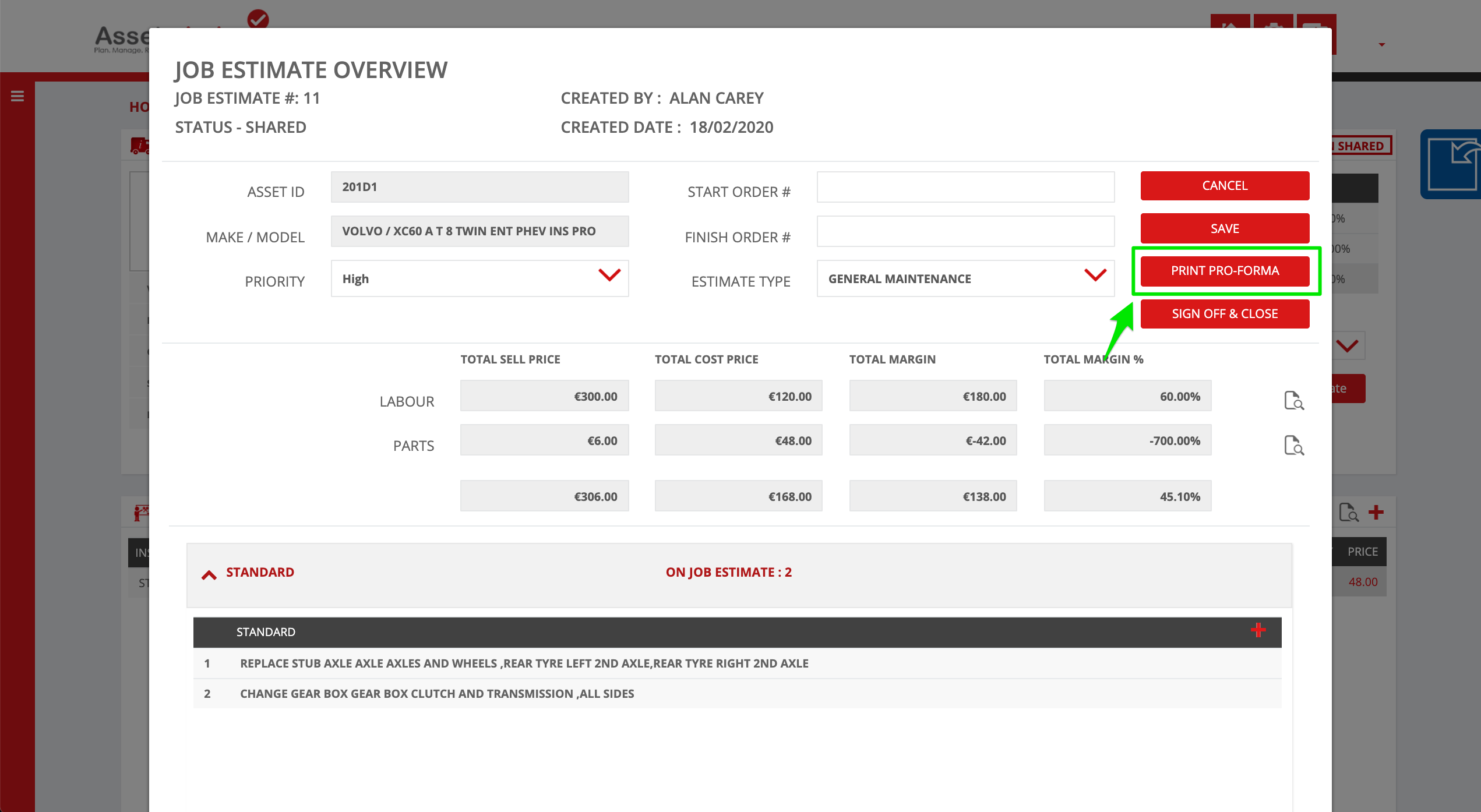
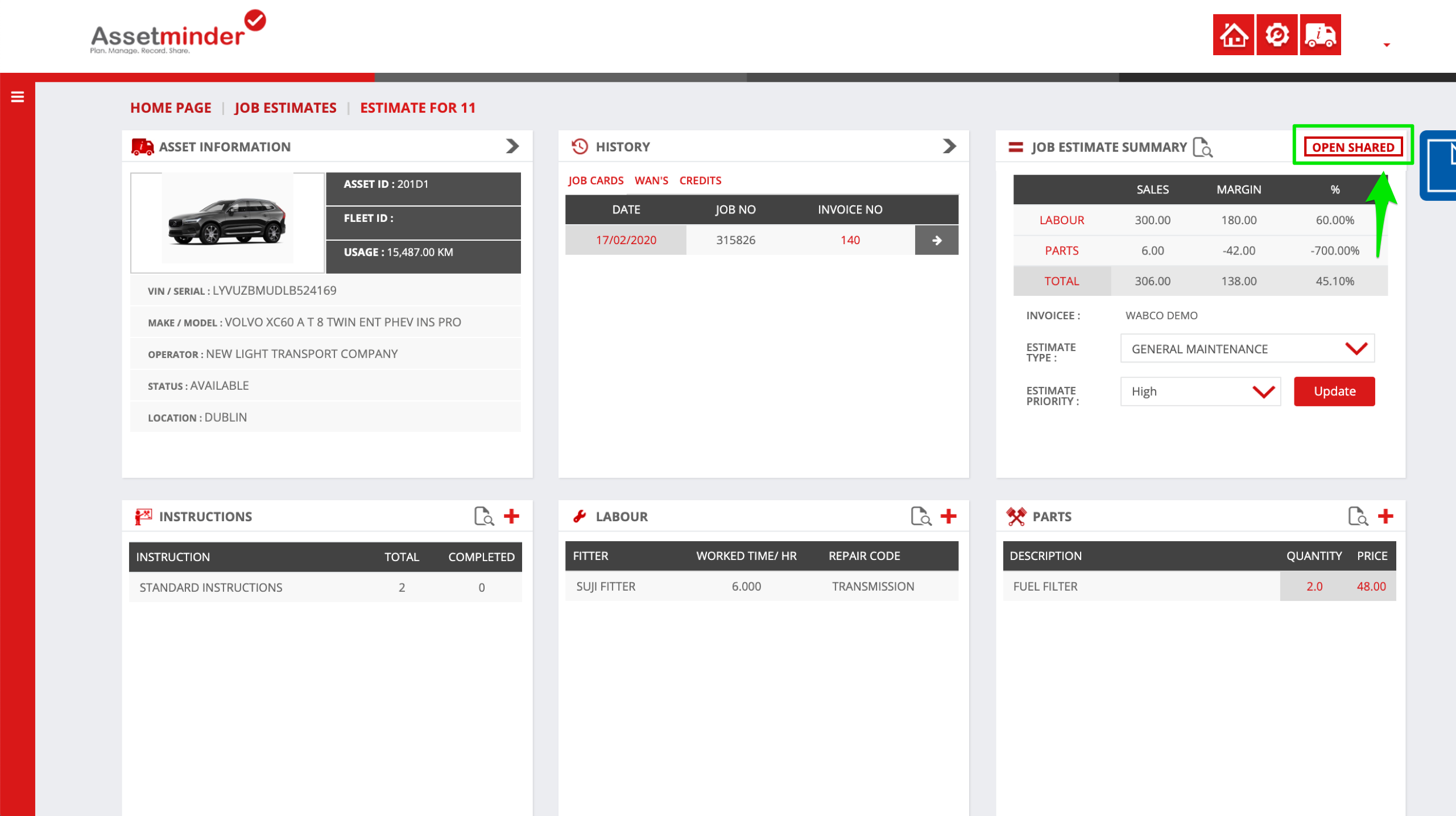
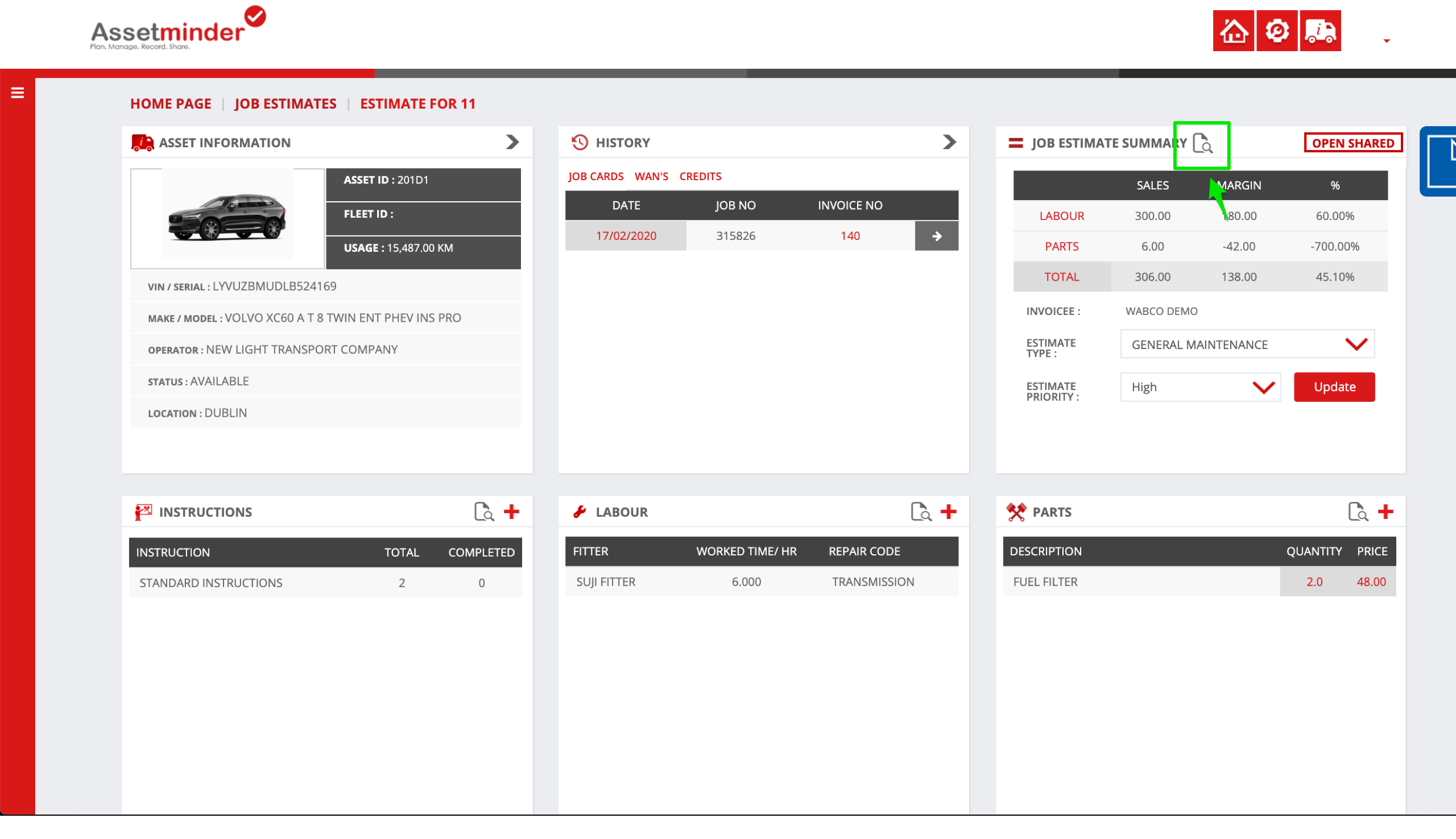
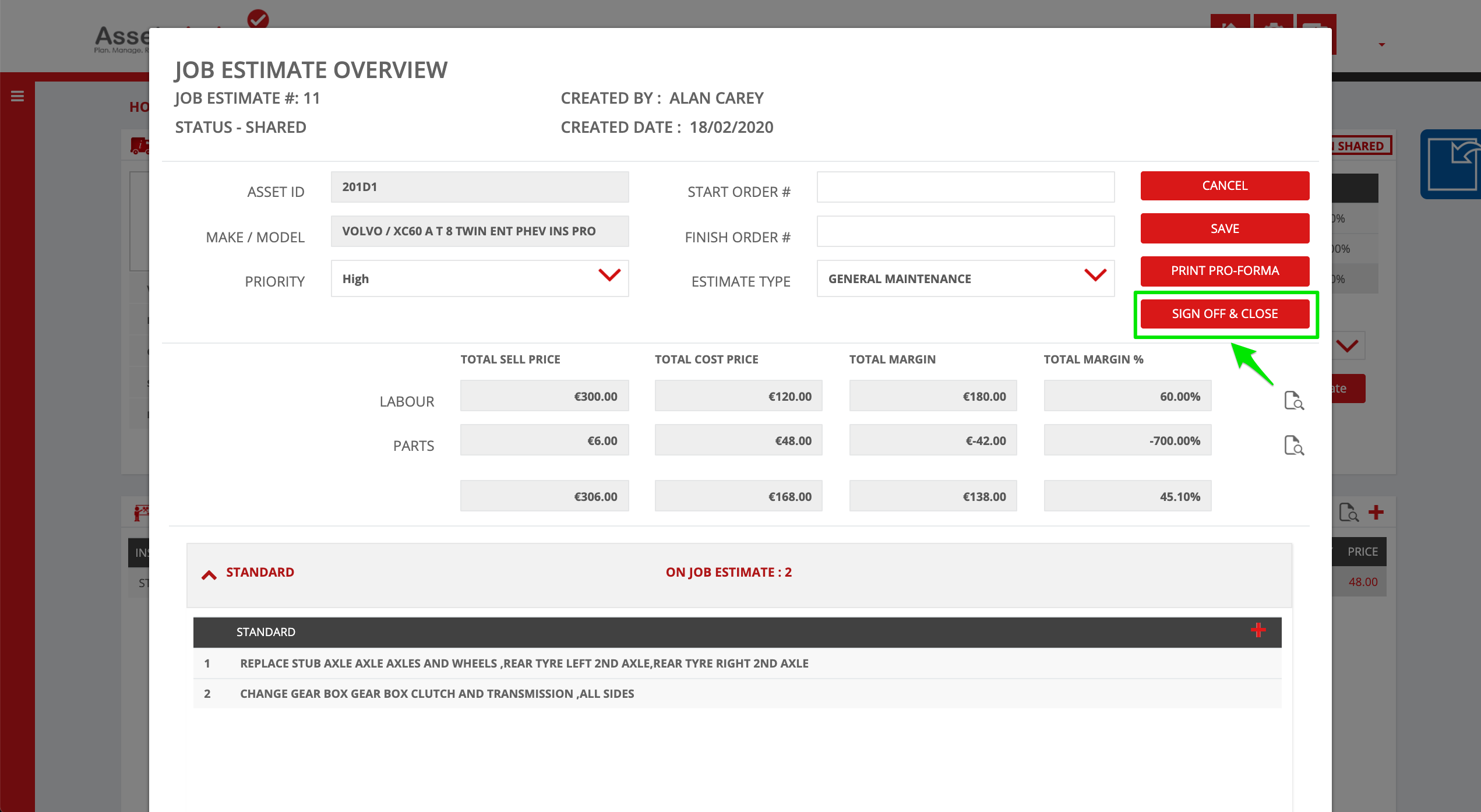
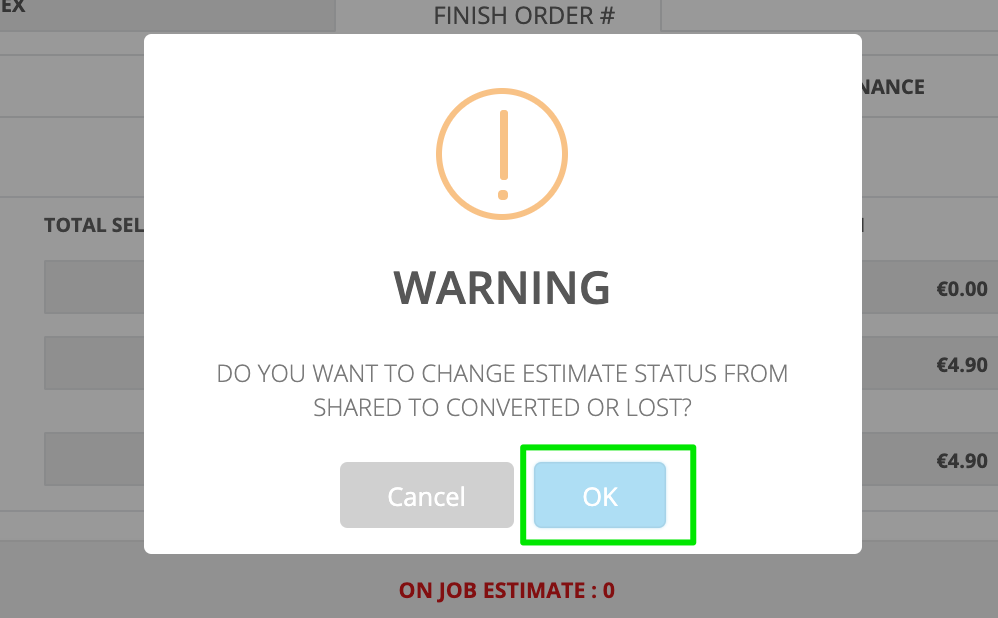
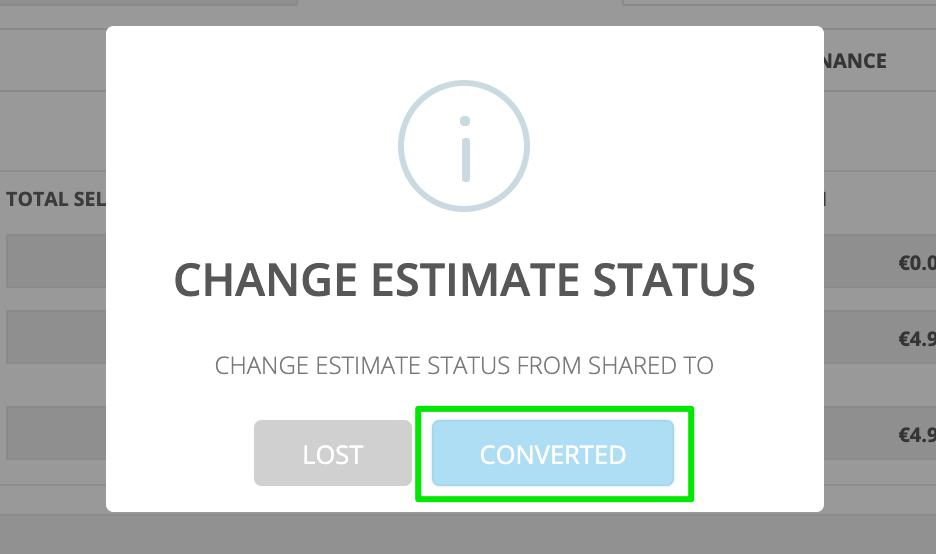
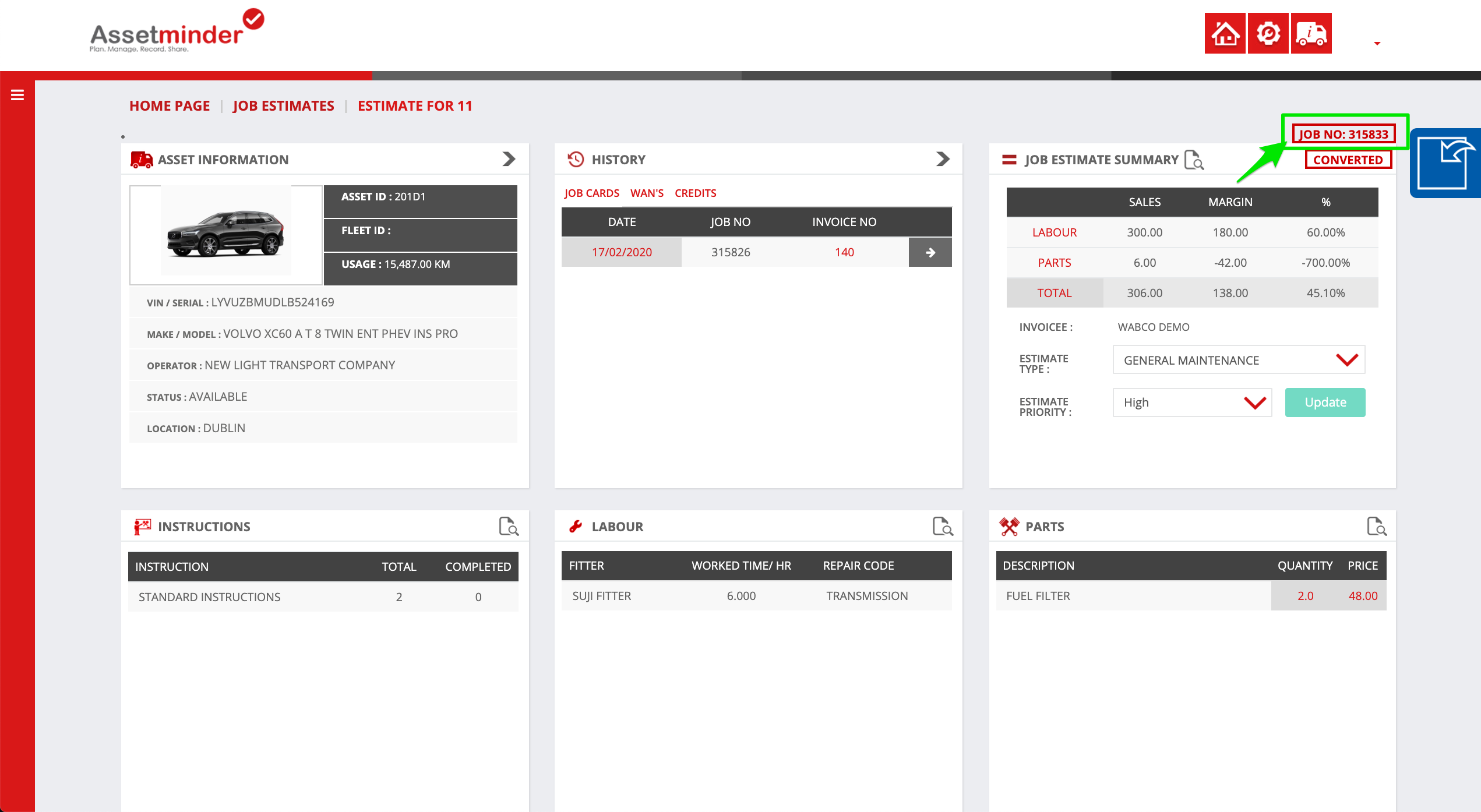
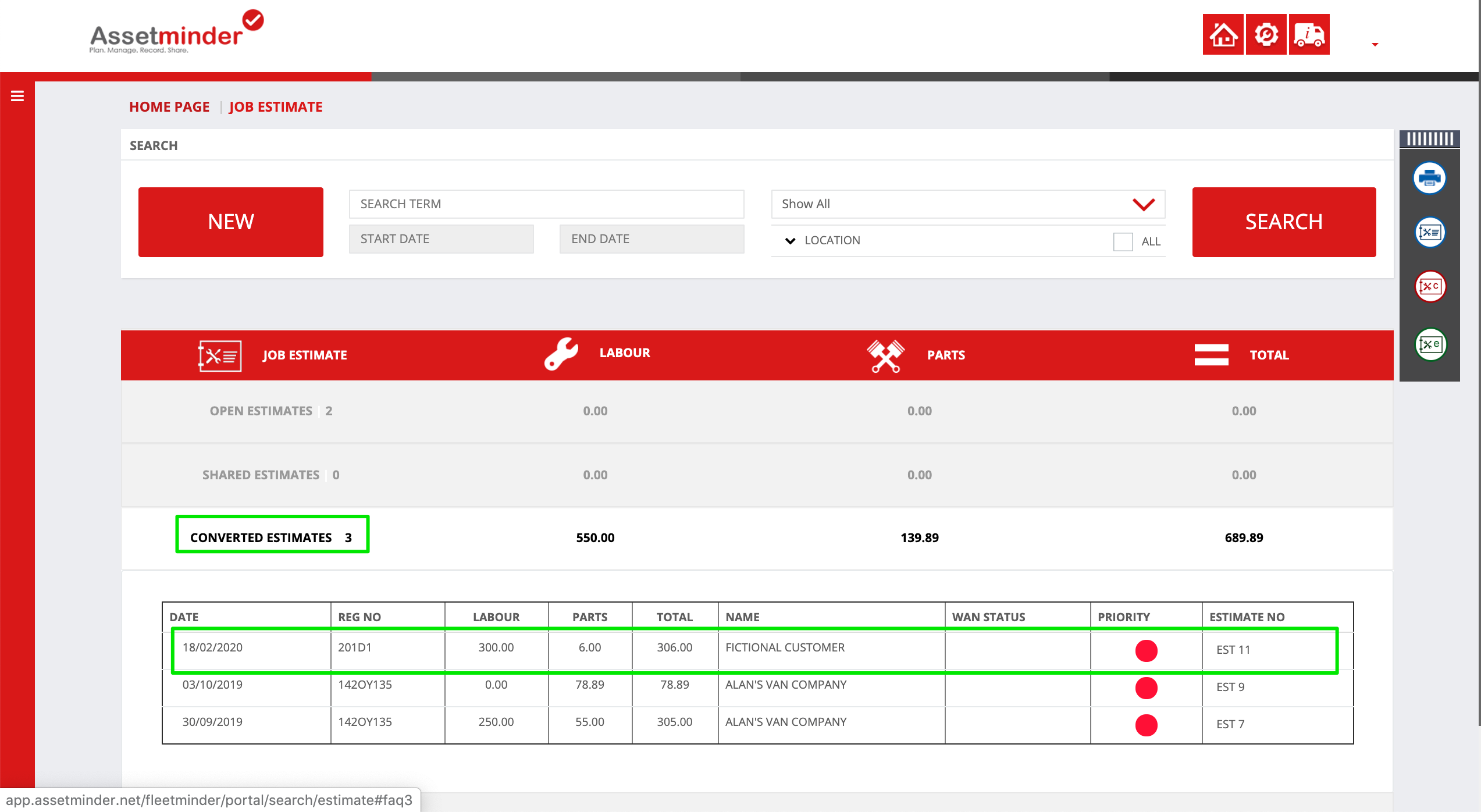
Conor Gibson
Comments