Measurements are used to determine the value of an item's variable (measuring quantity) in a specific situation. For example, the tyre pressure or tyre treads depth. There are 4 major steps to create a new meter:
- Add the meter type
- Configure the meter units
- Create the exceptions where the meter operating window doesn't apply
- Configure the operating window for the meter reading
Step 1: Add the Meter Type
1. Click the Administrator Settings icon on the home screen
2. Click Inspections
3. Click Inspections again
4. Select Create Measurement Type
4. Click the Add New icon
5. Add in the new meter type or type, and click Save
Step 2:- Configure the meter units
1. Navigate back to the Inspection Configuration page by clicking the breadcrumb
2. Click Create/Amend Measurement Type Units
3. Select the measurement type to be configured from the drop down menu
4. For this example, Tyre Thickness is selected
5. Scroll down the right hand side and select the unit that fits the meter. In this case, millimetres is selected
6. Click the unit to move it from the list into the active meter unit list
7. Click Save. In this example, tyre thickness will be measured in millimetres.
Note:- Some meters may have multiple units. For example, we could measure pressure in PSI or BAR. We could measure length in mm, CM, meters KM etc...
Step 3:- Create the exceptions where the meter operating window doesn't apply
1. Navigate back to the Inspection Configuration page by clicking the breadcrumb
2. Select Create/Amend Inspection List
3. Select the relevant Measurement Type from the drop down
4. Tyre thread thickness doesn't apply to Formula 1 cars as they have slick tyres without threads. Click Save when done
Step 4: - Configure the operating window for the meter reading
1. Navigate back to the Inspection Configuration page by clicking the breadcrumb
2. Click Create/Amend Measurement Type Item
3. Select the unit to be configured
4. Fill in the parameters as needed
- Value - Format reqirement for the number entered
- Unit - Select the unit to be measured from the drop down list. If only 1 unit was configured for the asset, then only 1 option will be available.
- Tolerance - is the permissible limit or limits of variation in the measured value.
- Min - low operating range for the meter
- Max - high operating range for the meter
5. Click Save when done. It is now possible to add this meter on Inspection line items
6. Repeat from Step 1 for all additional meters.
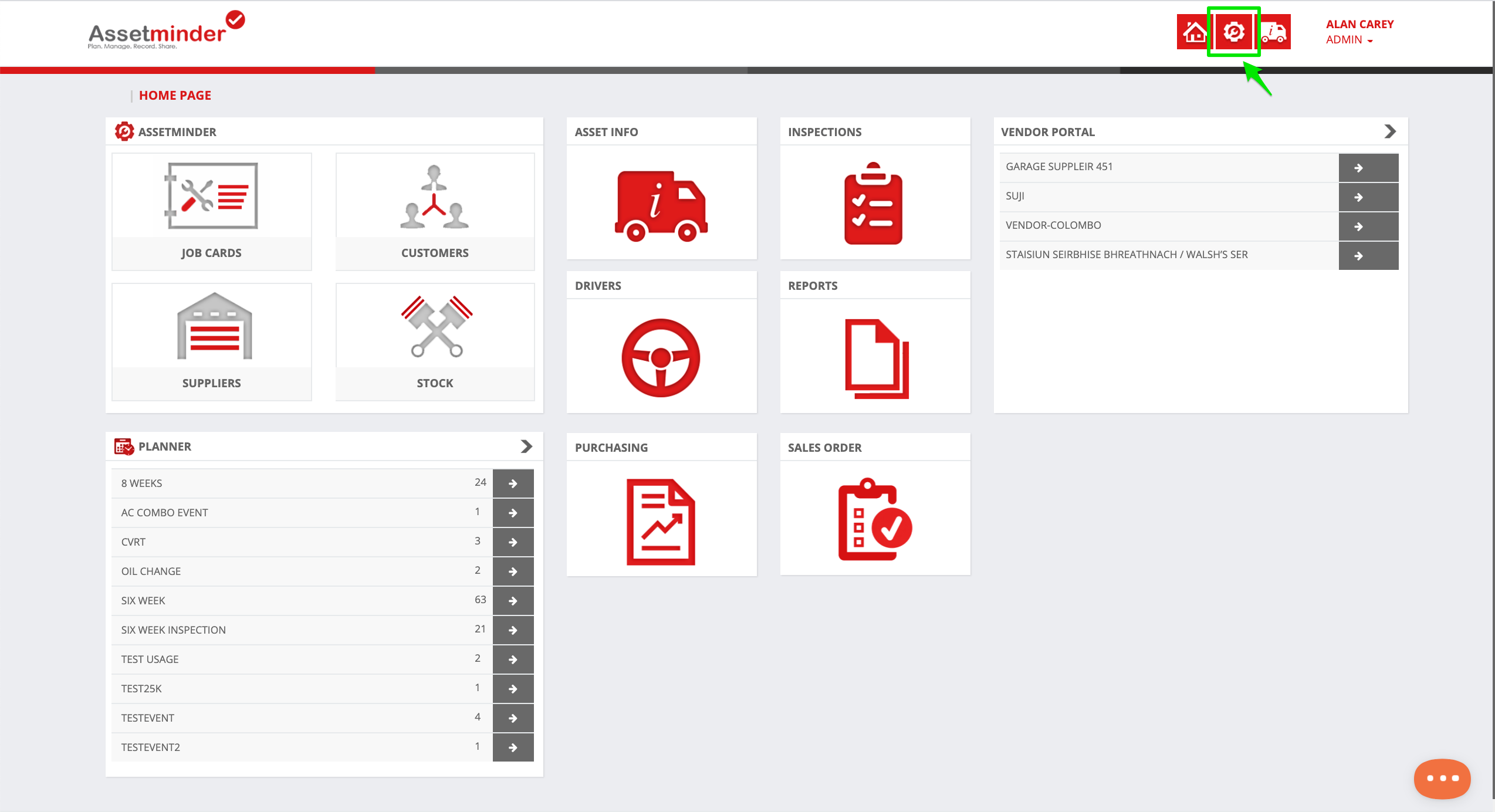
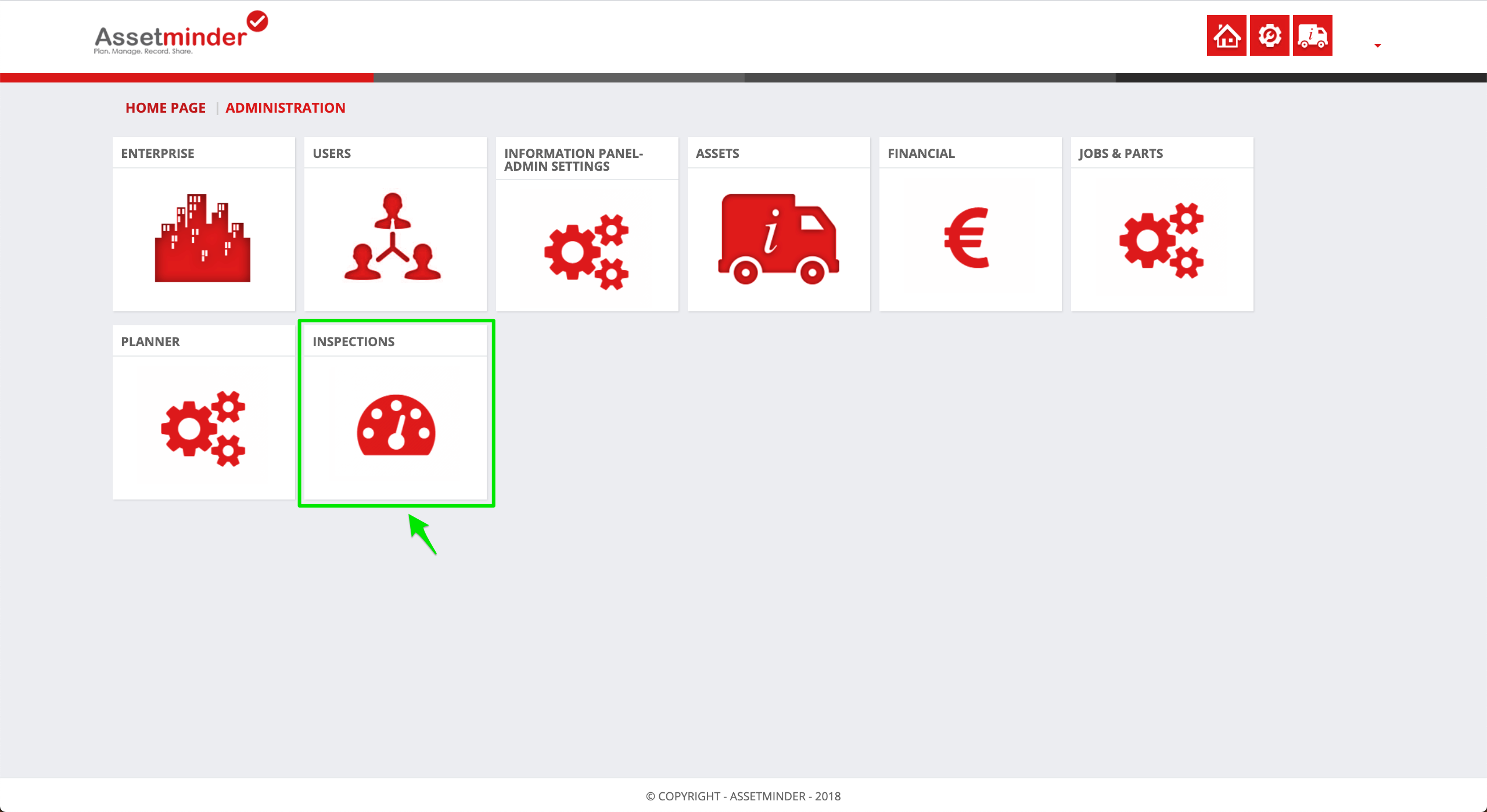
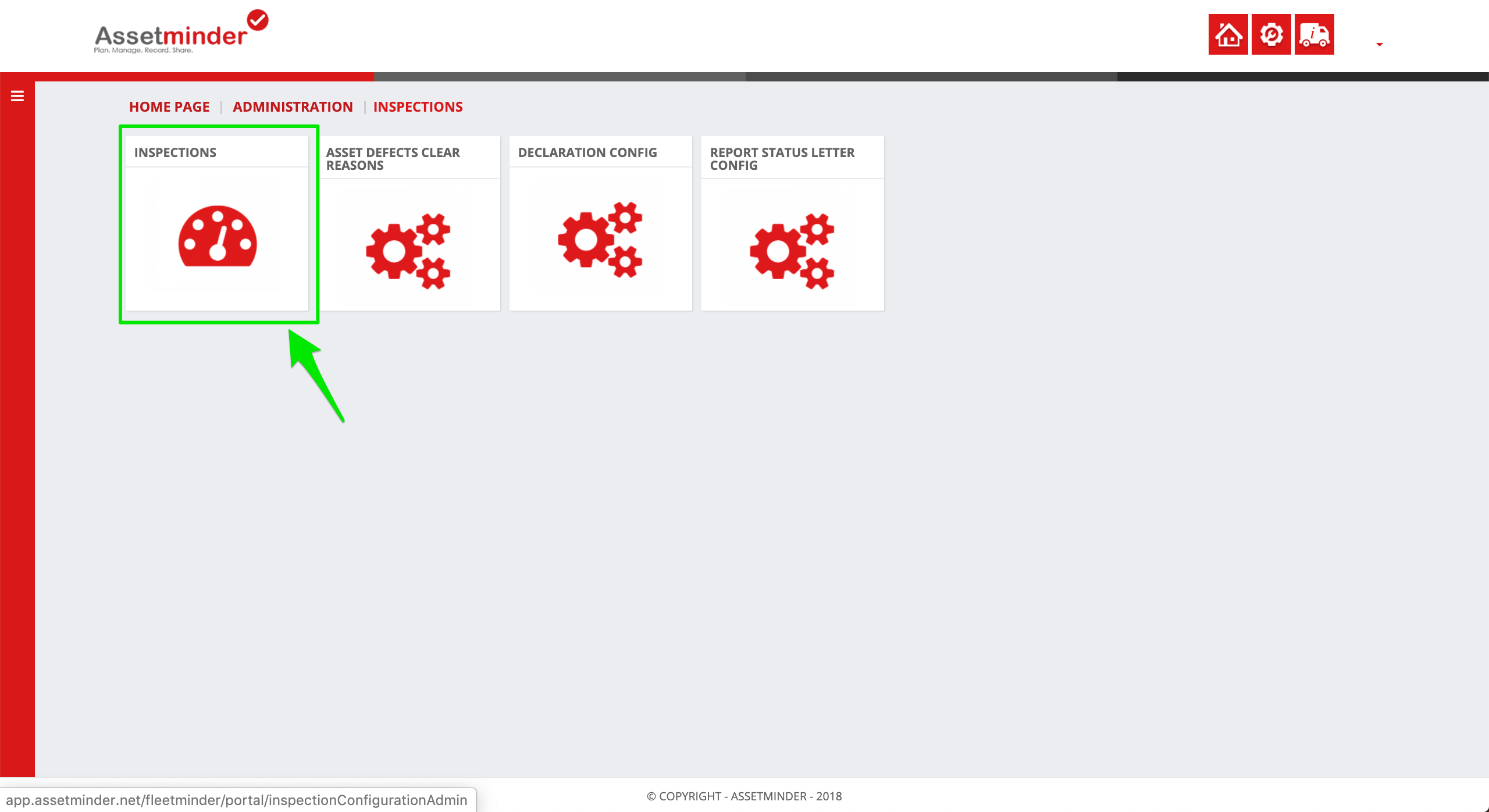
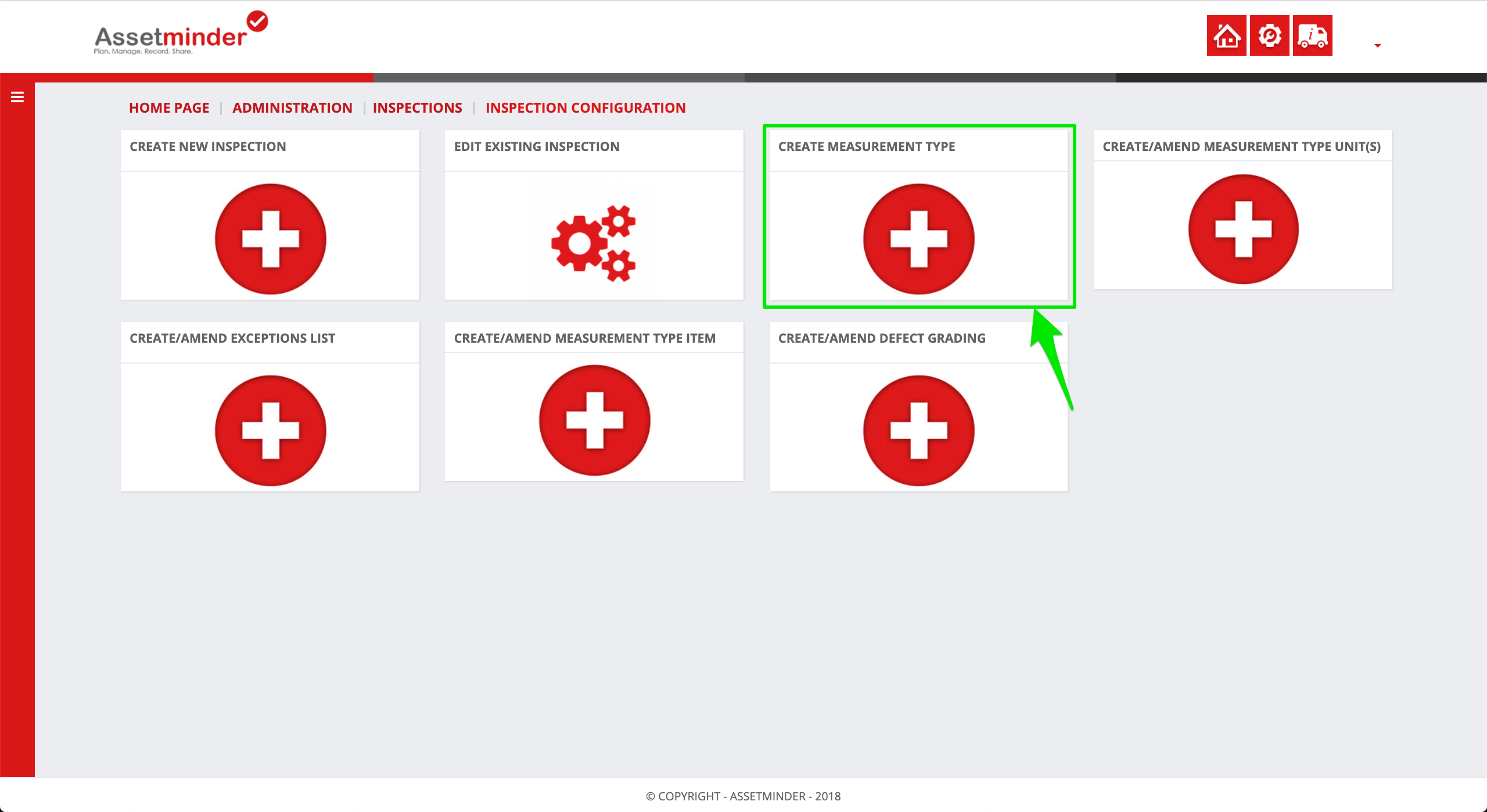
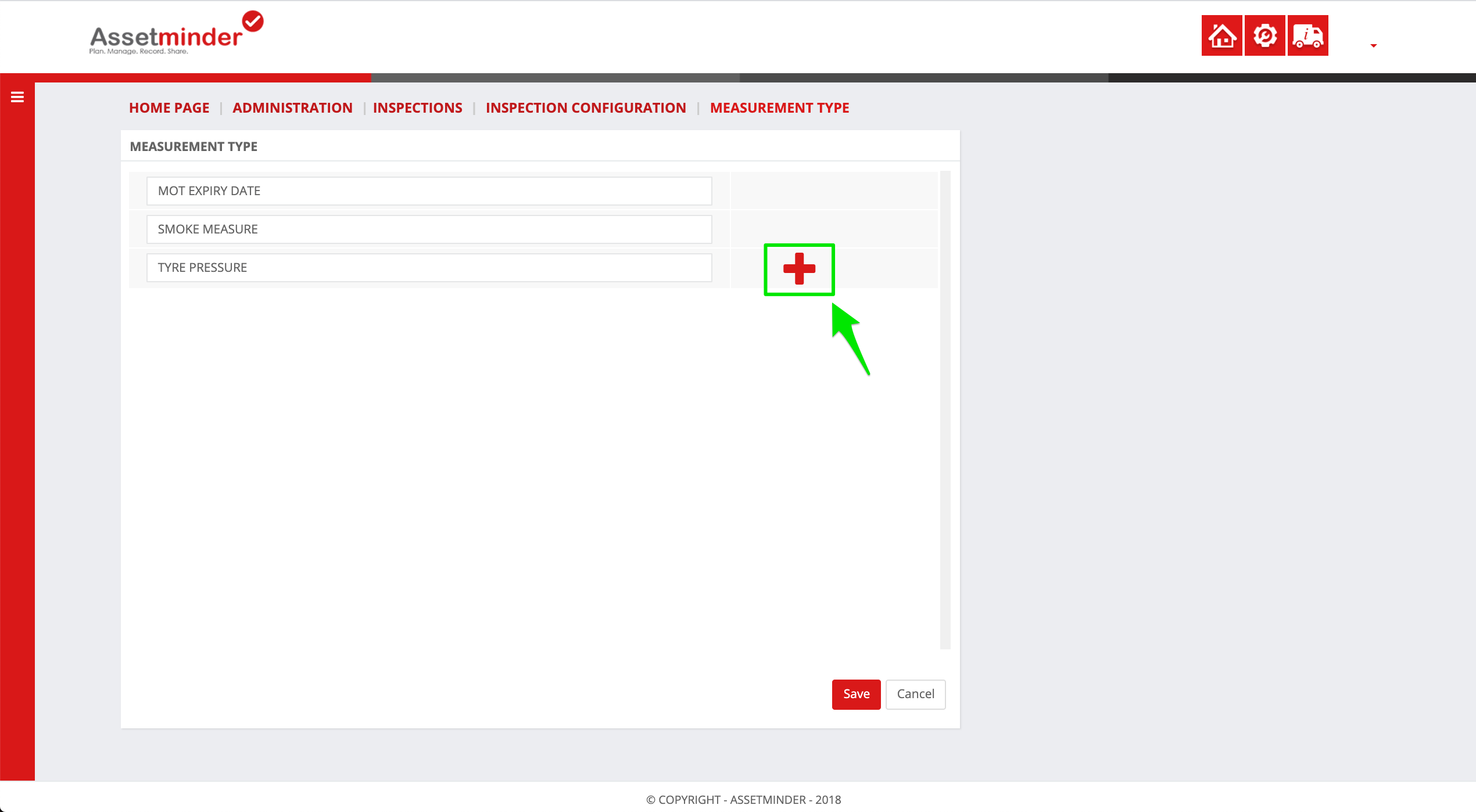
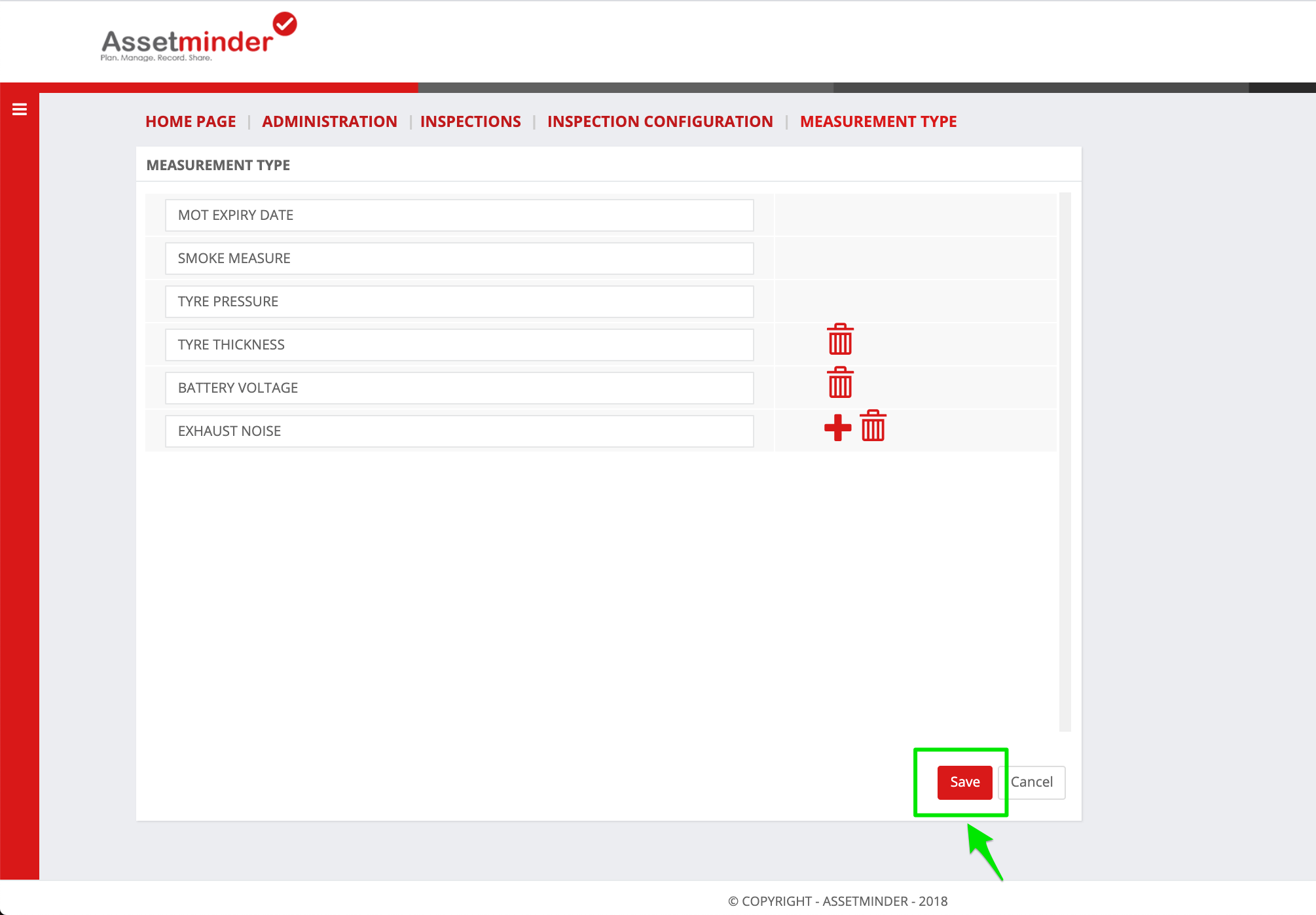
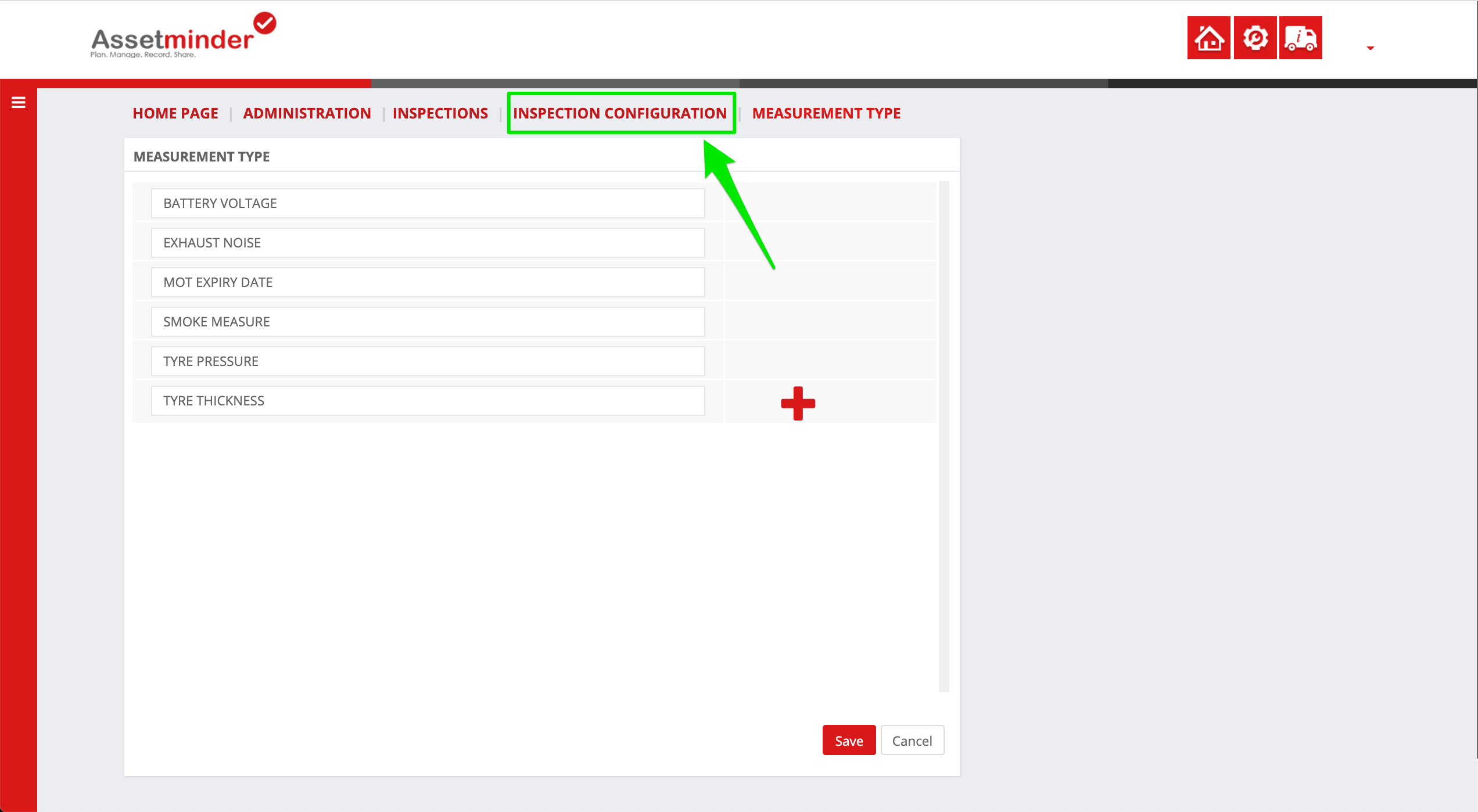
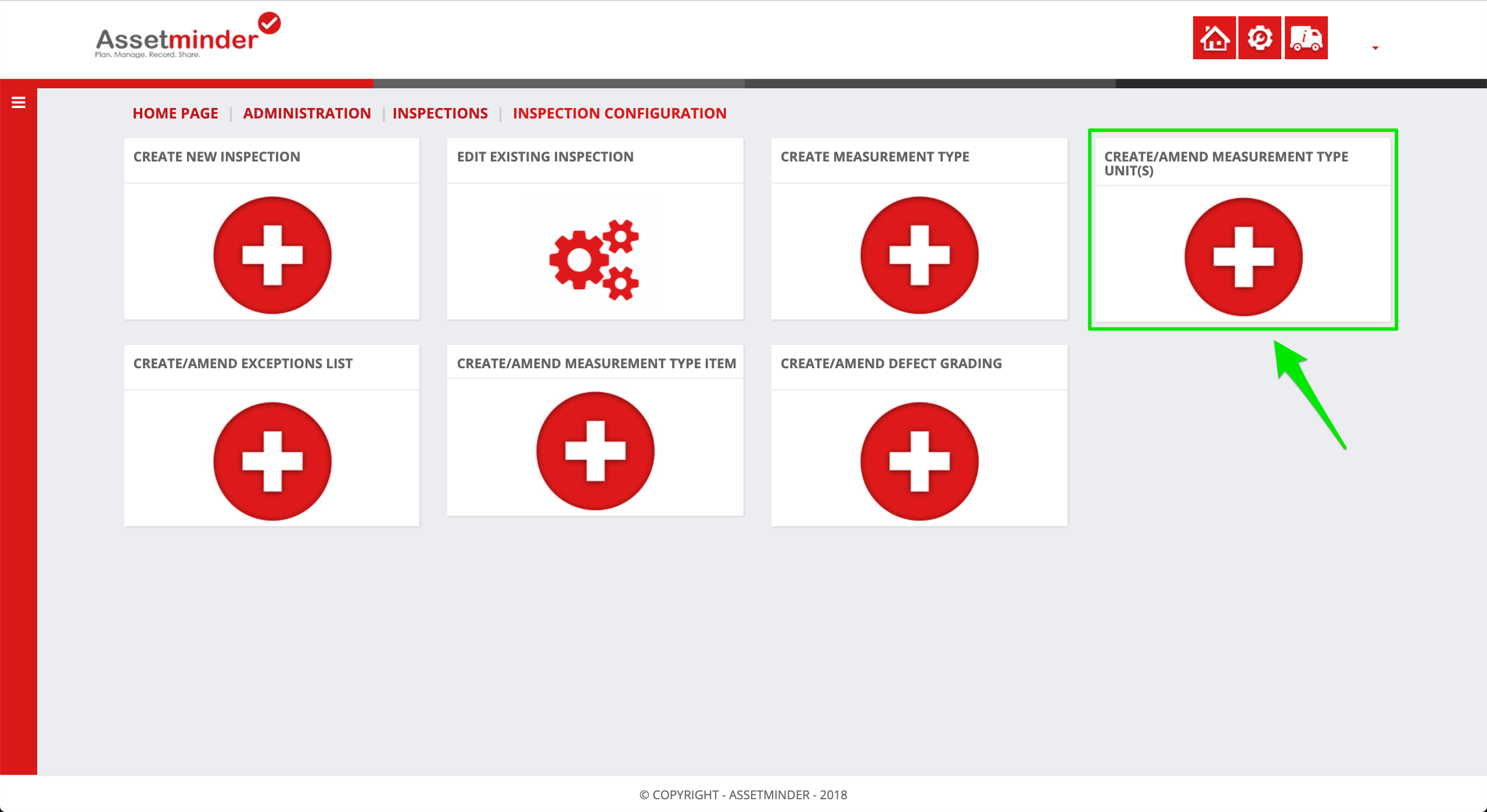
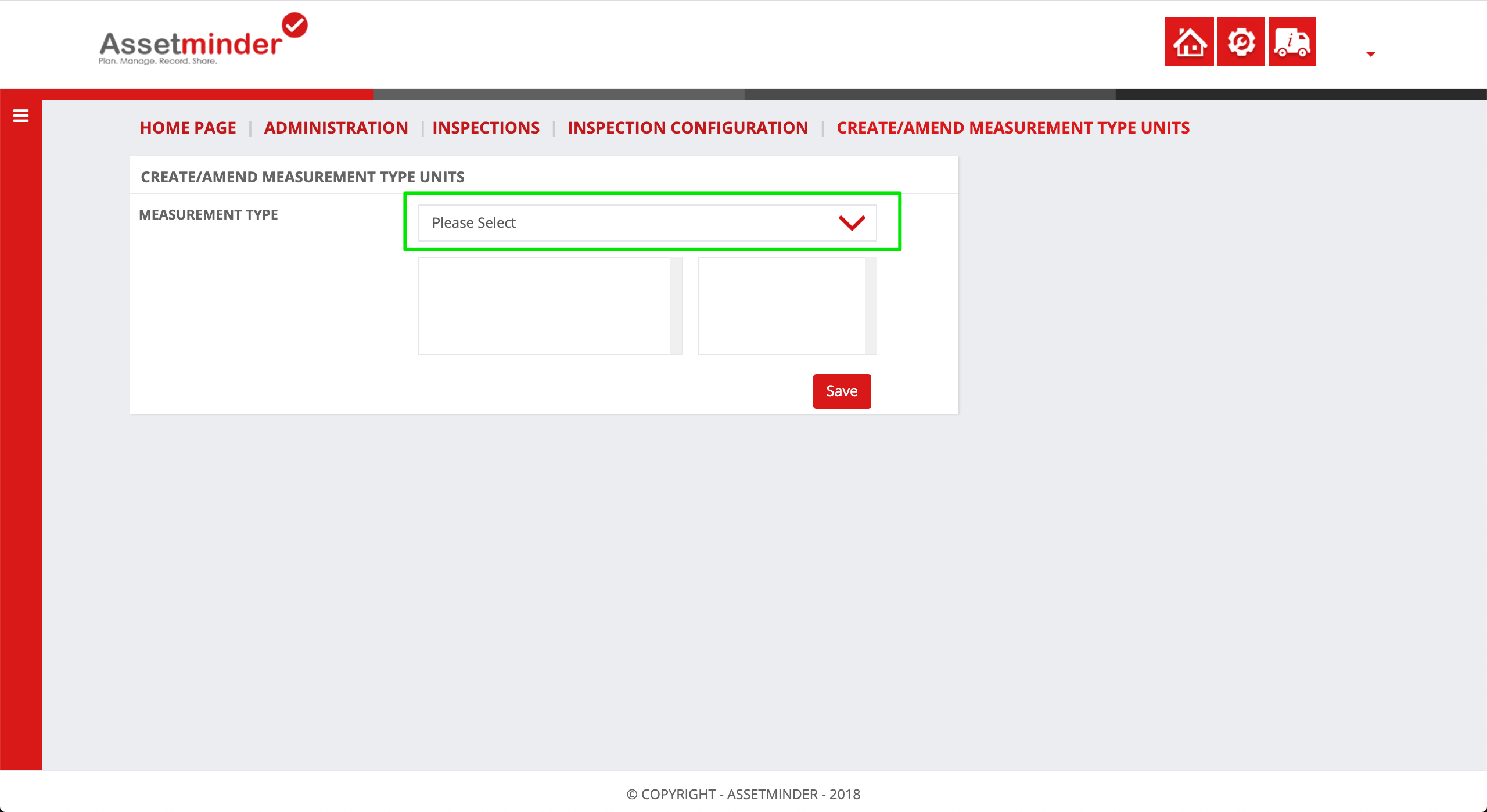
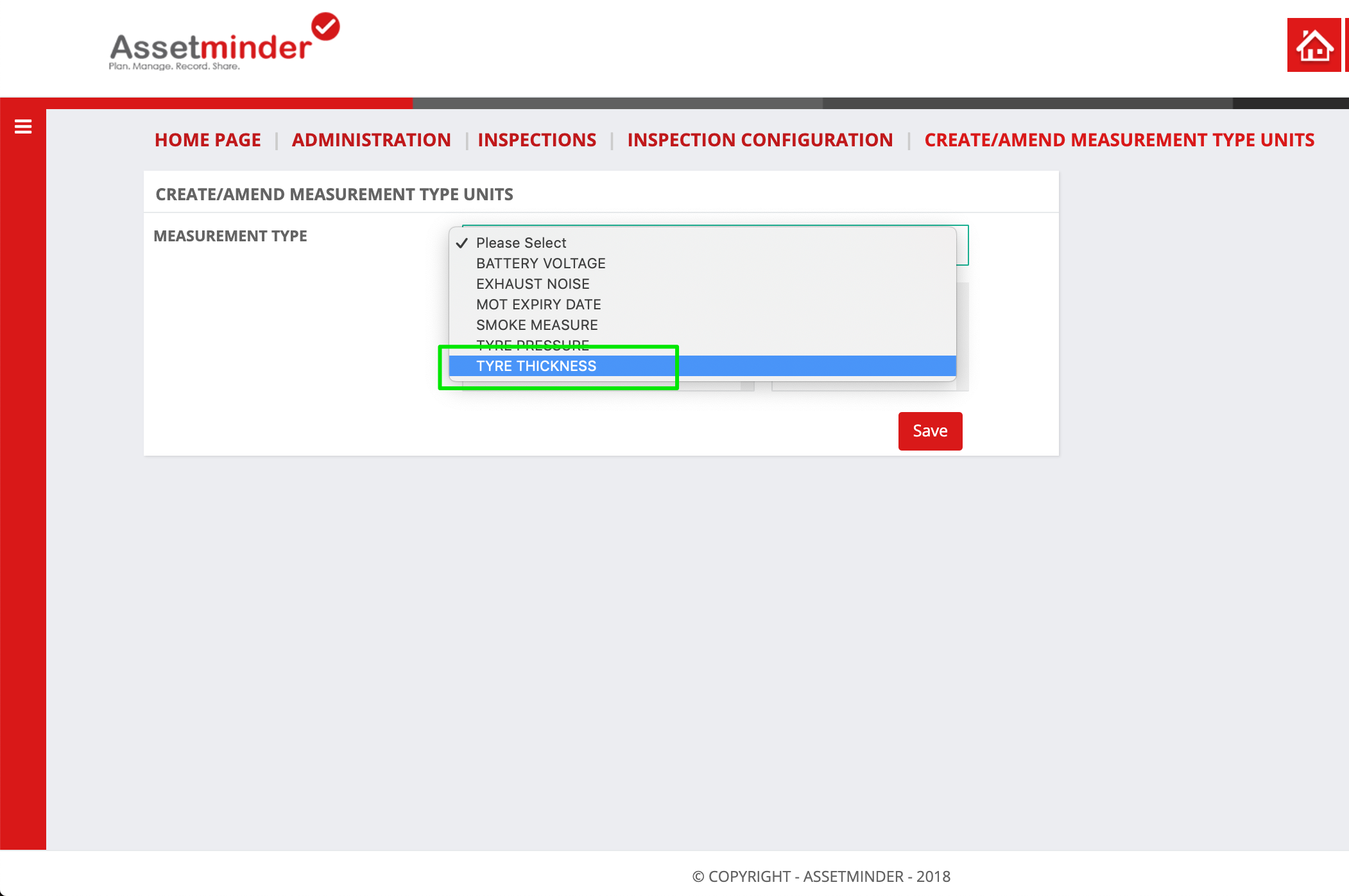
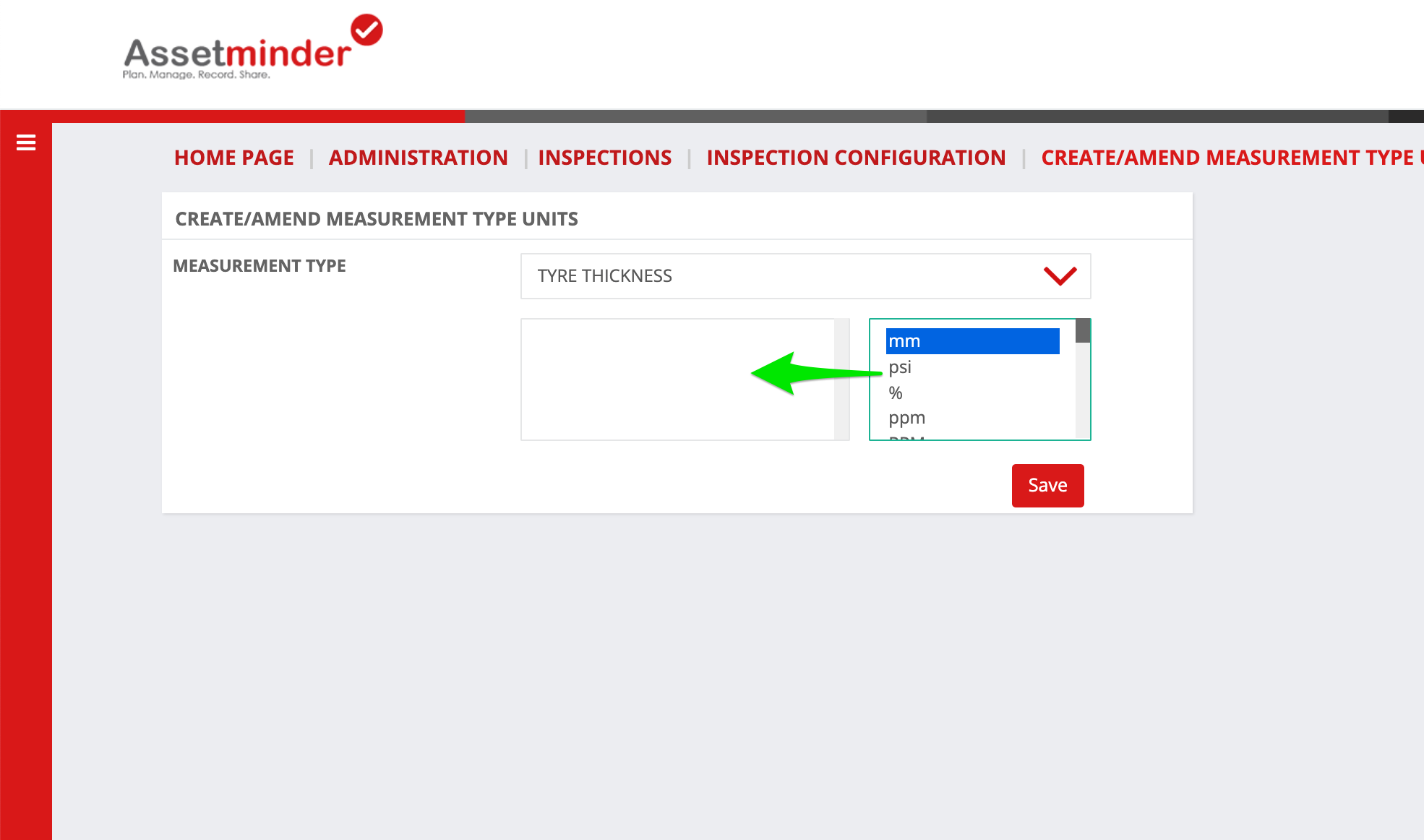
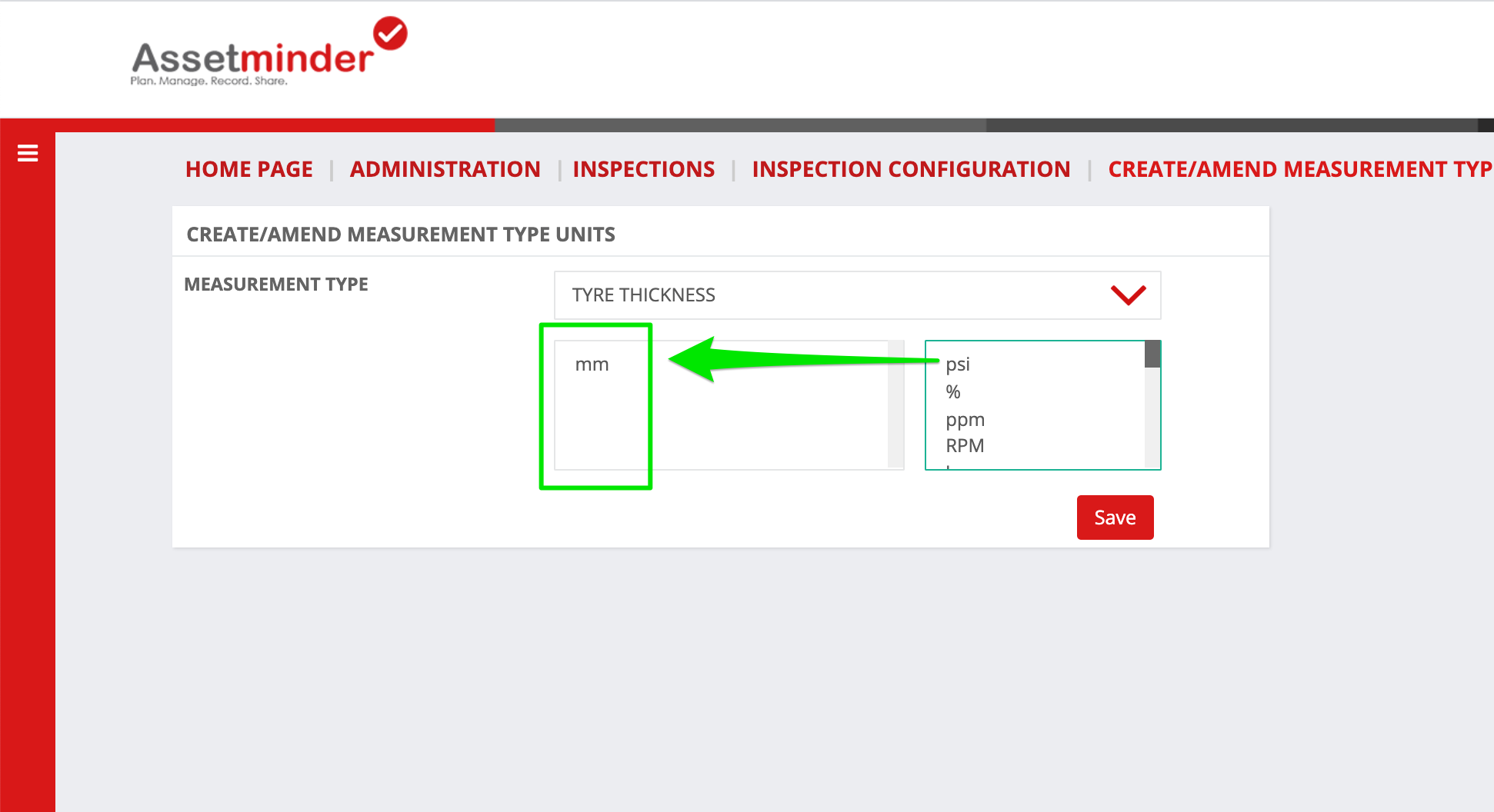
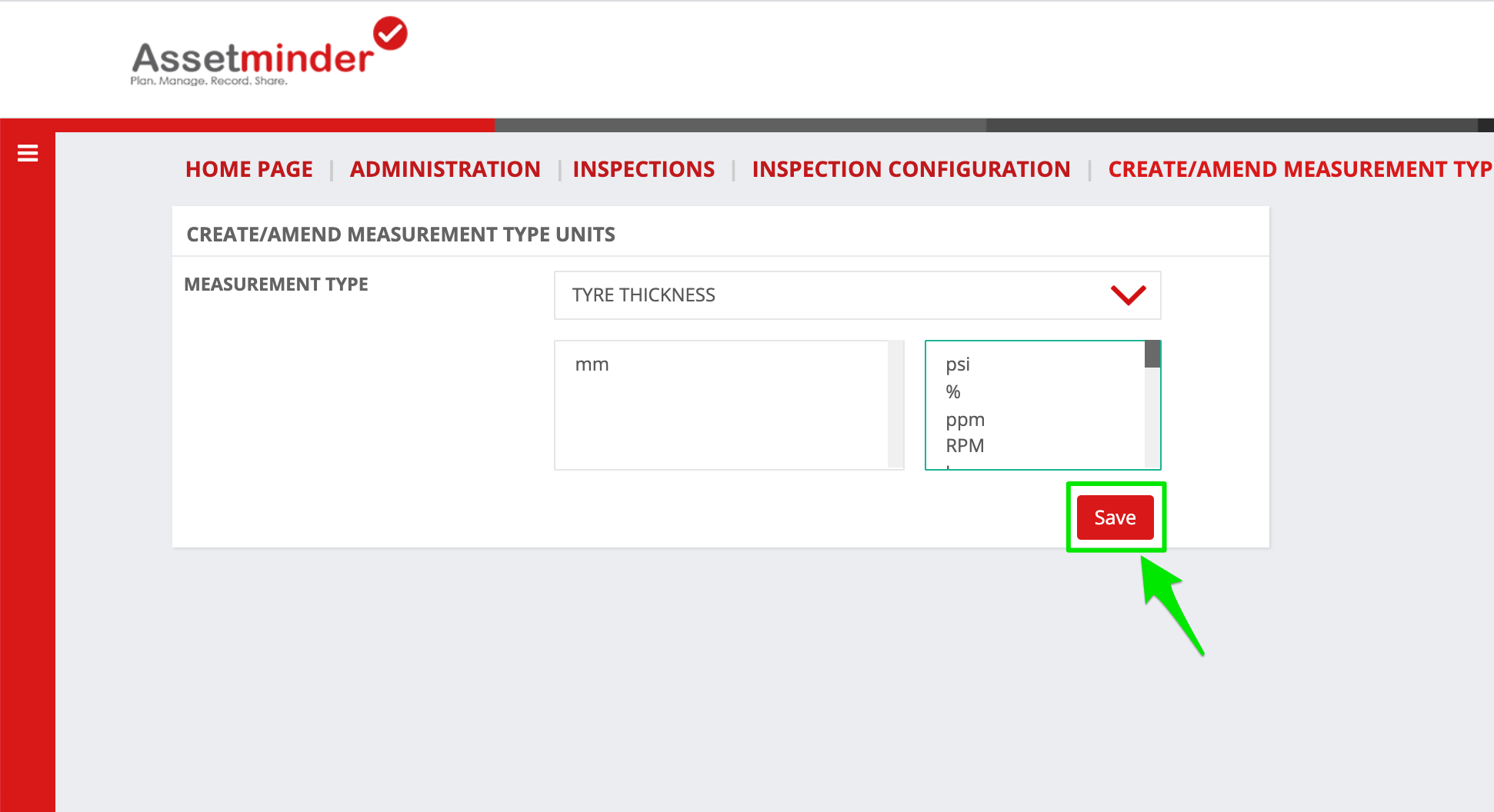
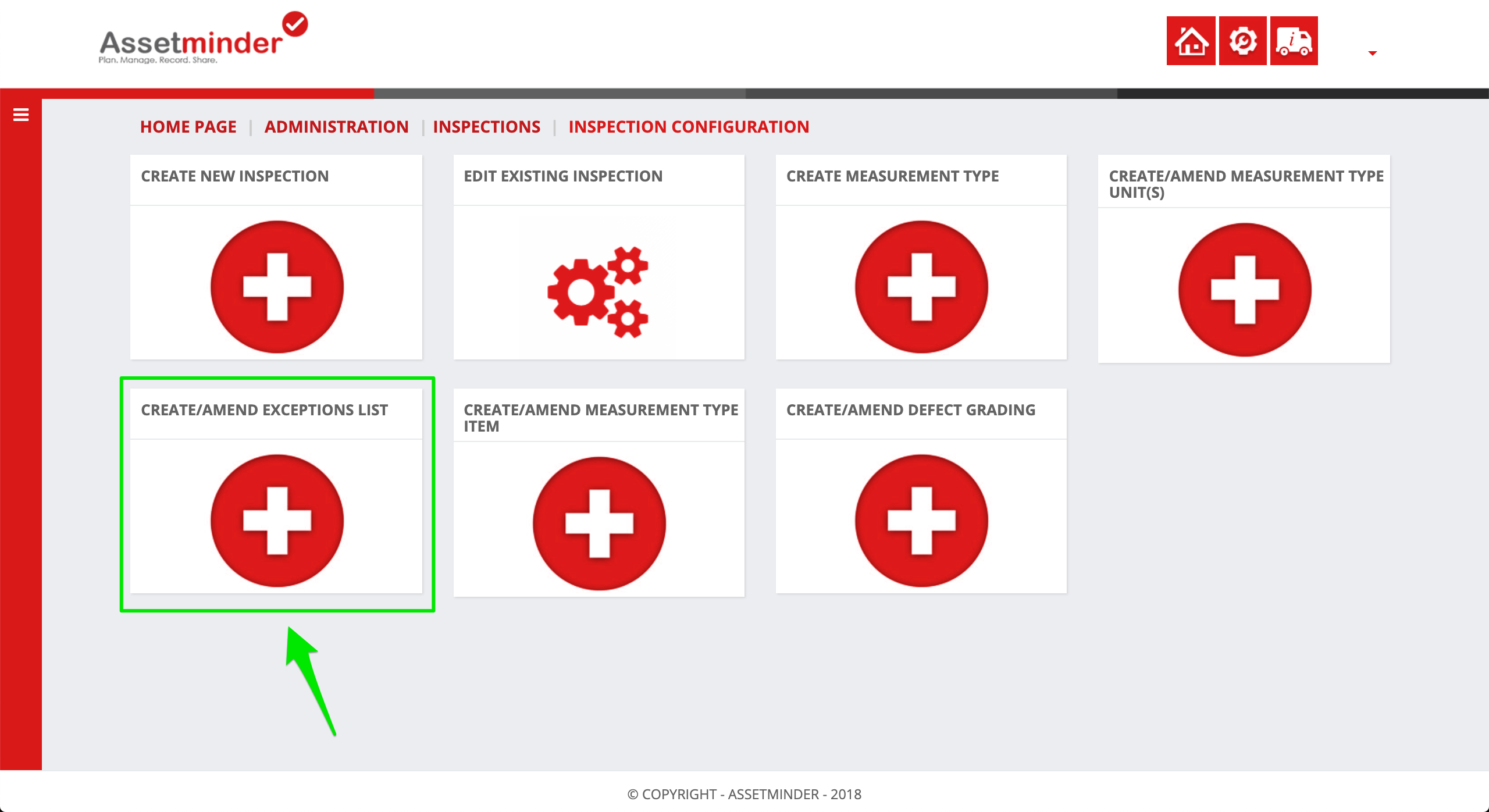
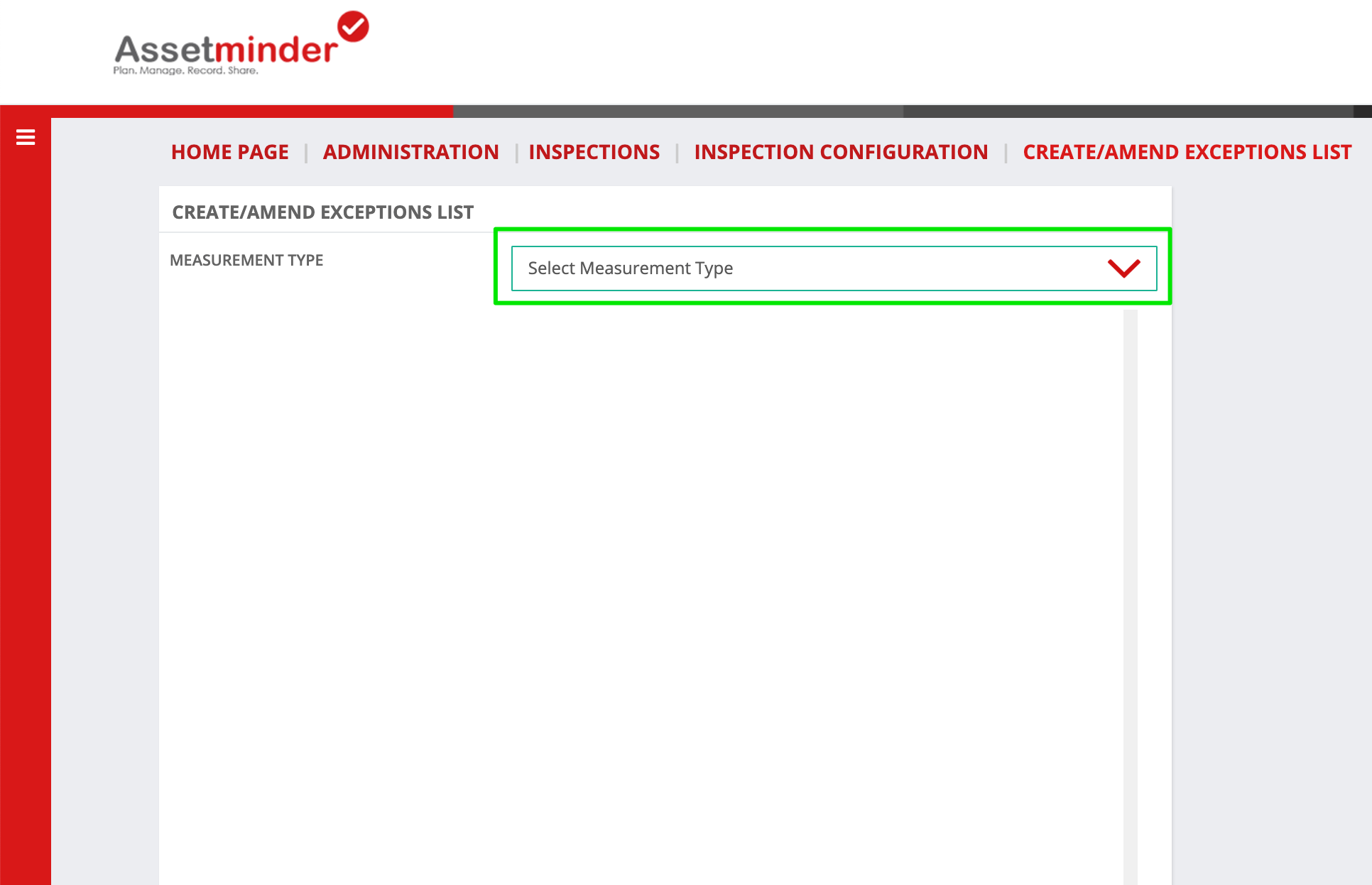
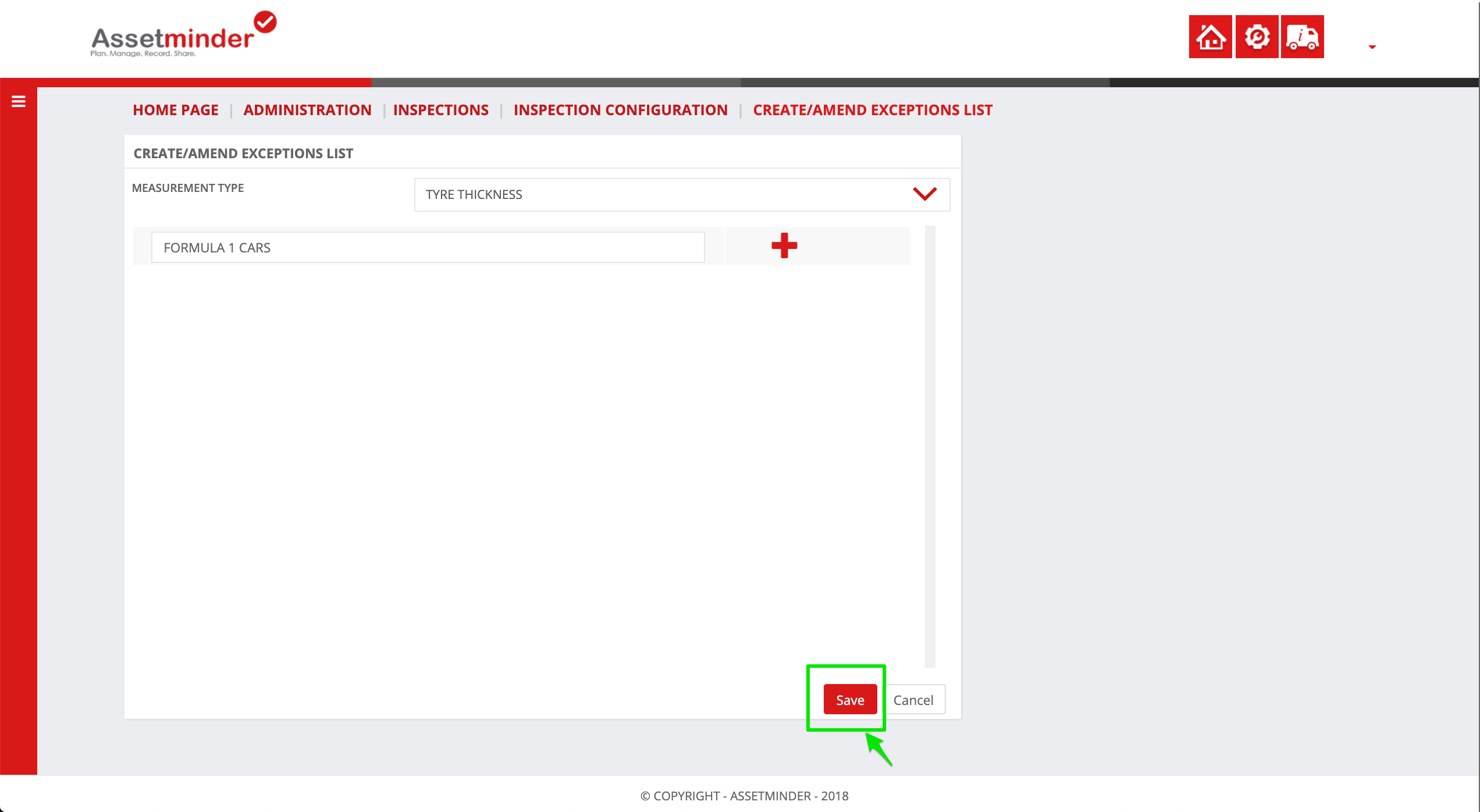
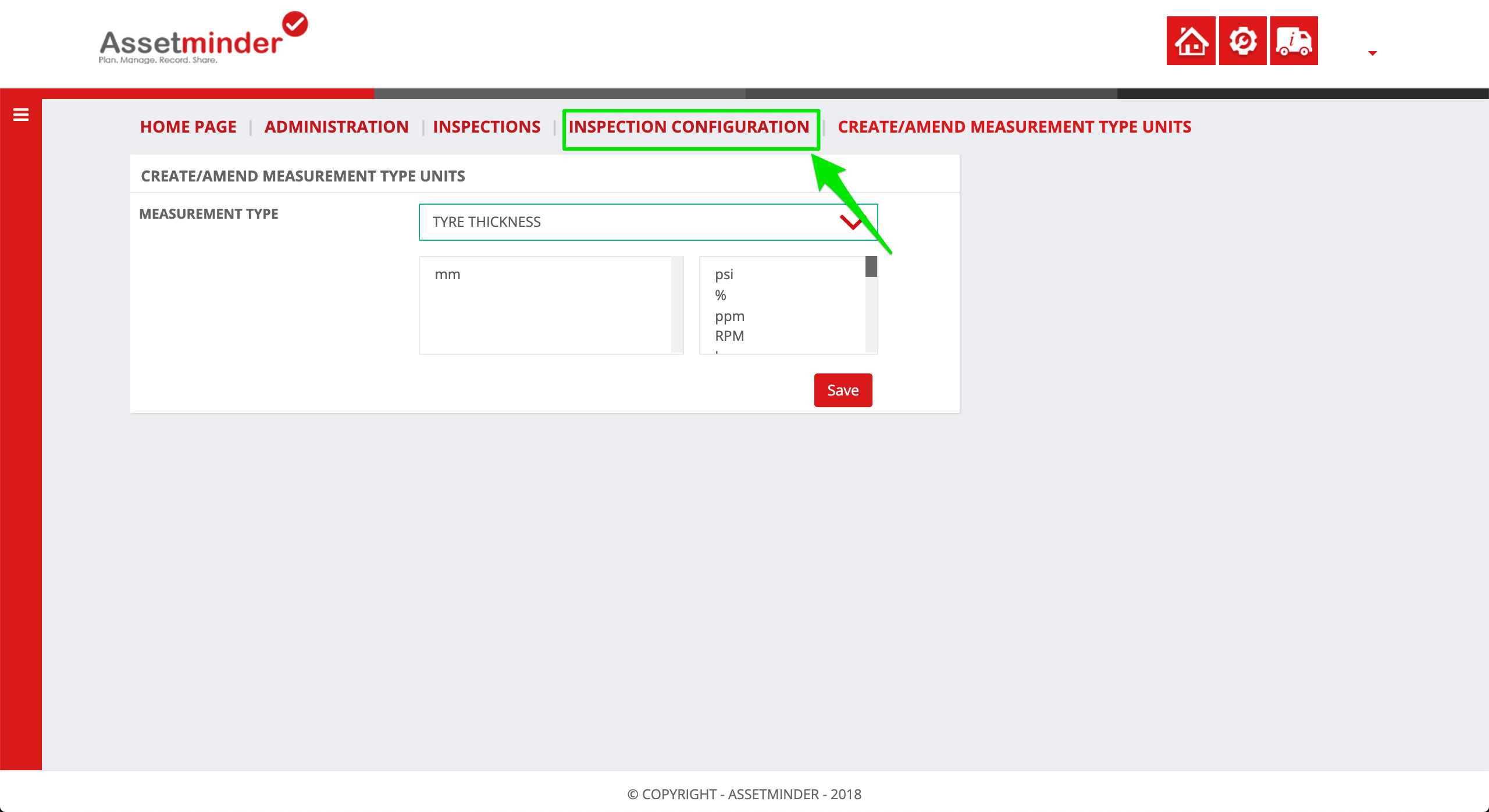
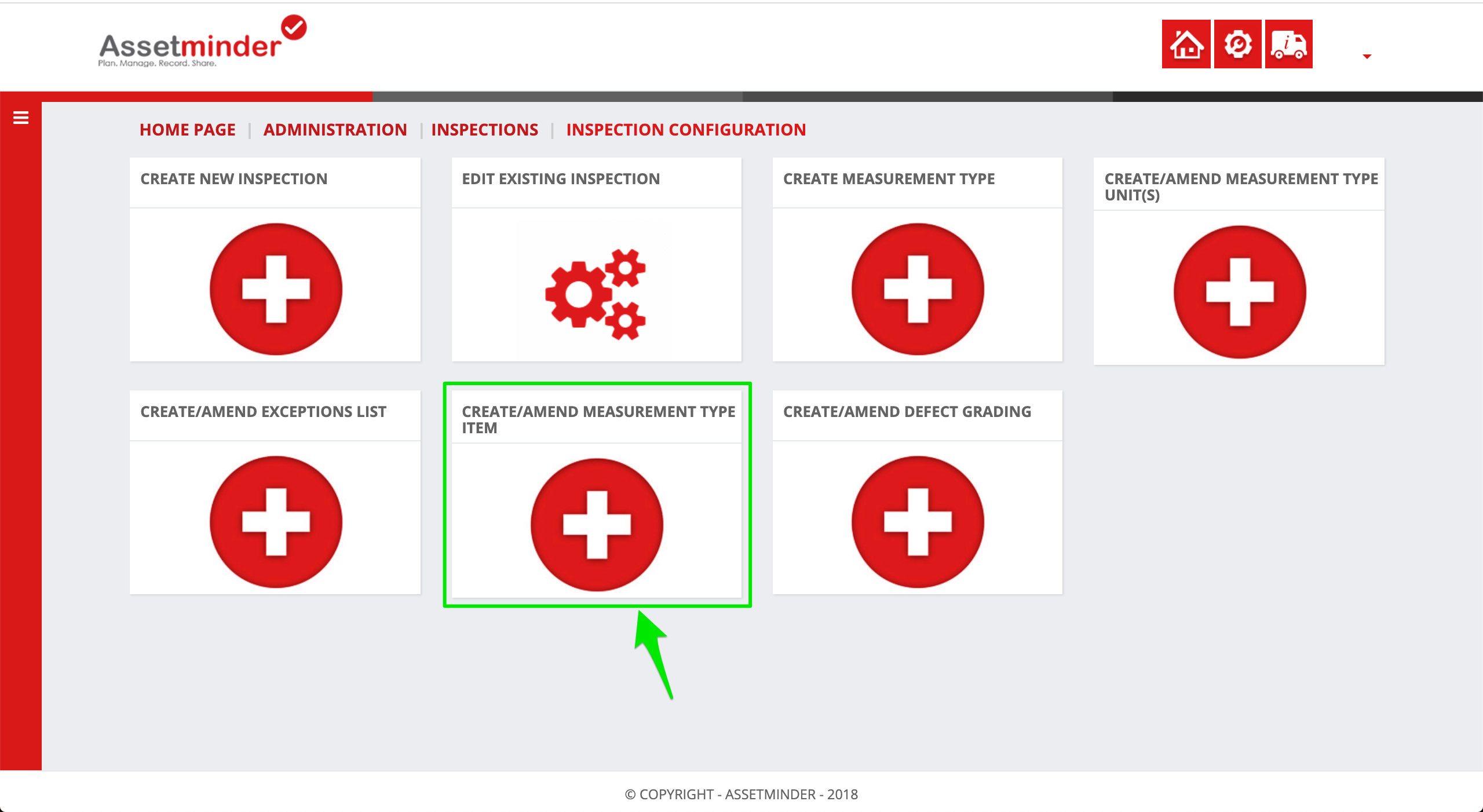
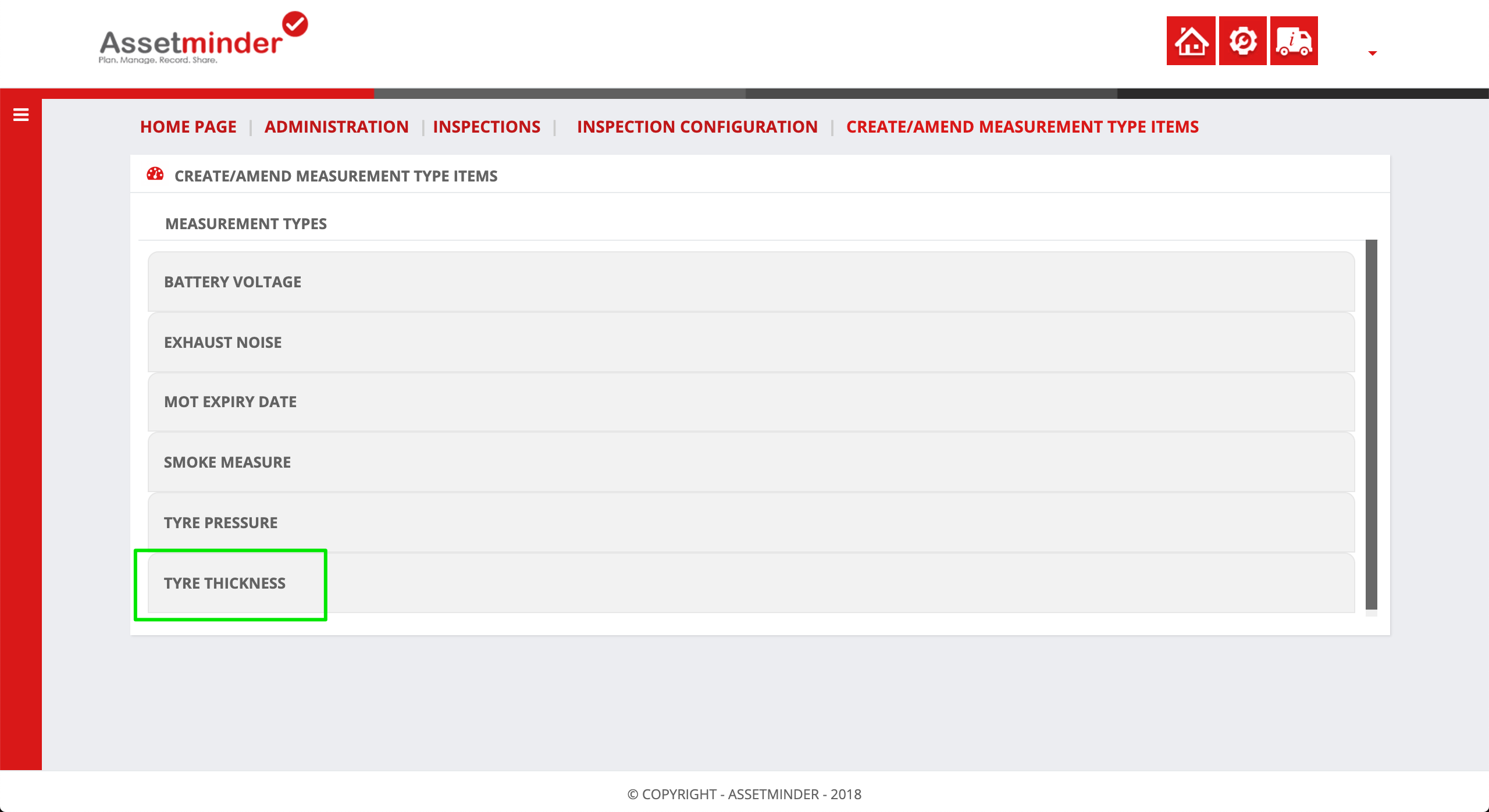
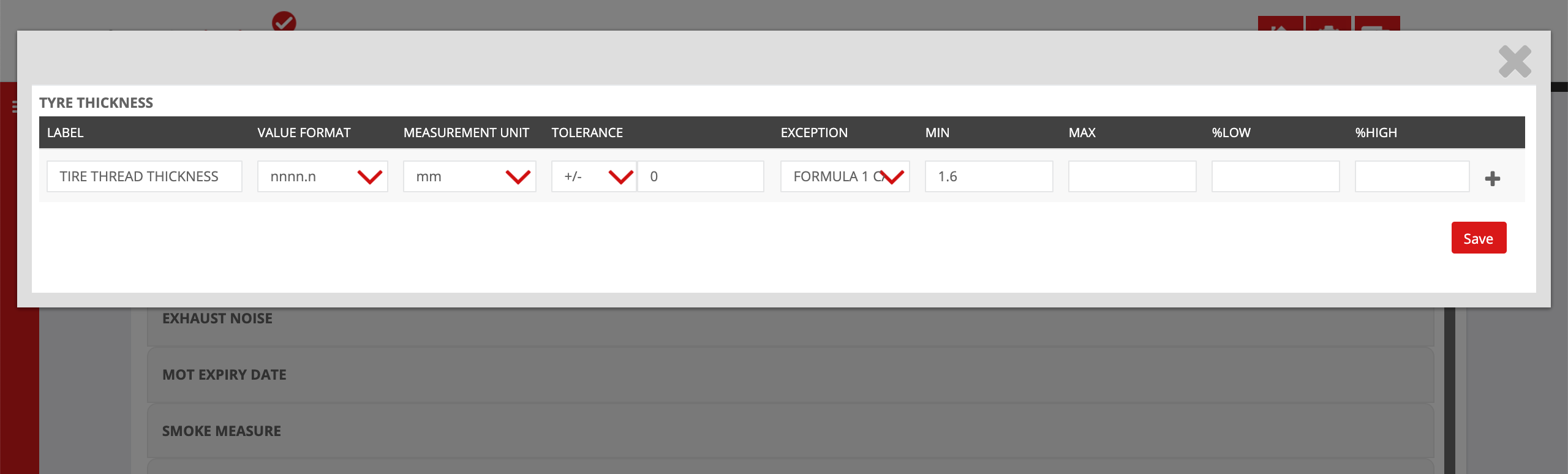
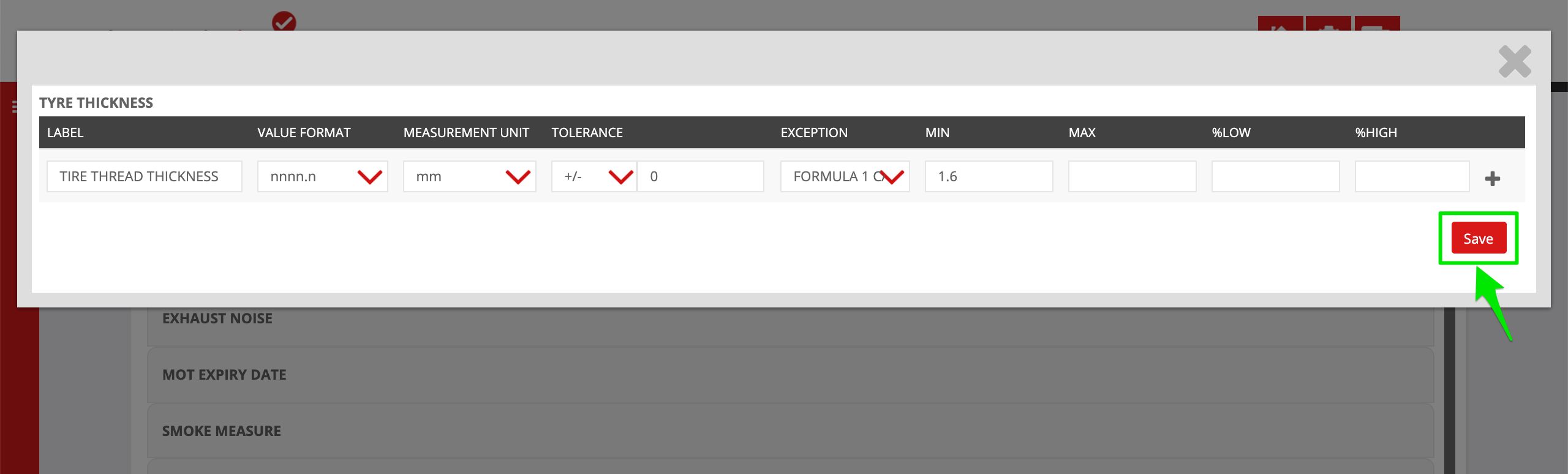
Conor Gibson
Comments