A job card is a detailed description of the work that is performed for a work order. Operations that are on the job card include:
- Items to be completed during the job
- Parts that are required to complete the work
- Labour required to do the work
1. To create a New Job Card, click job cards on the home page
2. Search for the asset record to see if an existing open job card exists for the asset
In this example, the asset has 2 active job cards - 1 open, and 1 pending. Click New to create a new job card, or select one of the existing job cards
3. The user is presented with the information panel. The widgets show current active job cards, open defects, and open planned events such as PMs
4. Click into Defects widget to get the known issues repaired during this job
5. Check the checkboxes opposite those defects to be added to this repair, and click Save and Exit
6. Next, its possible Click into the Planned Events widget
7. In the planned events window, check the boxes for the planned maintenance events to be included on this job card. Click Save and Exit when done
8. Click Continue to Job Card
9. The new job card is created, and the defects and planned events have been added
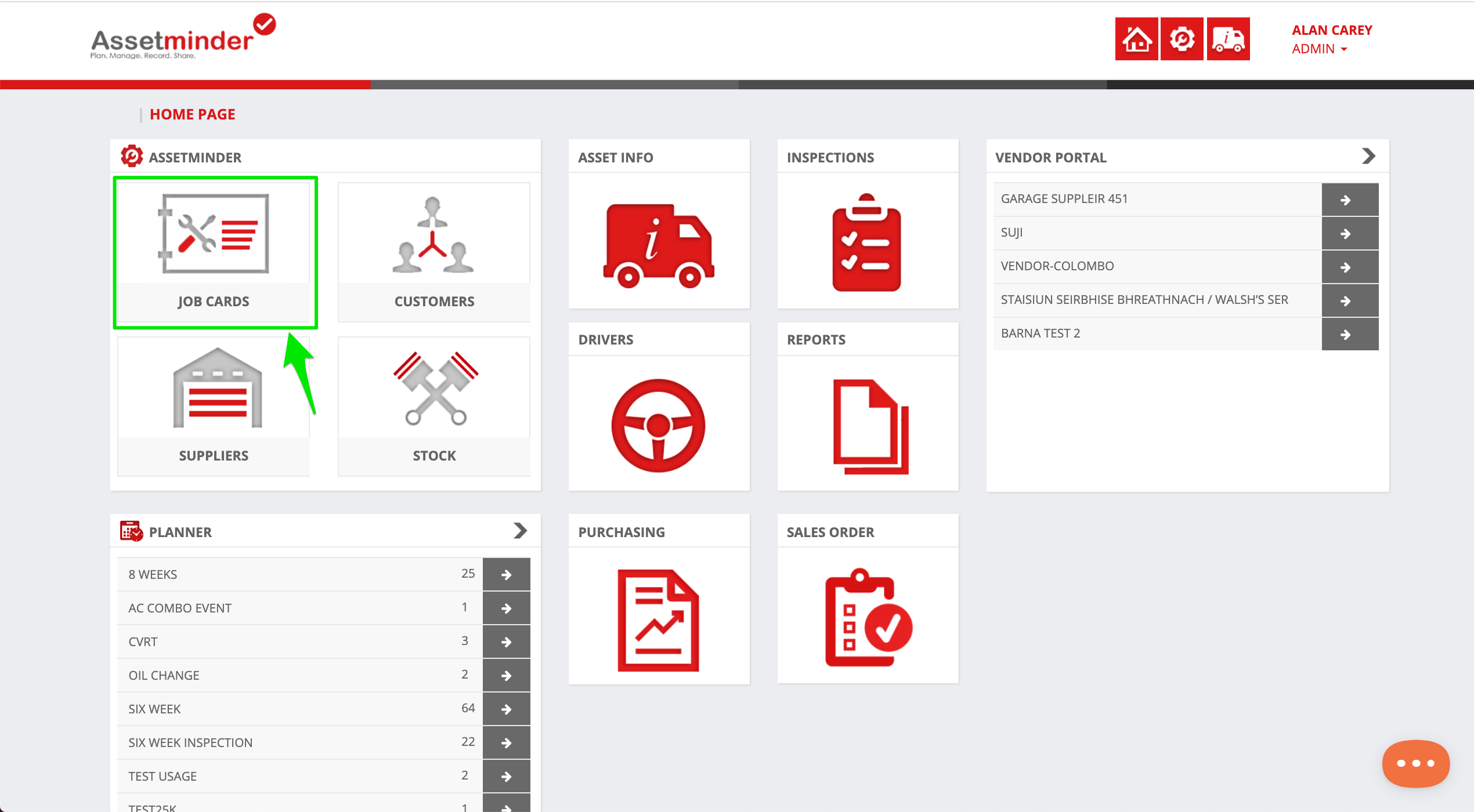
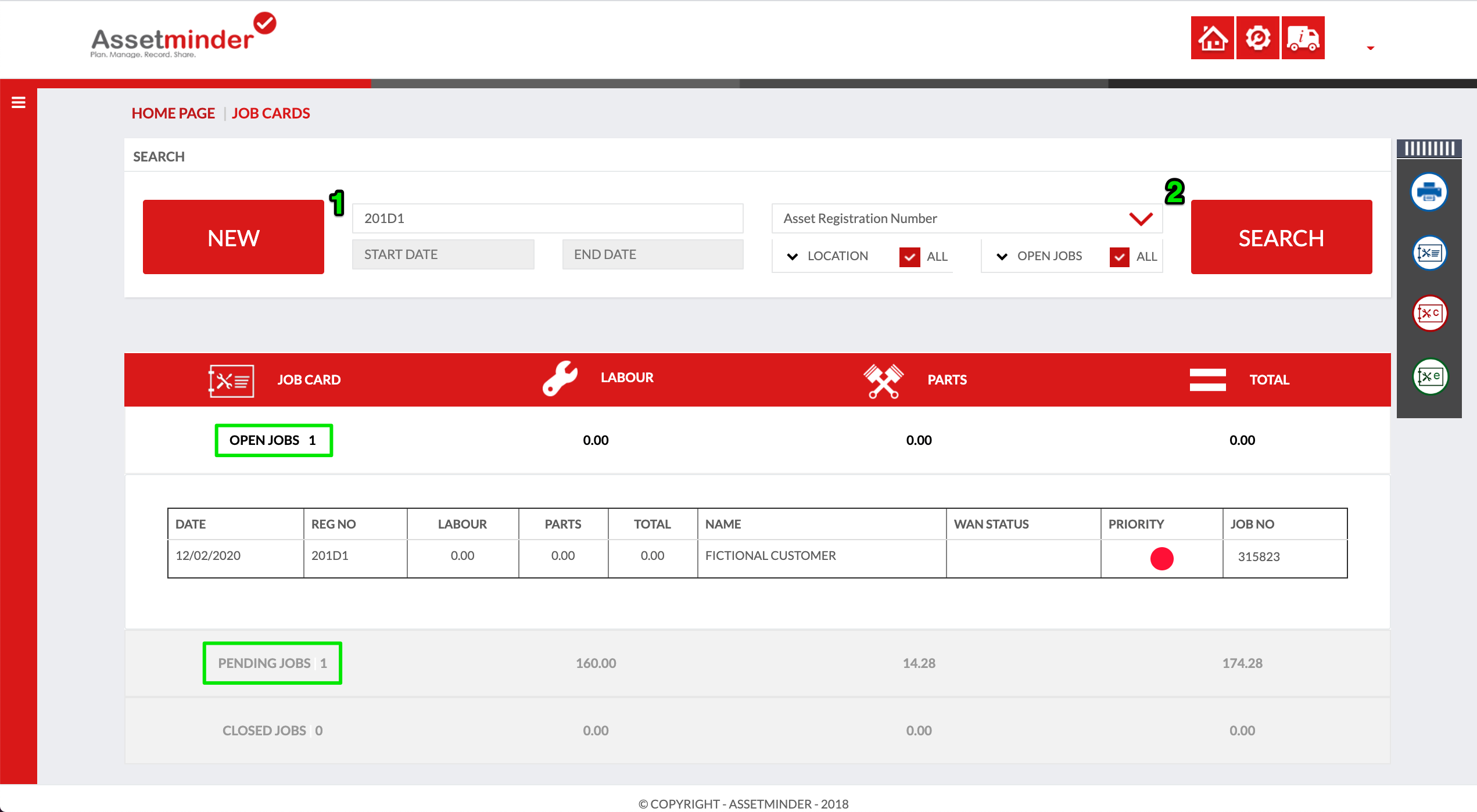
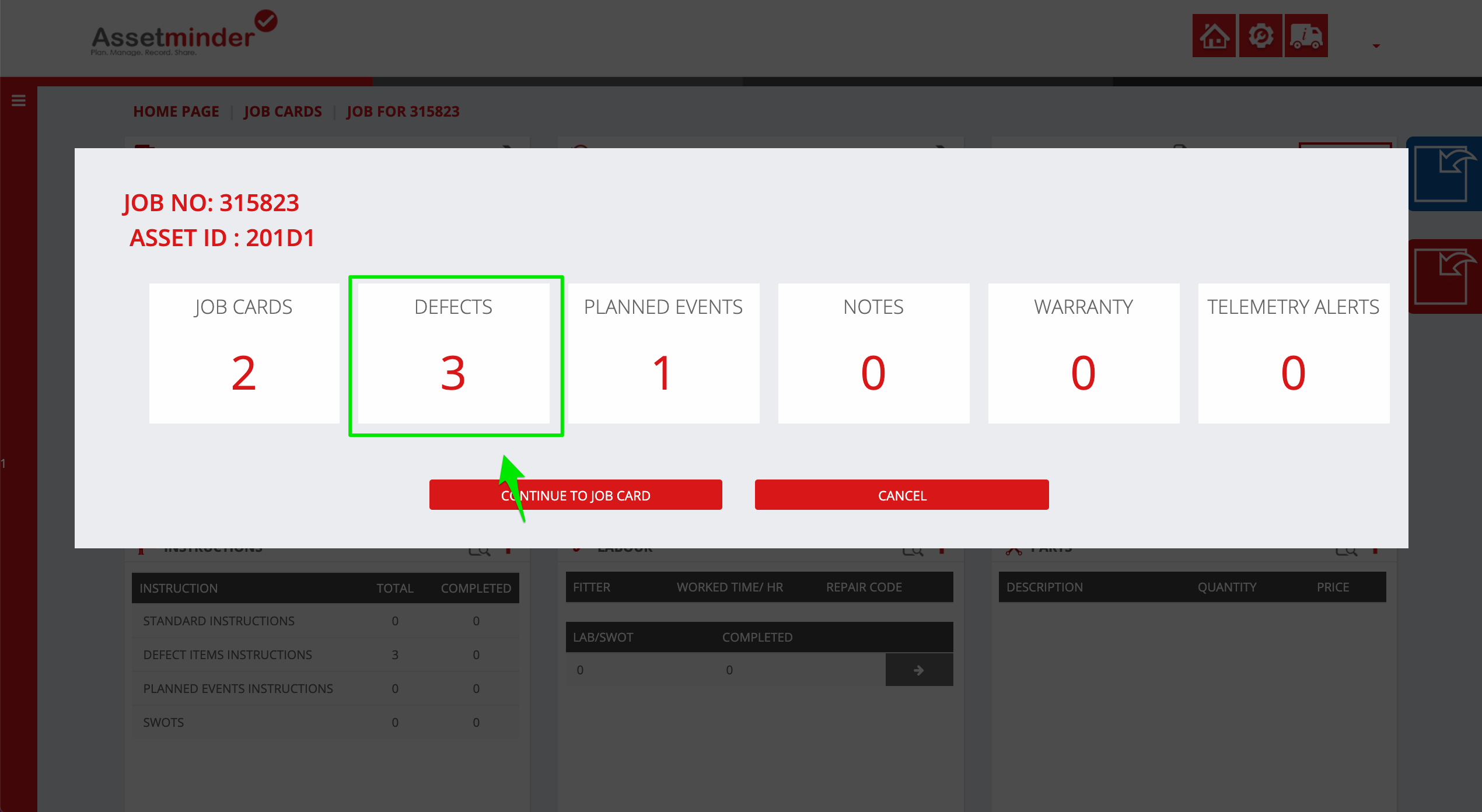
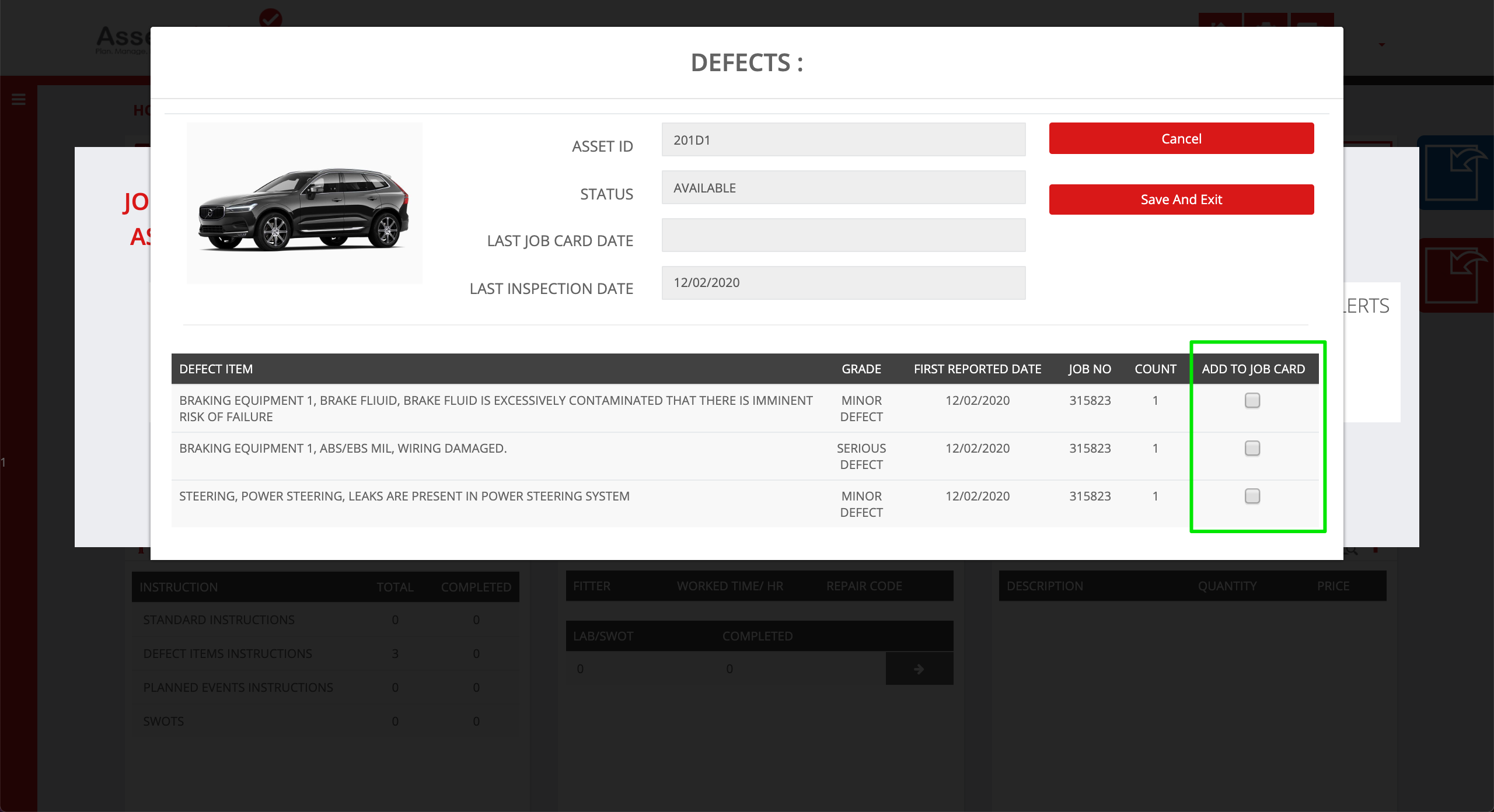
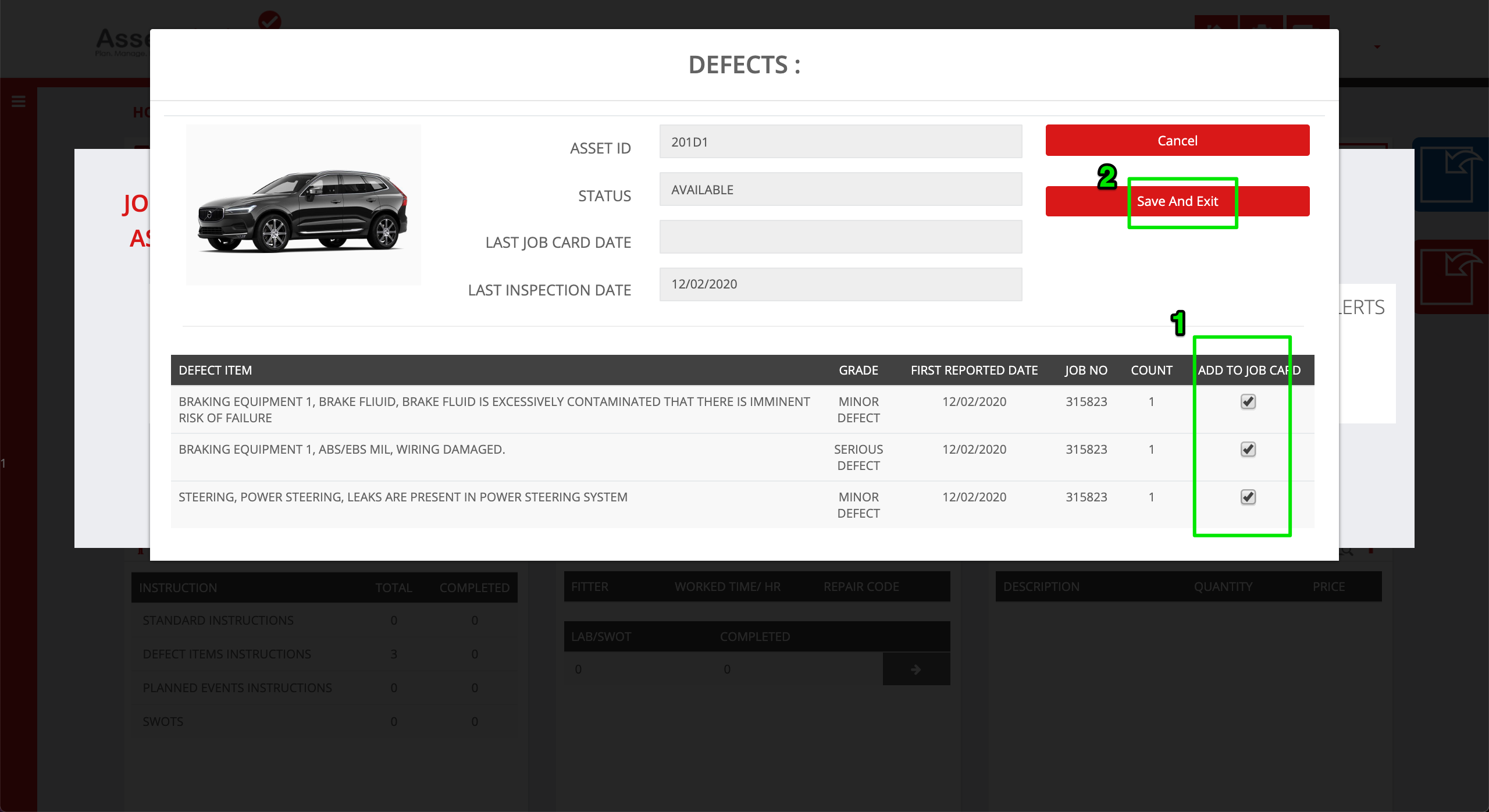
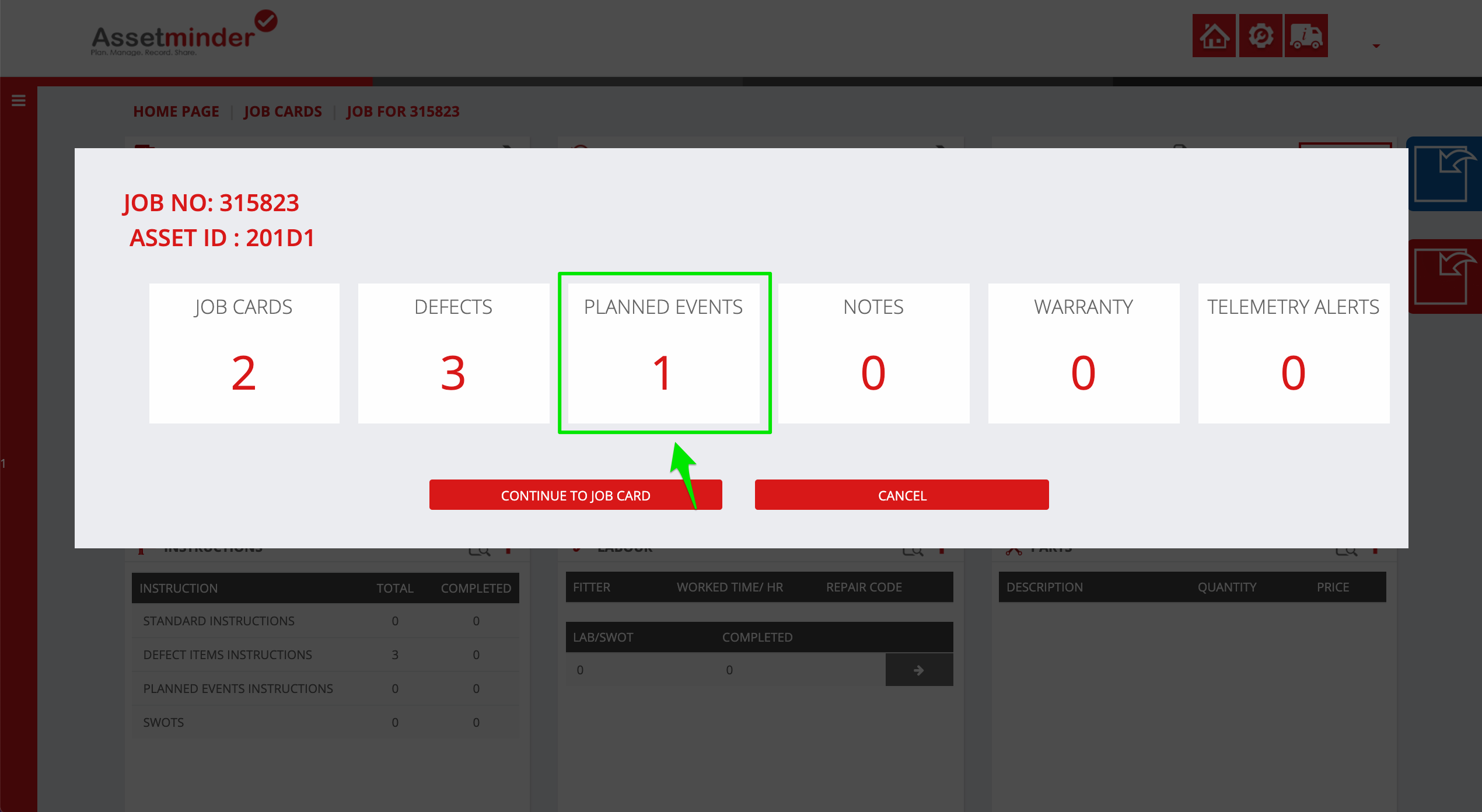
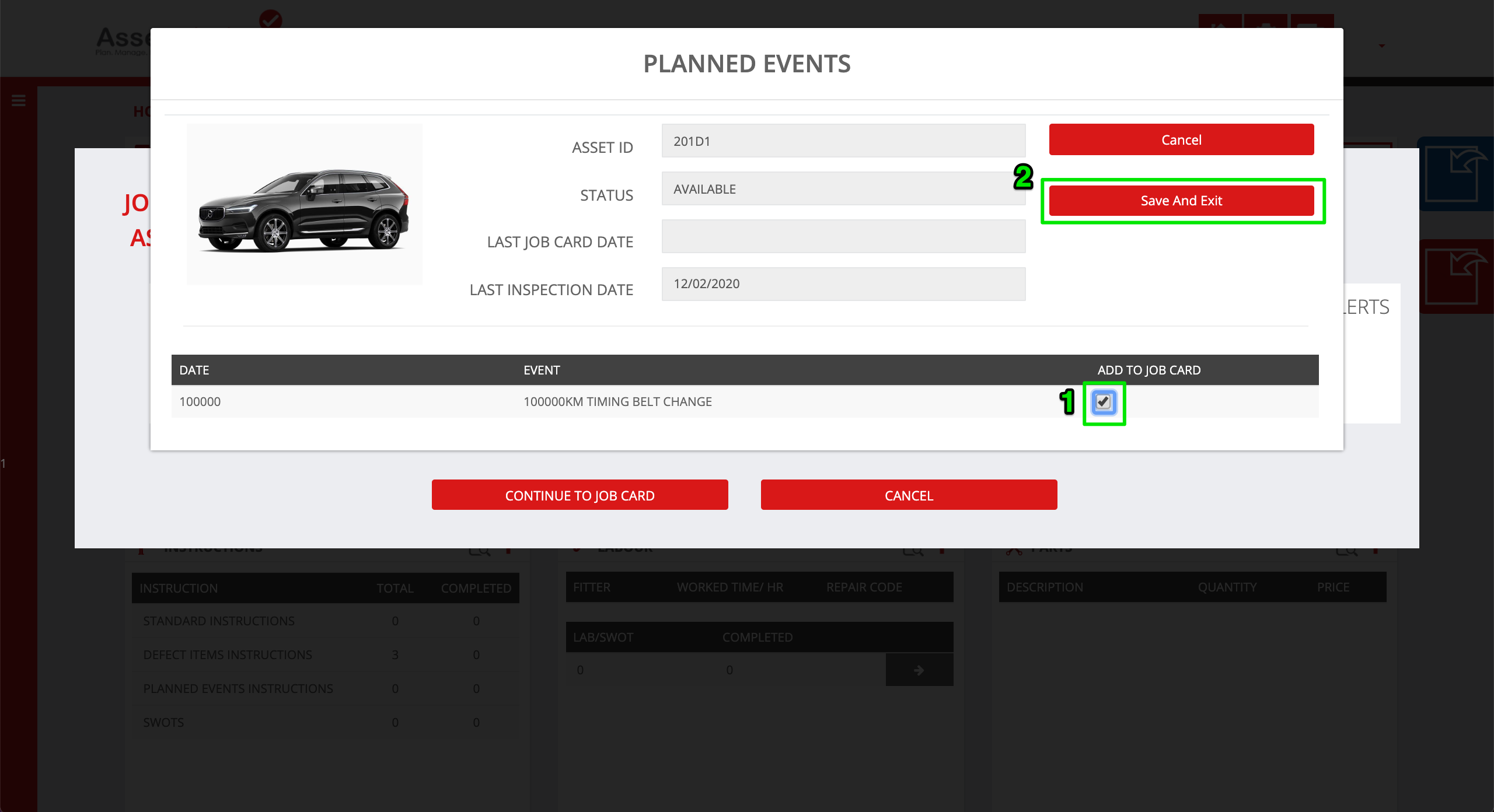
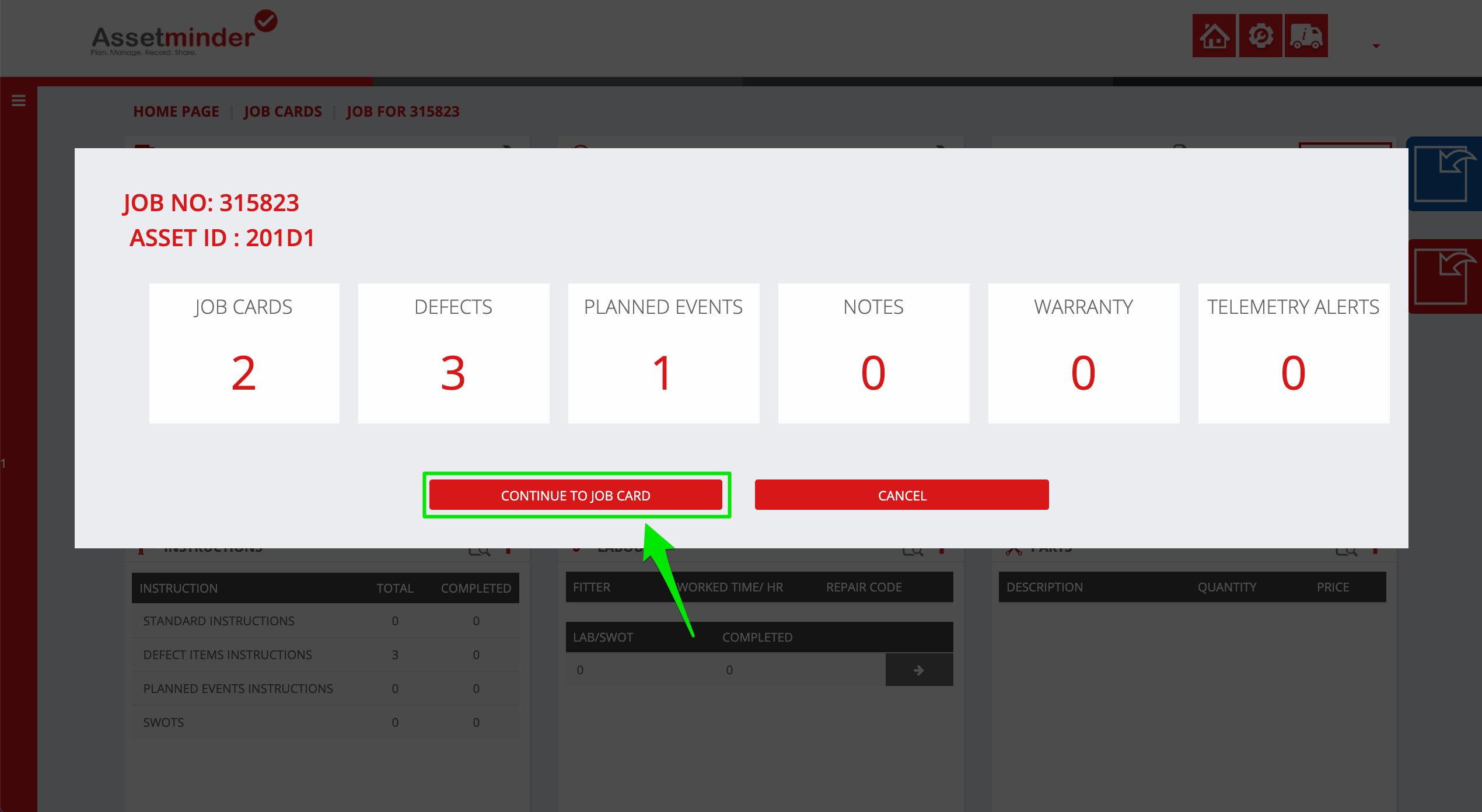
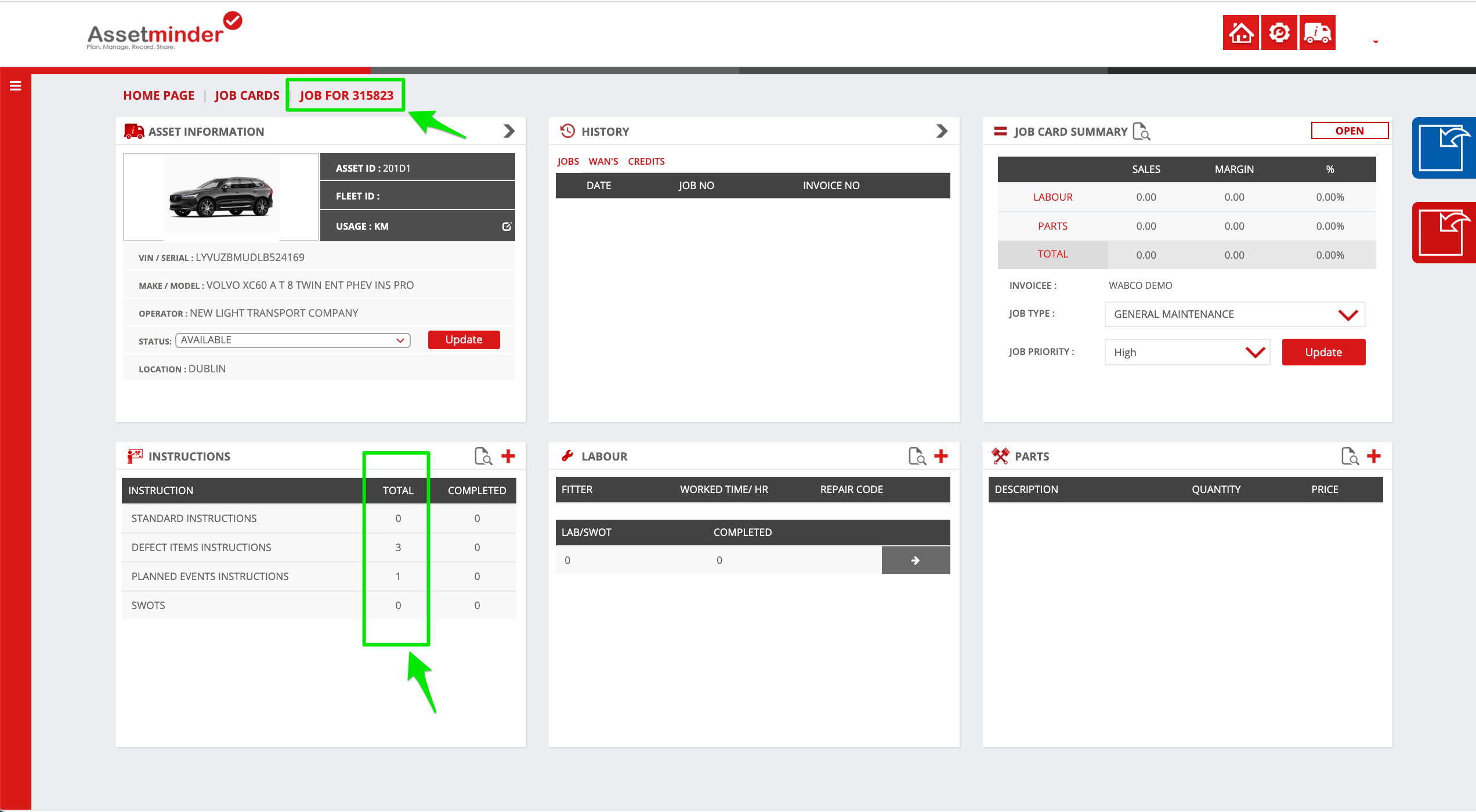
Conor Gibson
Comments