Issue:
When accessing Stock, Purchasing, or Dundas reports using Google Chrome browsers, the user gets the following grey screen:
Fix:
1. Open a new Google Chrome browser tab
2. Copy and paste the following into URL address bar in Chrome: chrome://flags
3. Search ‘Samesite’ in the search bar
3. Locate the SameSite by default cookies setting
4. Set the setting "SameSite by default cookies" to Disabled
5. Relaunch Google Chrome by clicking the relaunch button
6. Open Assetminder and verify you can access Purchasing, Stock, or Dundas reports ok
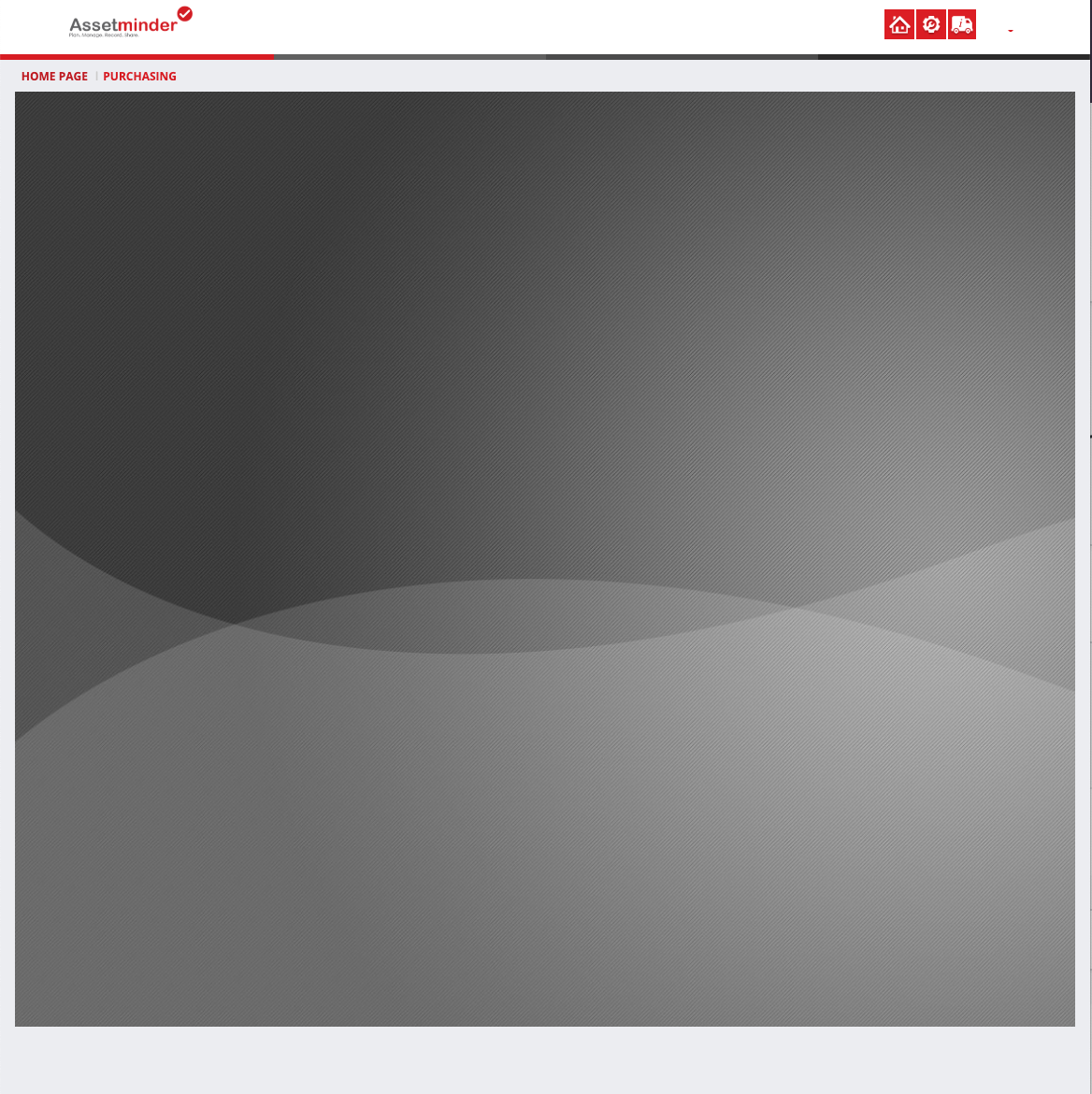
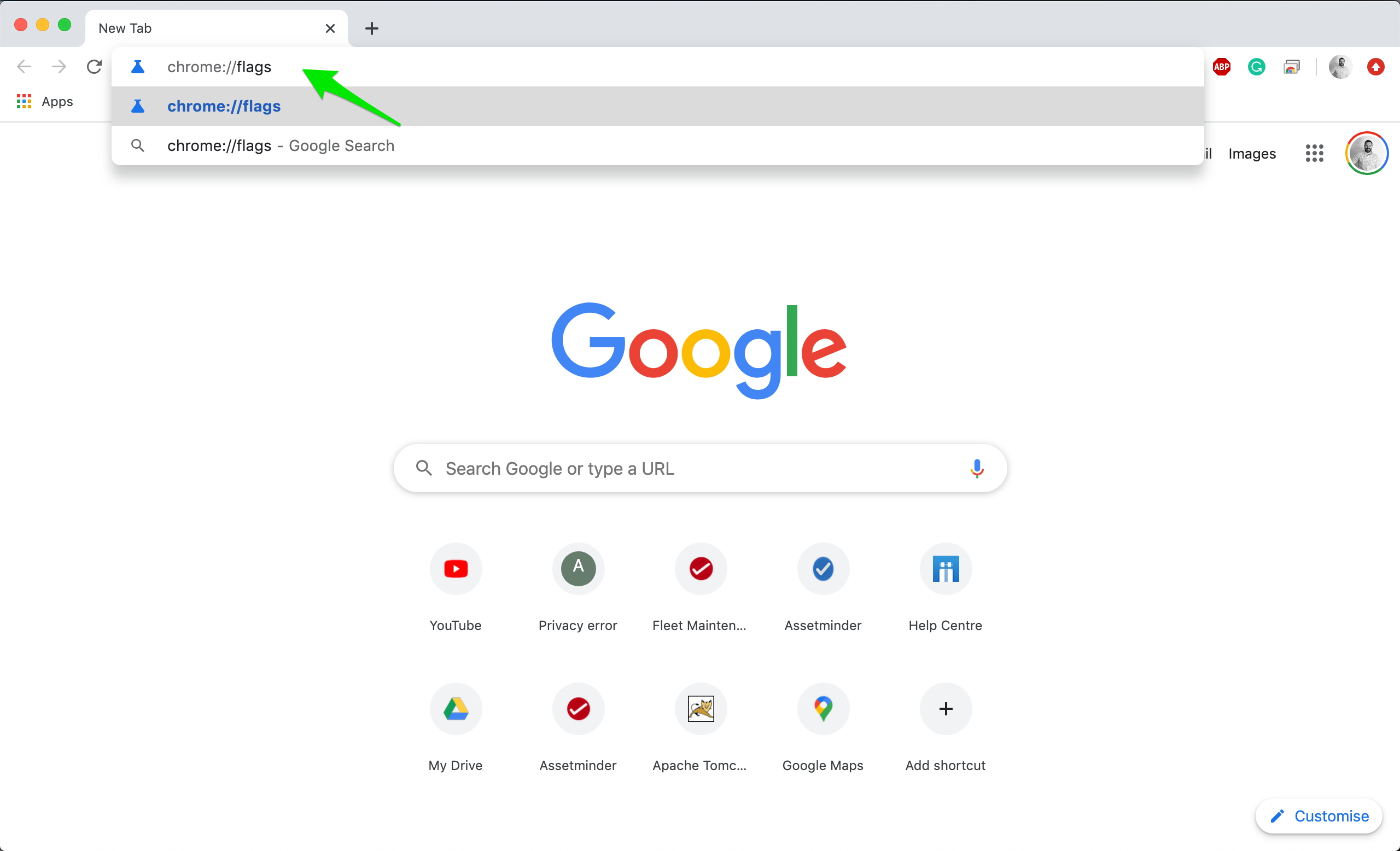
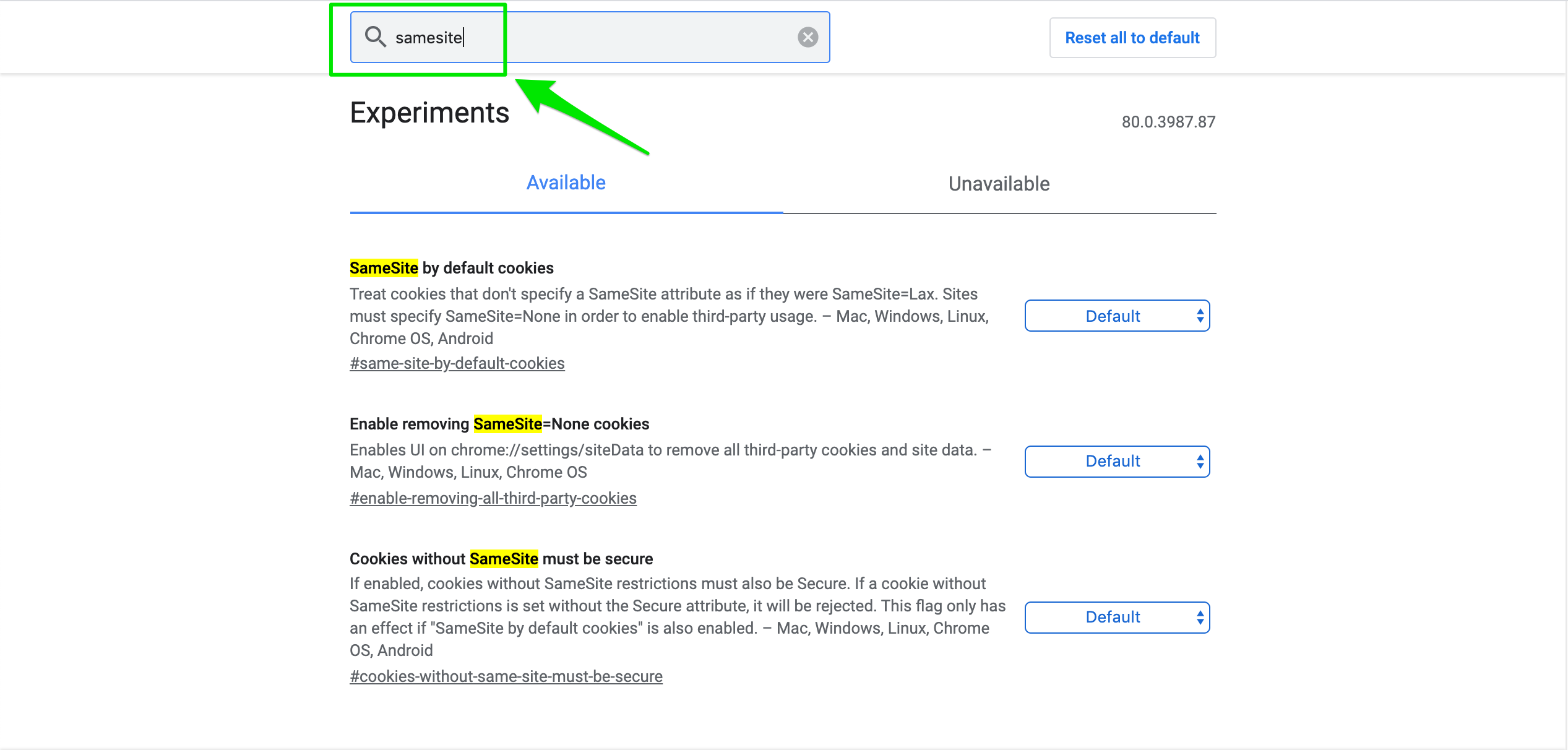
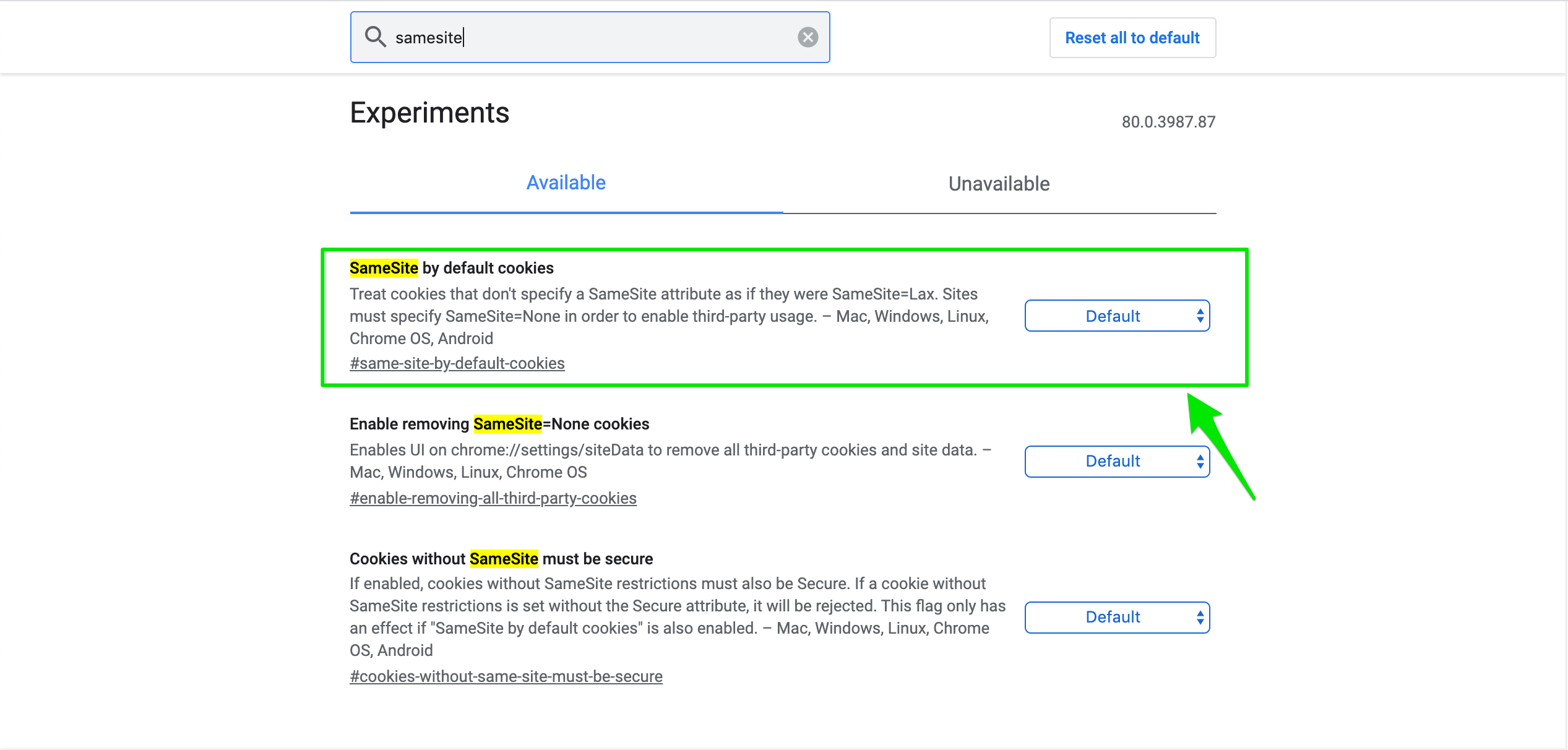
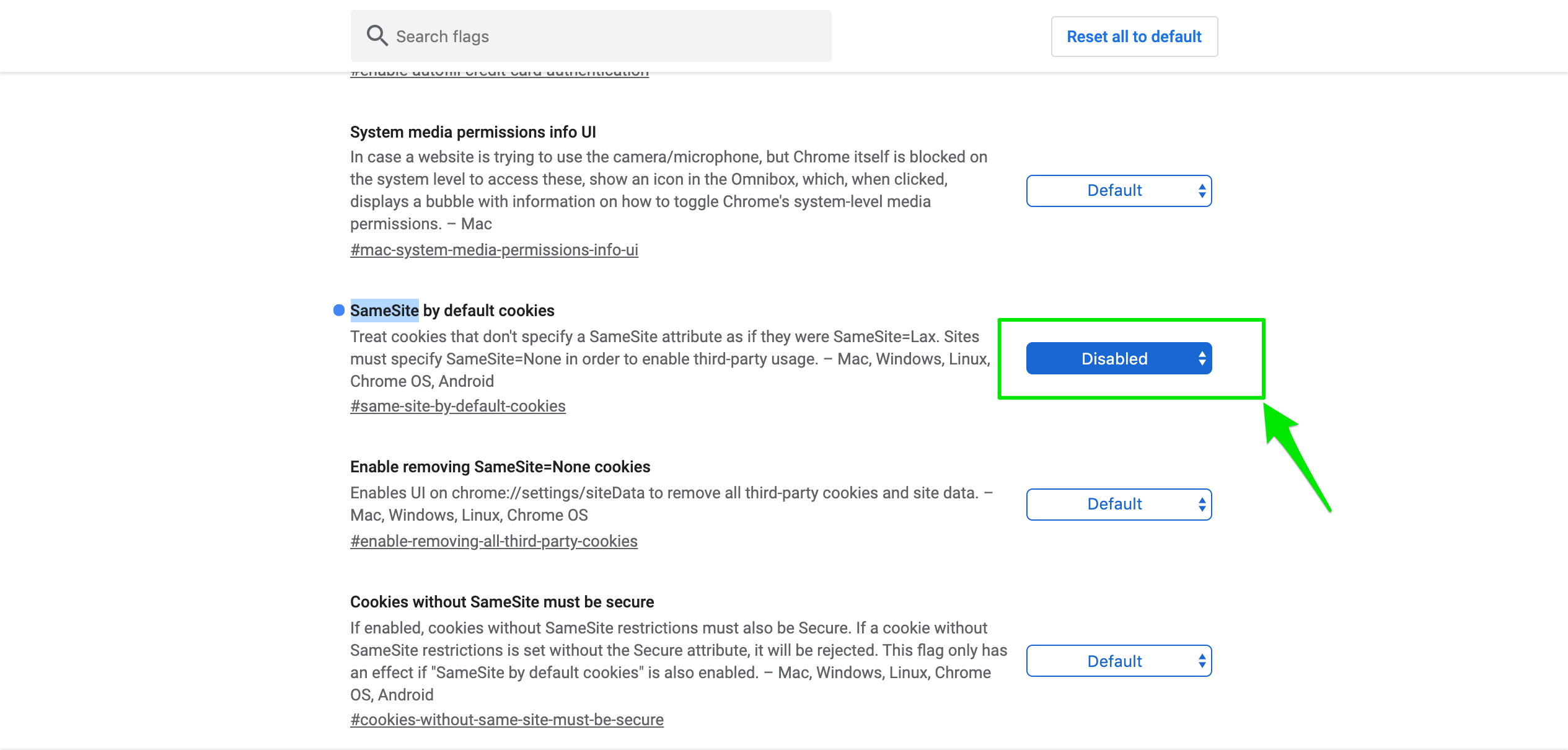
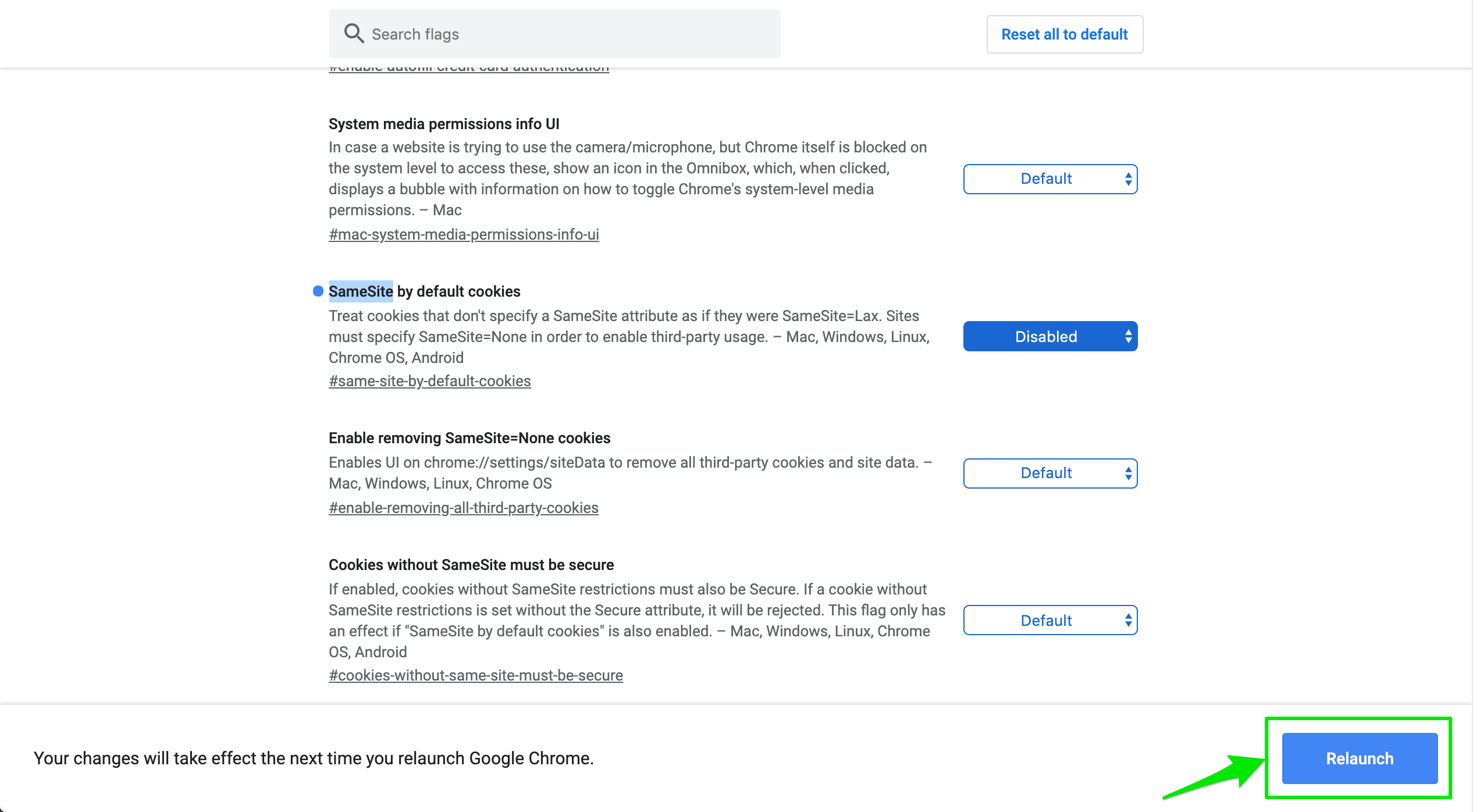
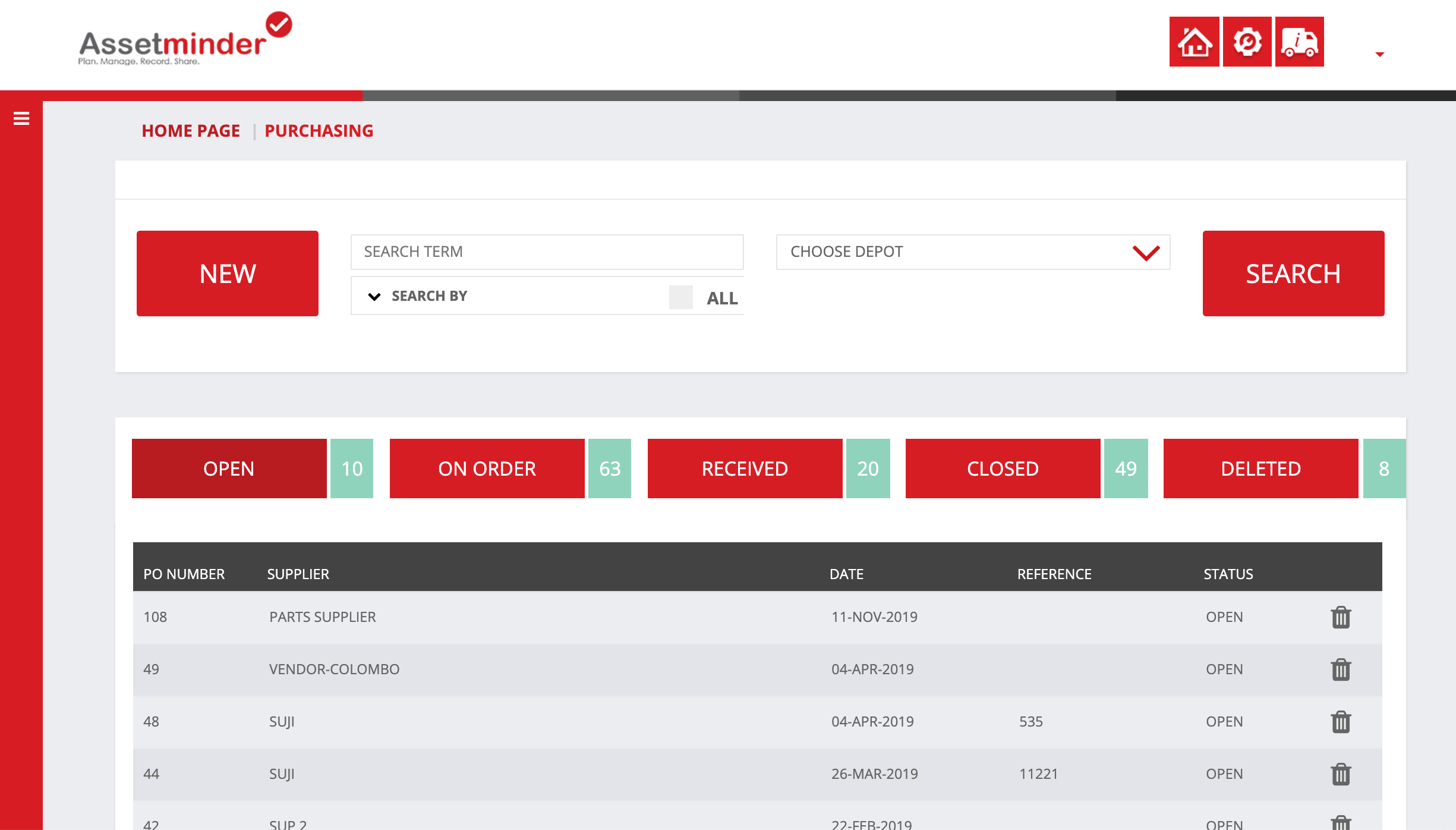
Conor Gibson
Comments