There are a number of reasons why a user cannot log in:
1. Username or Password Incorrect
Verify you are using the correct credentials.
2. Case-Sensitive Usernames and Passwords
Login credentials are sensitive to uppercase and lowercase letters. You will receive a warning message indicating "You have entered an invalid username and/or password" if the login credentials are not an exact match to the credentials stored in the database.
3. Auto-Capitalization
Some mobile devices capitalize the first character in a box. In particular, iPhones and iPads. Usernames and passwords are case sensitive so if you are typing the password, it may be capitalizing the first character of your password. To test, watch your shift button on your on-screen keyboard as you type the first character.
You can turn off auto-capitalization on your iPad as follows:
- Click on the "Home" button, and navigate through Home screens to find the "Settings" icon, and tap on it.
- When the iPad Settings screen opens, tap on "General" settings on the left (should be automatically selected).In the fifth group of preferences, tap on the "Keyboard" button.
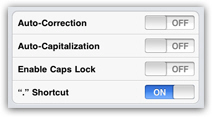
Your iPad will load the set of preferences displayed in the screenshot above; simply tap on the "Auto-Capitalization" button to turn the feature on or off. Note that if the switch says "Off", it means that Auto-Capitalization is currently disabled, not that you need to tap on it to turn it off.
4. Licence expiry
The mobile app will automatically restrict the driver's access to the app if their licence is expired. Check the licence expiry date for the driver in the driver record:
5. The Wrong App was Downloaded
There are 3x Assetminder apps available on the Appstore:
- Assetminder production app
- Trail App
- Testdrive app
Each app is connected to a different system. If they download the wrong app, they will not be able to connect to their system and log in. Ensure that your user has downloaded the production app. See the Mobile Configuration Section of the knowledge centre for more details.
6. Wrong URL
On the web app, ensure the production URL is http://app.assetminder.net/fleetminder/portal/
7. Incompatible Browser
Browser settings dictate the way certain features in Assetminder operate. Assetminder is designed for the latest Web-Standards. Ensure you have the latest version of Chrome, Firefox, or Microsoft Edge. Assetminder will not function correctly on old browsers - it’s like trying to play a Blu-ray DVD on your old VHS player.
8. Corrupt Browser Extensions
Some browser extensions can cause login and other issues with Assetminder. Disable all extensions and see if the problem is fixed. If it is, you know that the problem is related to one of your extensions. From here you can add your extensions back one-at-a-time to narrow down which extension is causing the problem.
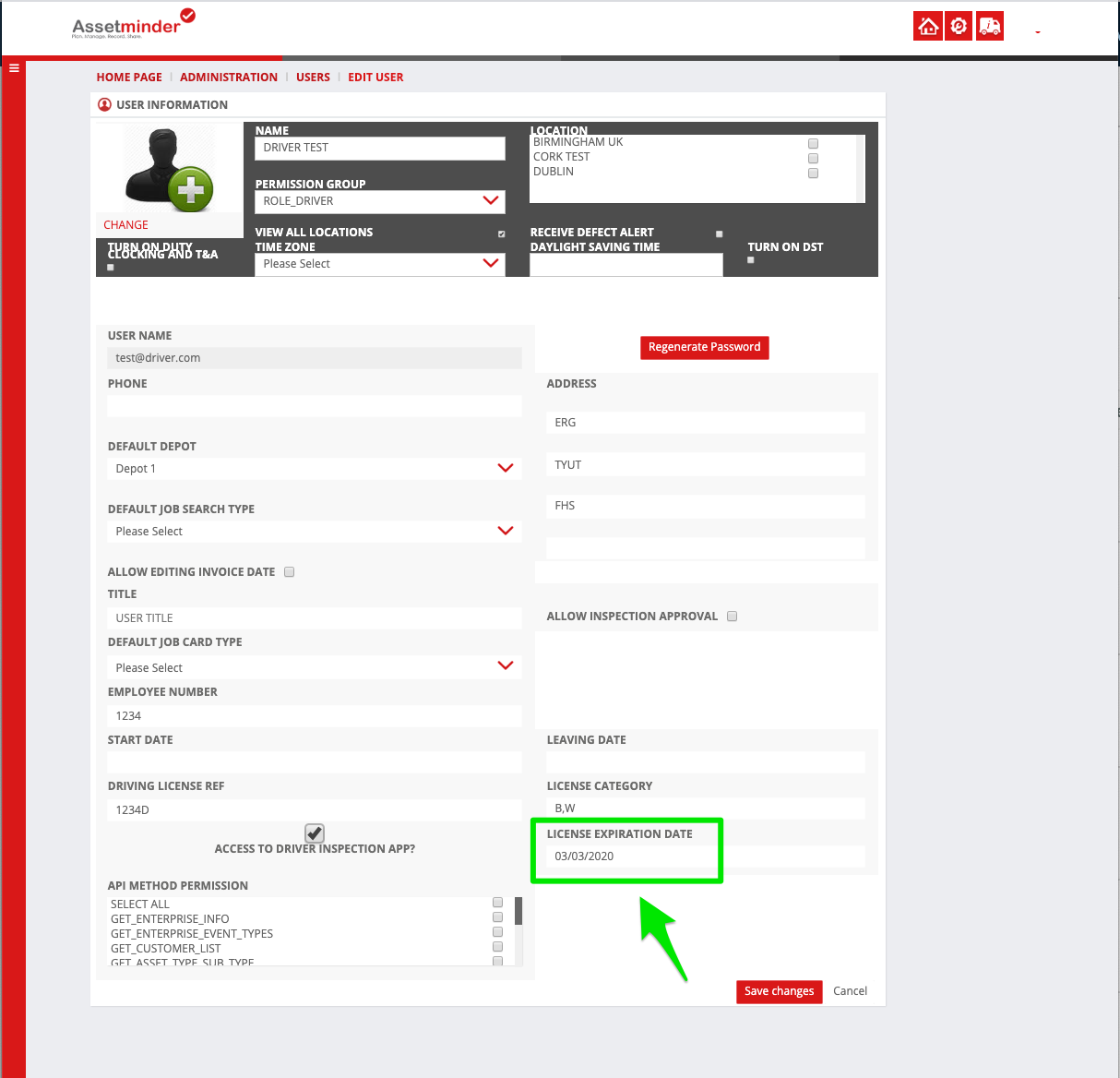
Conor Gibson
Comments