1. Login into the web app using your credentials
2. While logged into the web app, open a new browser tab
3. The maintenance planner application runs in its own browser window. Type in planner.assetminder.net into the new tab address bar
4. For first time users of the planner, the planner needs to be configured. Type in your regular Assetminder login credentials into the Username and Key fields. The Key is your regular password.
5. Configure the number of bays to match the number of bays in your workshop:
The corresponding number of bays will then show up in your workshop view
6. Configure your work/business hours
7. Set your home location in the Location dropdown. This means the planner will only display the job cards for that location
8. Click Save when done
9. The system will log you into the planner
10. If you get a password error, try clicking the mouse into both the username window and password window again, and click save.
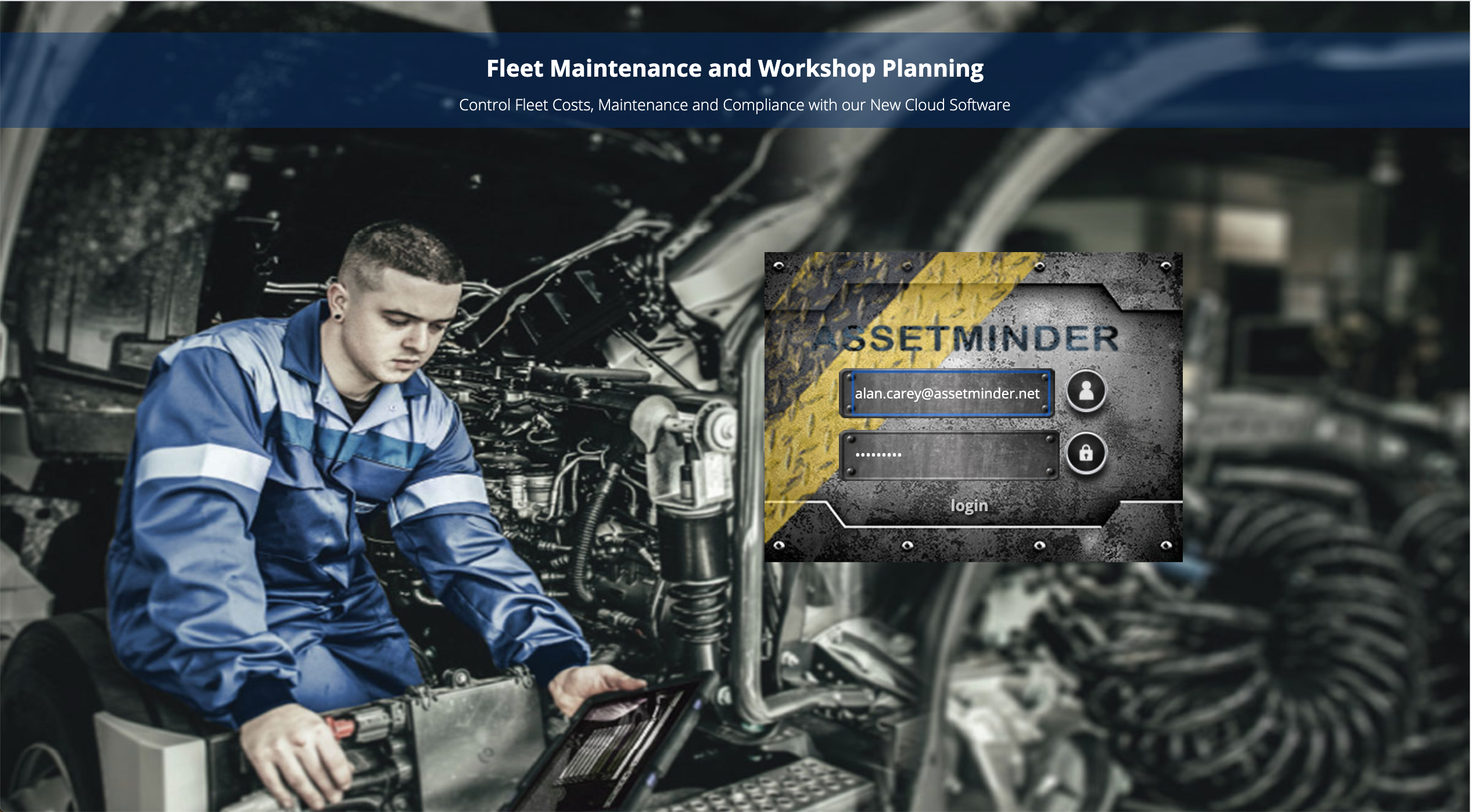
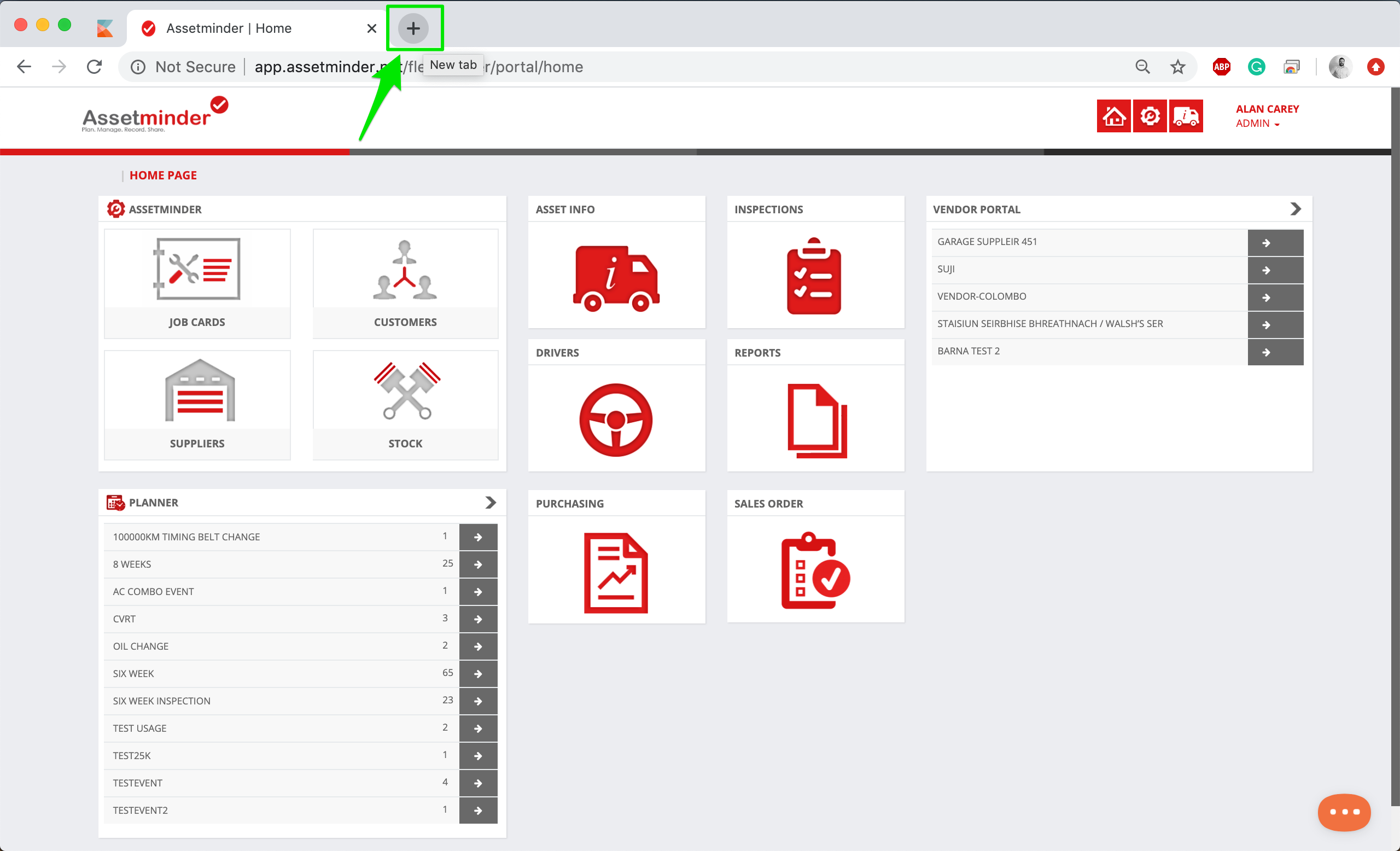
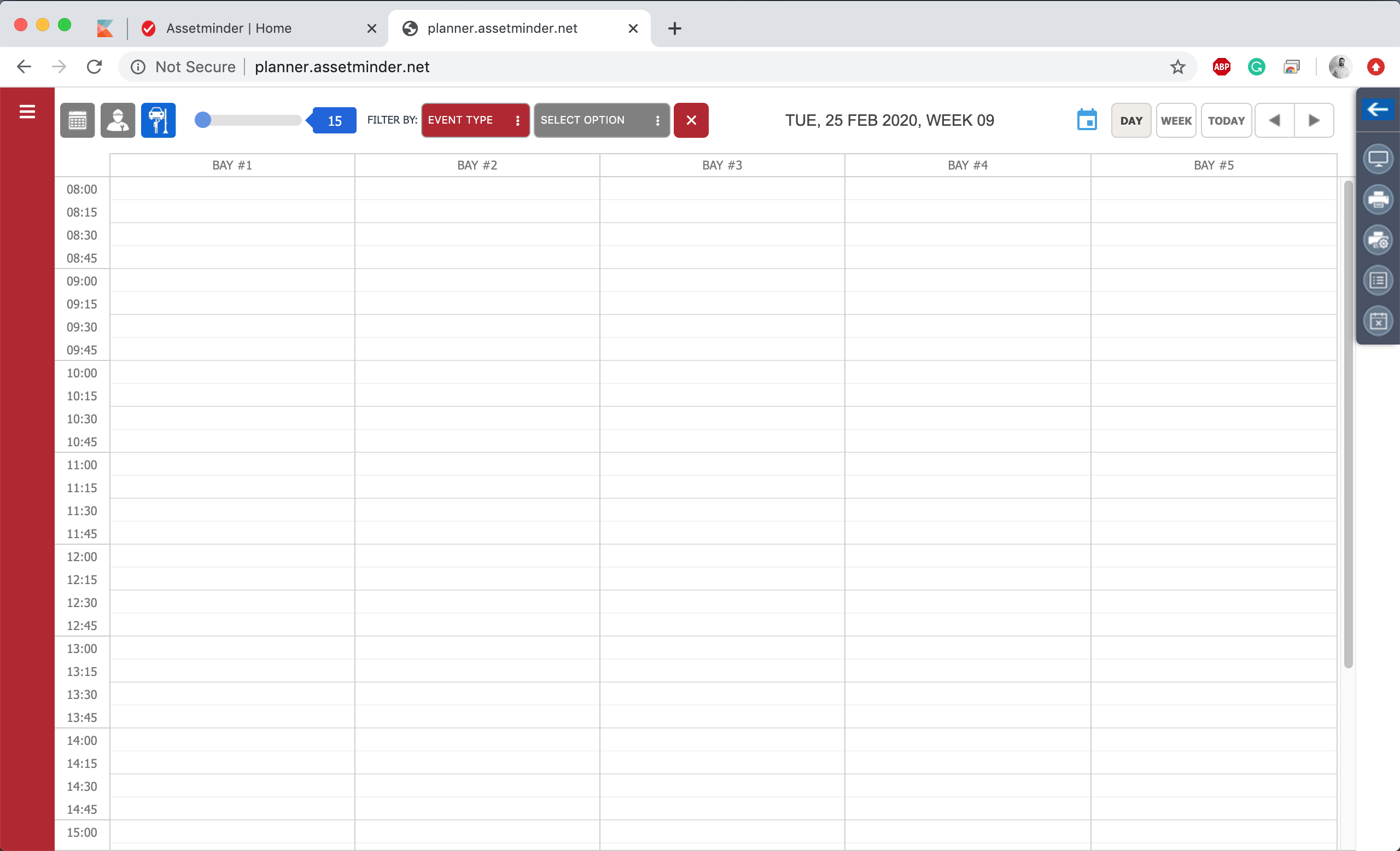
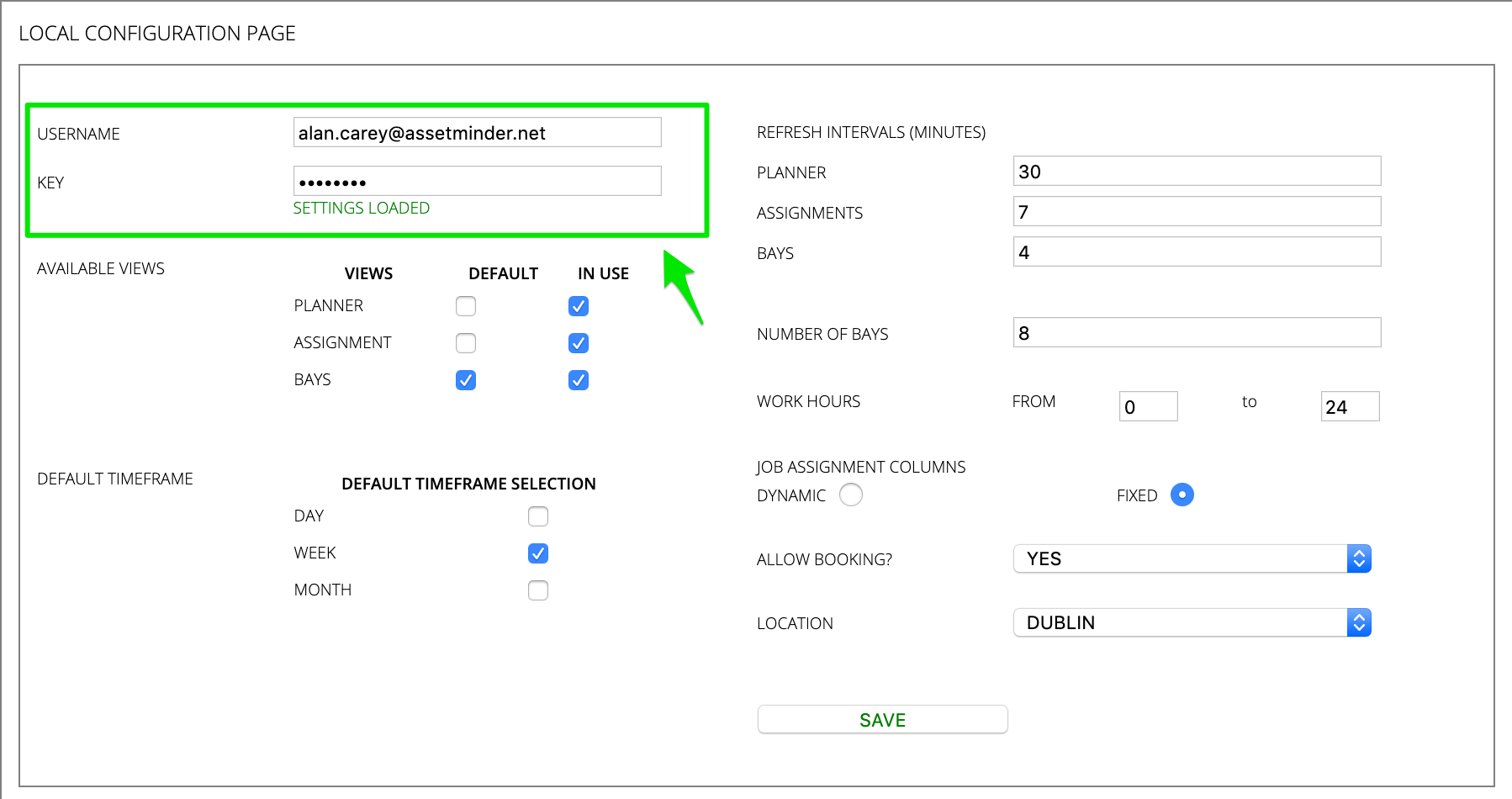
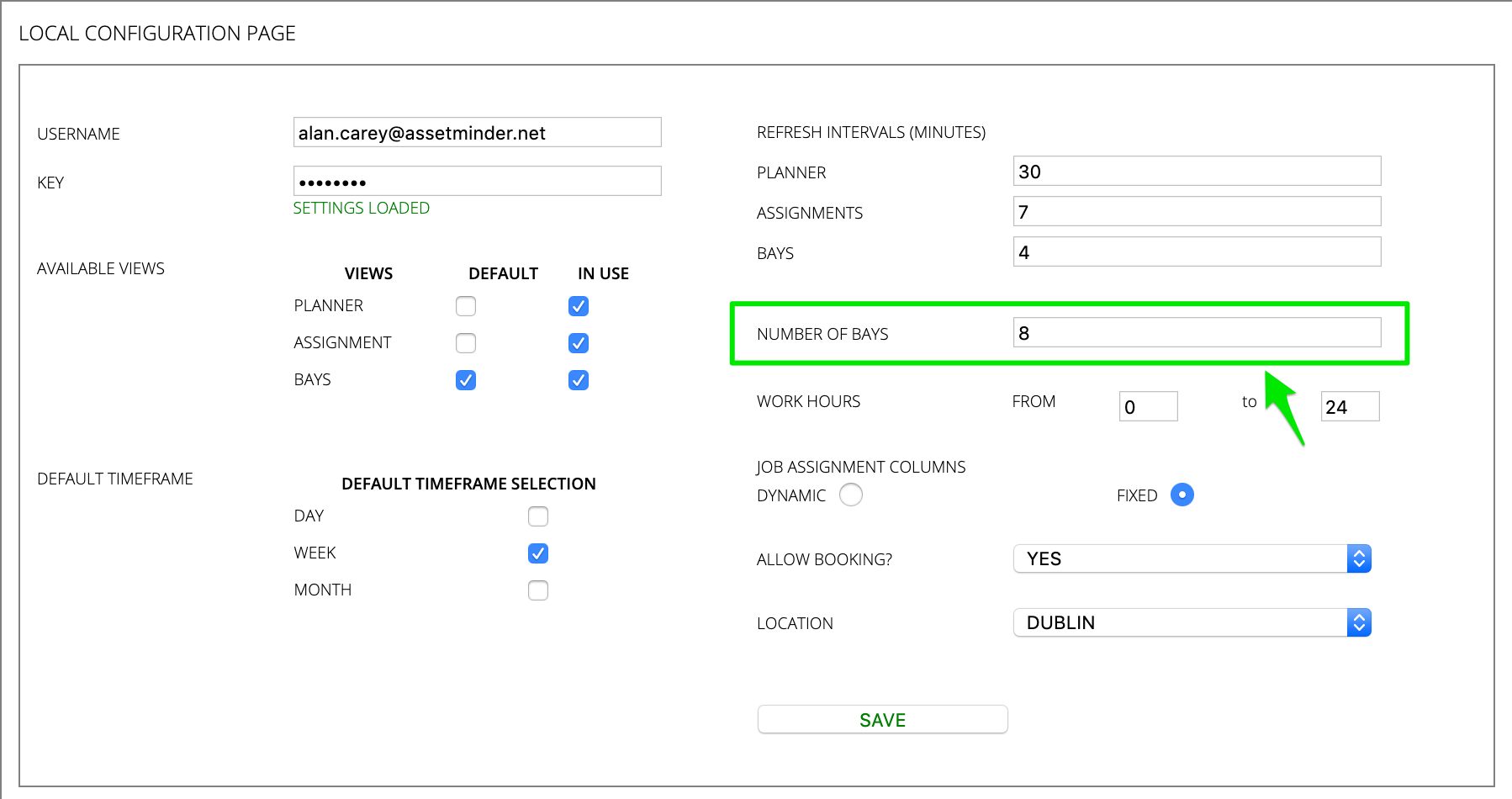
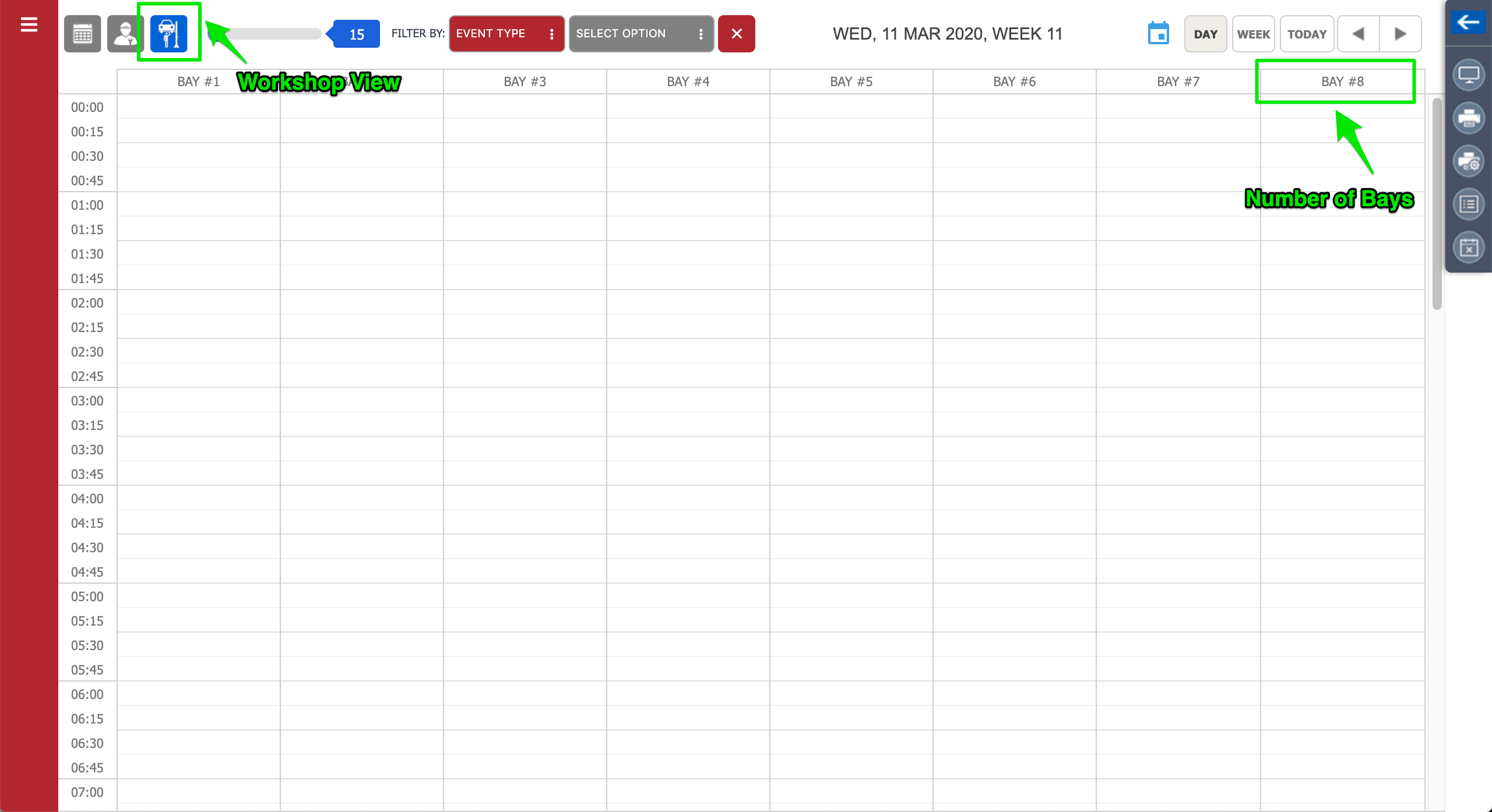
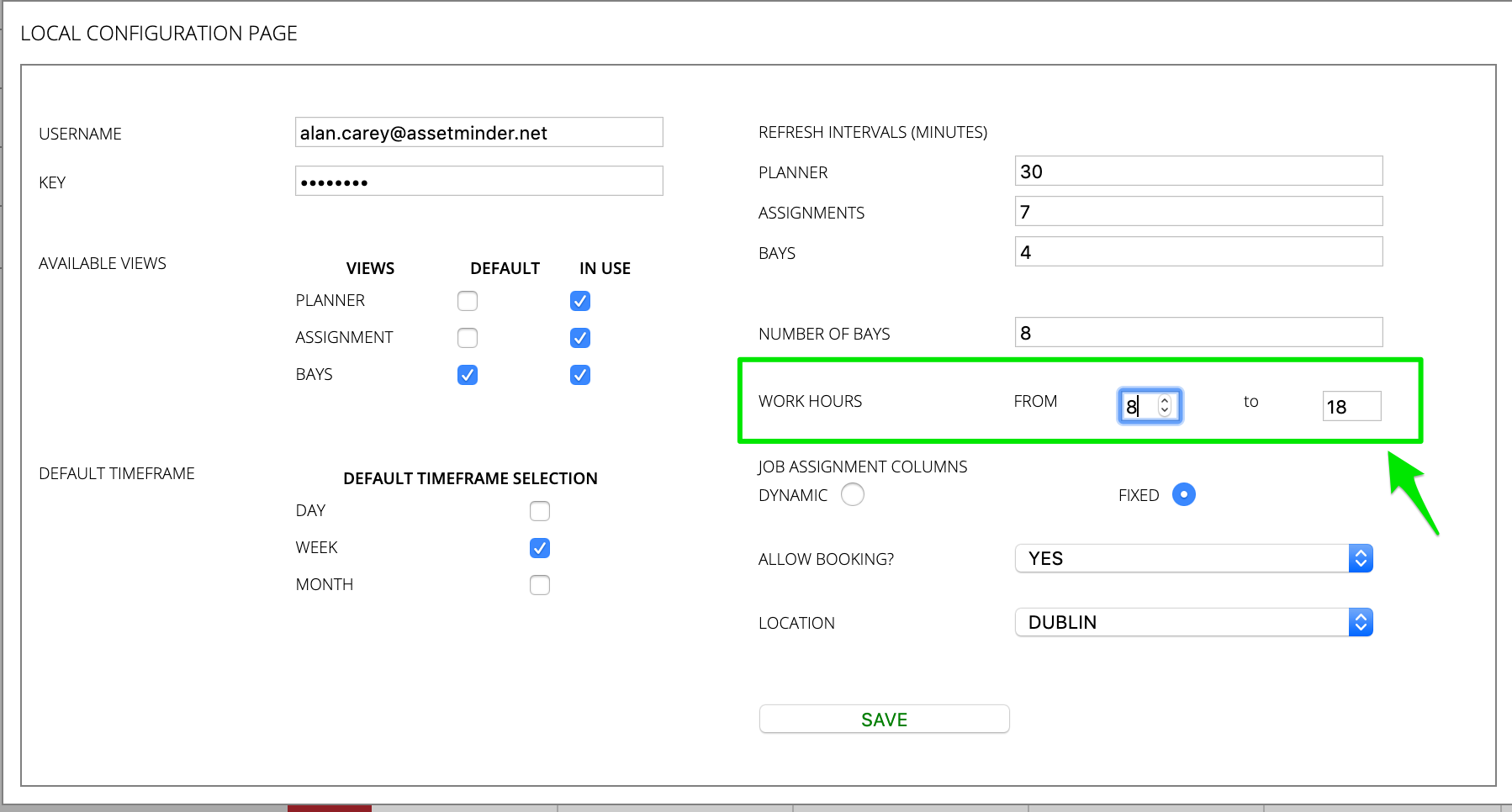
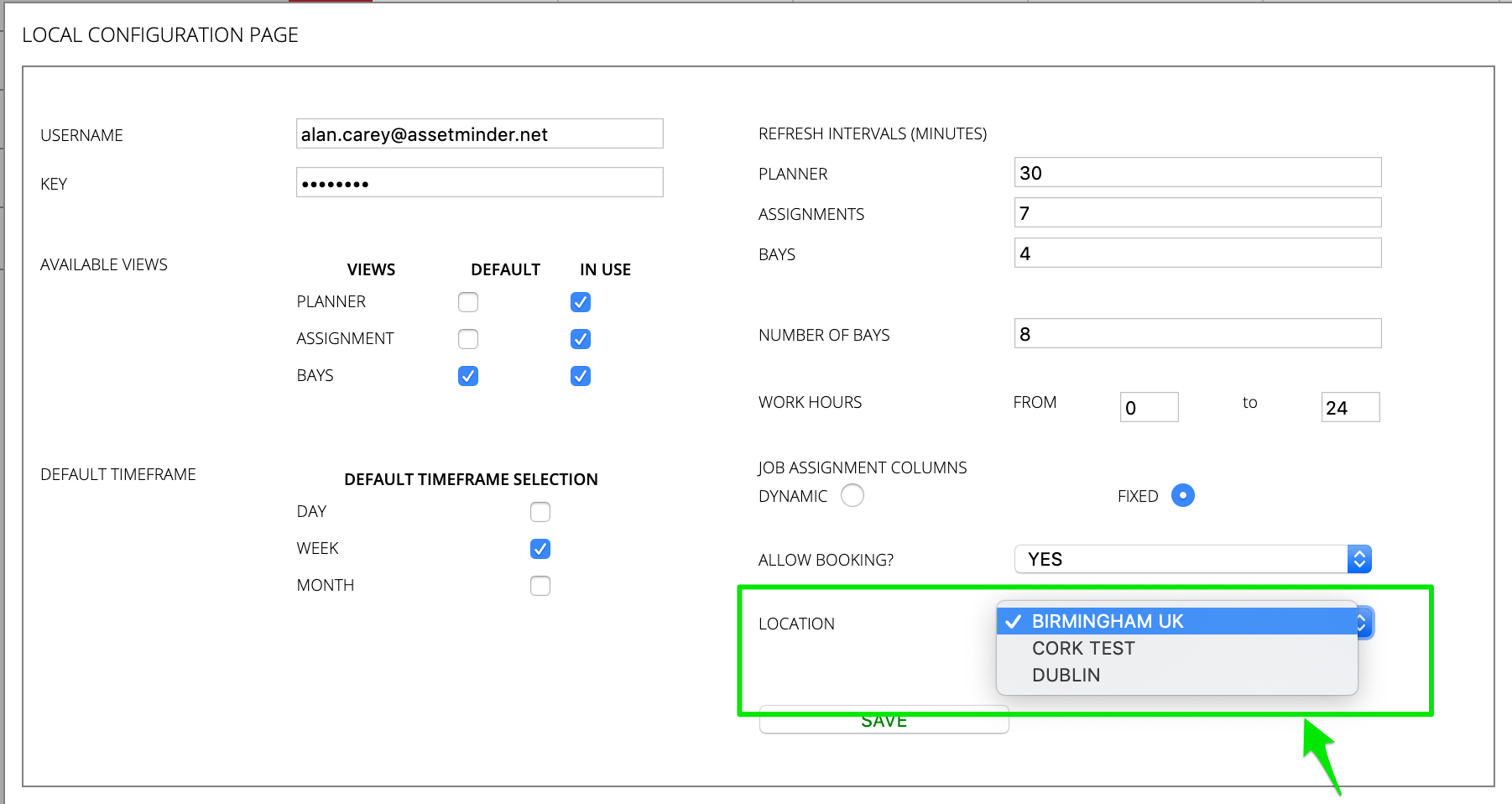
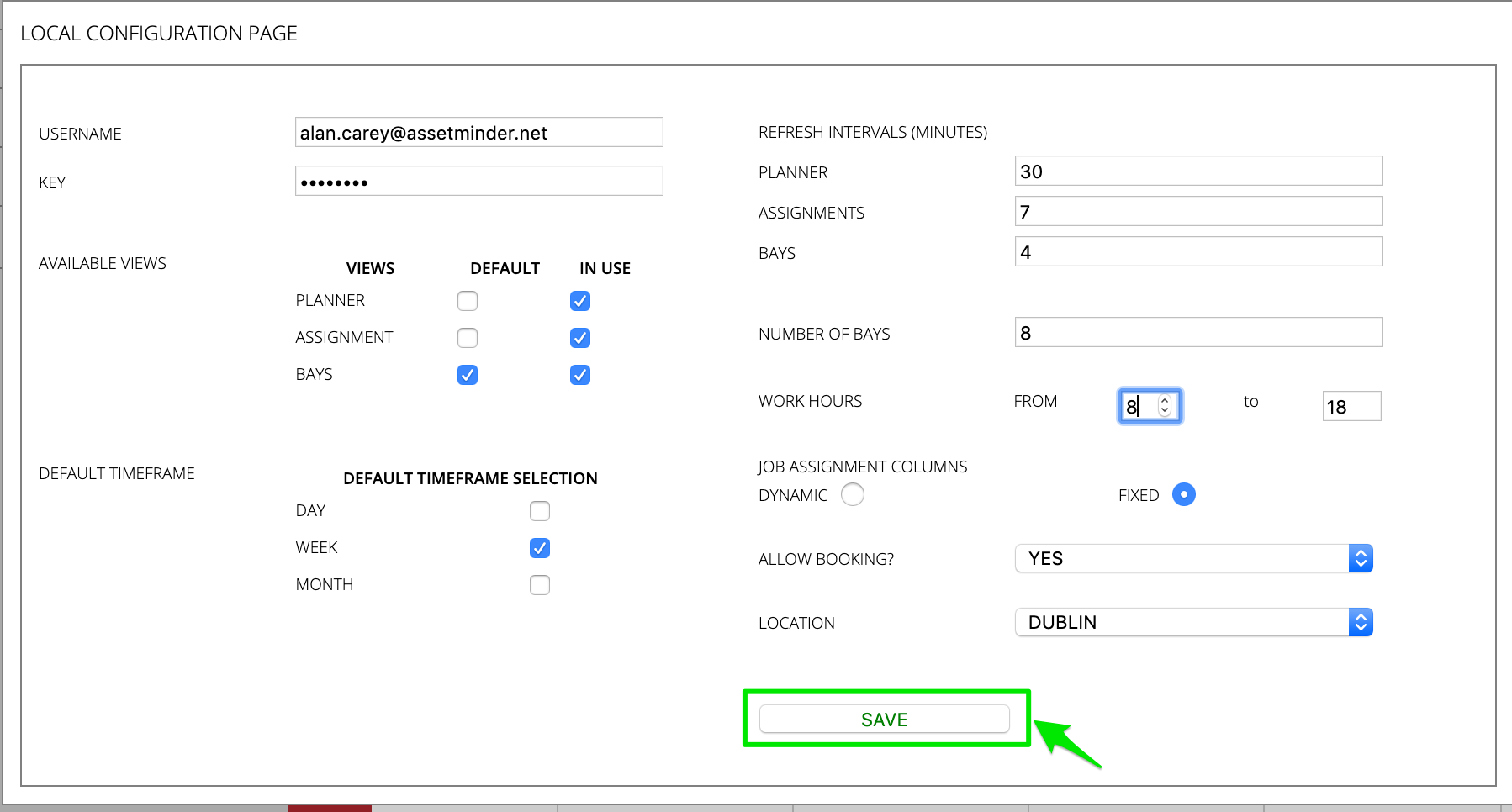
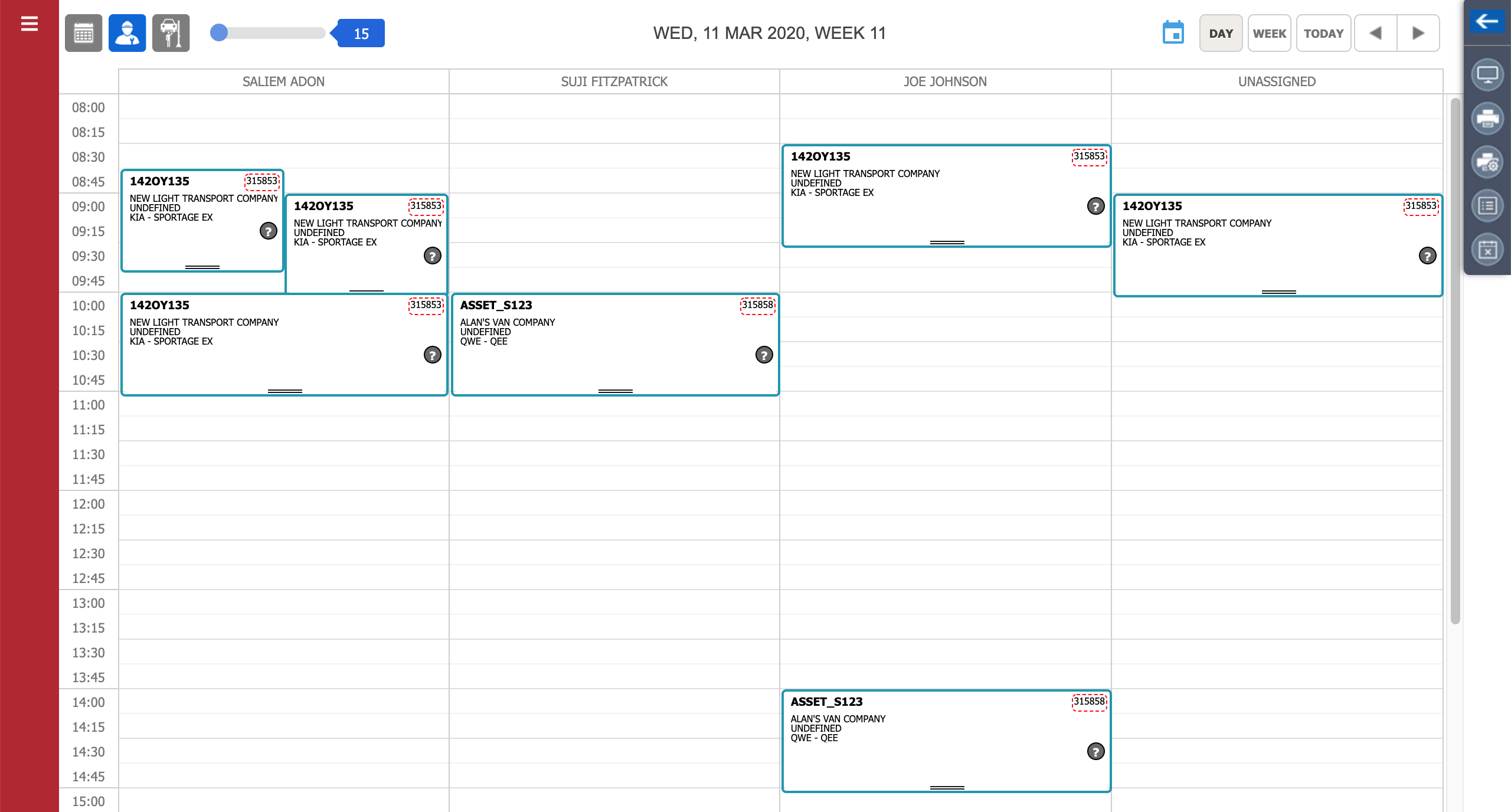
Conor Gibson
Comments