Prerequisites before completing this procedure
1. Create a job card on the web app, or on the mobile app
Procedure
1. Open the mobile app, and click Job Cards on the home screen
2. On the Jobs screen, search for the job card by job code
Or search for the asset registration number
3. Verify the work by opening Instructions
And Defects
And Planned Events
4. Clock On to the job card to start the work and record the labour
5. Complete and sign off any instructions
6. Complete and sign off any defects
When reviewing the defects, the user is prompted to assign the defect a repair status. The defect clear list is configurable by each system administrator. Select the relevant Repair Action
7. Complete and sign off the planned events
8. Click Add on the parts line item to add parts to the job card
9. Search for the part, select the depot, and click Save to add
10. Click Clock Off Complete to stop logging the labour hours and sign off the job card
11. Accept the declaration or as required
12. Sign and click Submit
13. The work on the job card is now complete. The job card now needs to be reviewed and processed by a supervisor or administrator.
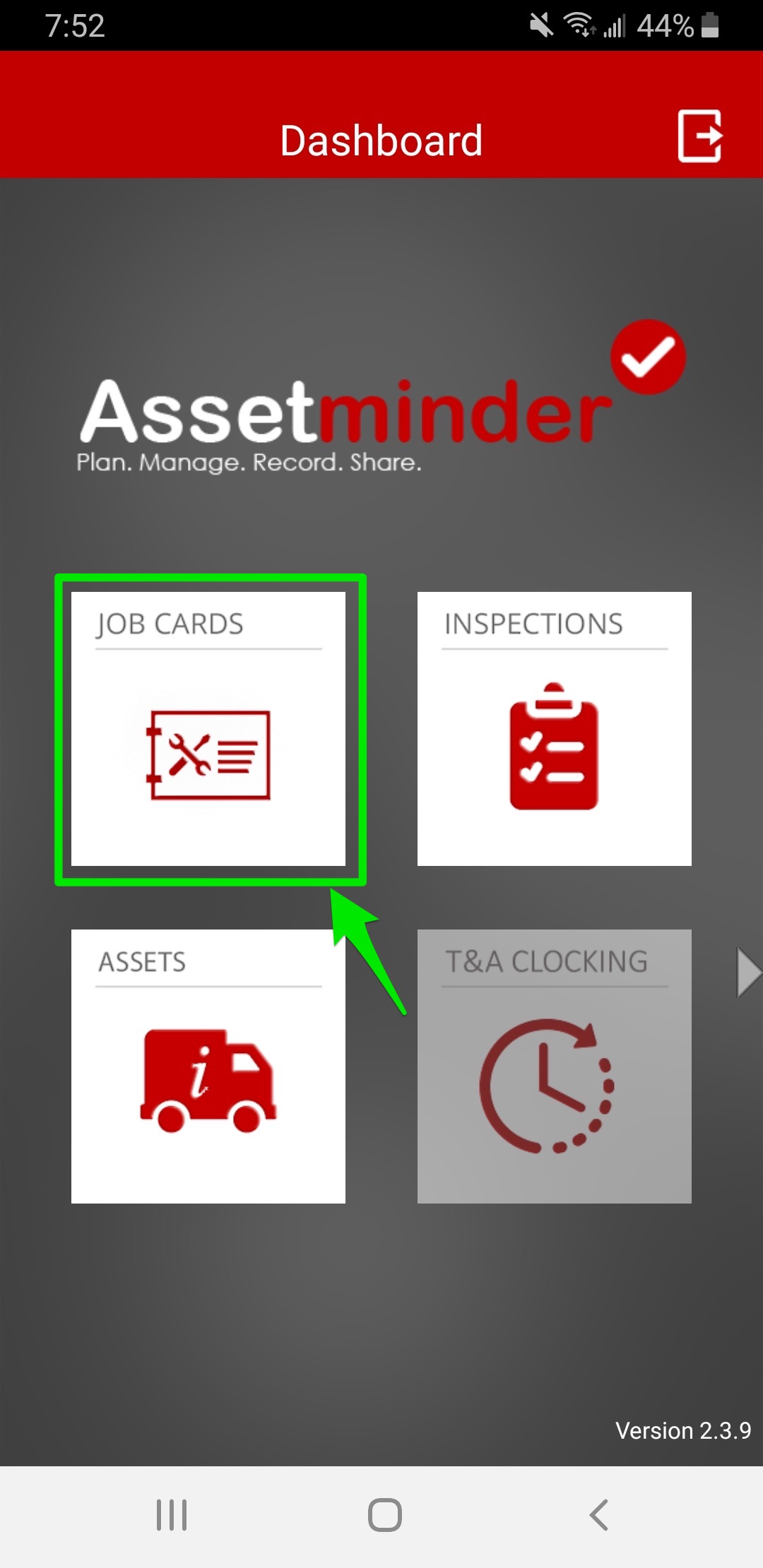
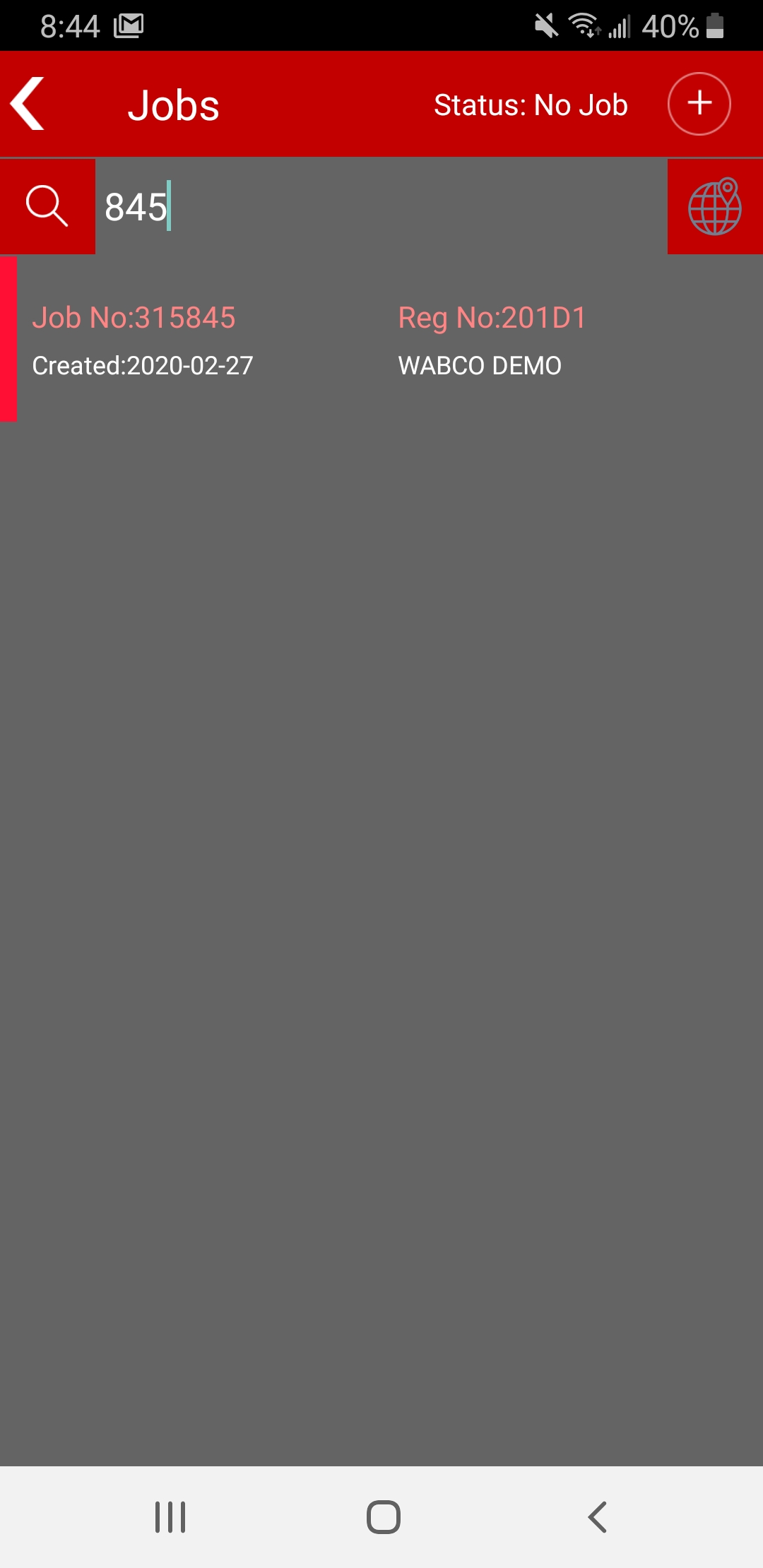
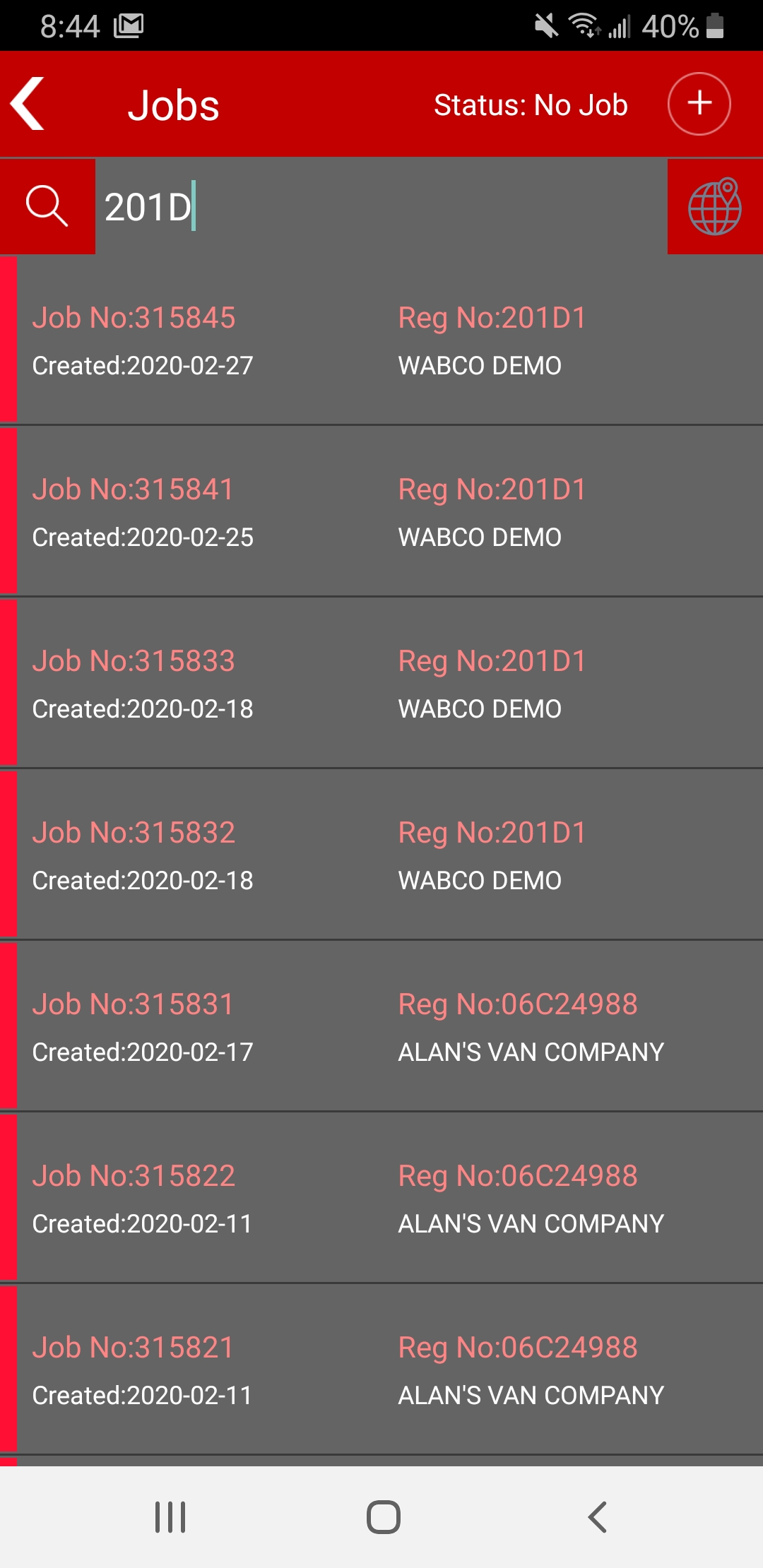
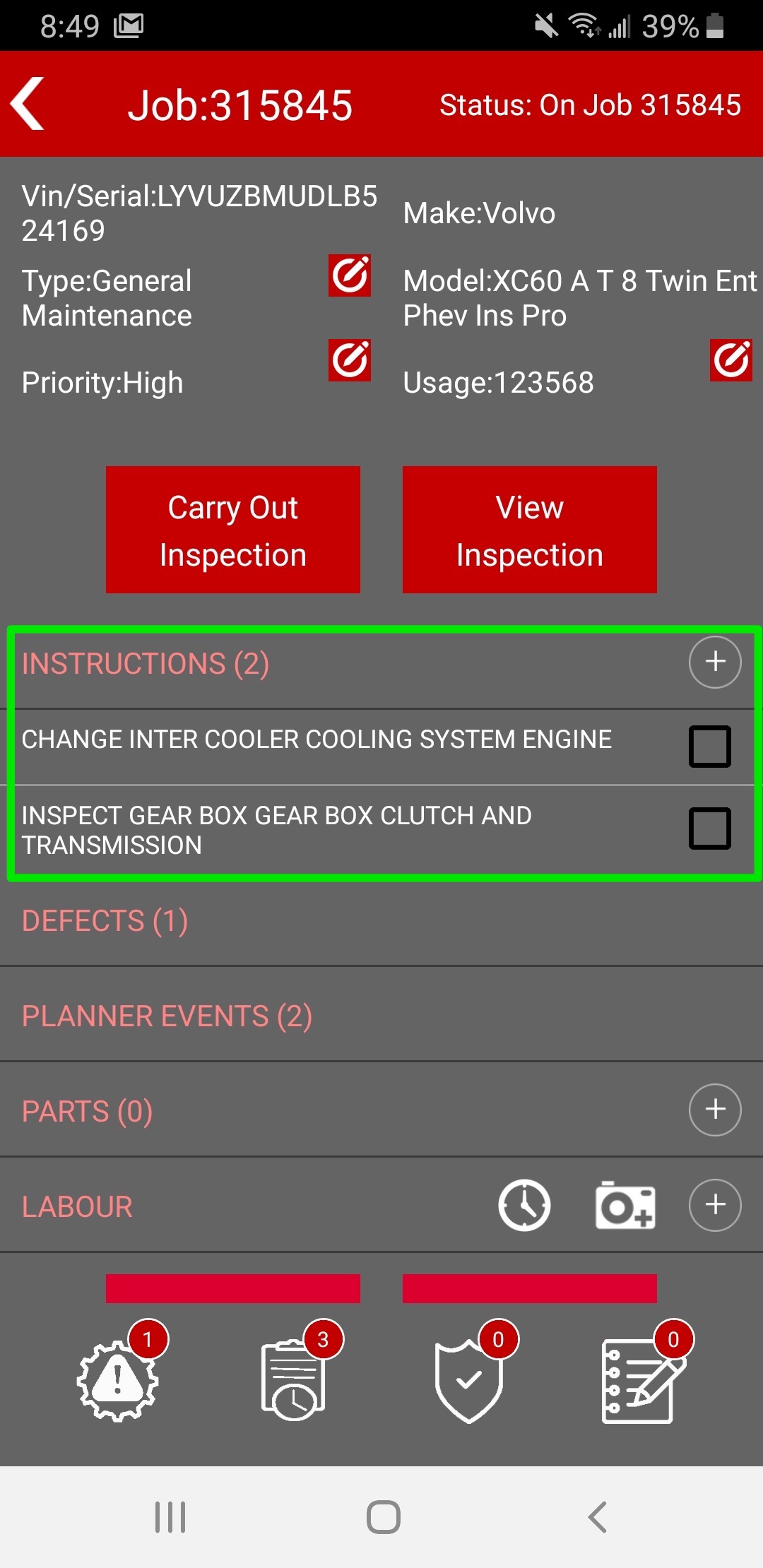
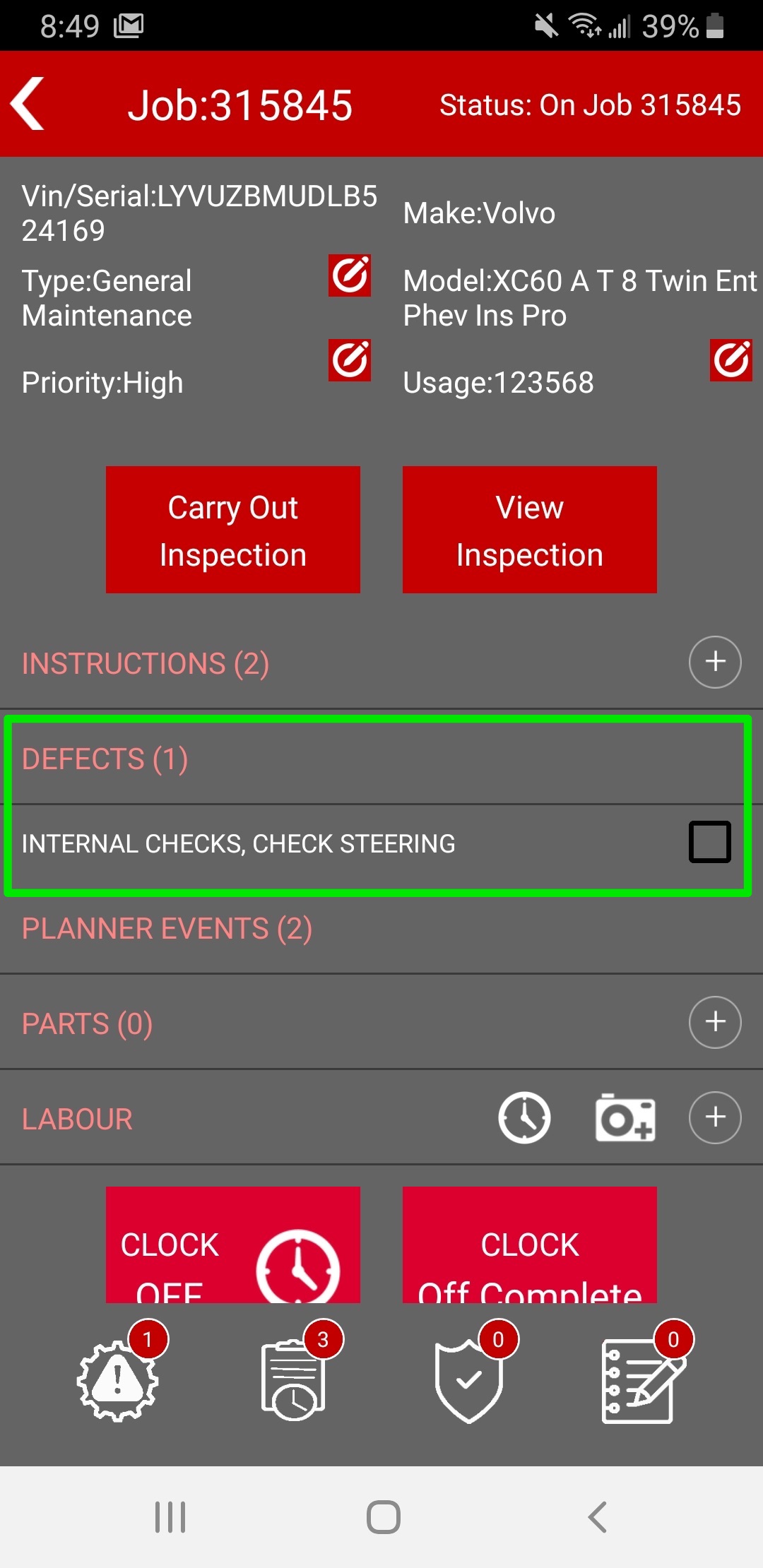
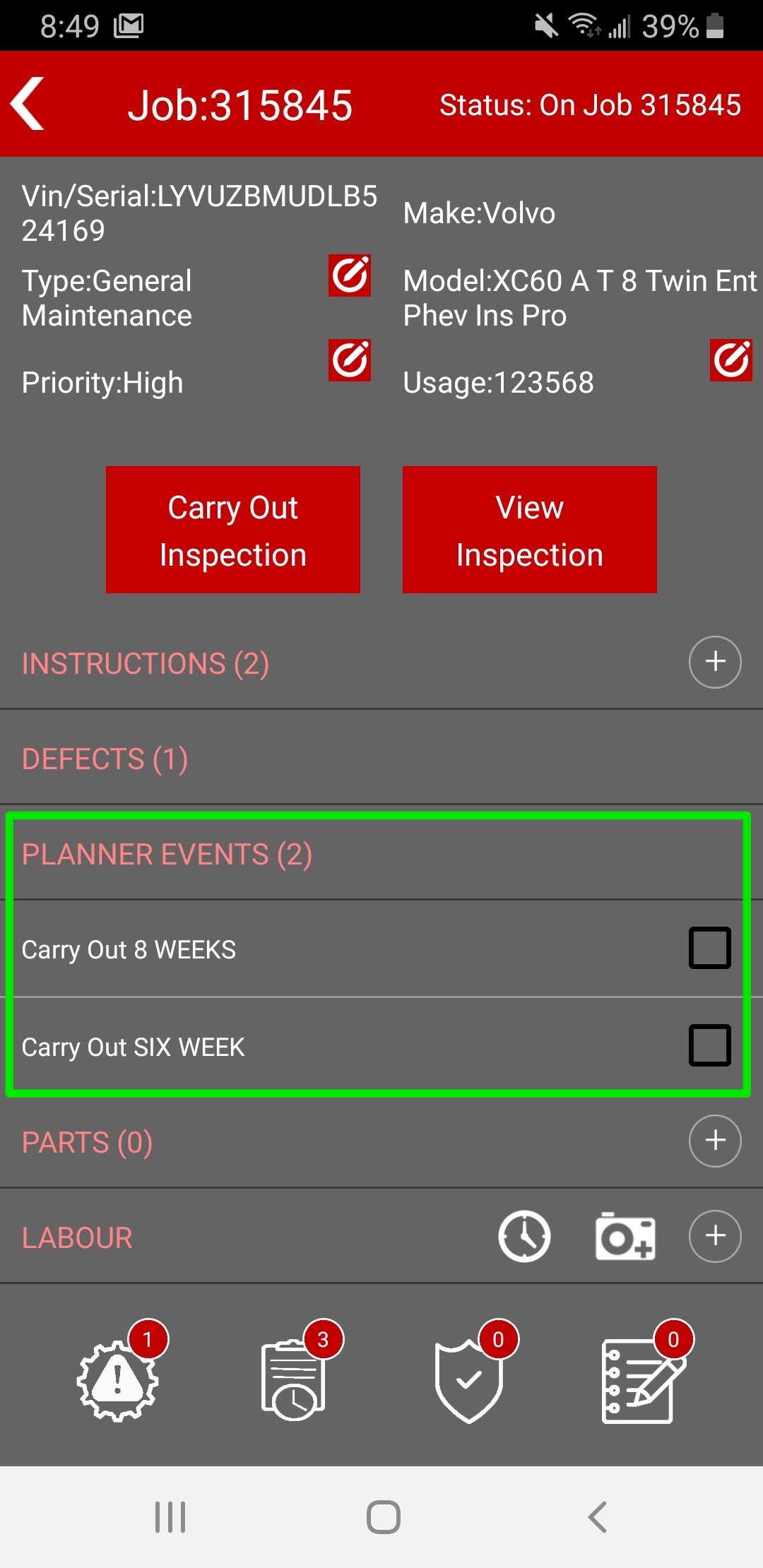
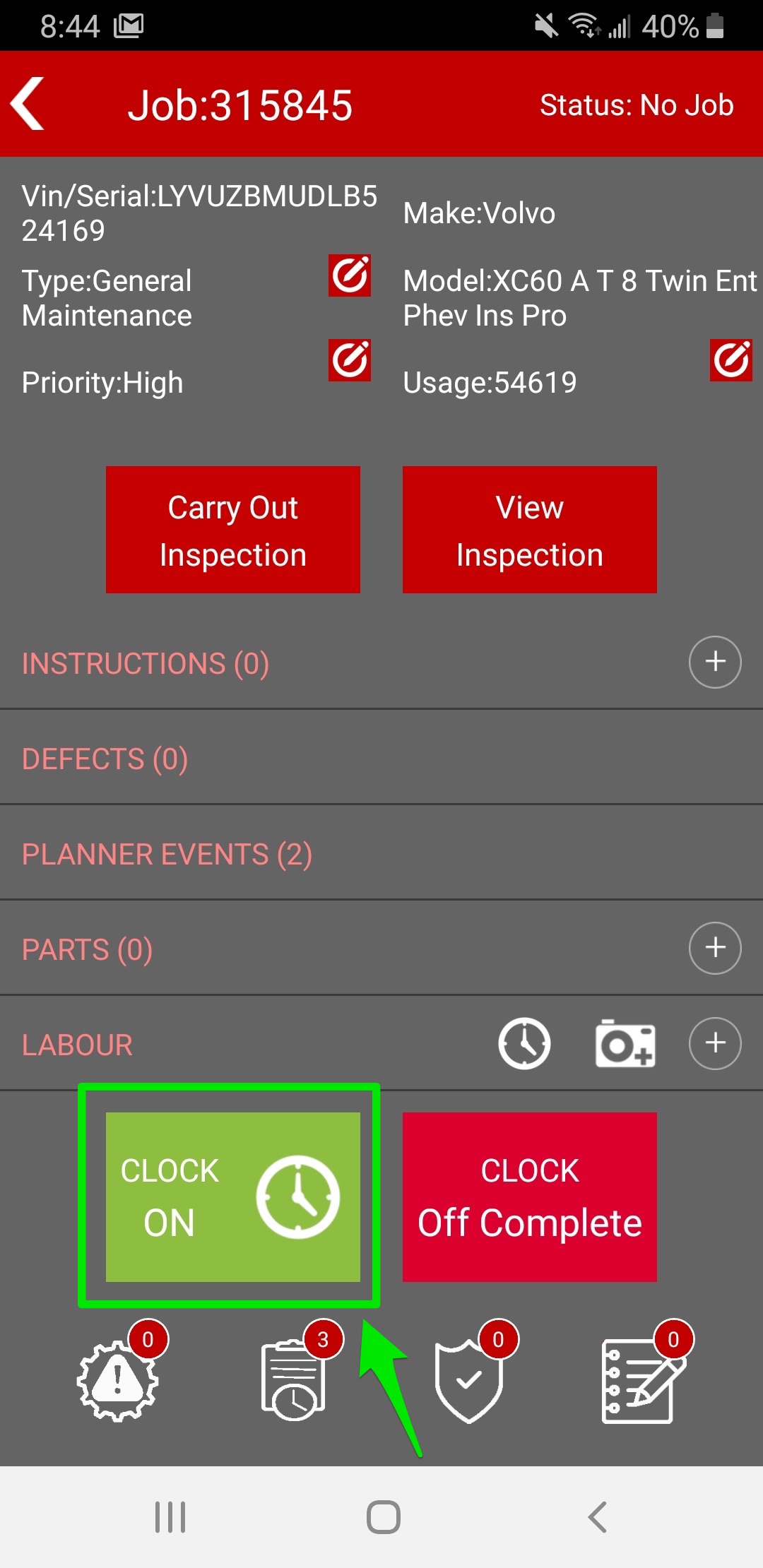
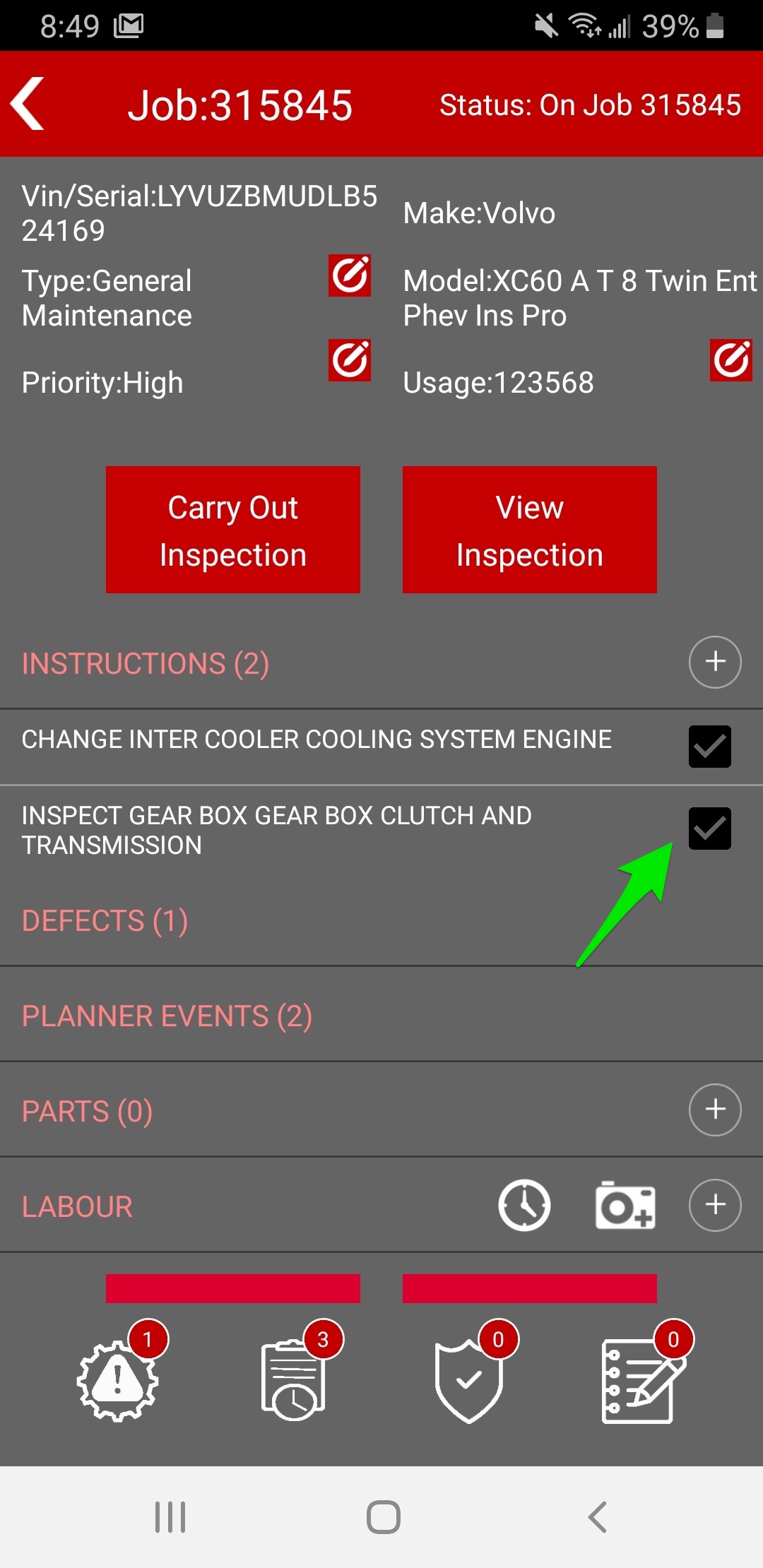

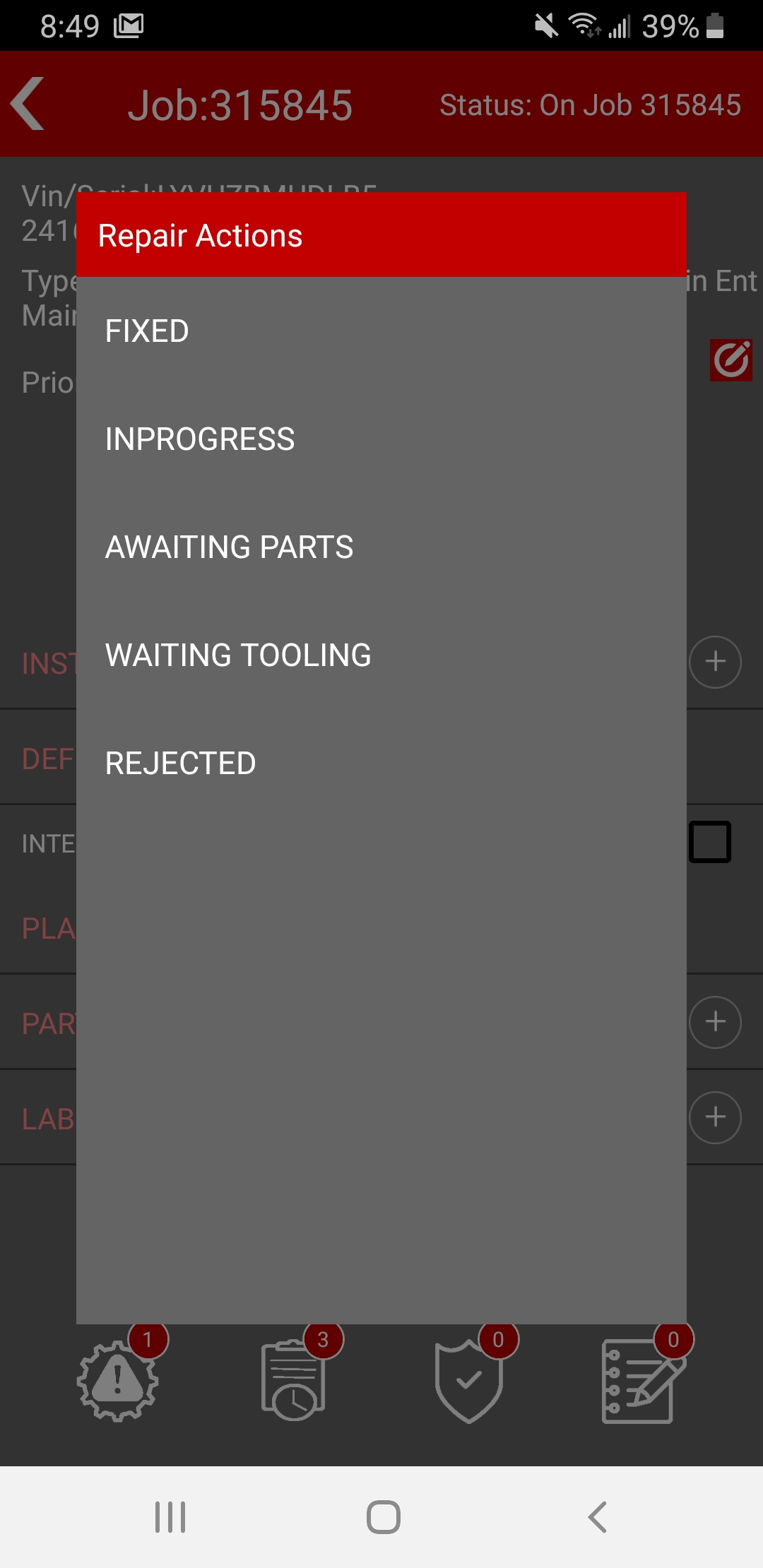
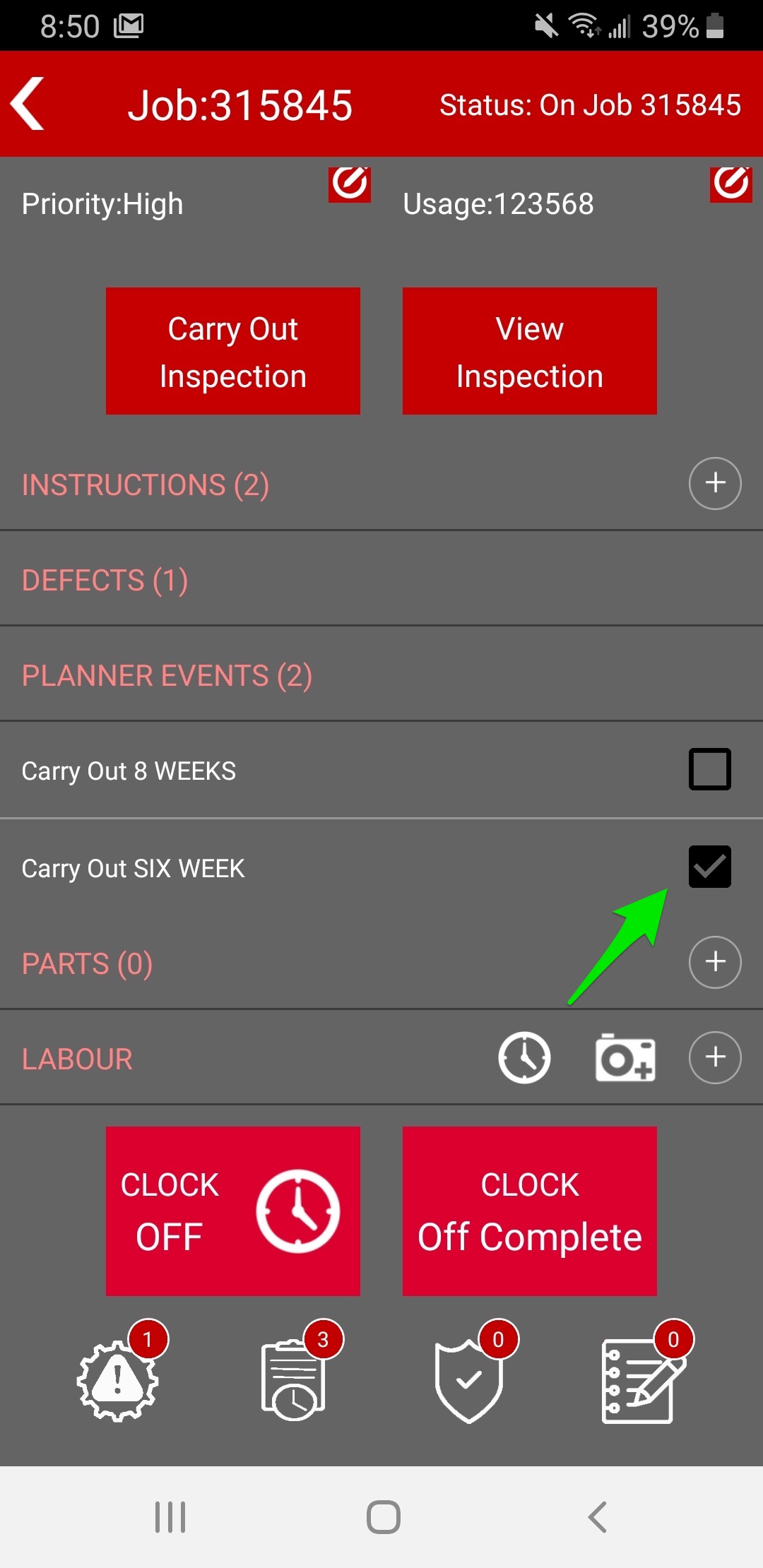
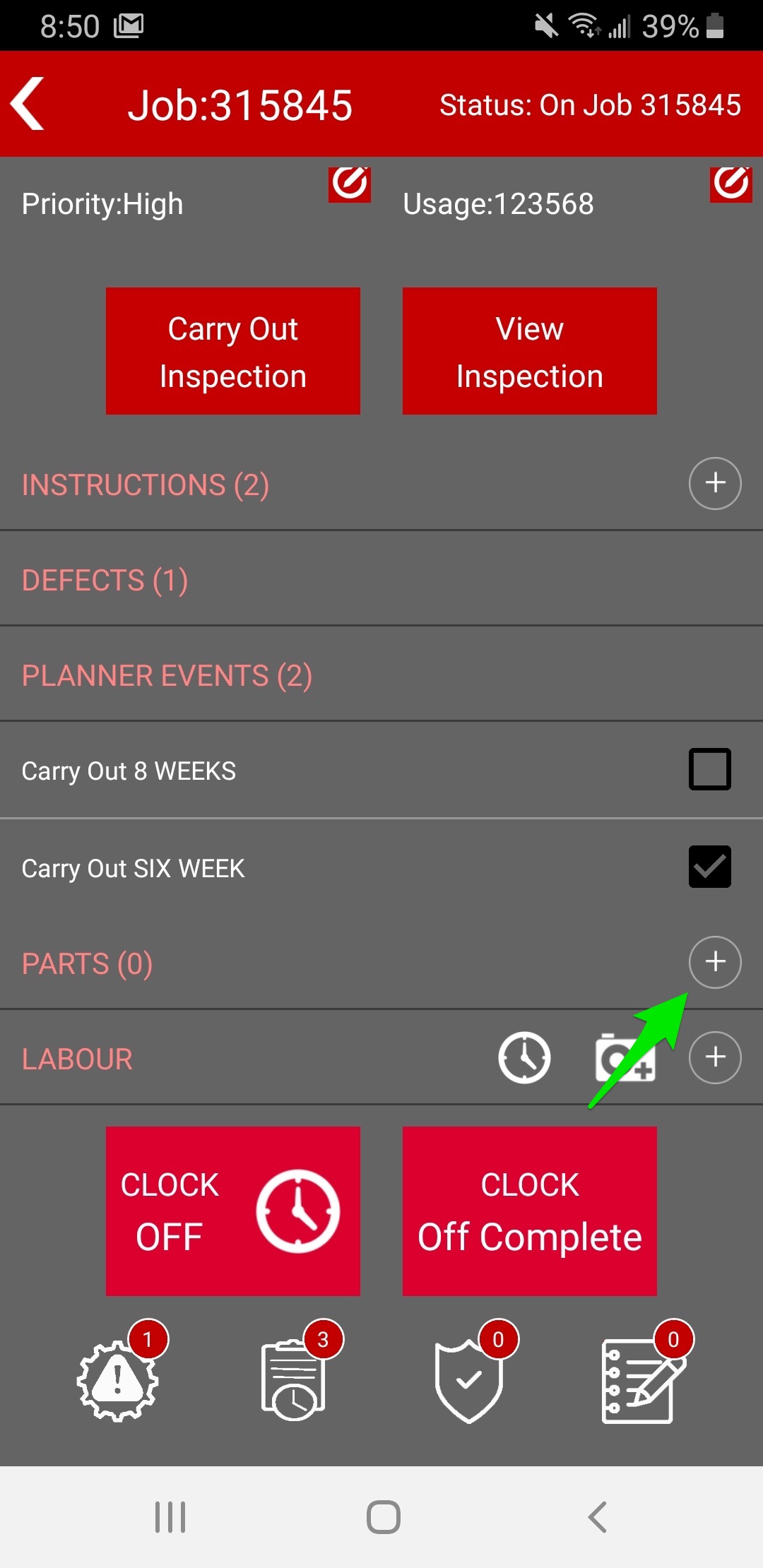
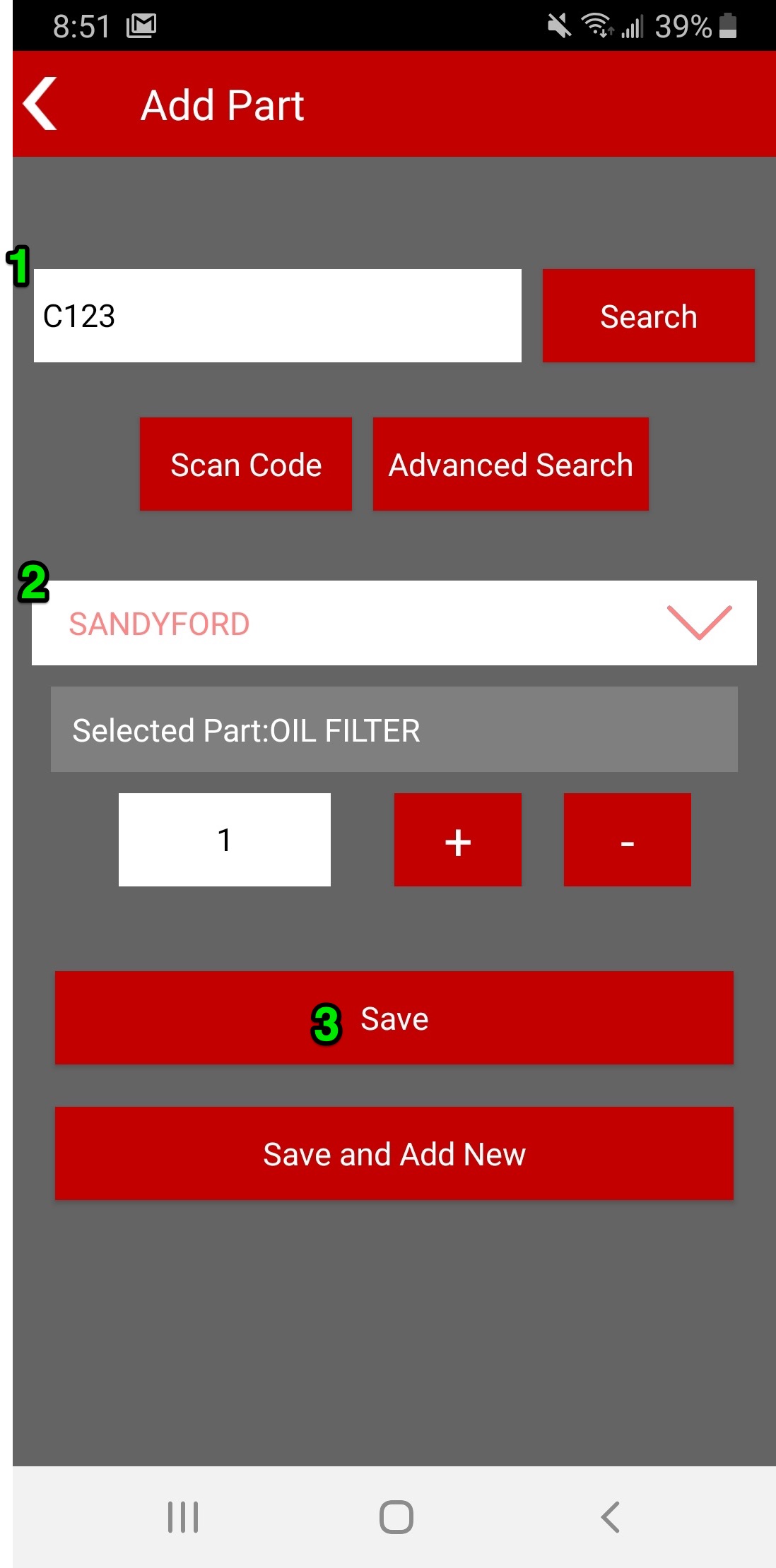
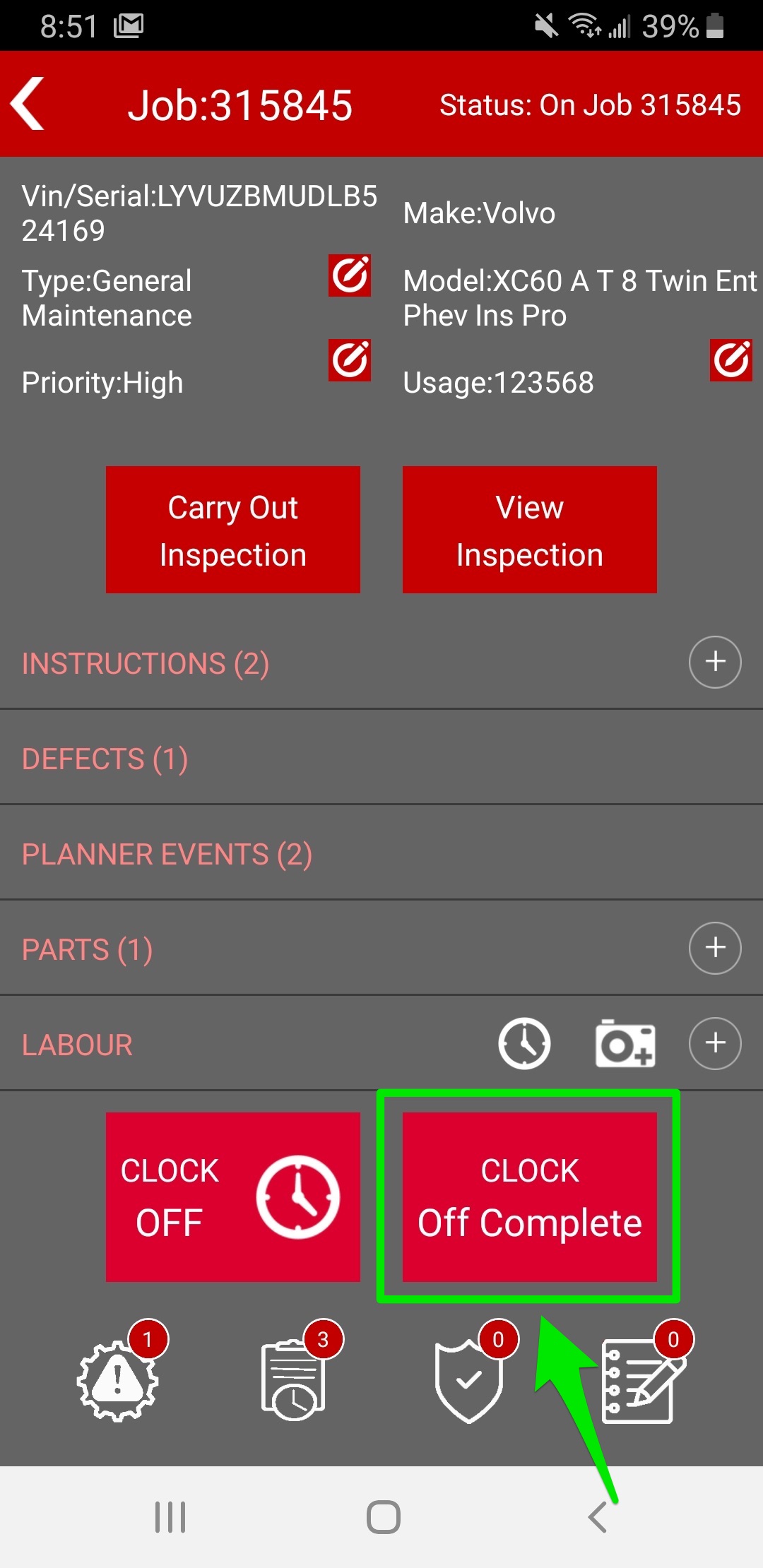
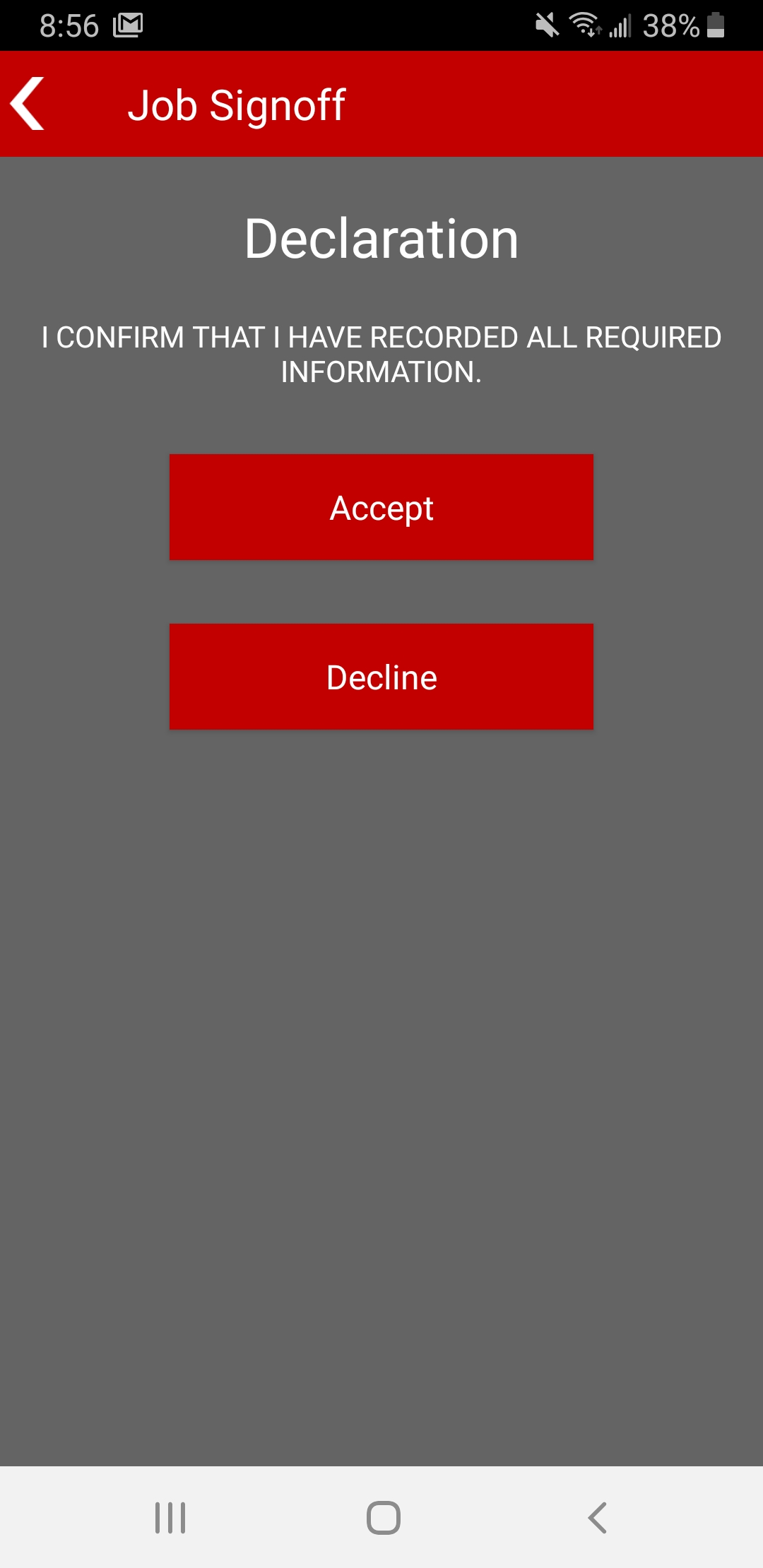
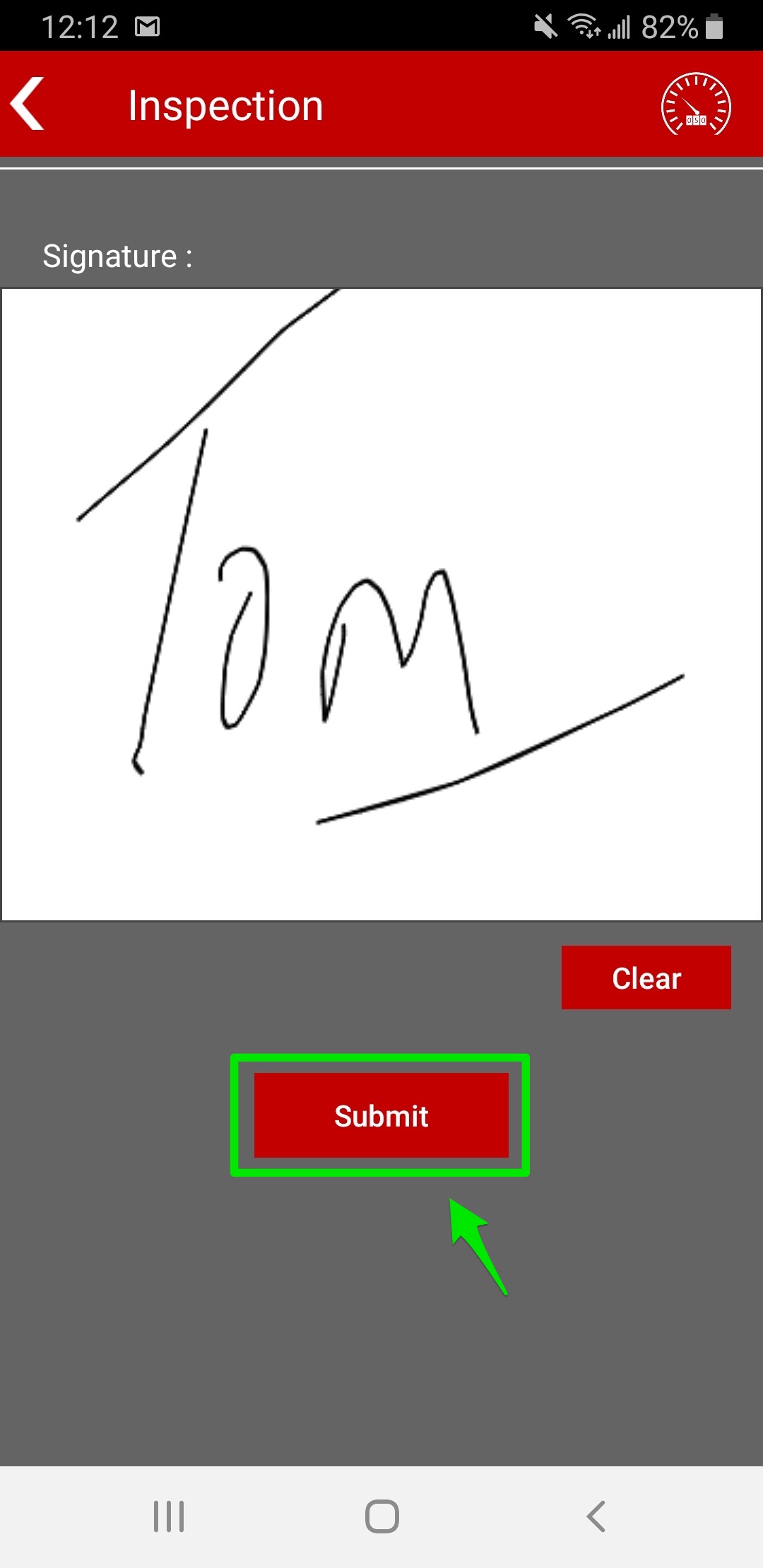
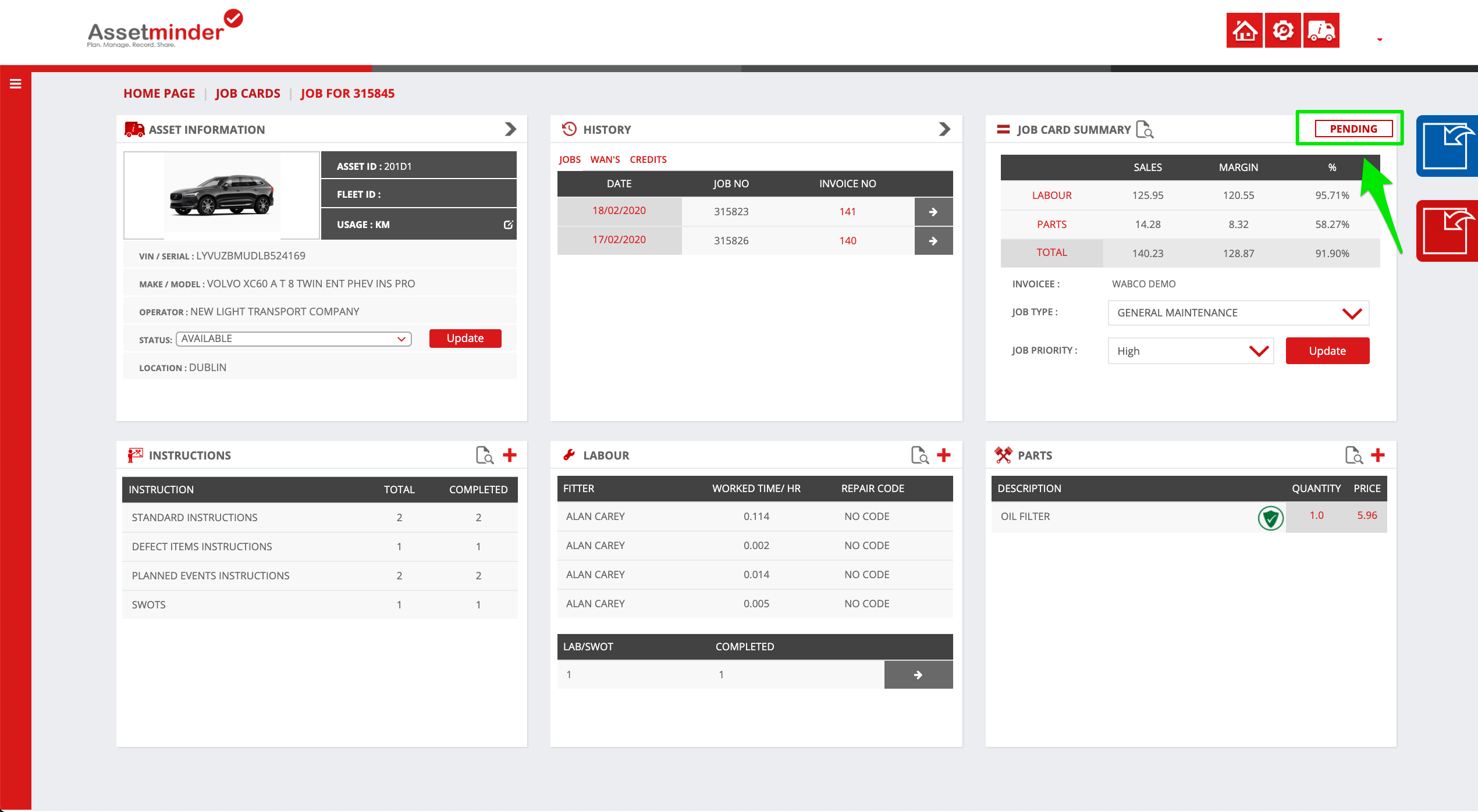
Conor Gibson
Comments