Clocking Management can now be accessed from within a Job Card, removing the need for superadmin permission.
You must first enable the setting by accessing the user in settings - users. There is a new tick box for clocking management.
You must log off and back in for the change to take effect.
Now, in a Job Card, you will see some new icons and options within the burger menu (top left horizontal lines)
You have Clocking Management and Clock Off Complete - NB; Clock off Complete is a configurable setting which is turned off by default.
You will also see icons under the labour summary which tells you anyone who is currently active on a job. In this example, Alan and Jade are both active. The circle contains the first 2 letters of the user's name. Please note the colours have no relevance to any clocking order or timings.
When you select Clocking Management, you can see they are both still active on this job. You can clock them off from here by hitting 'Clock Off' and amend times if required. Save and close.
On refreshing the screen, the circles will disappear and you can now proceed with closing the job.
If you have Clock Off Complete enabled, and a user has not clocked off complete on the job, you will see this warning when you try to move the job from Inactive to Pending.
Select Clock Off Complete from the menu.
Proceed to Clock Off all users. Close.
The Job Card can now be moved to Pending and signed off.
NB; If you see an error when you try to run through the above process, the likihood is you need to set up a signature against your user profile. Instructions on how to do this can be found here.
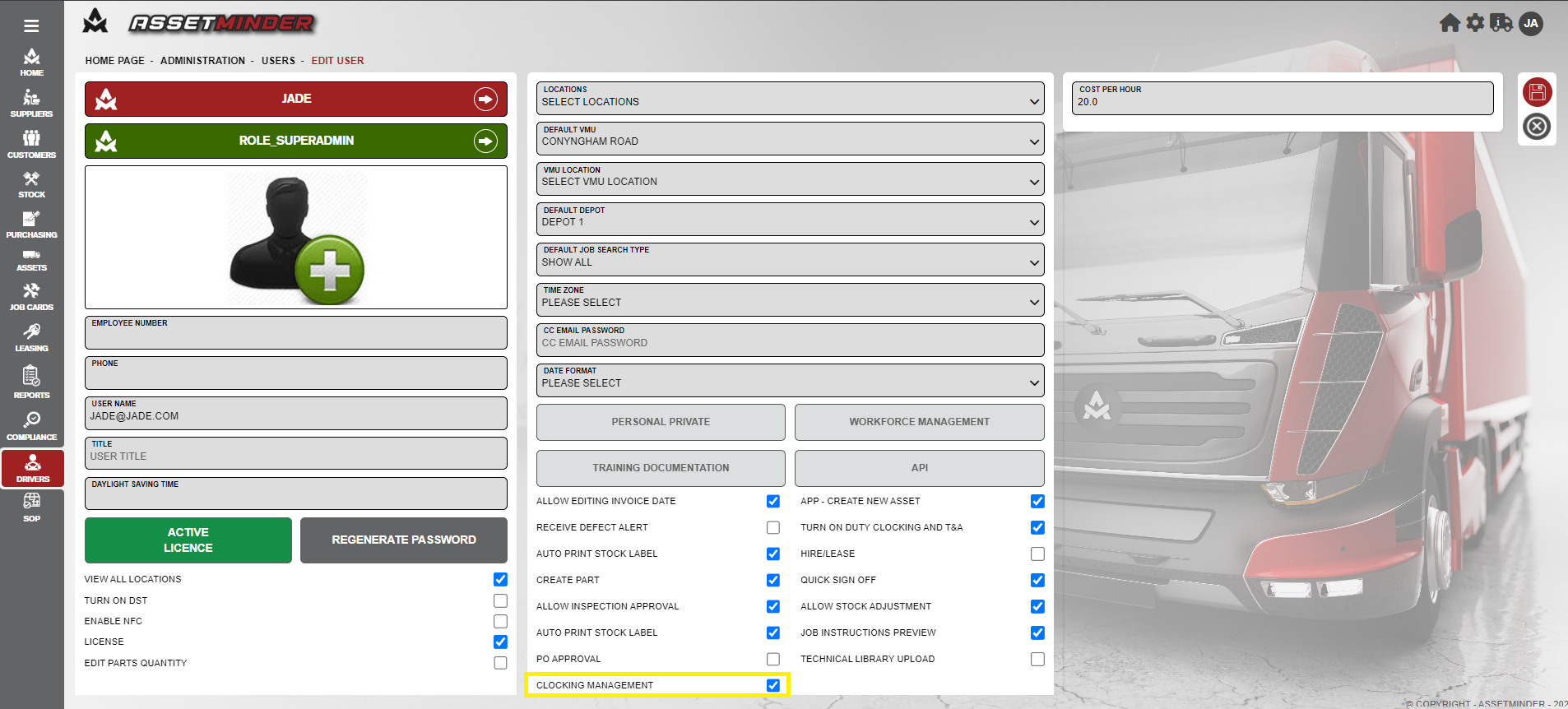
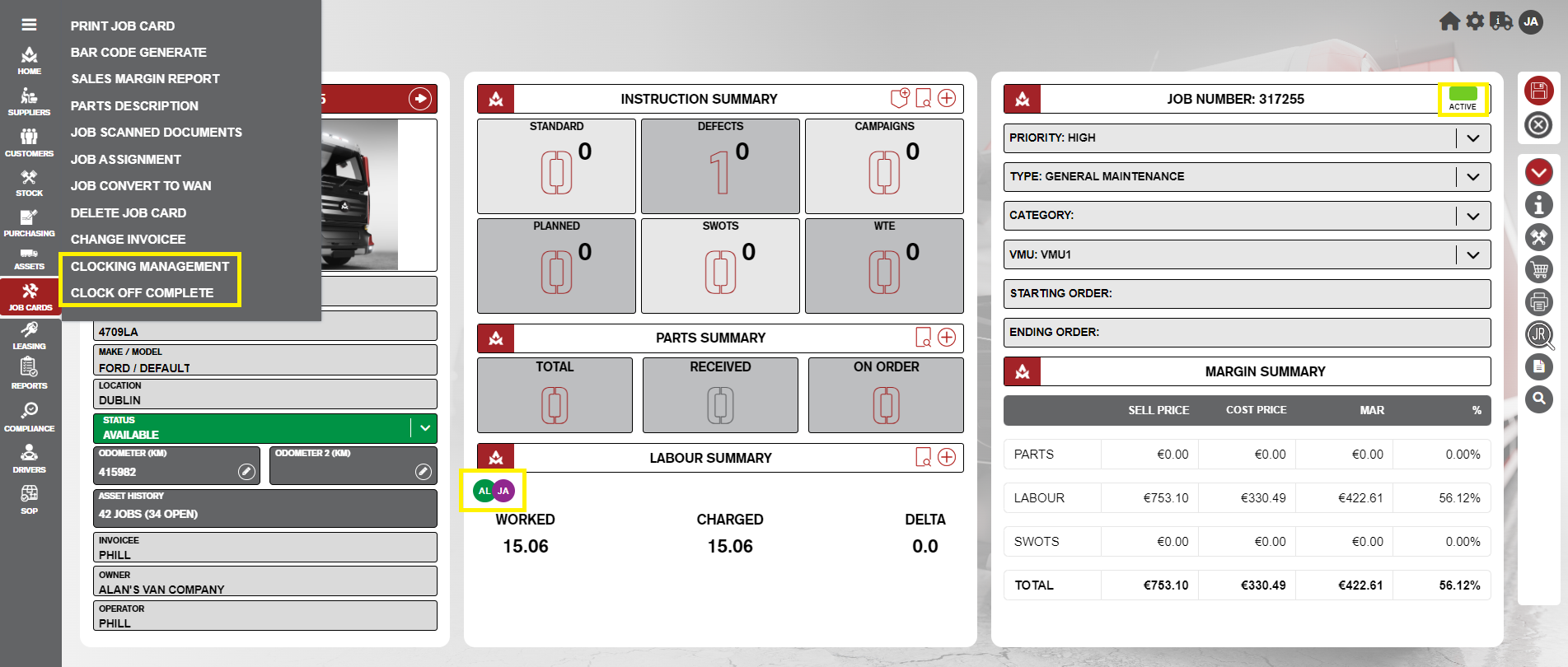
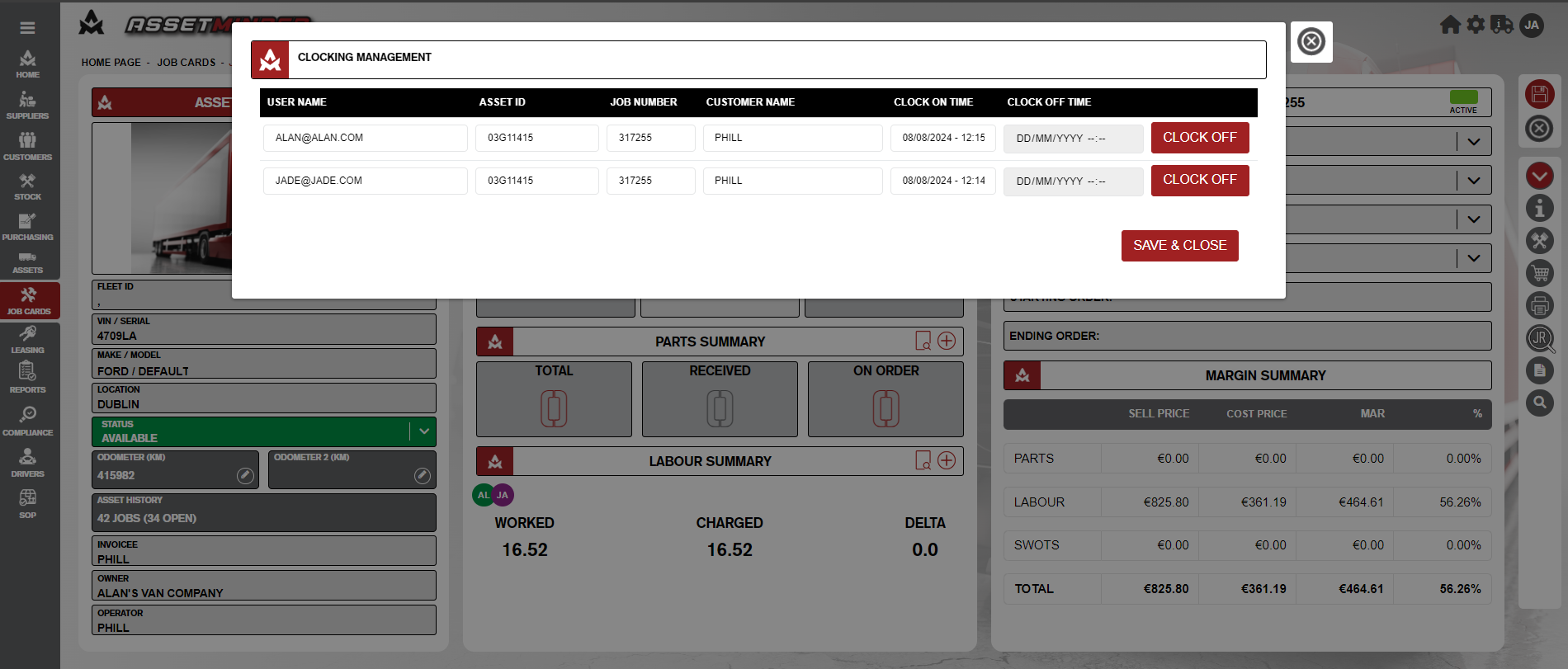
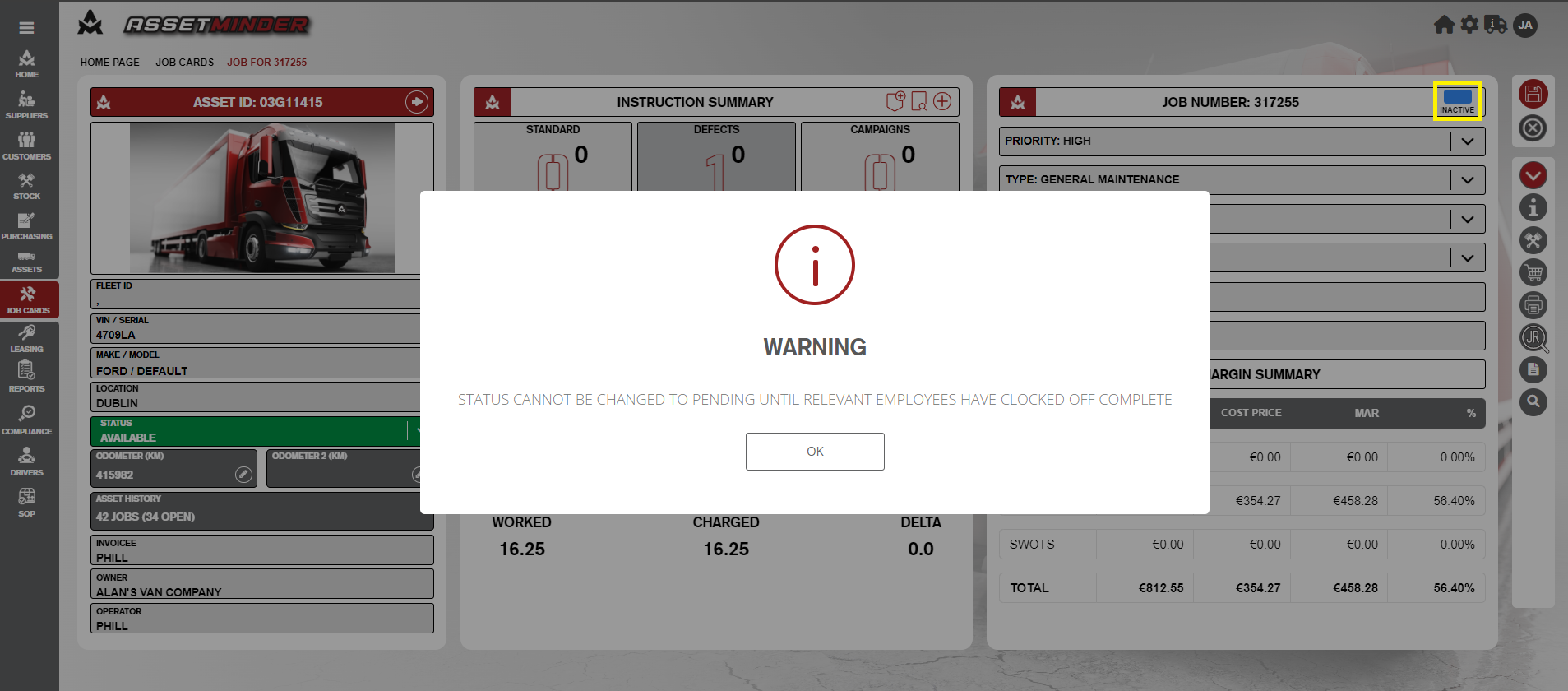
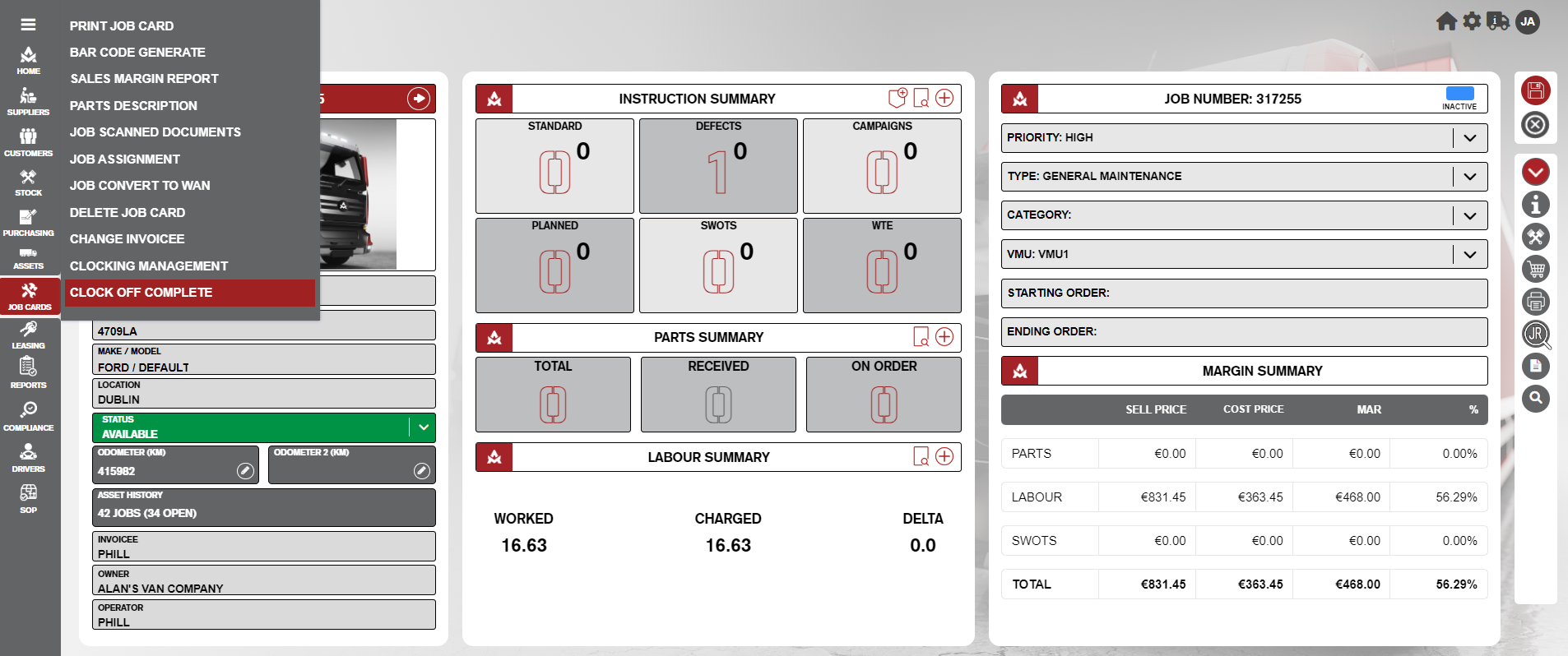
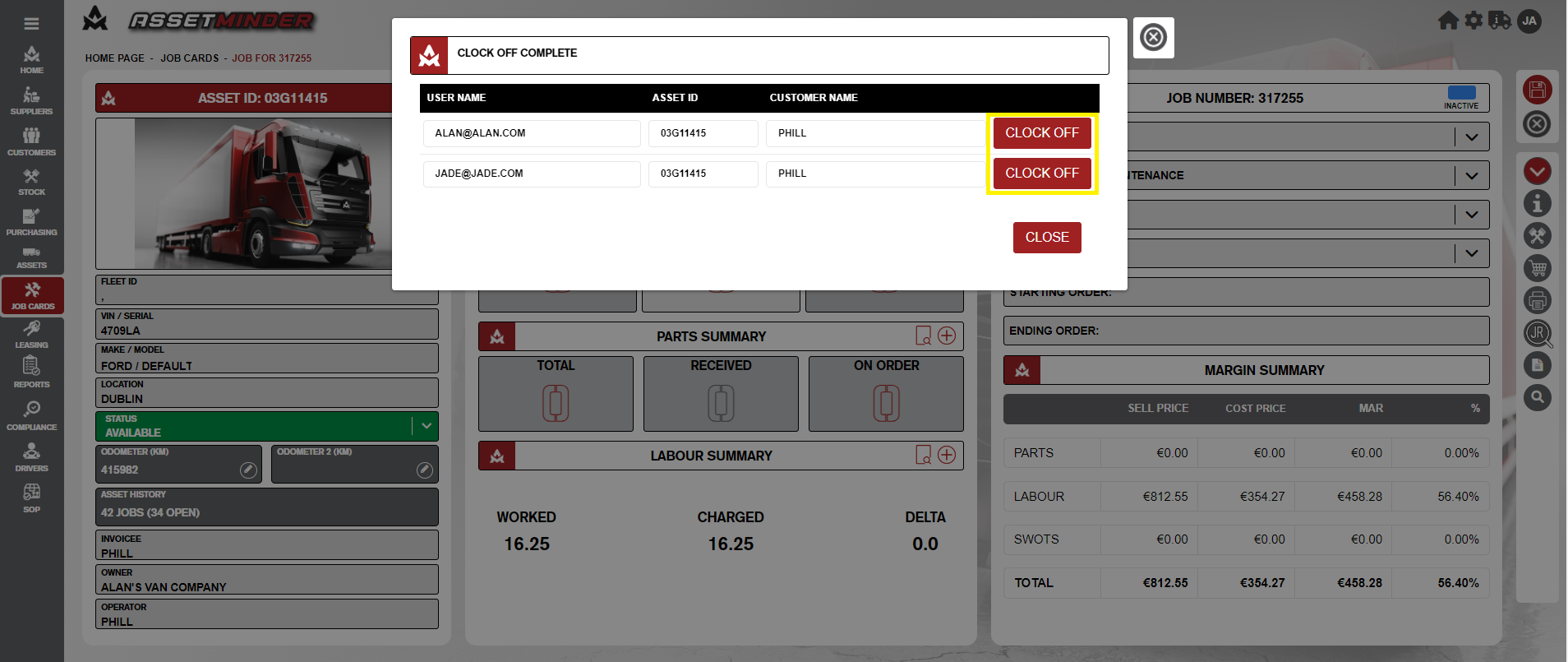
Jade Cathrine
Comments