1. Access the maintenance planner
2. Click the workshop icon to access the workshop planner
3. Click a start time in a bay on the calendar and drag the cursor down until the end time
4. In the New Booking window, fill in the Asset ID and driver details for the booking
5. When the Asset is located and driver details have been entered, click the Job Card icon
6. Click Create New Job Card
7. The booking is confirmed on the scheduler. The Job number is visible in the top right-hand side of the booking
8. The Job Card is visible on the Job Cards list
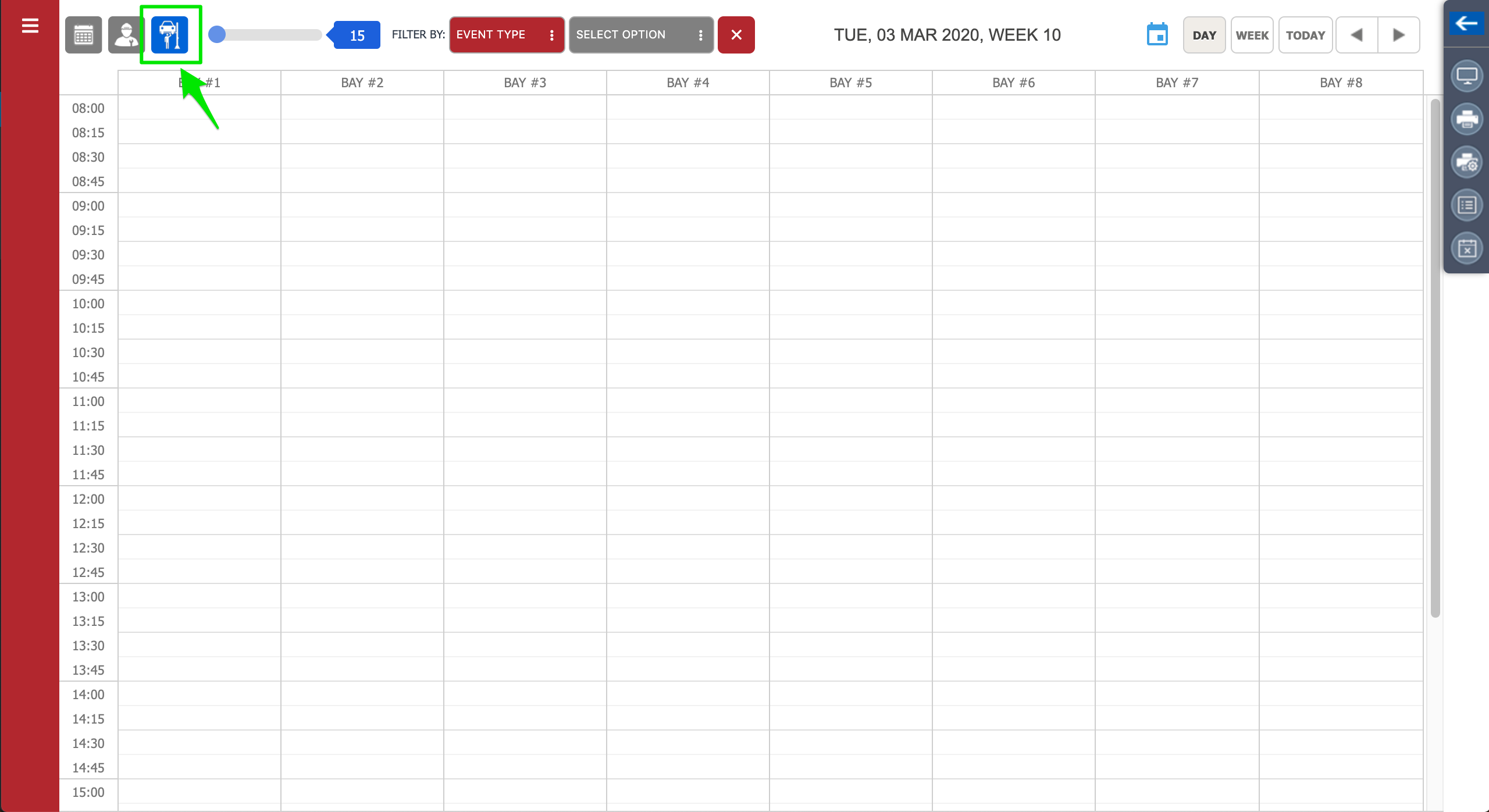
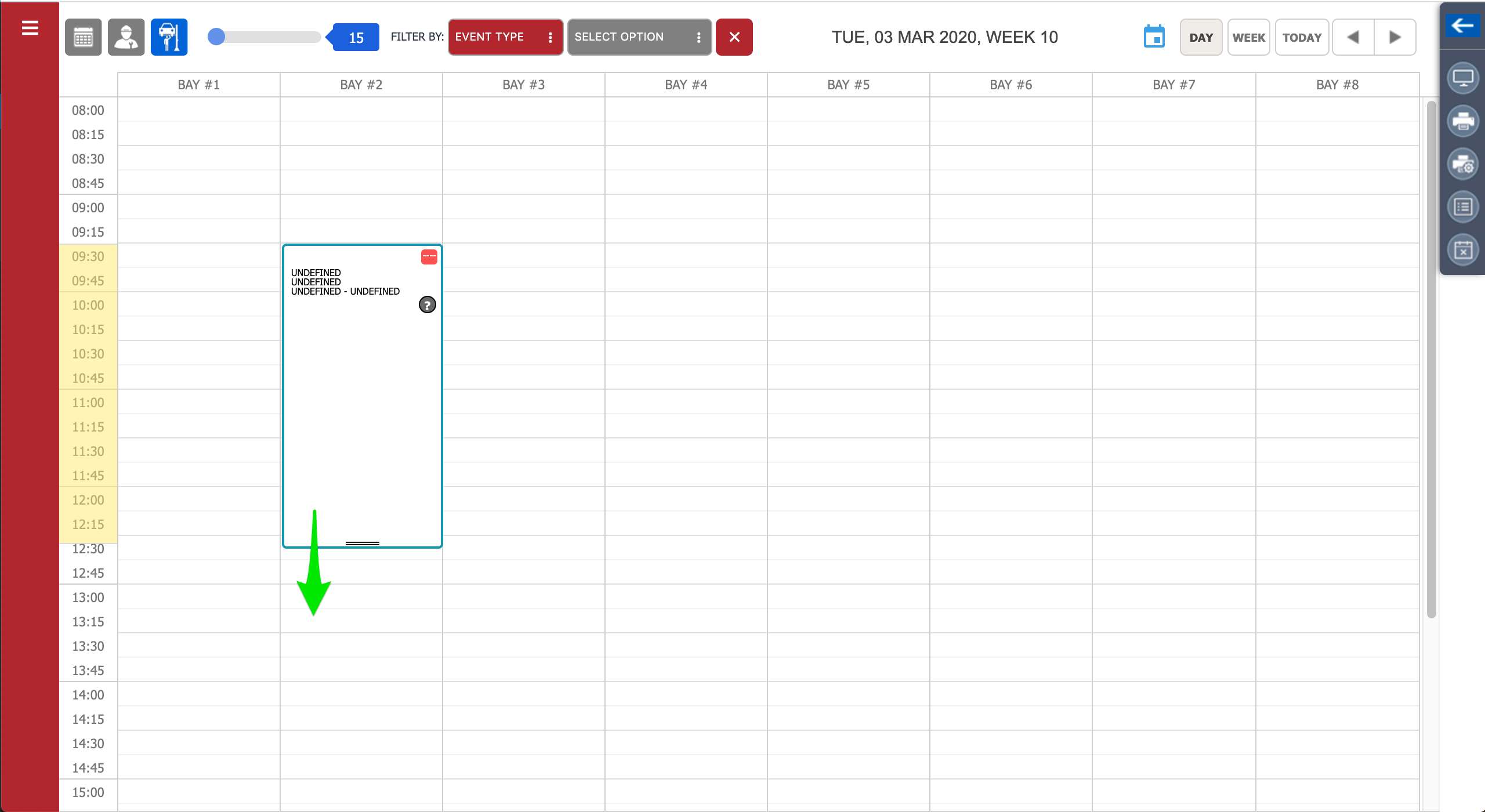
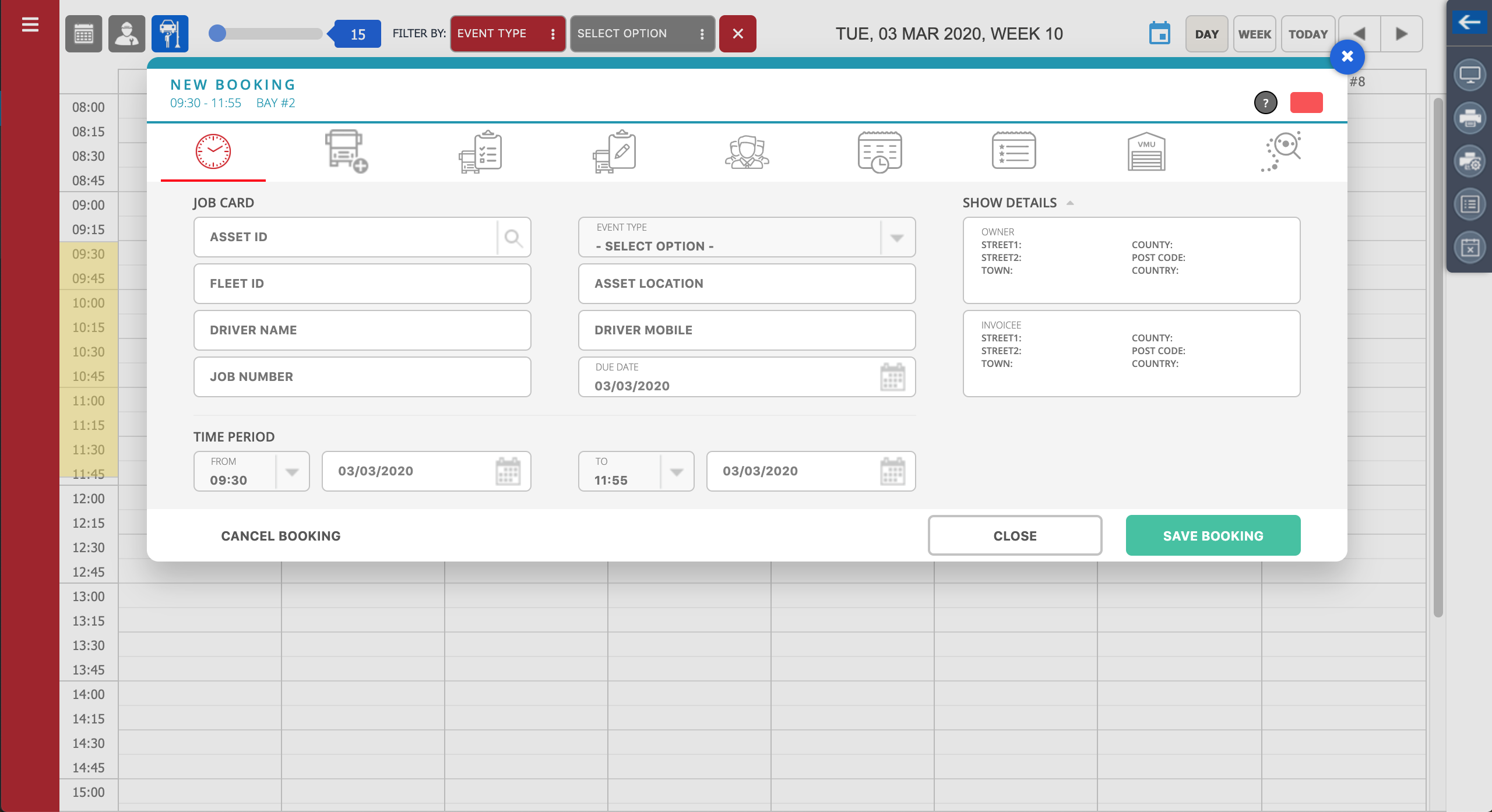
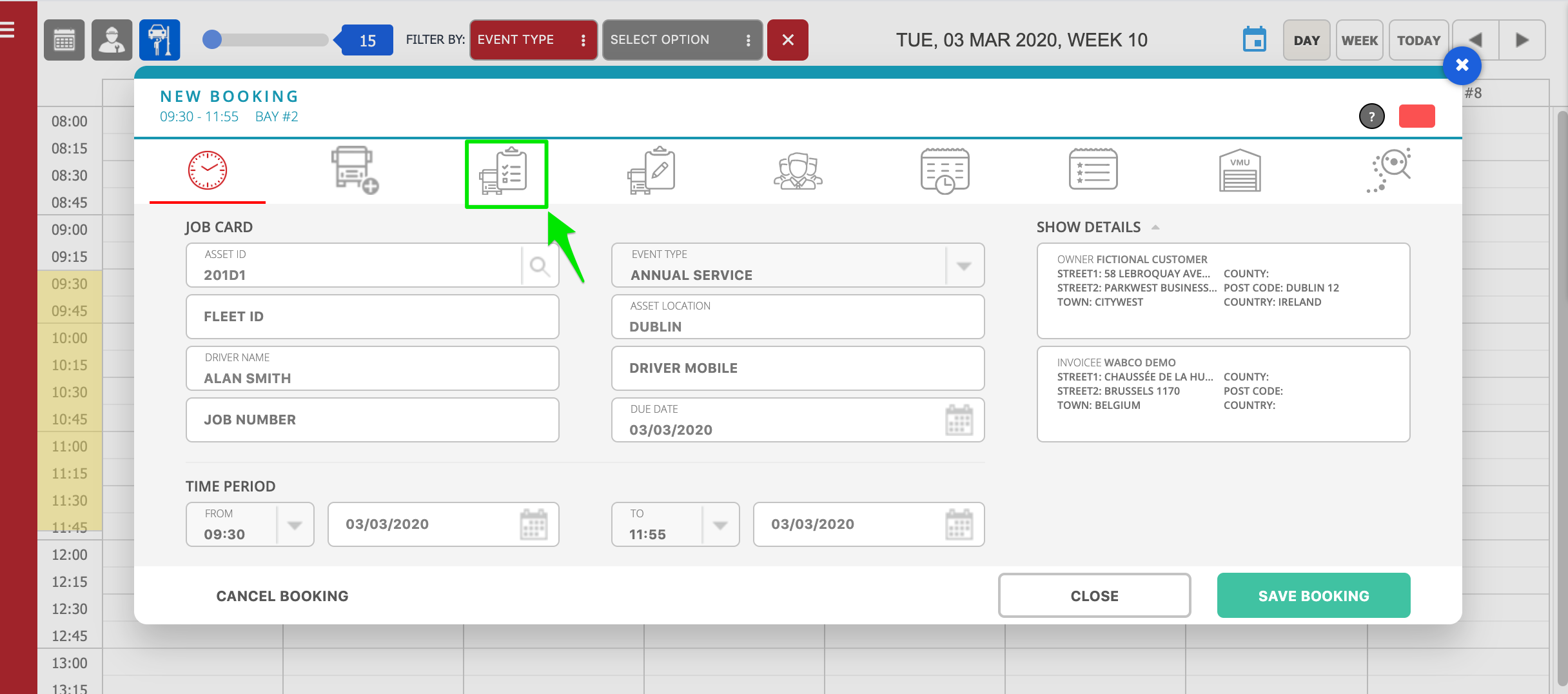
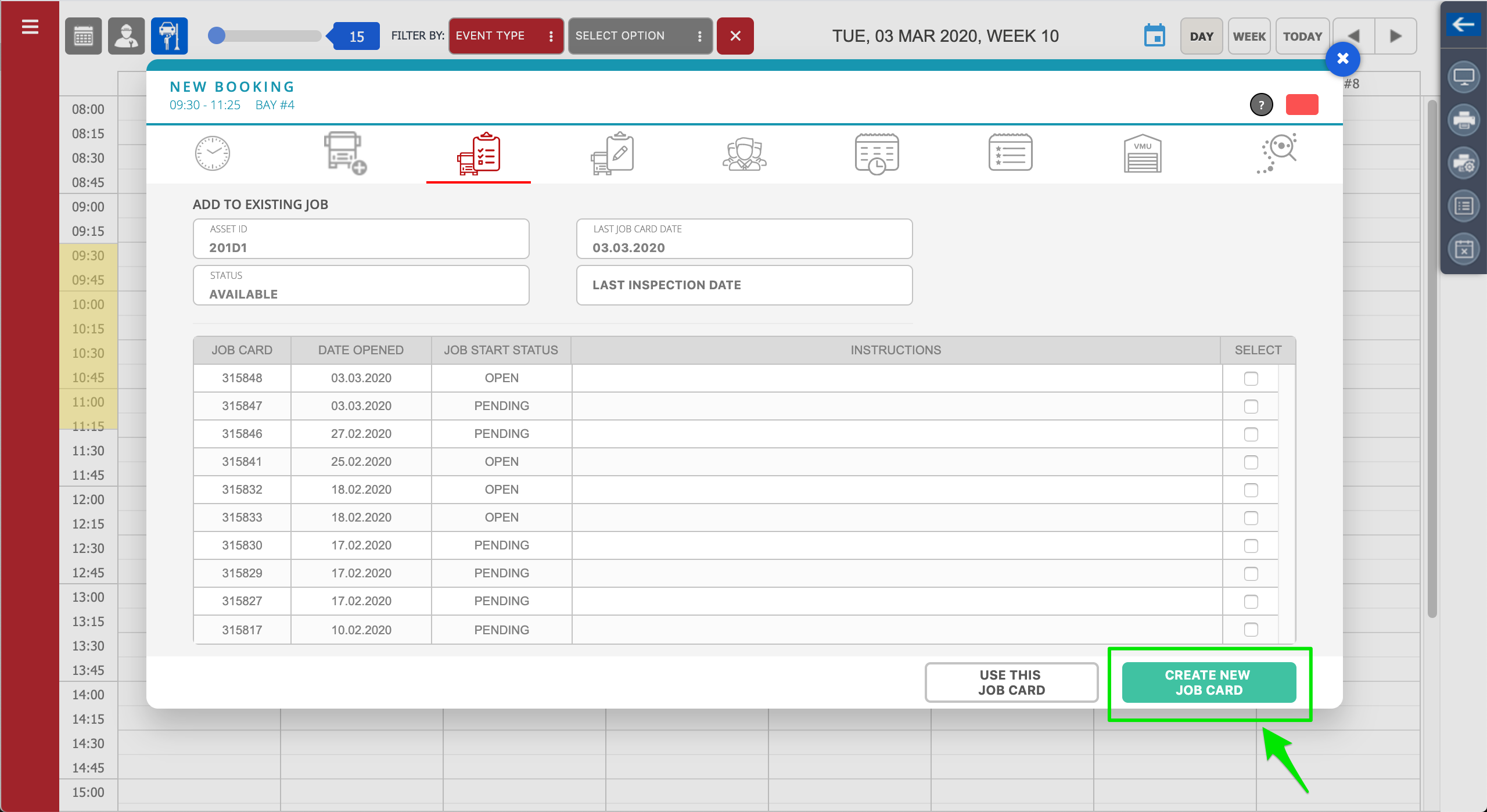
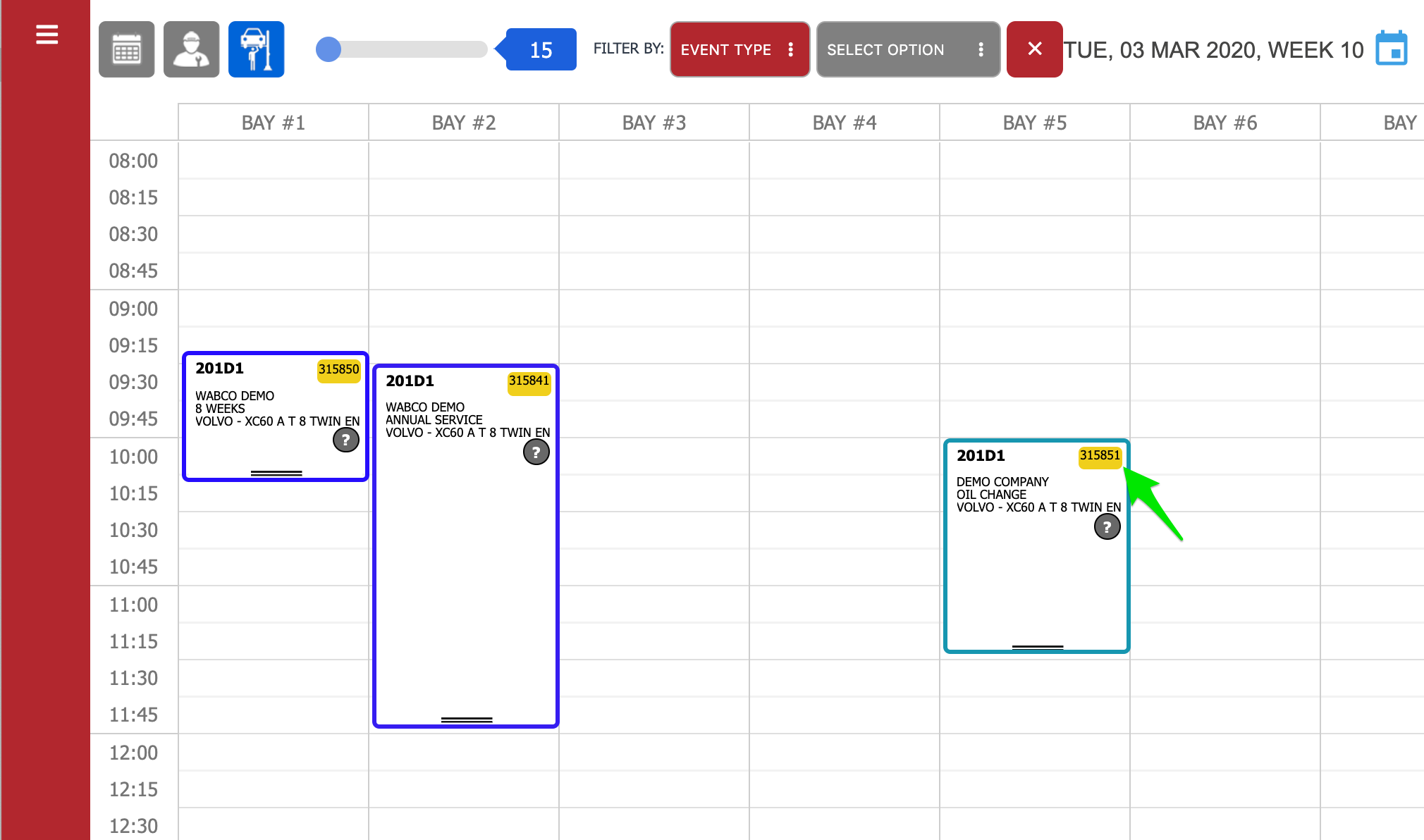
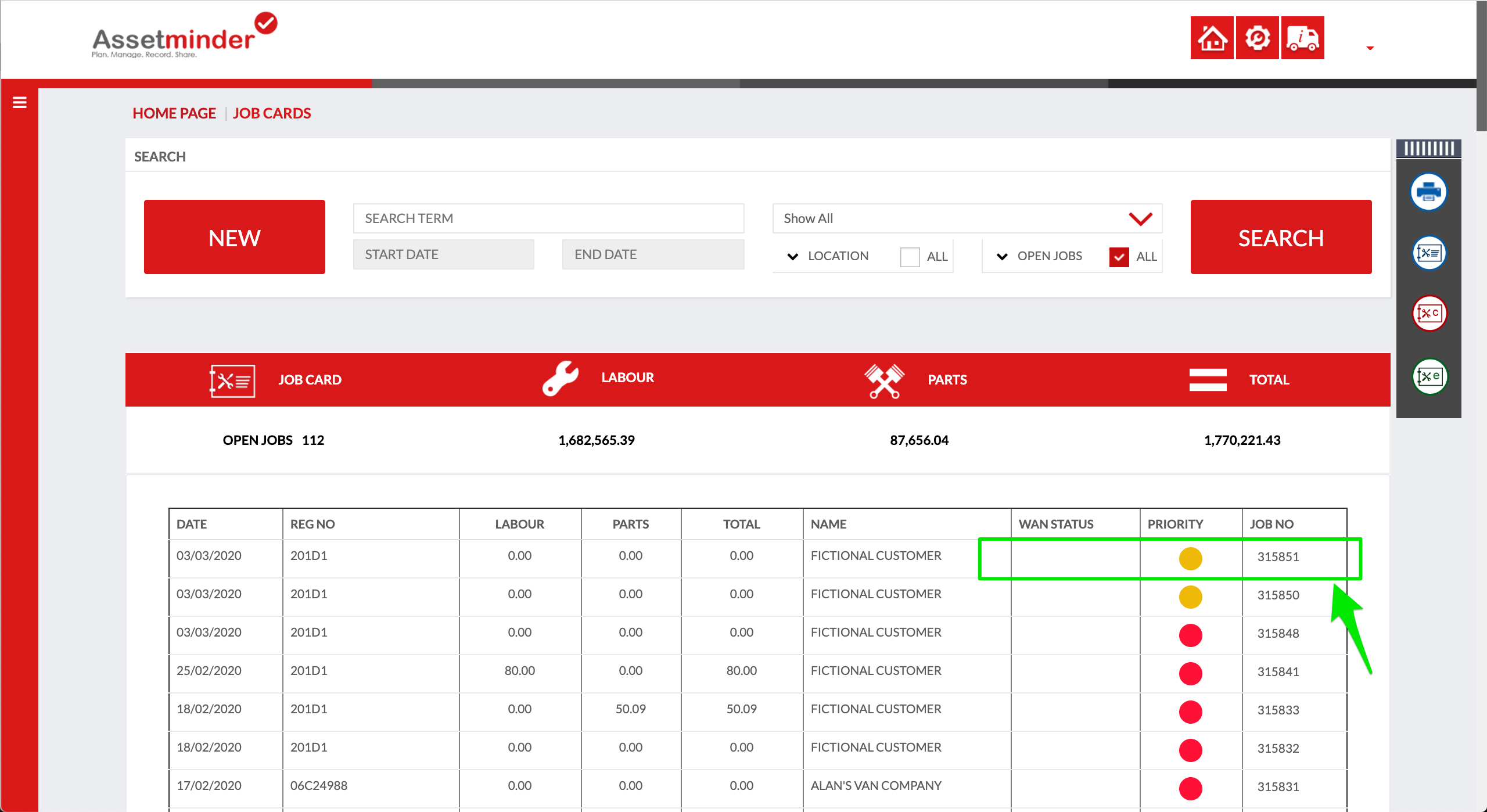
Conor Gibson
Comments